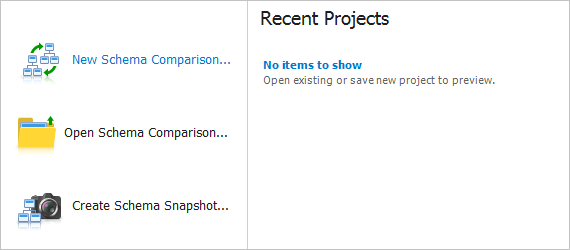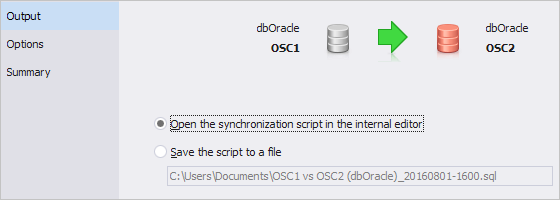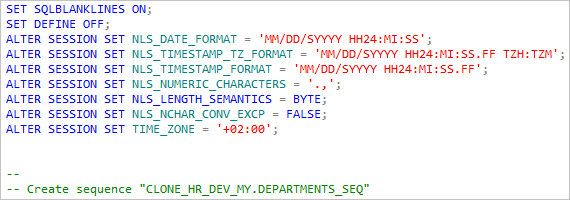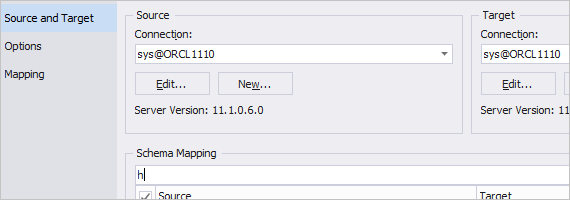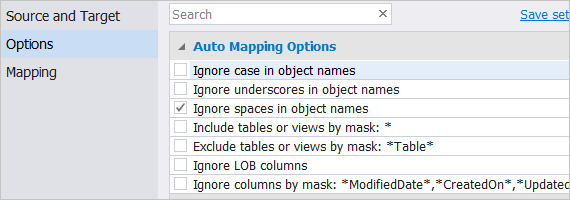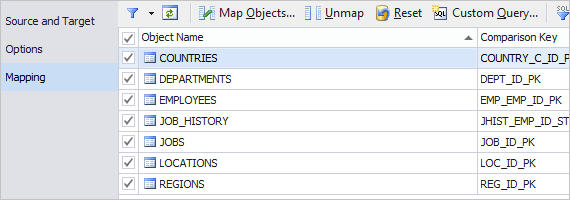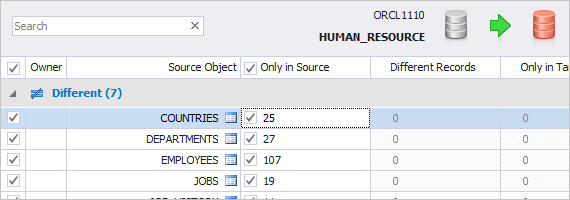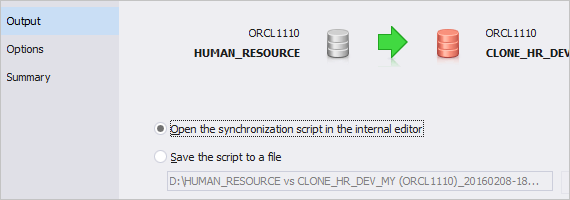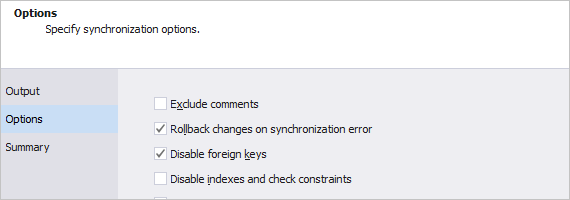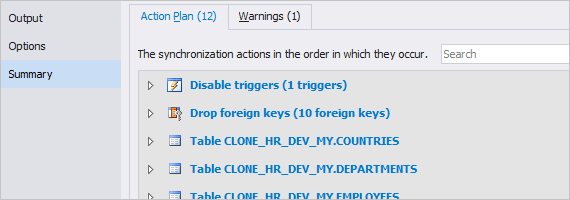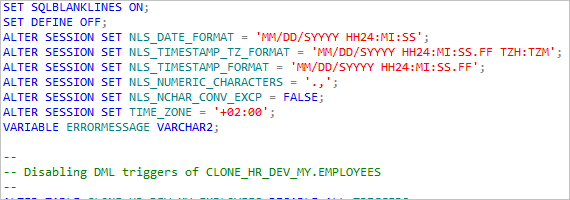How to Copy Oracle Schema to Another Server
Contents
- Introduction
- How to copy schema?
- How to copy Oracle schema?
- How to copy data to Oracle schema?
- Conclusion
Introduction
Read this article to learn how to copy an Oracle schema from one server to another using two special products developed by Devart - dbForge Schema Compare for Oracle and dbForge Data Compare for Oracle . With the help of these two products, you can copy Oracle schema to another server in just a few moments.
How to copy server?
To copy a schema from one server to another, the first thing you need to do is to copy a schema. This means you have to create a copy of definitions for all or selected tables, indexes, triggers, relationships, views, procedures, etc in another server. Once schema copying is completed, you will need to copy data from all or selected tables to another server.
How to copy Oracle schema?
Before copying an Oracle schema, you should create an empty one on the selected server. For the detailed description of this step, refer to the How to Export DDL Script from Oracle Schema article. Once the empty schema was created, you can move on to copying Oracle schema.