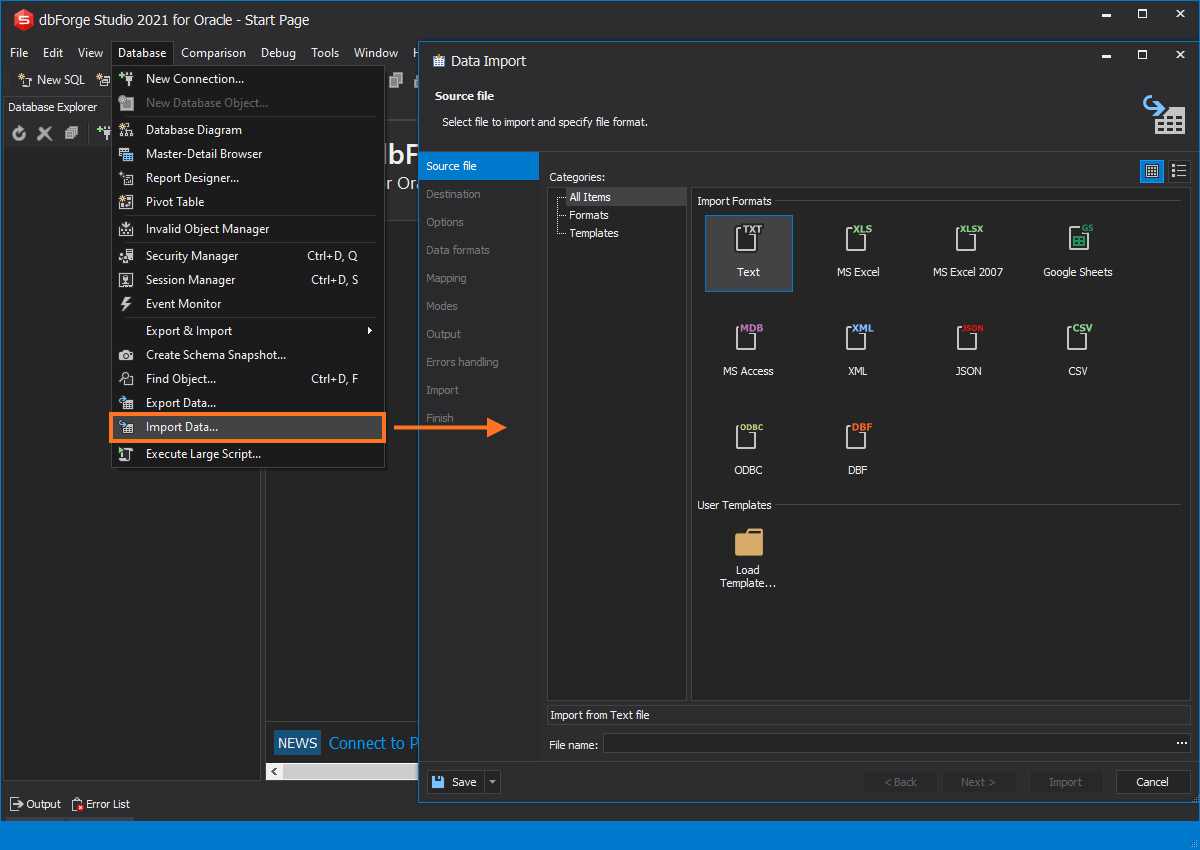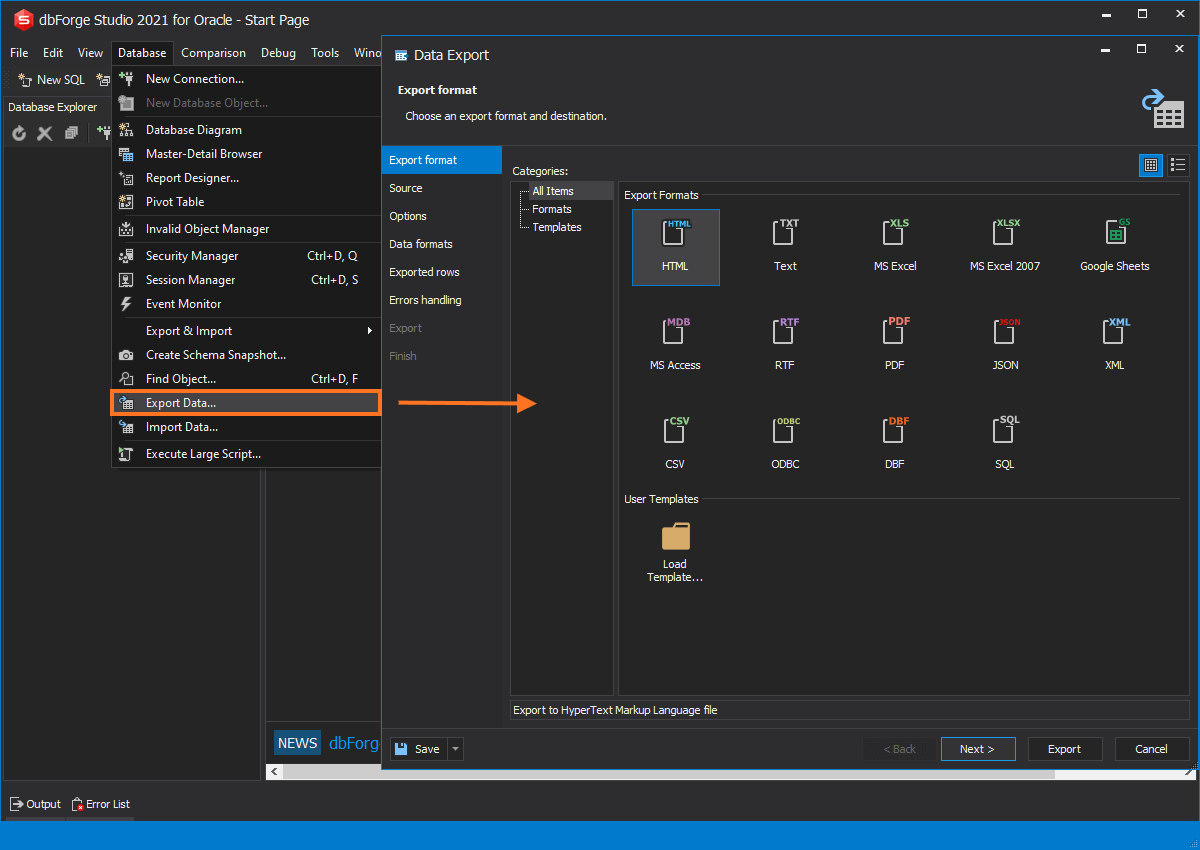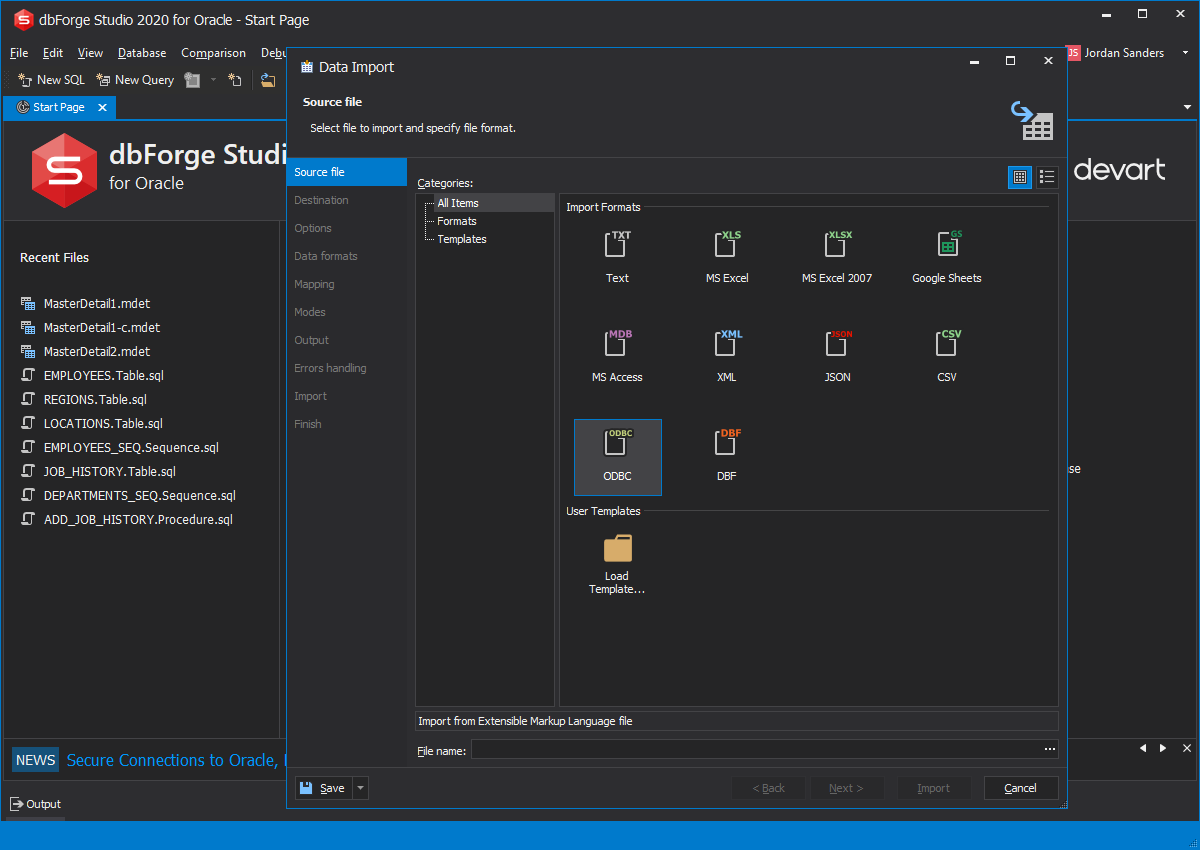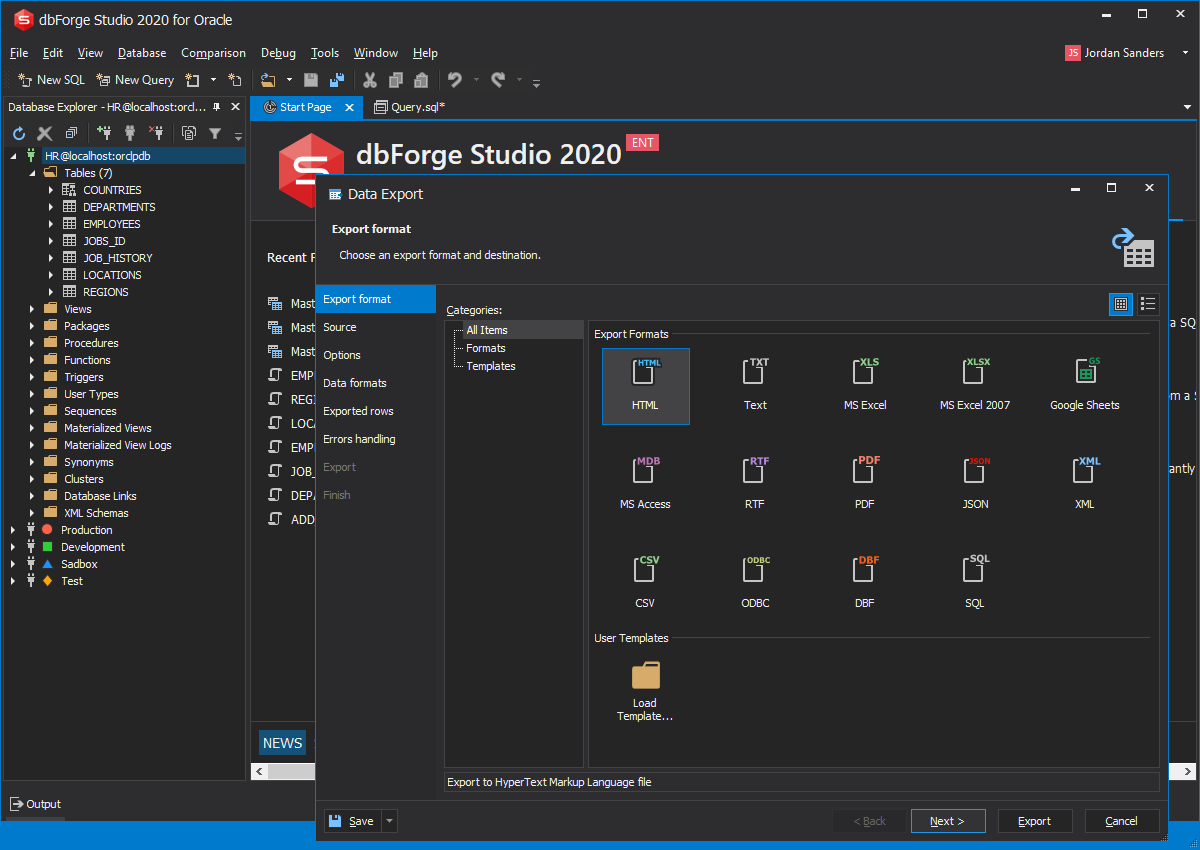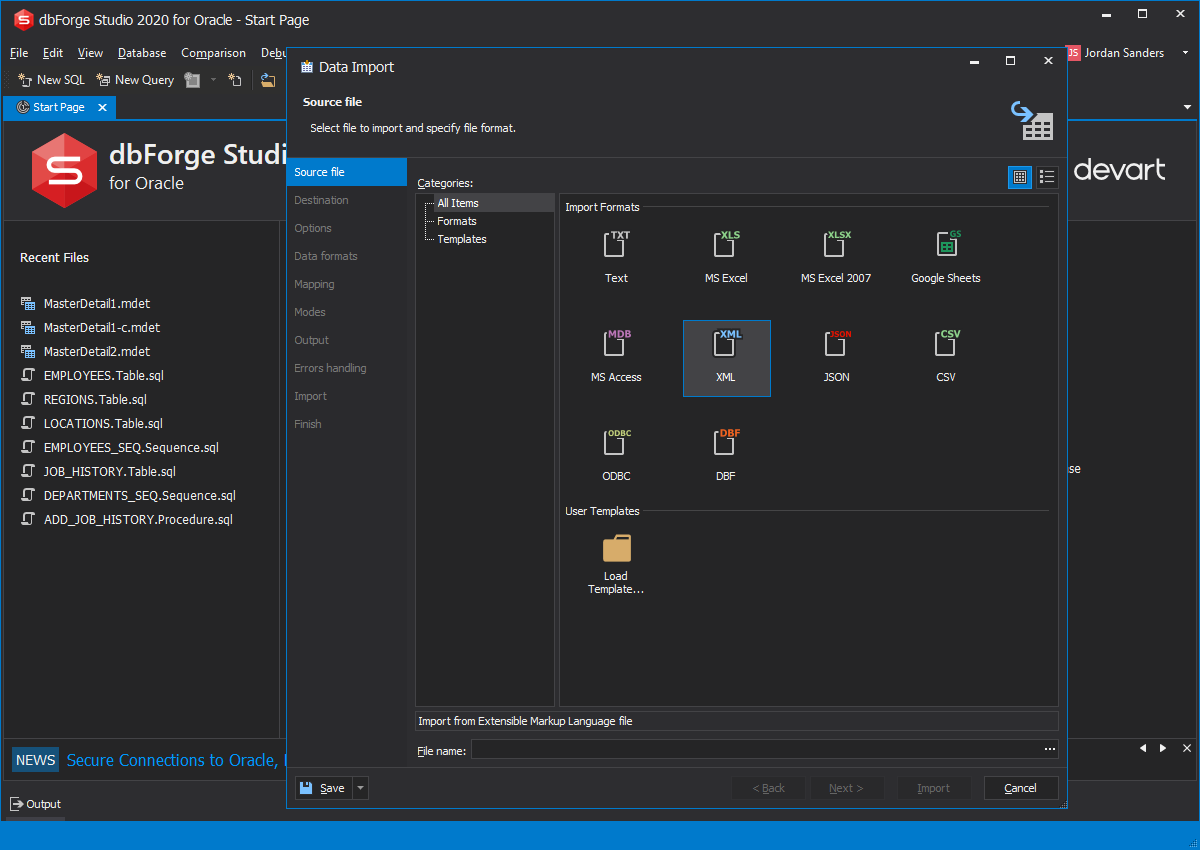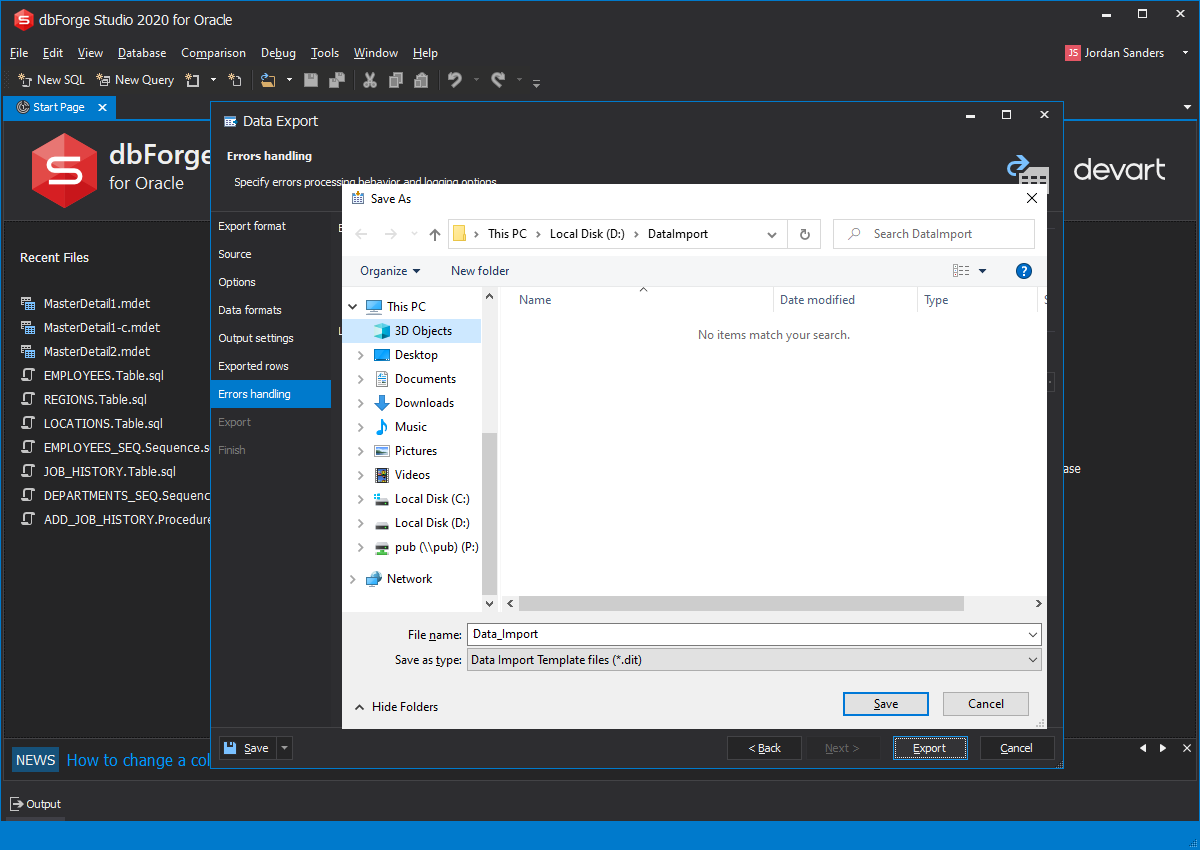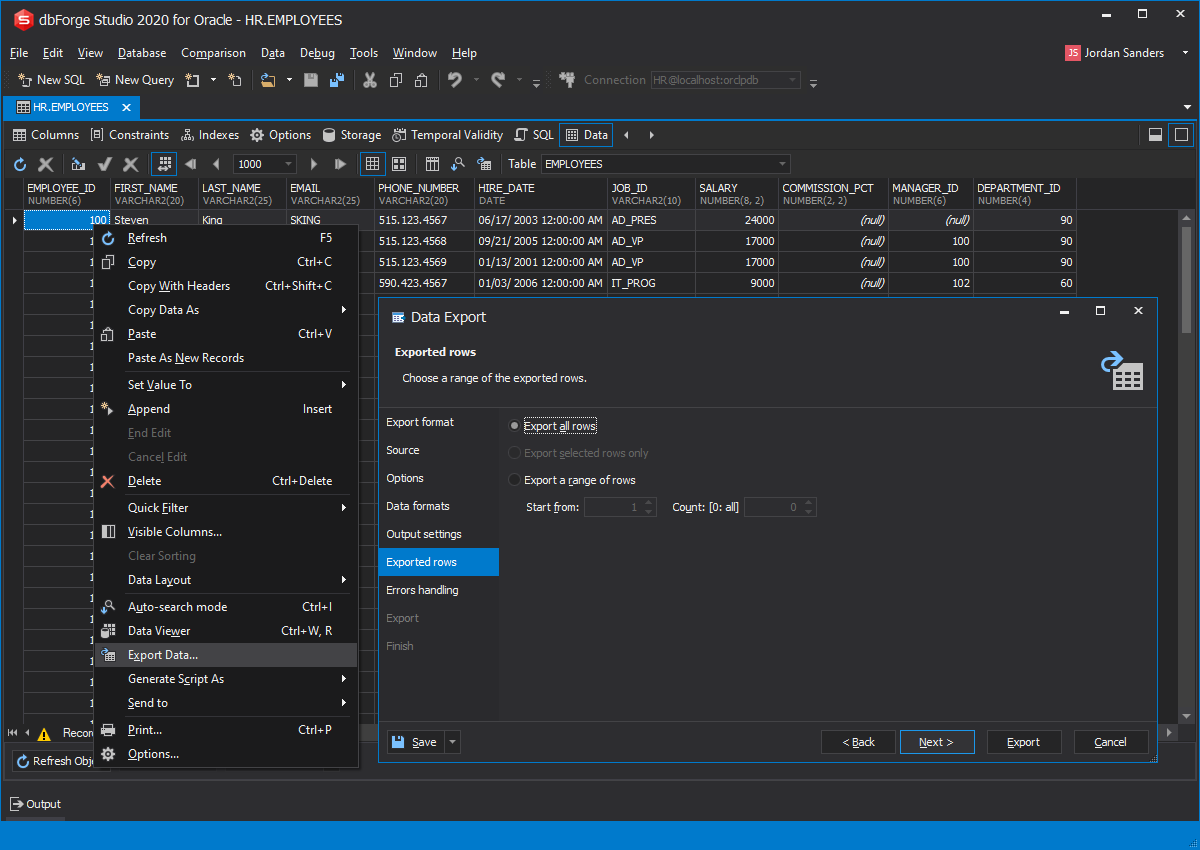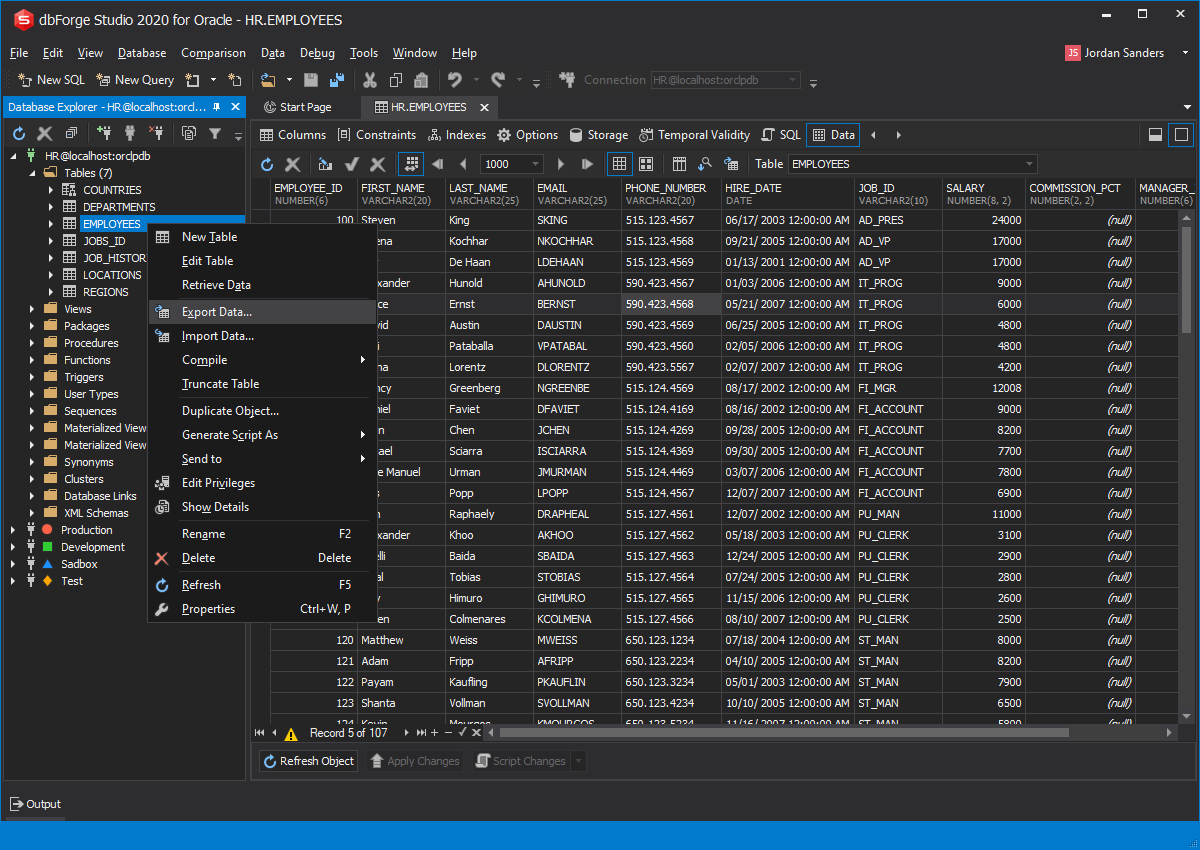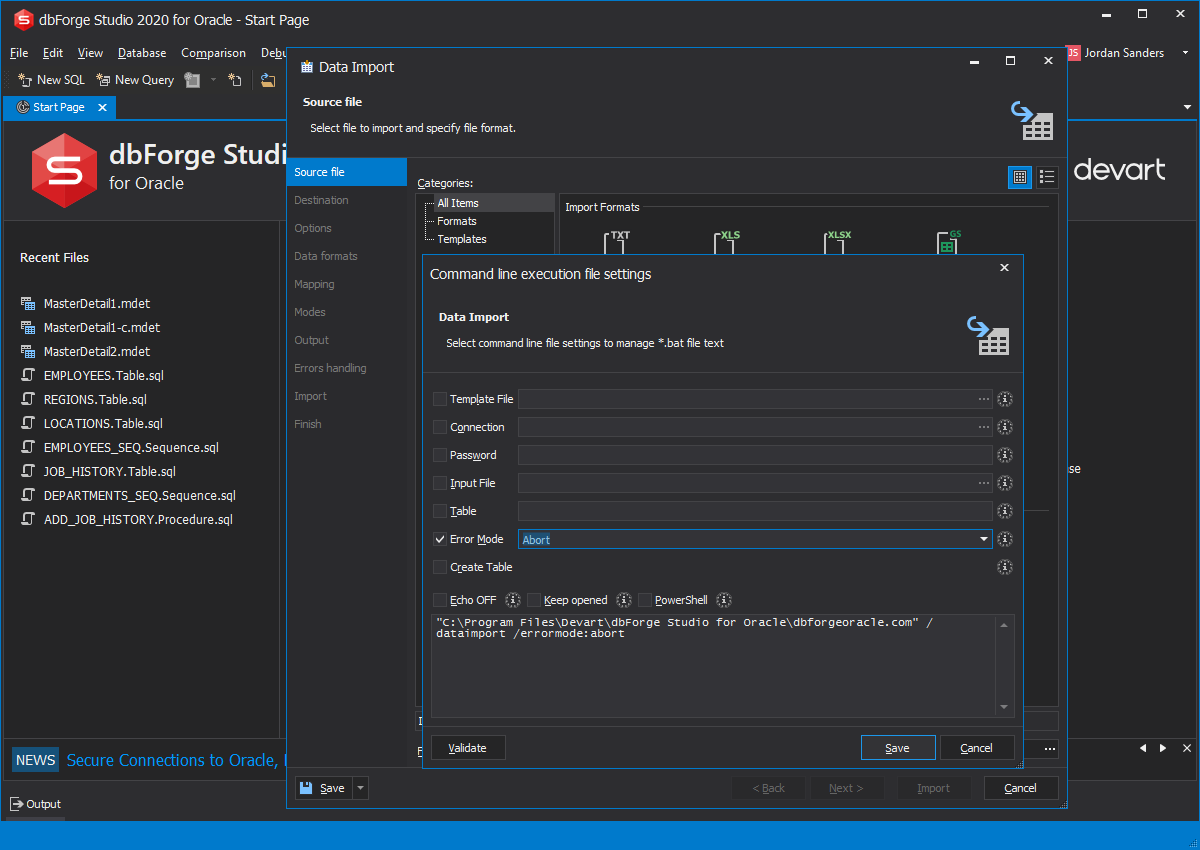Import and Export Data
in Oracle
dbForge Studio for Oracle contains a very fast, highly customizable data export and import utility allowing you to quickly and easily migrate Oracle data from/to JSON, Text, CSV, MS Excel, MS Access, XML, etc.
With the Oracle Import/Export tool, you can effortlessly move Oracle data in and out of Oracle databases for various purposes. The data migration utility that comes with the Studio boasts comprehensible and easy to follow wizards that ensure a smooth data transfer and give you a control over the process of migrating an entire Oracle database.
- Import data to 10 popular formats
- Export data from 14 common formats
- Rich customization options
- Save templates for repetitive data export and\or import tasks
- Schedule and automate data import and export tasks using the command line