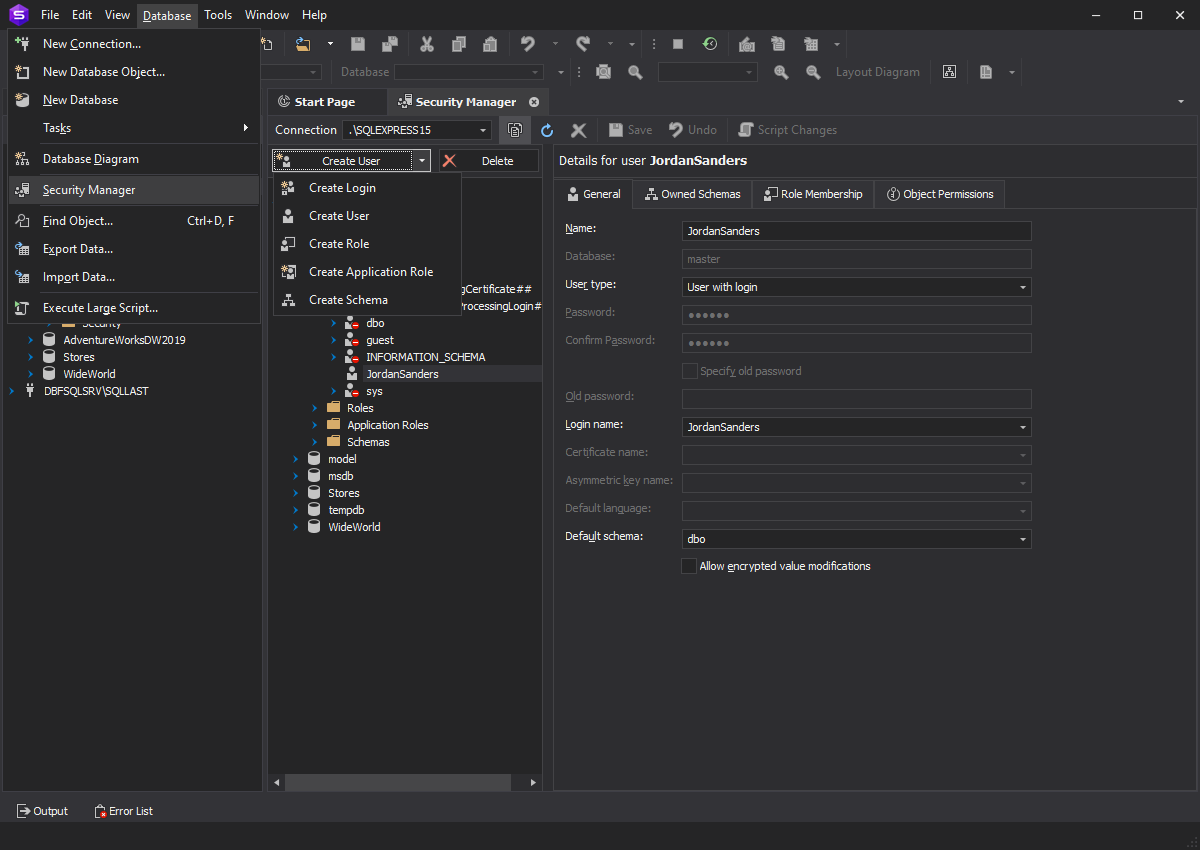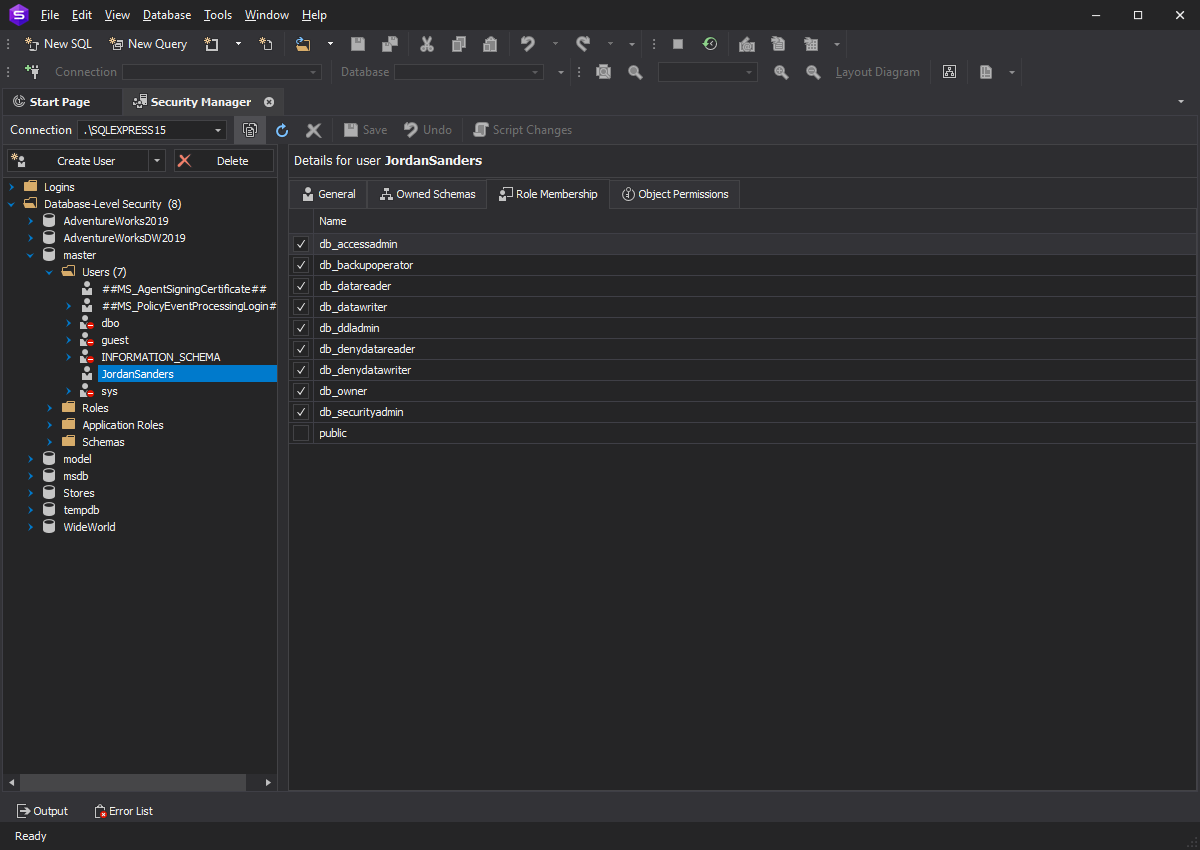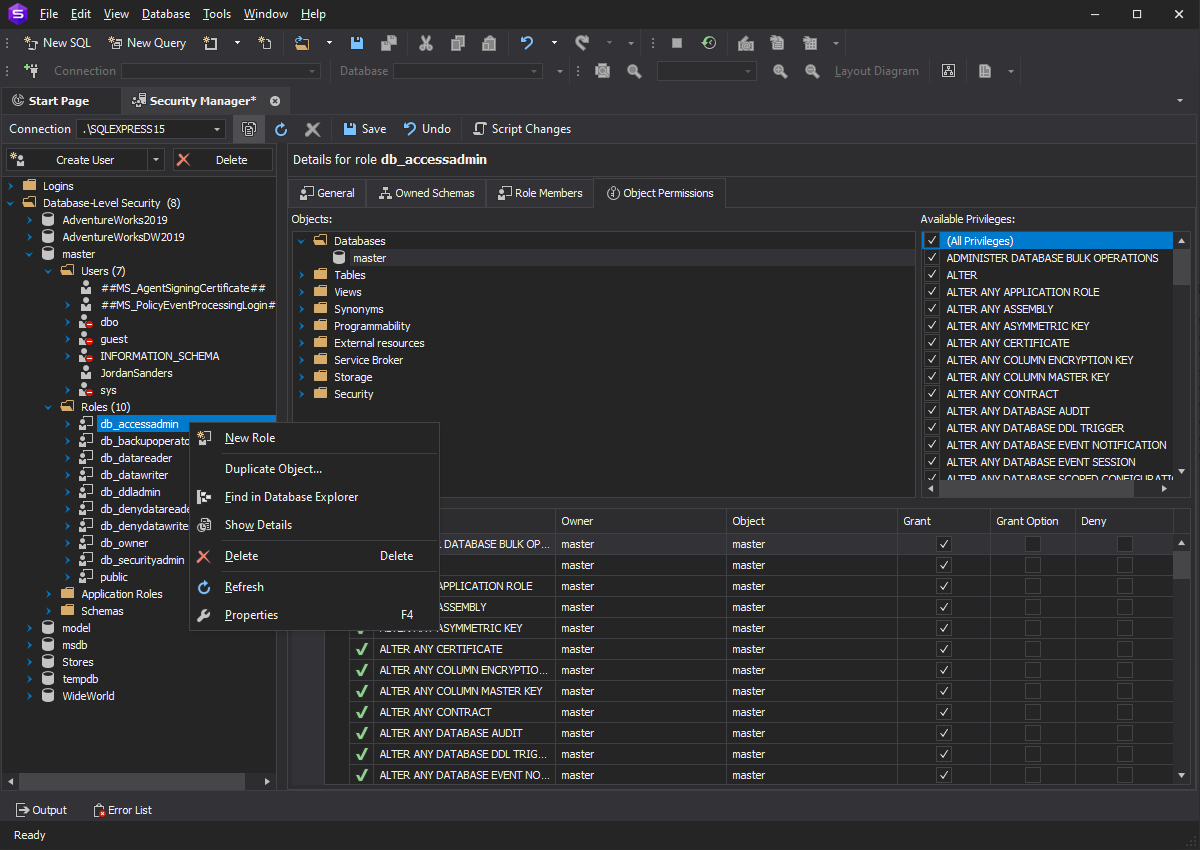Admin Tools for Secure
MS SQL Database Administration
SQL Server database administration is a complex process aimed at
maintaining a reliable database environment. Controlling database security requires working with user accounts and logins, as well as
granting and manipulating permissions and roles.
Proper user accounts administering ensures the profitable work of the whole company.
In order to manage your database with high performance and reliability, dbForge Studio for SQL Server is supplied with a powerful SQL administration tool
that meets the requirements of today's high-level admin tools.
Security Manager is a professional Microsoft SQL Server administration tool built into
dbForge Studio for SQL Server that helps you protect your data, organize and automate routine SQL Server admin tasks
in the most secure and effective way. With Security Manager, you can:
- Create, update, or delete logins, users, roles, application roles, and schemas
- Manipulate and duplicate user accounts
- Assign, modify, or delete roles visually without writing a SQL code
- Grant object permissions and revoke user privileges
- Assign user permissions
- Manage access rights and privileges
Easily Create Accounts and Logins as Administrator
With the help of the admin tool, you can quickly and easily add, modify, and remove user accounts without having to type SQL code.
To create a new login or user account, you need MSSQL Server administrator rights.
- On the Database menu, click Security Manager.
-
From the Create drop-down list, select either Create Login to create a new login or Create User
to create a new user.
- Specify the required parameters and click Save.
Roles Setup and Administration
As an MSSQL admin or a DBA, you need to provide access for database users to SQL Server resources. To assign SQL Server security roles, do the following:
- On the Database menu, click Security Manager.
- From the Create drop-down list, select Create Role.
- Add a name of the role and select the owner.
- Select owned schemas, role members, and object permissions.
- To keep the changes, click Save.
Grant/Revoke Permissions on Database Objects
On the Object Permissions tab of the Security Manager, you can grant or revoke the permissions on objects.
Available permissions for database objects are displayed
once you have chosen an object you want to grant the permissions to. To grant a user with permissions on database objects, do the following:
- On the Database menu, click Security Manager.
- Choose the user you want to grant permissions to or create a new user, and then switch to the Object Permissions tab.
- In the Objects tree, select the database object you want to view the permissions for. The granted permissions will be selected in the Available Privileges list.
- To add or remove the permission, select or clear the privilege in the Available Privileges list respectively.
- To keep the changes, click Save.
View more useful features