How to Create PIVOT Table and Pivot MySQL Data Without Complex Coding
Pivot table is a neat feature that allows for managing data and making relations and dependencies look obvious. It is achieved by transforming rows into columns and organizing them the way you want. With a help of a few clicks, you can create a pivot table in MySQL to group, sum, sort, and aggregate data to present it in a report format.
Large amounts of data can be a tall order. But it can also be a snap, and MySQL Pivot Table is what makes it possible. Generating pivot tables in MySQL is now intuitive - you start from dragging tables in Query Builder using mouse, then pivot the executed query, and visualize the data via user-friendly interface. In MySQL, pivot function helps you rearrange the data and see it from many perspectives depending on your specific needs, especially when numeric data is involved. Enjoy the crosstab-free experience to see a full picture as a part of dbForge Studio for MySQL.
- Customization flexibility
- Report-ready tables
- Sharp and simple database analysis
- Graphical and easy-to-grasp interface
- Pivot data by just drag&drop
- Summary functions
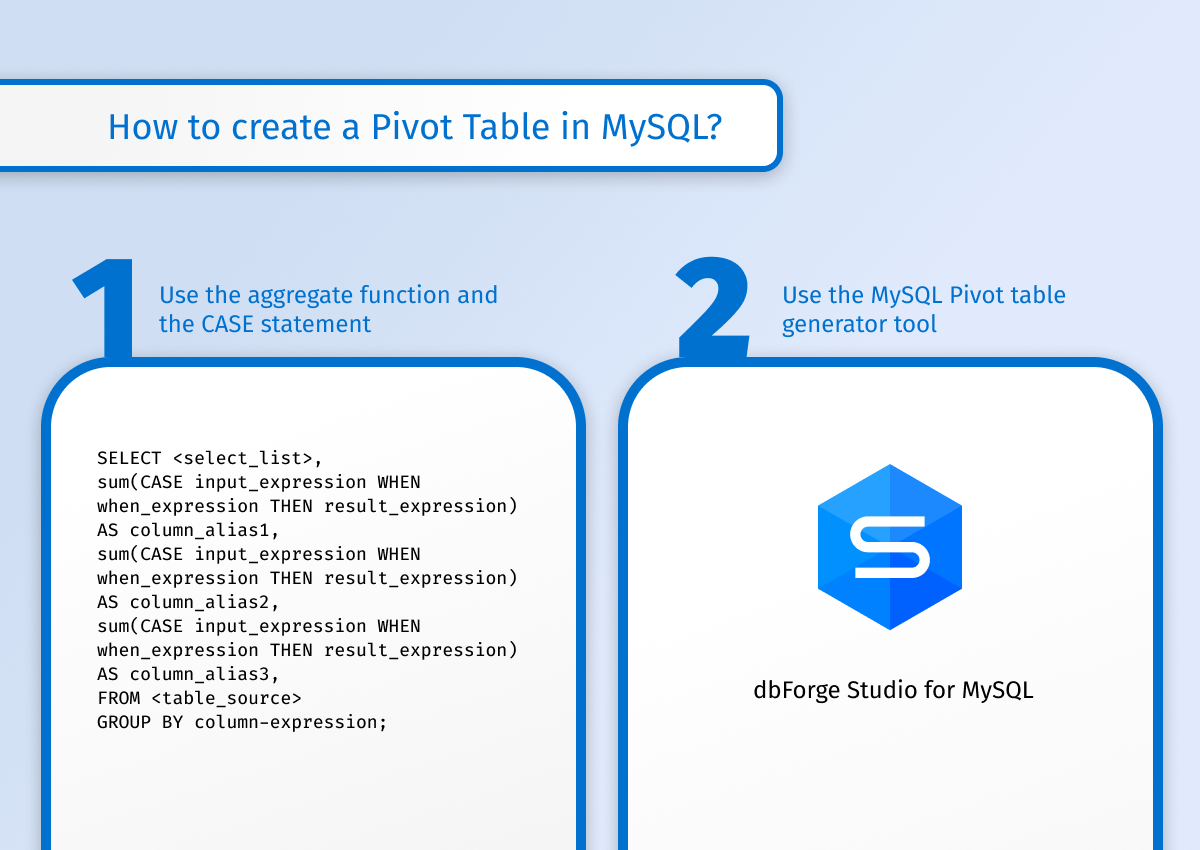
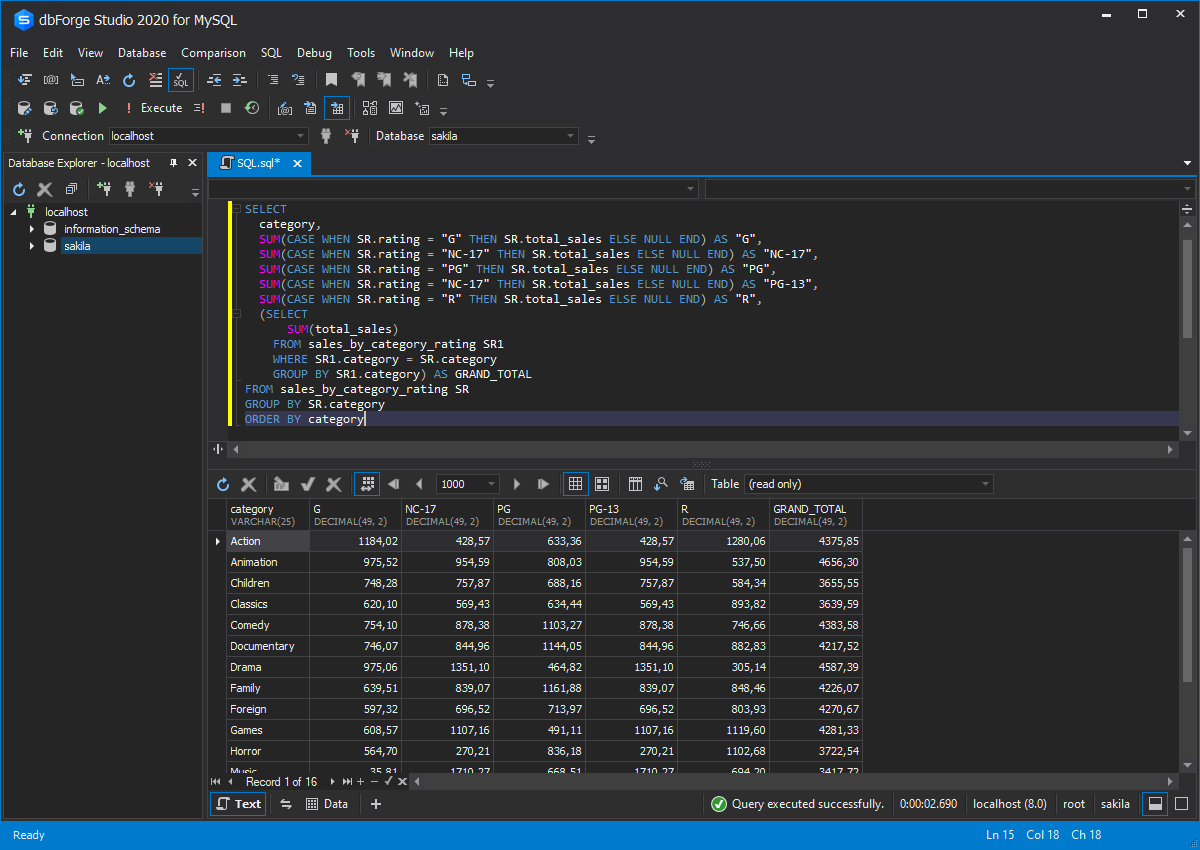
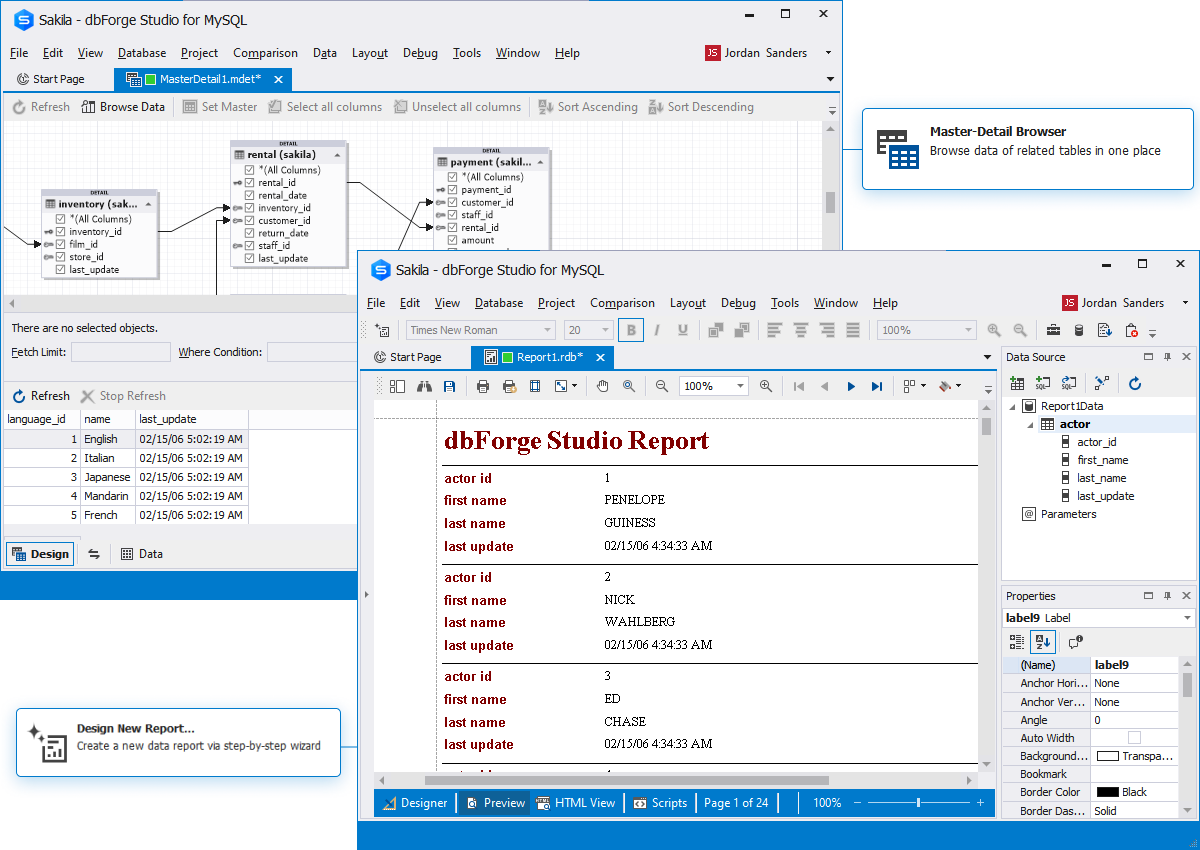






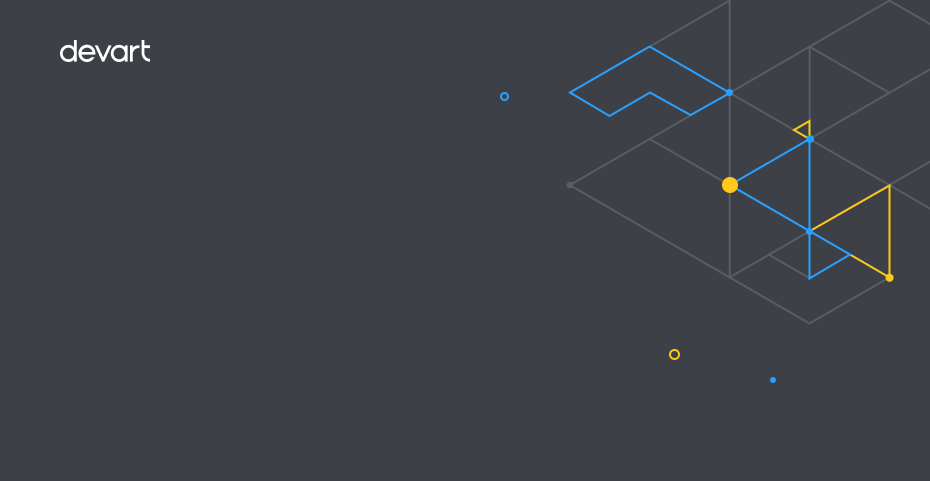
 dbForge Studio
dbForge Studio