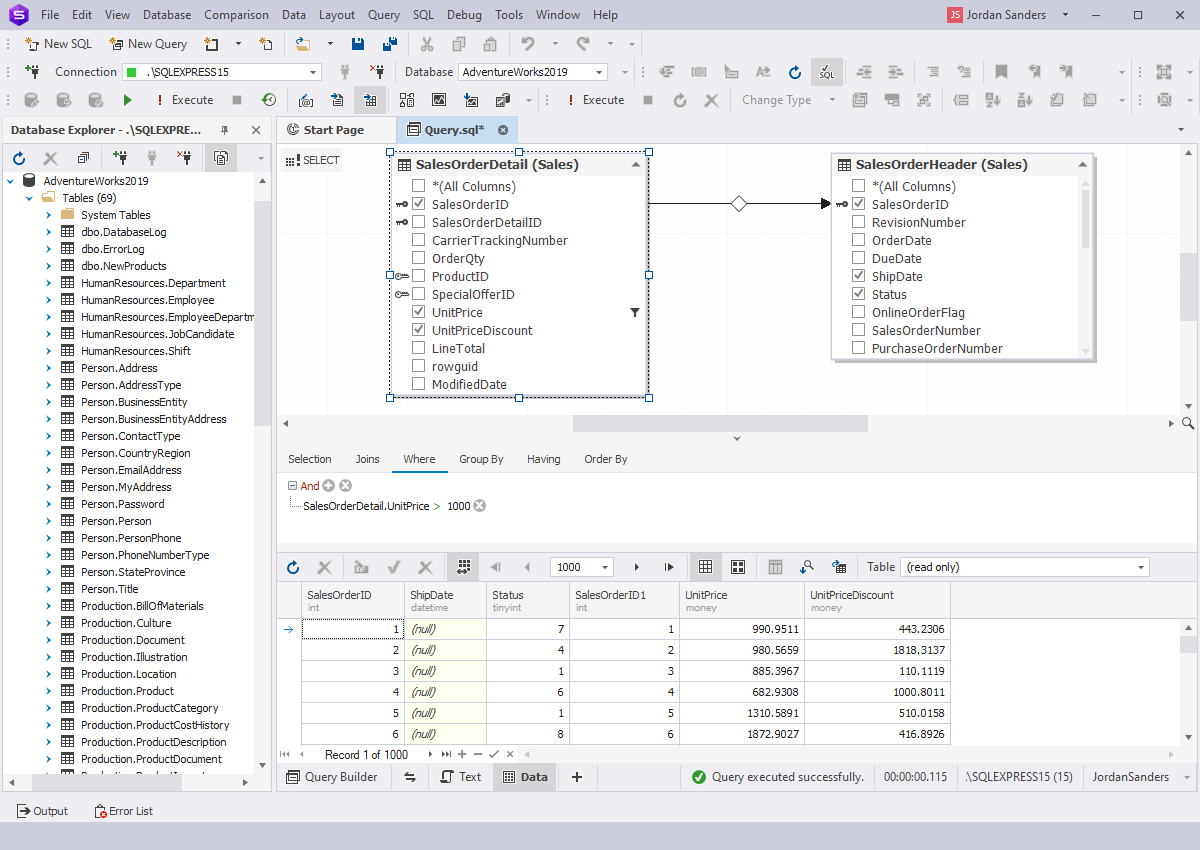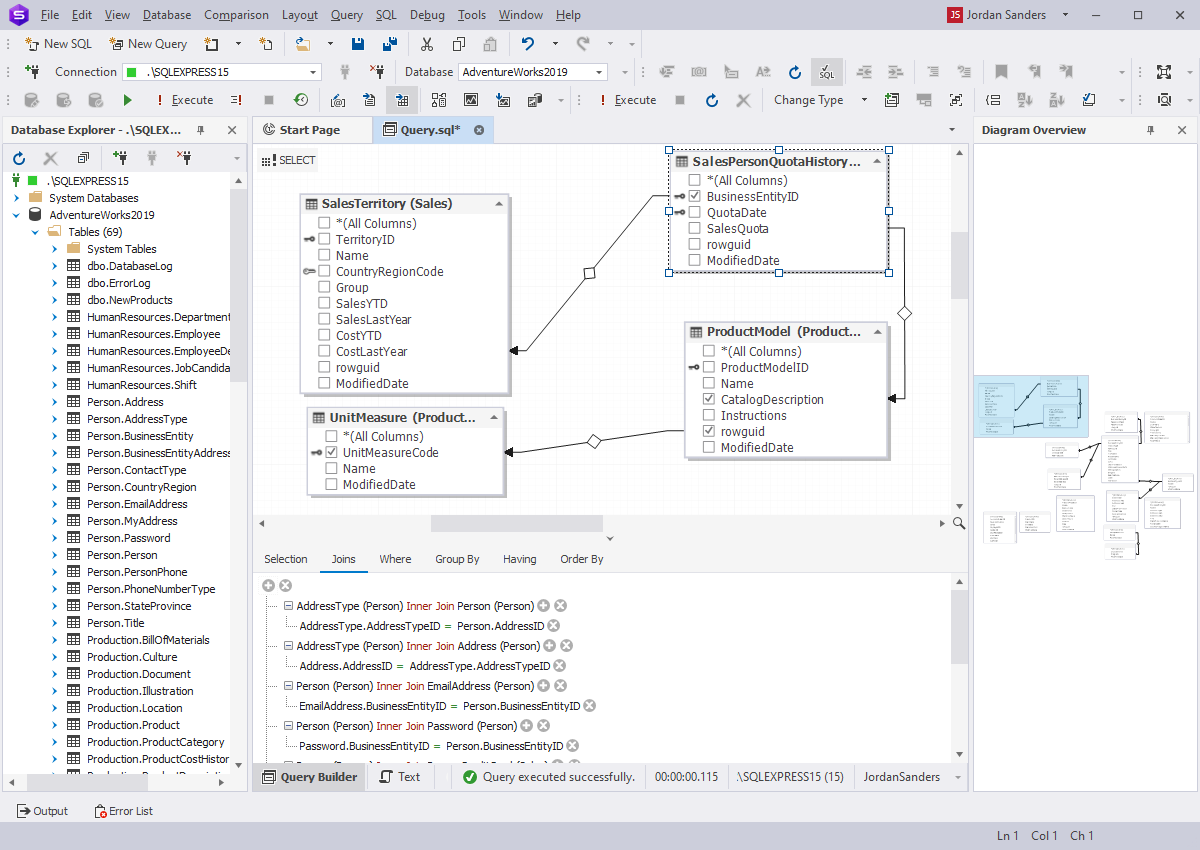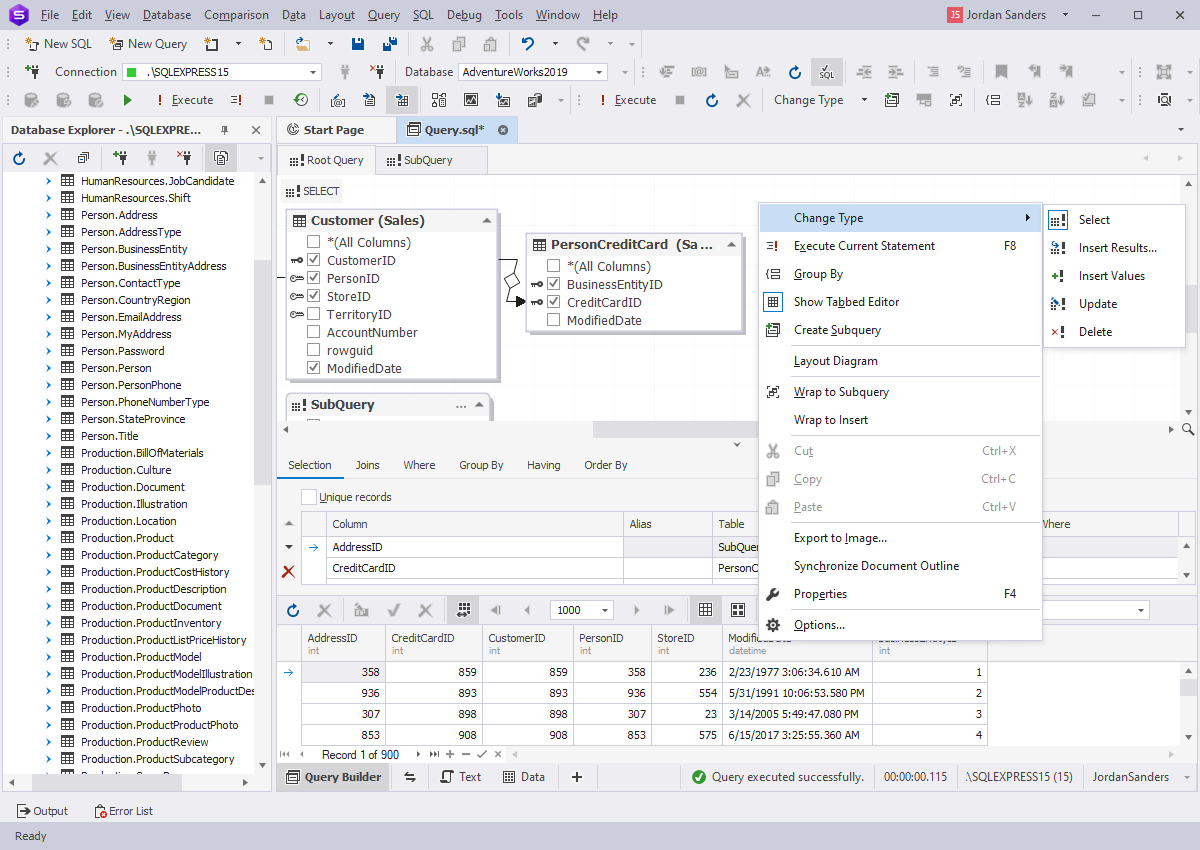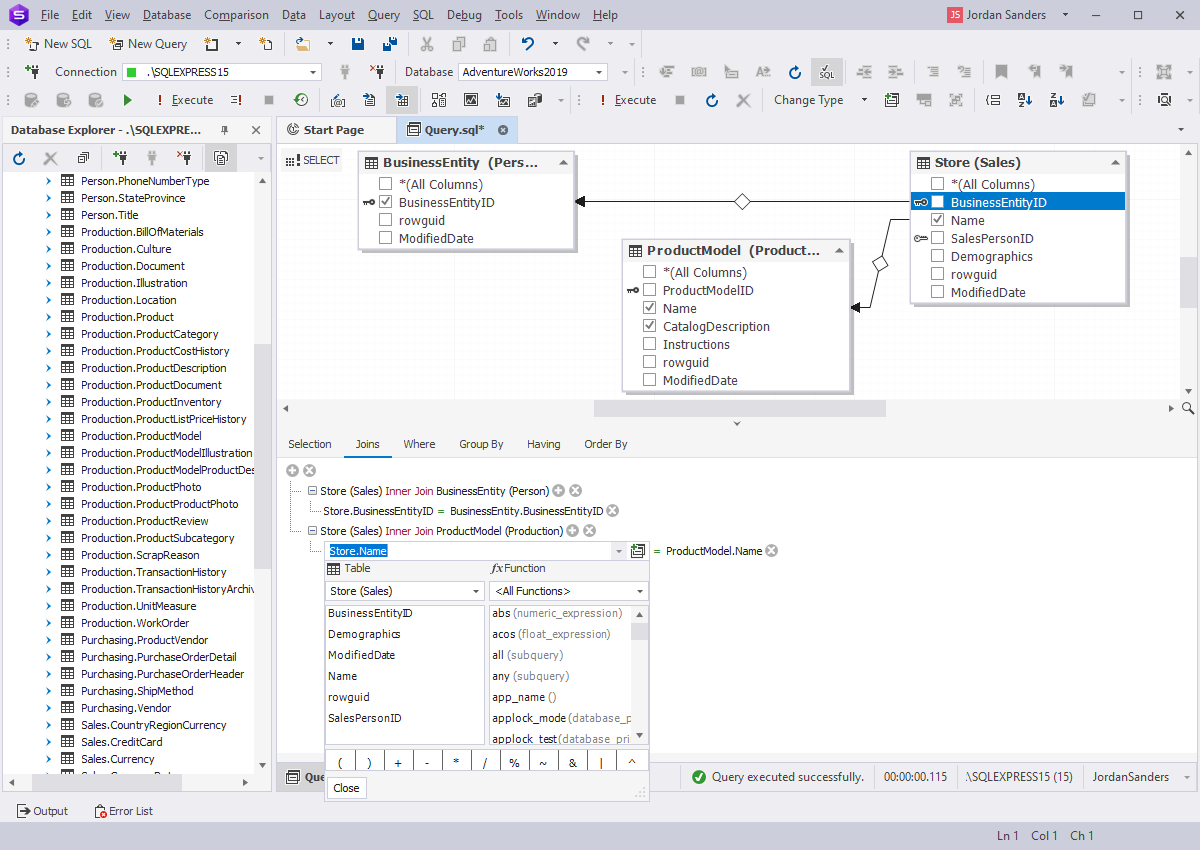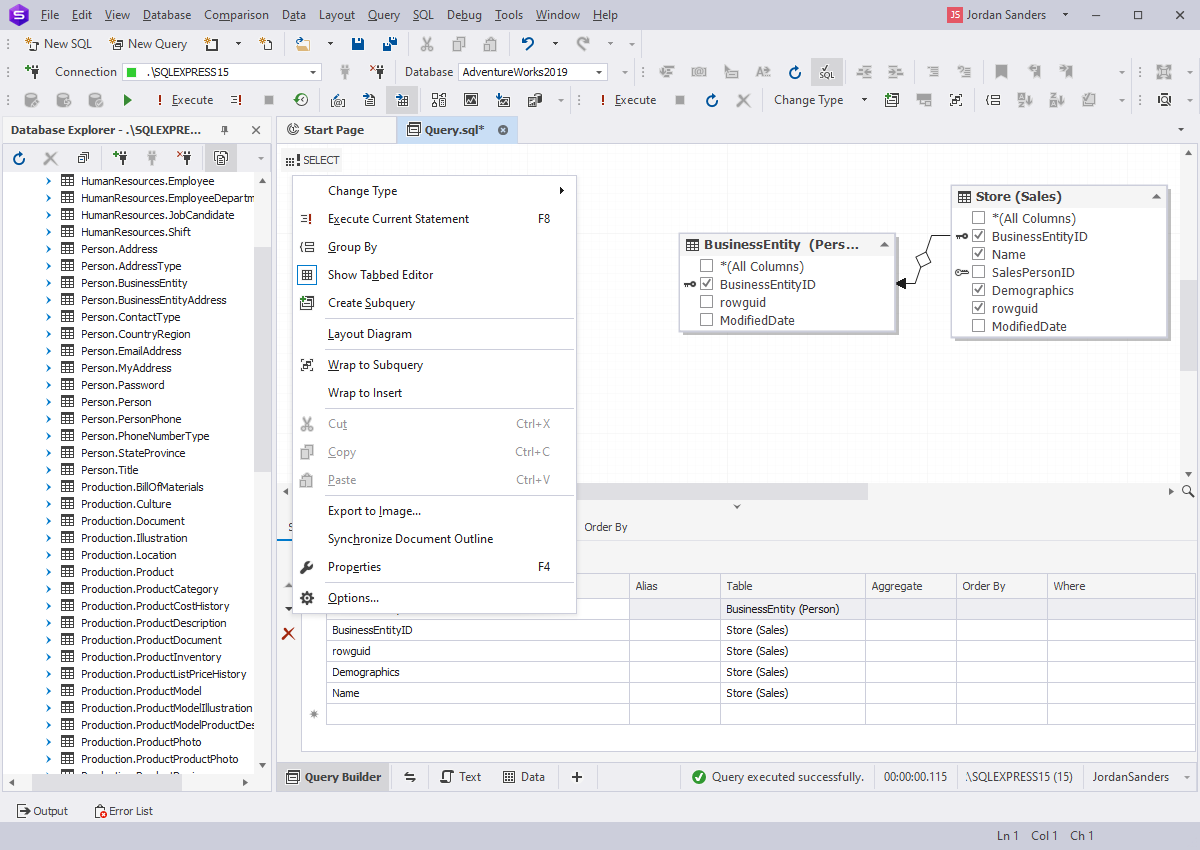Query Builder for SQL Server
Query Builder for SQL Server is a tool that helps to design queries visually. With its help,
you can easily build SELECT statements with multiple tables, joins, conditions, and subqueries
with no need for coding. Query Builder is seamlessly integrated with other features of
dbForge Studio for SQL Server.
Build queries quickly
There's no need for typing code. A mouse will suffice to create a query. Just do the following:
- Drag-and-drop tables from the Database Explorer onto the query diagram area
- Select required table columns to include them into SELECT
- Drag a column from one table shape to another in order to establish a connection between tables
- If necessary, add WHERE and HAVING conditions using the visual condition editor
That's it, your query is ready to be executed.
Visualize complex queries
Visual query diagram helps to quickly identify important features of a query.
This saves much time if compared with working from the underlying SQL text.
Visualization focuses on three basic entities:
- Tables and views
- Subqueries at arbitrary levels of nesting
- Links that connect combinations of tables and subqueries
To navigate between tables and their connections on a database diagram, you can use the following:
- Document outline window that shows the logical structure of the currently opened SQL document
- Diagram overview window that provides a better overview of large diagrams
Work with various query types
Query Builder facilitates work with a variety of query types:
- SELECT - build queries with the SELECT operator
- INSERT RESULTS and INSERT VALUES - build queries with the INSERT INTO operator
- UPDATE - update a single record or multiple records in a table
- DELETE - delete records from the selected table
The current query type is displayed in the upper left part of any query document.
You can quickly change the query type by selecting the Change type list on the toolbar
or the Change type item in the shortcut menu of the document.
Edit JOINS and WHERE conditions visually
When retrieving data, you may want to set up a filtering expression between tables.
You can select table columns and conditions in a visual mode to add them into a query.
The visual condition editor helps to:
- Edit JOINS visually
- Edit WHERE and HAVING clauses
- Group and sort the resulting data
Work with subqueries
Query Builder for SQL Server supports subqueries for all SELECT statement clauses.
Each subquery can have its own subqueries. When you create a new subquery, it opens in a
separate tab of the same document. Thus, you can navigate subqueries easily.
The Parent Query button allows to go to upper-level queries quickly.
Integration with other features of dbForge Studio for SQL Server
This tool is an essential part of the dbForge Studio ecosystem, seamlessly and conveniently
integrated with its functionality. For instance, you can do the following:
- Create queries directly from the Database Explorer
- Build a query execution plan directly from the query document
- Edit your queries in-place within a long script or the CREATE VIEW statement
- Export query results to an external file
- Send your query to the Report Designer
Download your free 30-day trial of
dbForge Studio for SQL Server to see the value it delivers.
All of its features, including Query Builder, were created to make work easy and enjoyable for you.
View more useful features