
|
Installing on Linux (DEB) - ODBC Driver for MongoDB |
|
ODBC Driver for MongoDB works under control of an ODBC driver manager. ODBC driver manager is not distributed along with our driver and must be installed separately.
ODBC Driver for MongoDB is compatible with UnixODBC driver manager. You can install the unixODBC driver manager using the command below:
sudo apt-get install odbcinst1debian2 libodbc1 odbcinst unixodbc
In case when using other ODBC driver managers, ODBC Driver for MongoDB will be installed, but it will require manual modification of configuration files of these managers.
Devart ODBC Driver for MongoDB requires the MongoDB C driver (also known as the libmongoc library) pre-installed. libmongoc is the client library for C applications officially supported by MongoDB. The package contains the libmongoc runtime libraries for applications built with libmongoc.If you do not have it installed, you need to install it before installing the ODBC Driver for MongoDB.
You can install the package using the commands below.
sudo apt-get install libmongoc-1.0-0sudo yum -y install epel-releasesudo yum -y install mongo-c-driverLet's consider how to install the Devart ODBC driver on Linux from a DEB package, for example, on Ubuntu. There are two ways to install the driver either manually or via the command line.
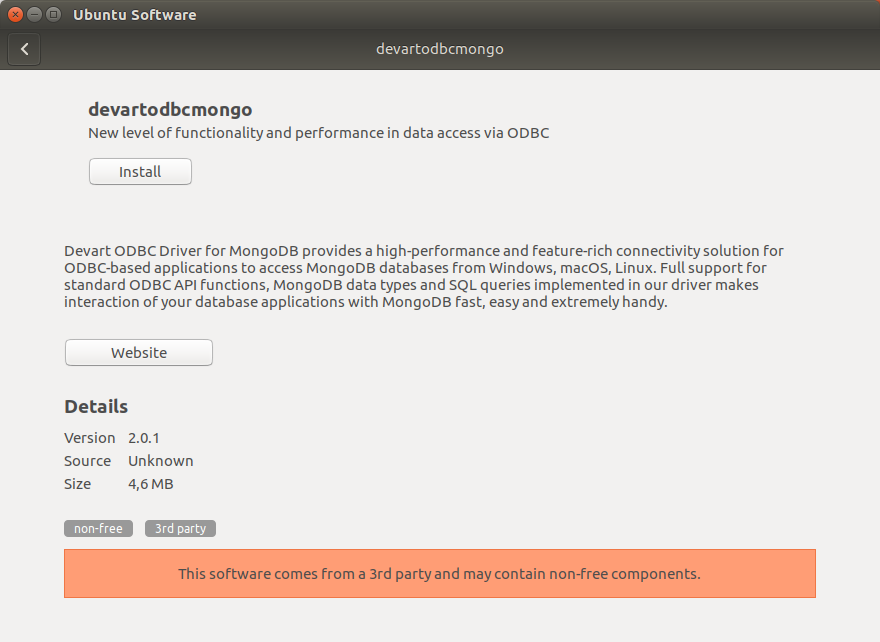
By default the required package will be downloaded into the ~/Downloads folder (or the selected one);
cd ~/Downloads/
sudo dpkg -i devartodbcmongo_i386.deb
sudo dpkg -i devartodbcmongo_amd64.deb
Driver is installed successfully.
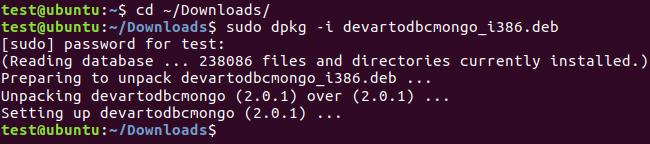
To activate the driver, perform the steps described in the Product Activation article.