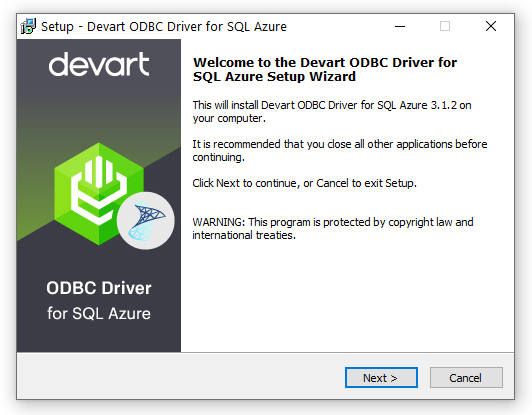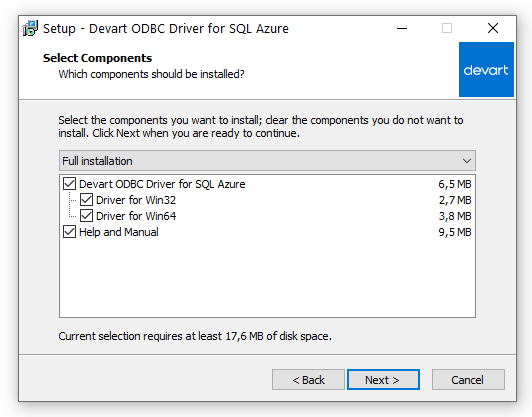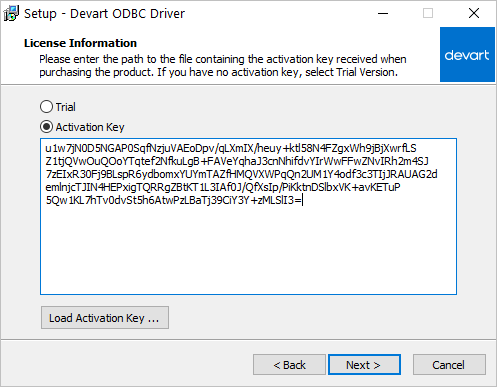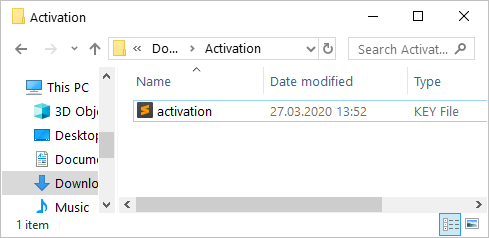Installation
-
Download and run the installer.
-
Follow the instructions in the wizard.
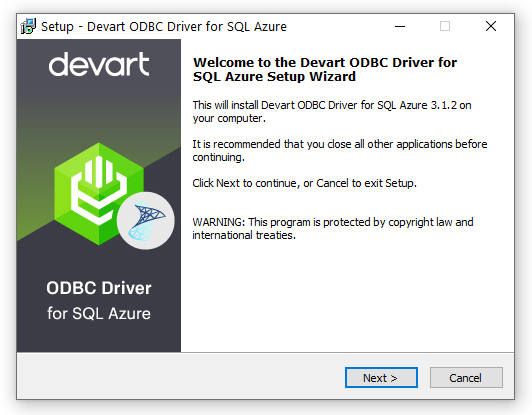
-
In case if you already have the specified installation folder on the PC or another Driver version is installed, you will get a warning. Click Yes to overwrite the old files with the current installation, but it is recommended to completely uninstall the previous driver version first, and then install the new one.
-
On the Select Components page you can select whether to install the 64-bit version of the driver or not. Clear the check box if you need no 64-bit installation. There is also a check box on this page, that allows you to select whether to install Help and Manual.
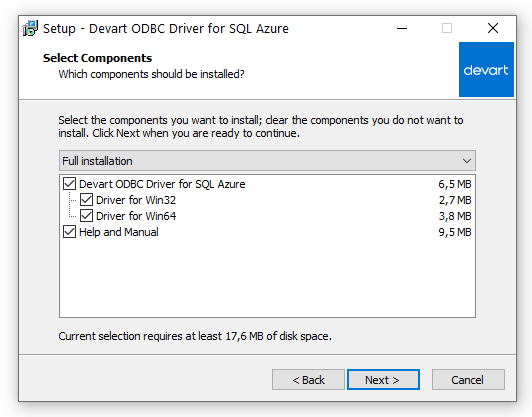
-
In the License Information dialog box, you should select the license type and activate the product. If you have no activation key, you can select Trial and use the driver for evaluation purposes.
-
If you have an activation key, select the Activation Key option. Copy the activation key from the registration email or your Customer Portal account and paste it into the Activation Key edit box.
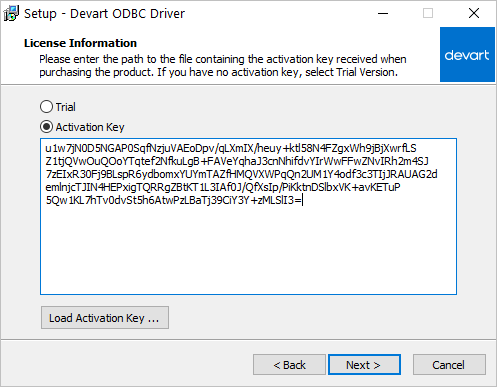
-
If you have the activation key file, click the Load Activation Key button and browse to it.
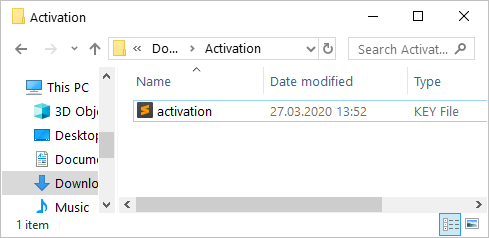
-
Click Next.
-
Click Install, then Finish.
-
After the installation is completed, you need to configure the driver.
See also: