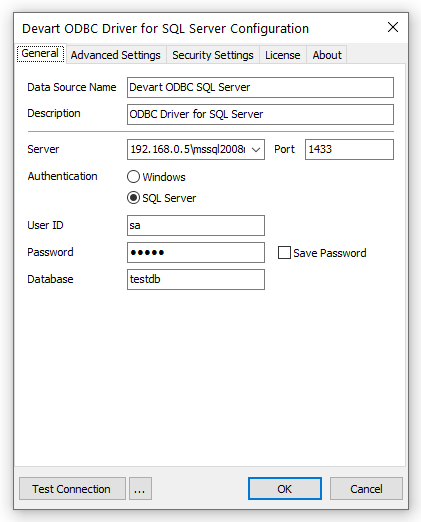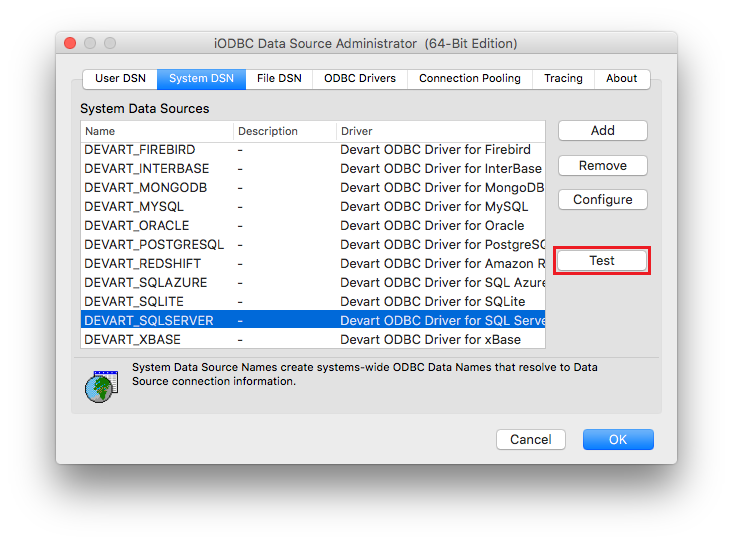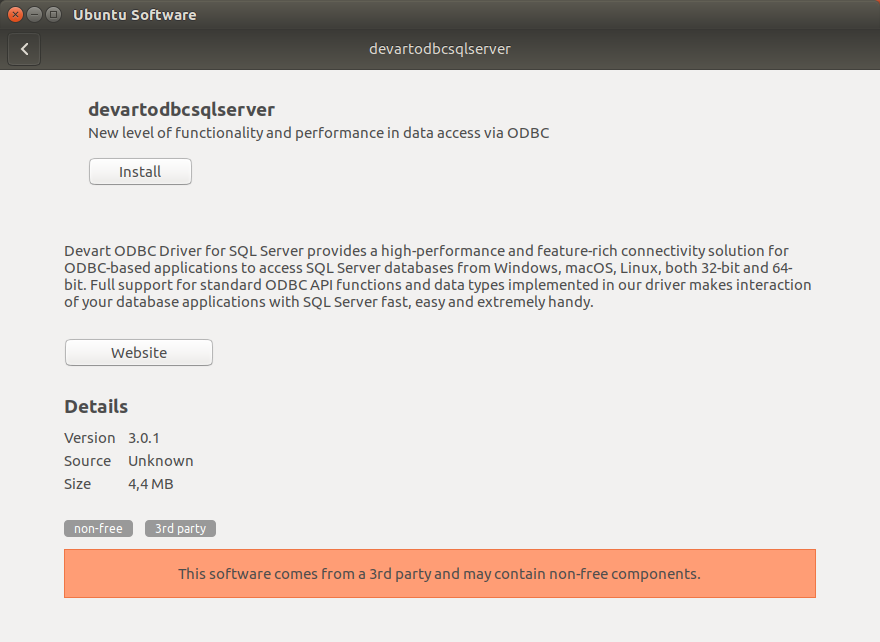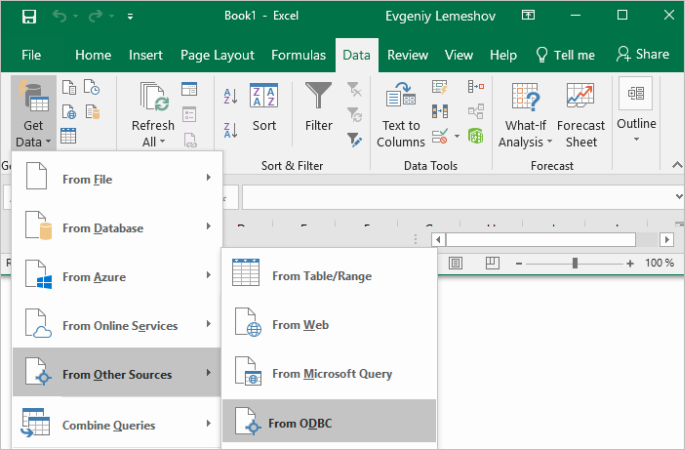SQL Server ODBC Driver for Microsoft Excel Connection
Accessing the SQL Server database can be fast and seamless by using the Open Database Connectivity (ODBC) solution. Providing full interoperability, the ODBC driver for SQL Server allows you to access live SQL Server data directly from Microsoft Excel. It enables you to retrieve data to Microsoft Excel, and review and modify these data right in this application.
SQL Server Key Features
- Open source
- Low memory leakage problem
- Support for multiple table types
- Platform Independent
Microsoft Excel Key Features
- Pivot table reports
- Data sorting, filtering and storing
- Calculating large data
- Database creation possibility