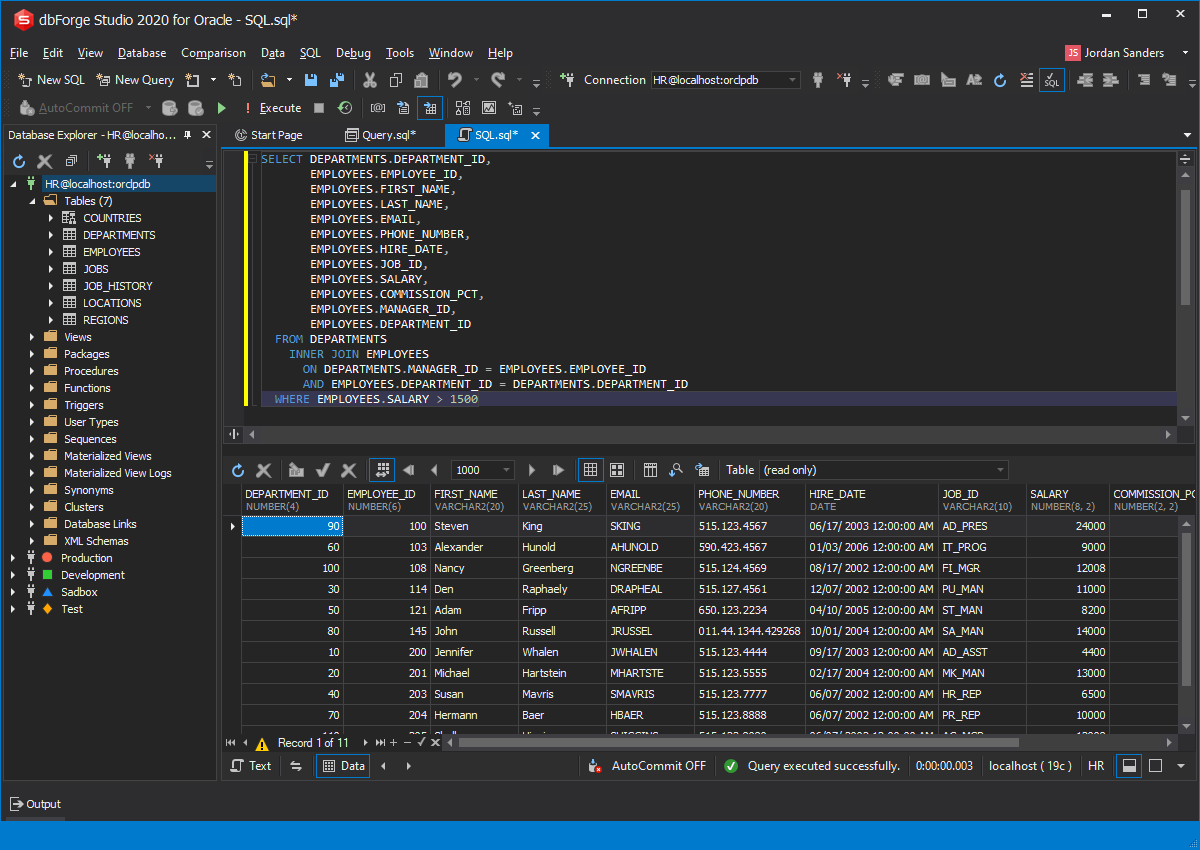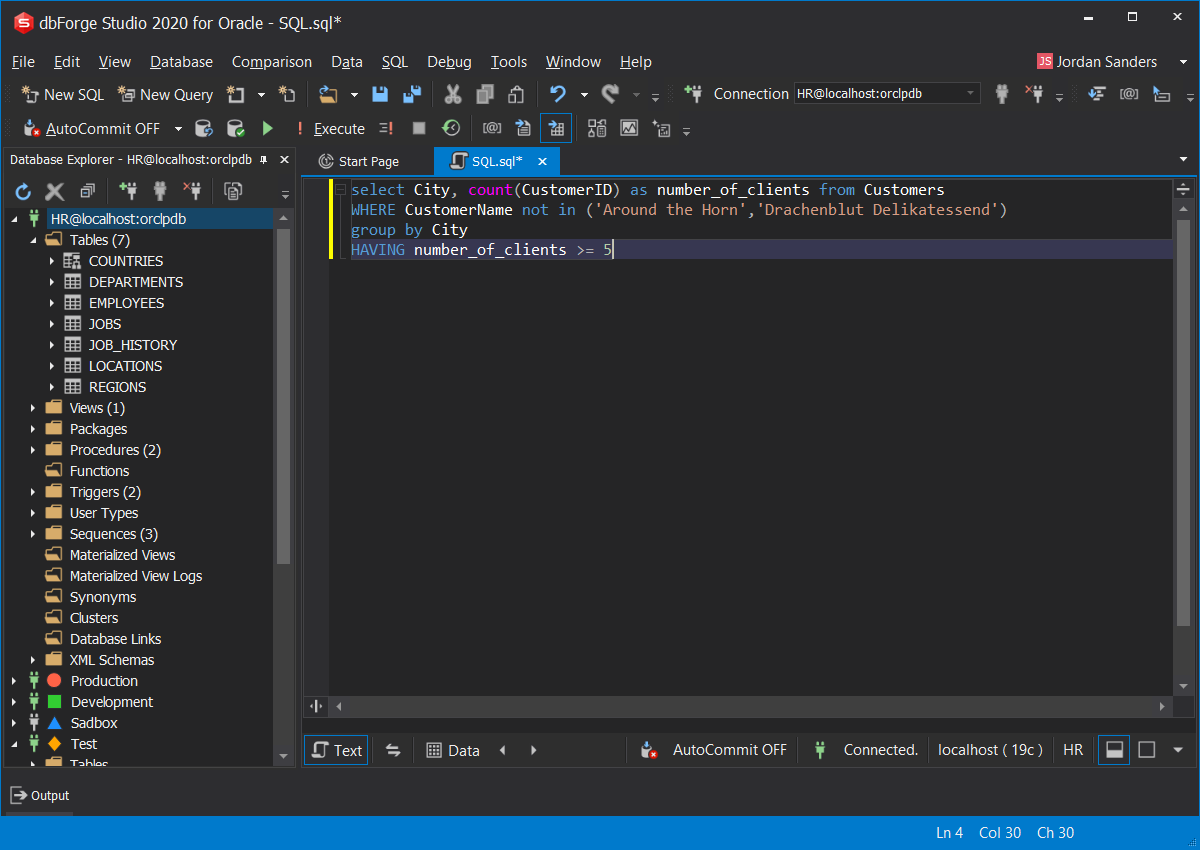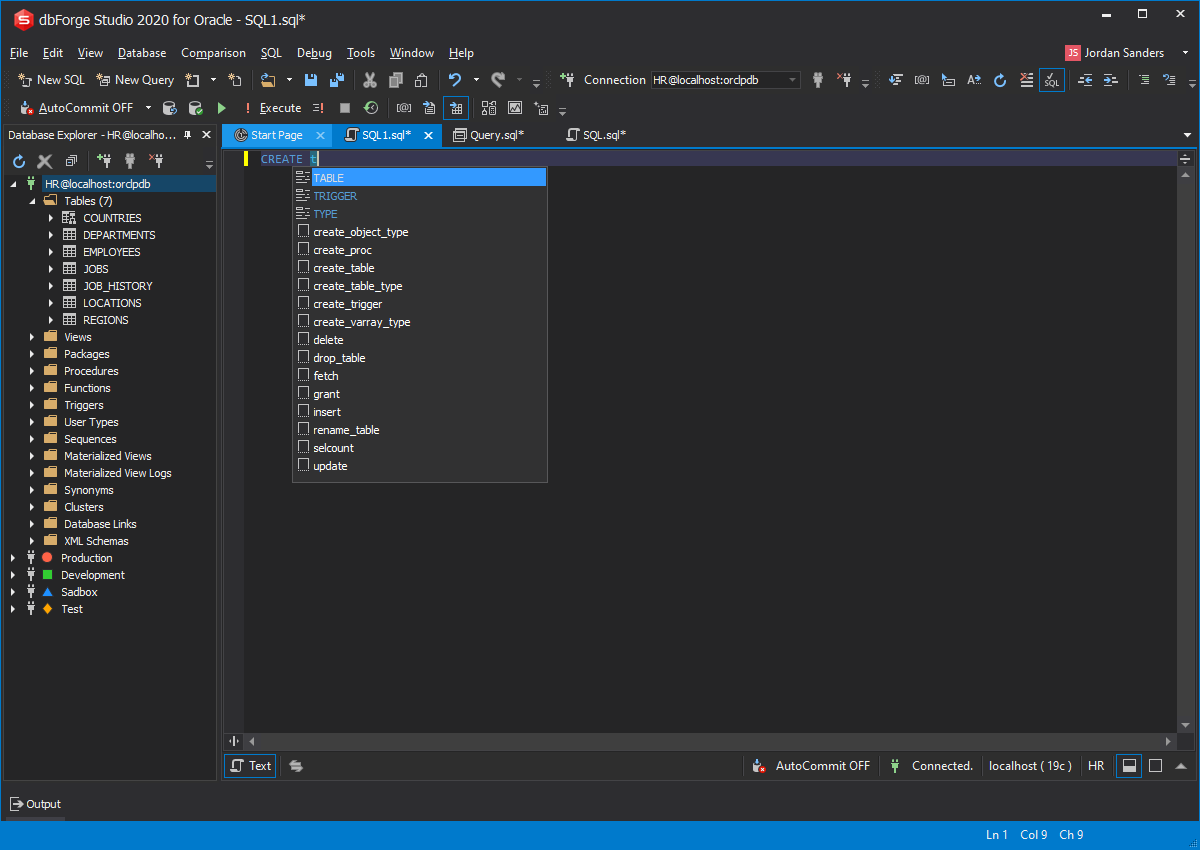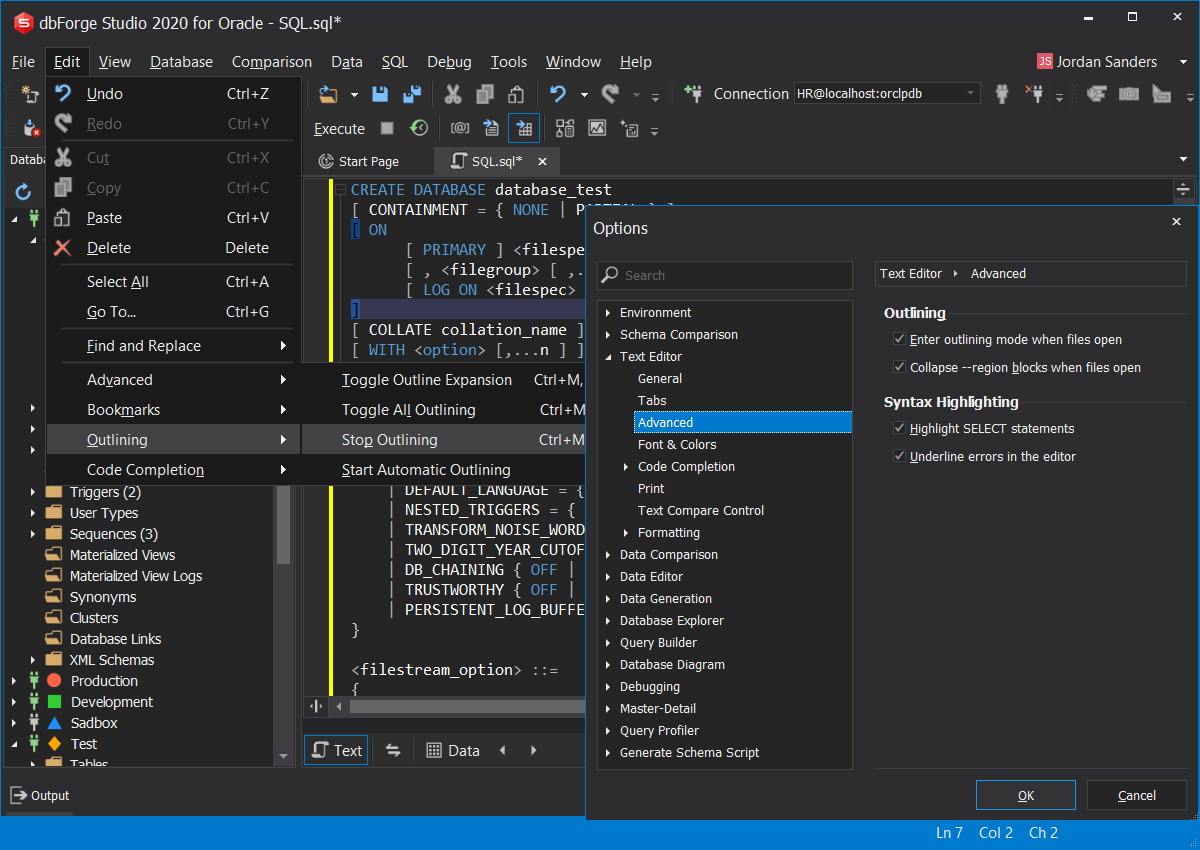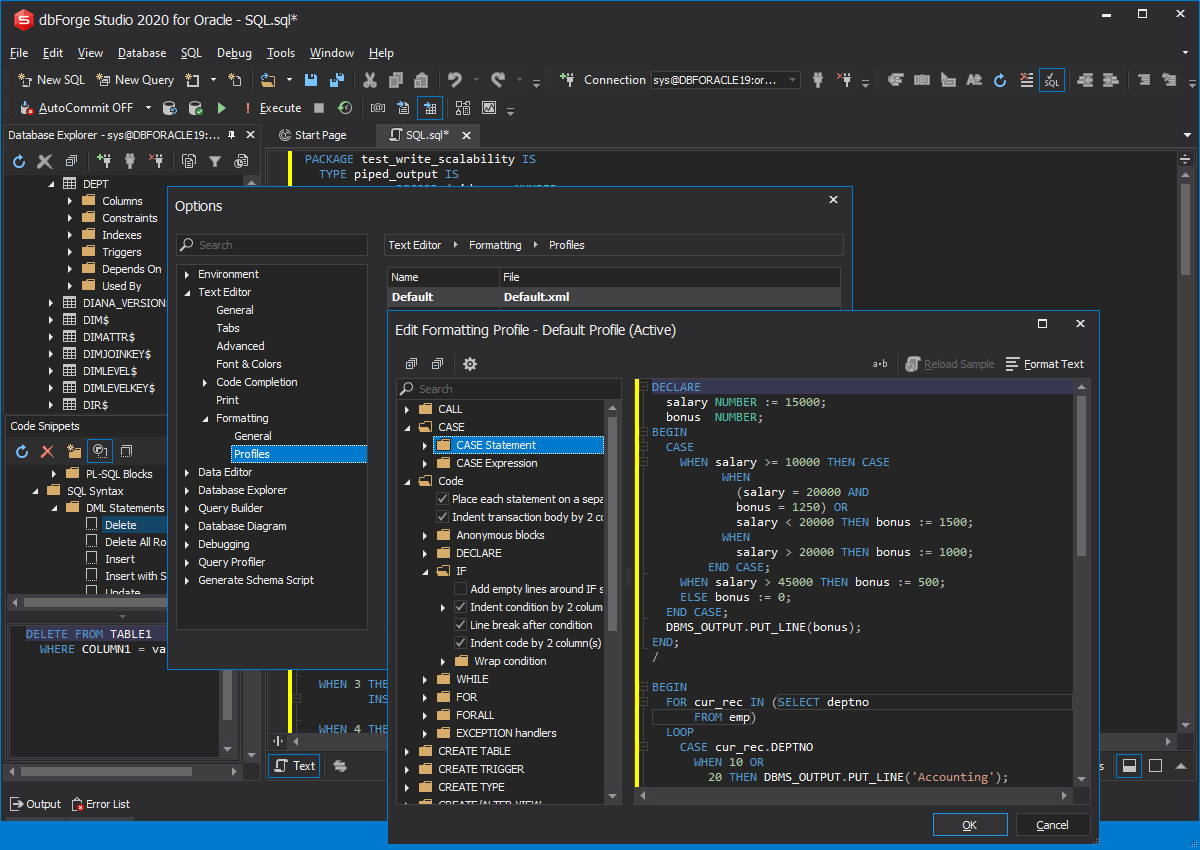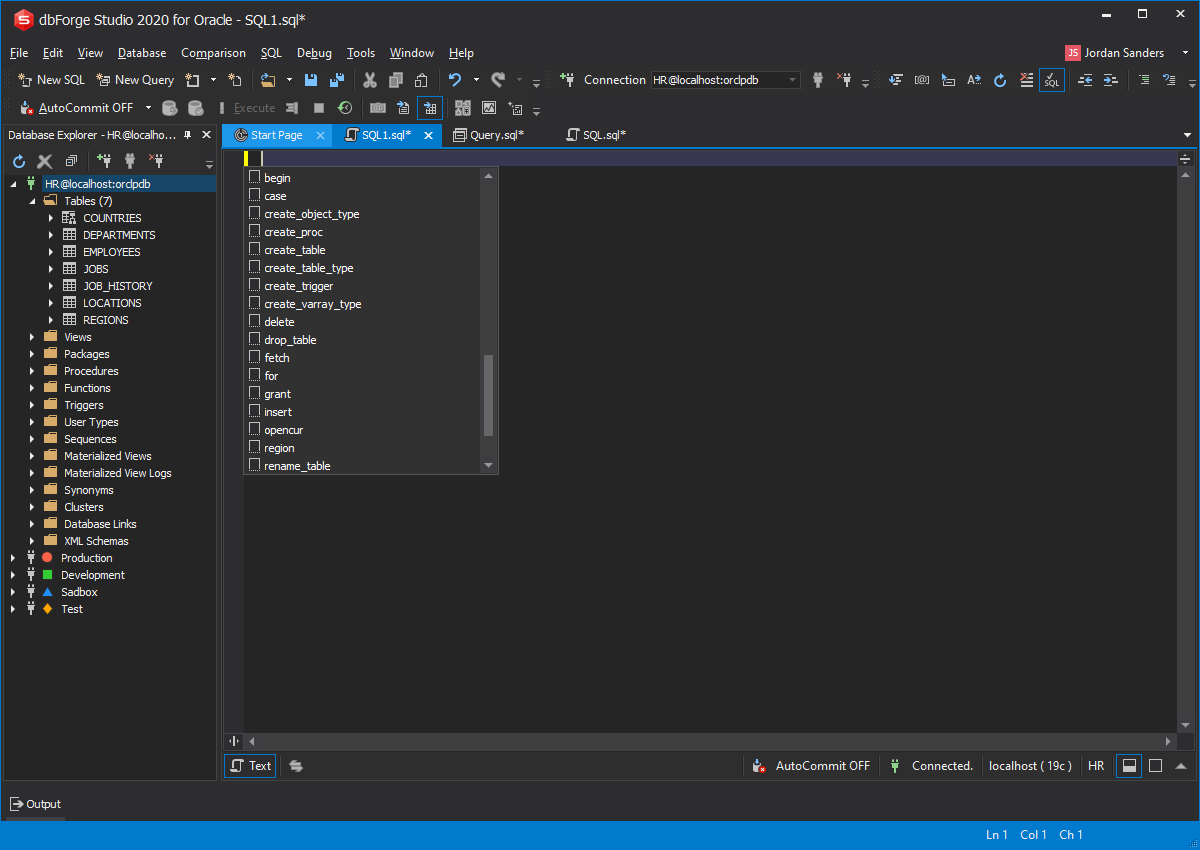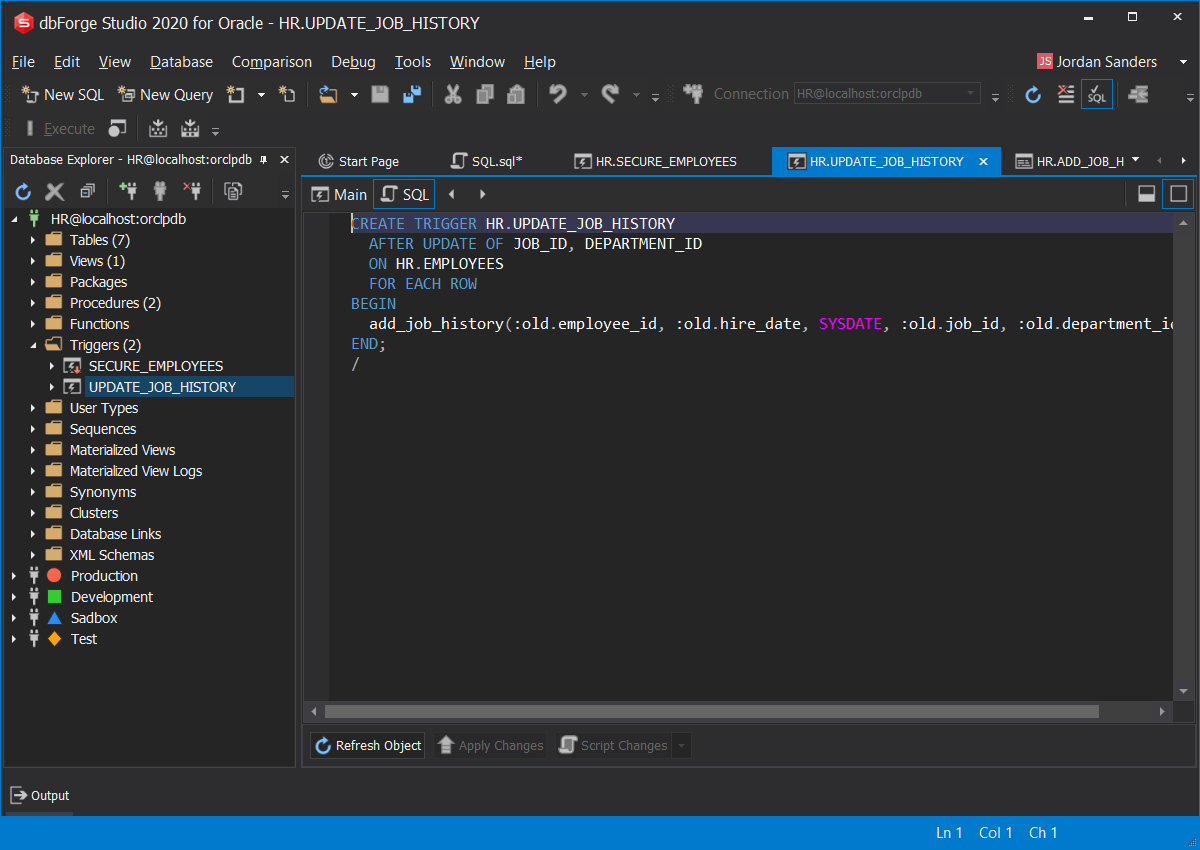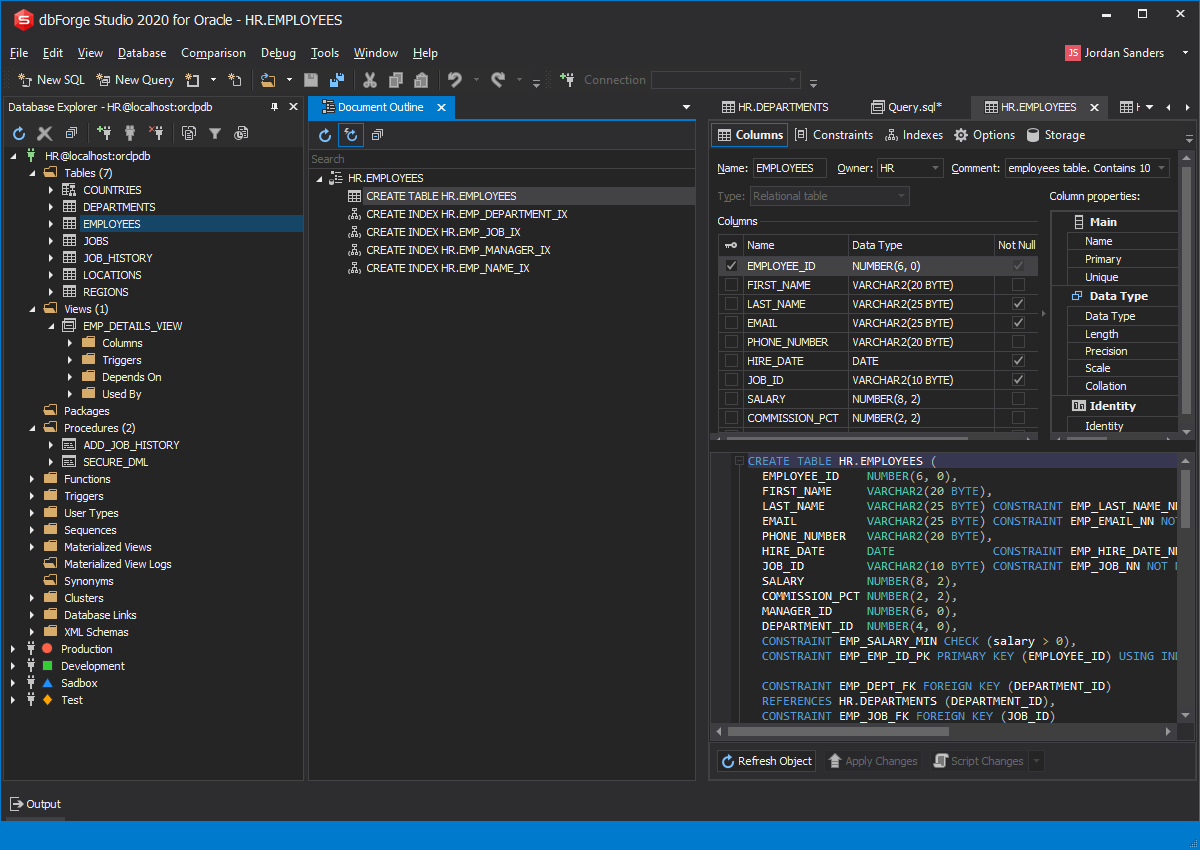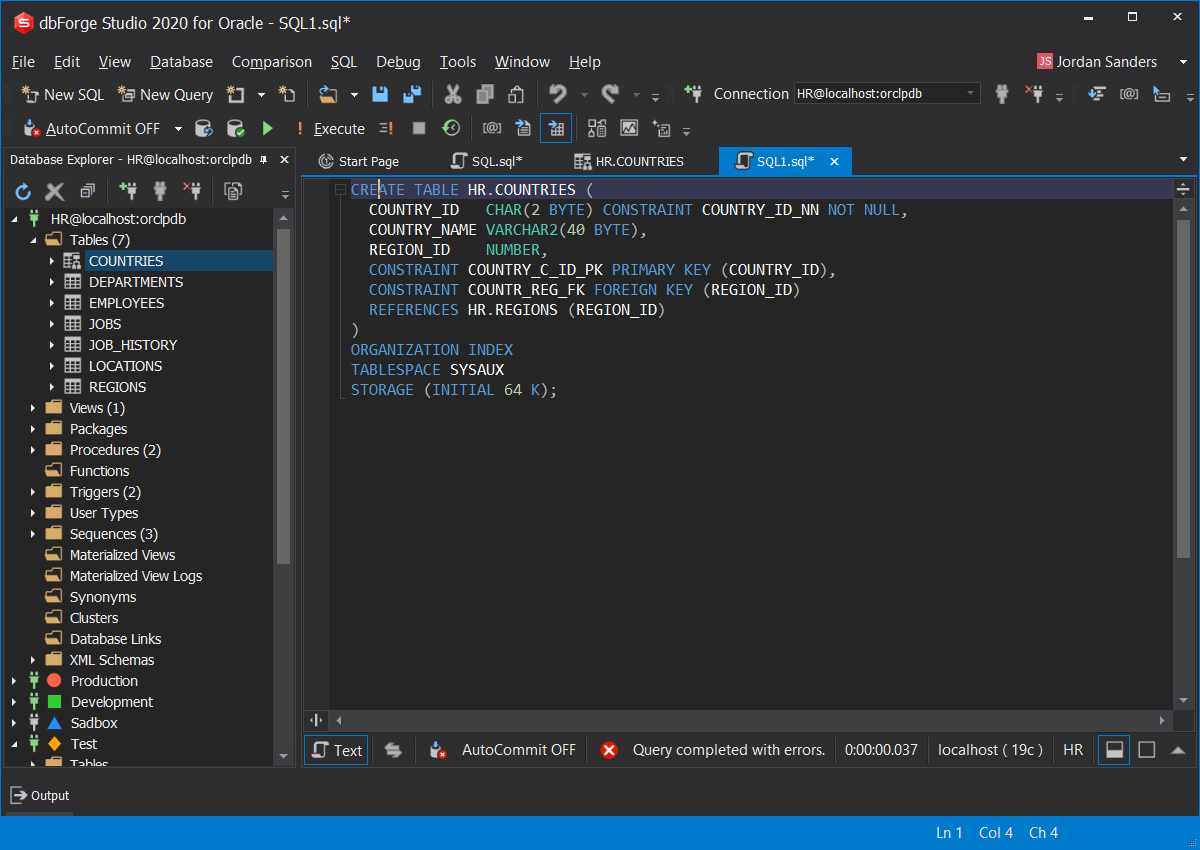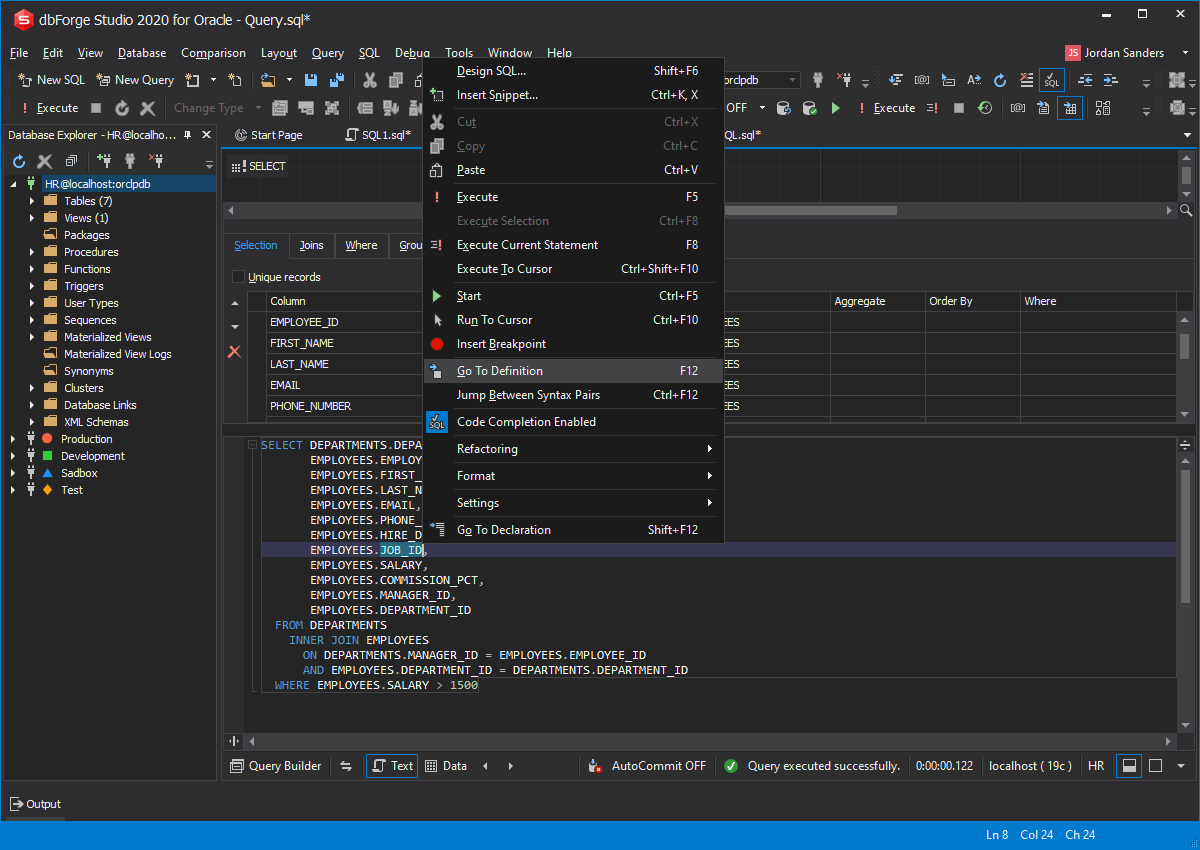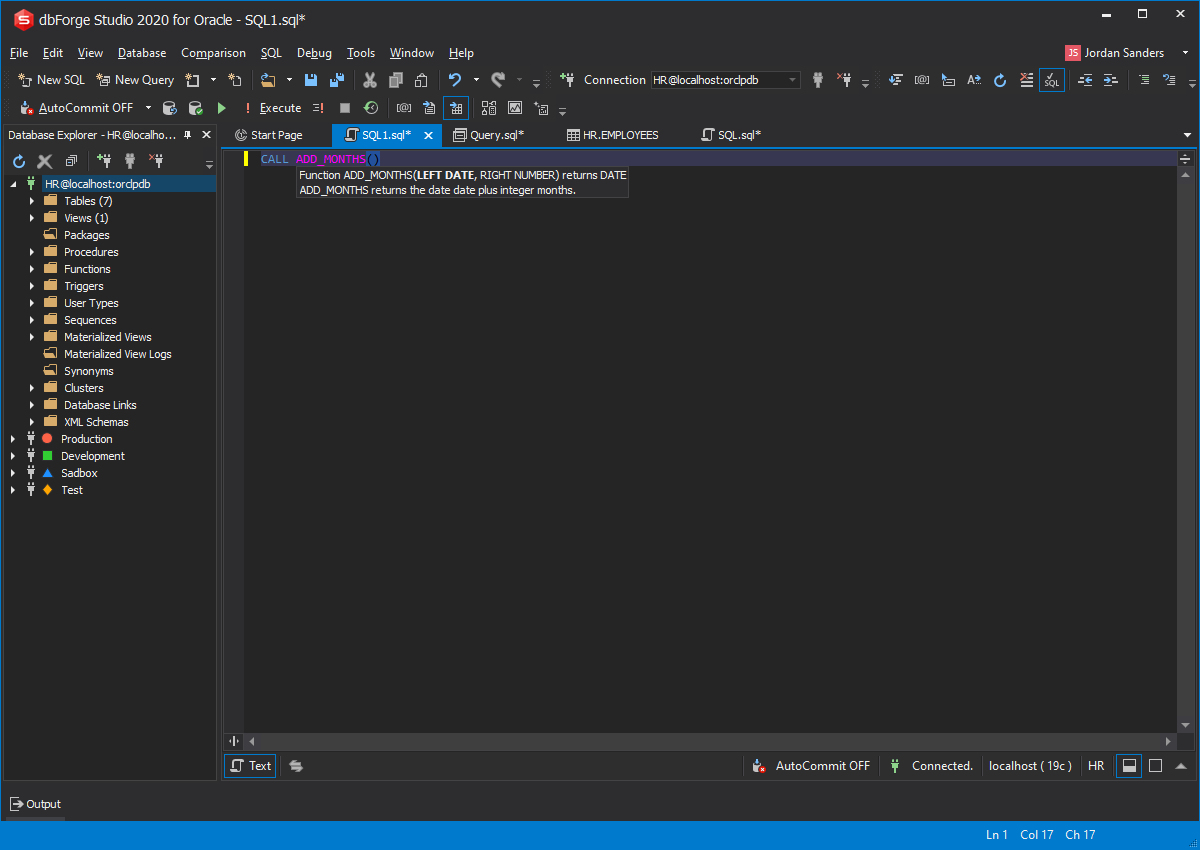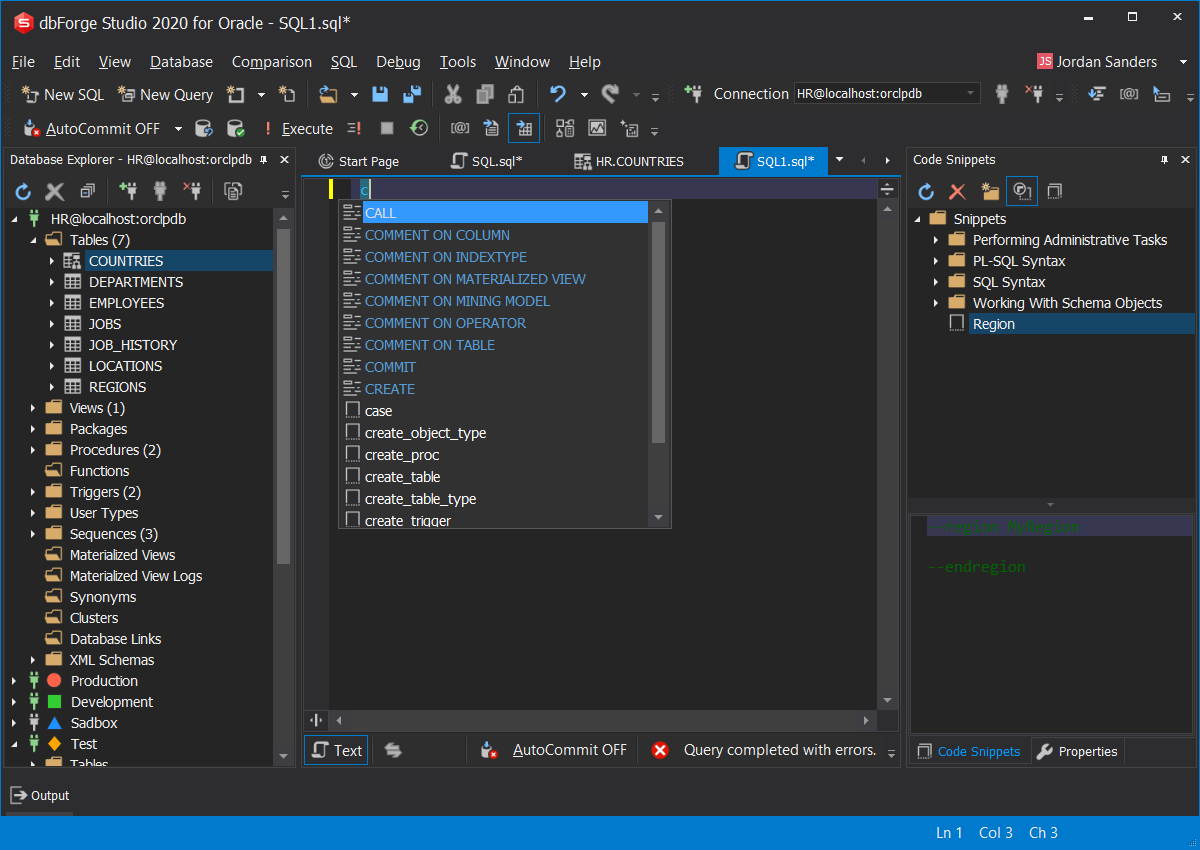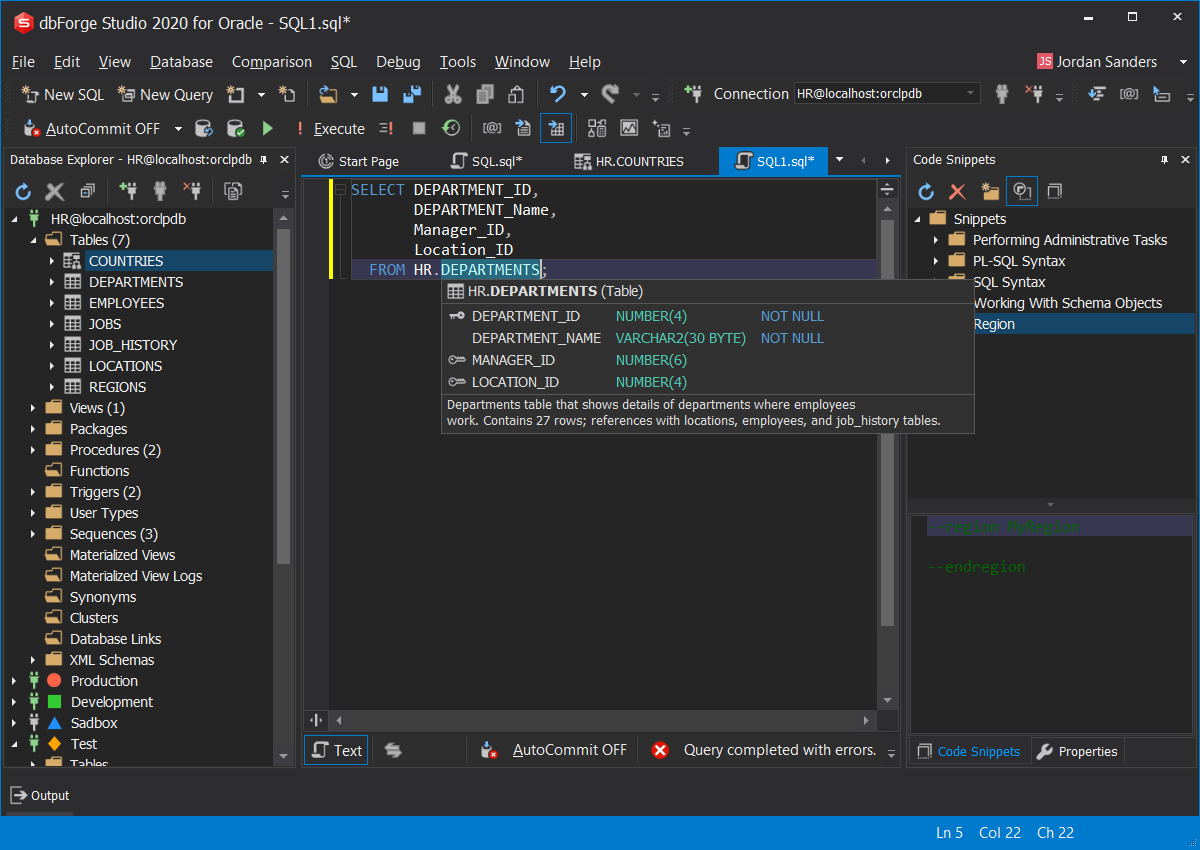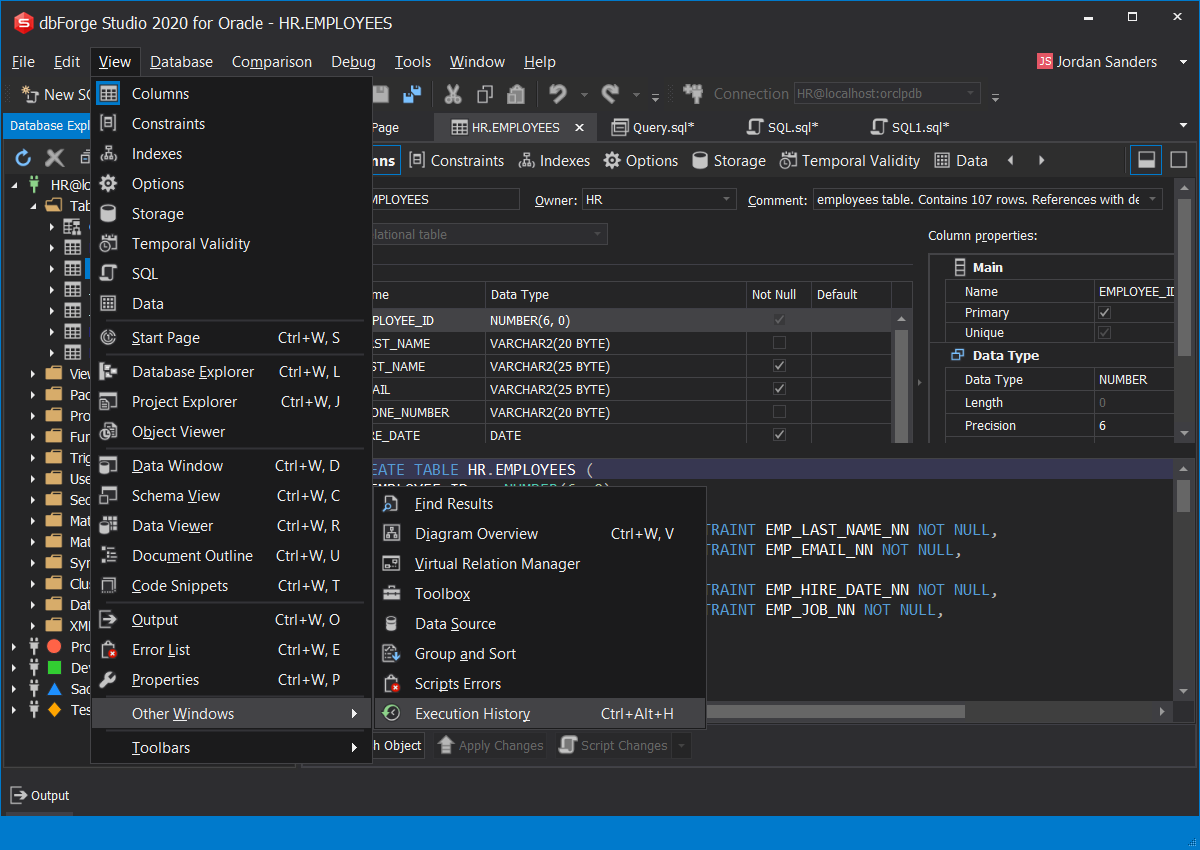Best PL/SQL Editor for Oracle Databases
Most often you interact with a database by writing and executing SQL queries, statements, stored procedures, and scripts. Therefore, it is clear that a good (or rather perfect) Oracle PL/SQL Code editor is a must tool for any developer. The tool is designed to enhance your editing capabilities and maximize the result.
While designing PL/SQL editor for dbForge Studio for Oracle we intended to create a tool to satisfy both professional developers and beginners. We tried to create an editor that would simplify, optimize and, above all, save your time while working with SQL documents. dbForge Studio for Oracle supplies SQL reporting tool that allows creating ad hoc data reports, sending them to their recipients, and automating the whole process.
- Auto-complete the code with the necessary elements
- Seize full control of your queries, scripts, and statements
- Collapse the irrelevant parts of code to see the big picture
- Select the type of formatting that fulfils your requirements
- Navigate through large scripts and see the report structure