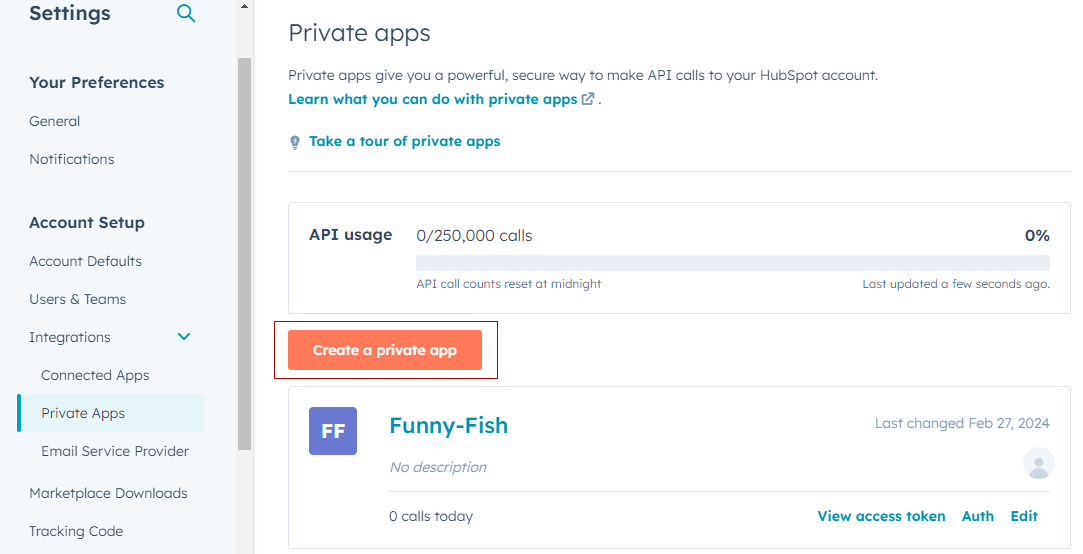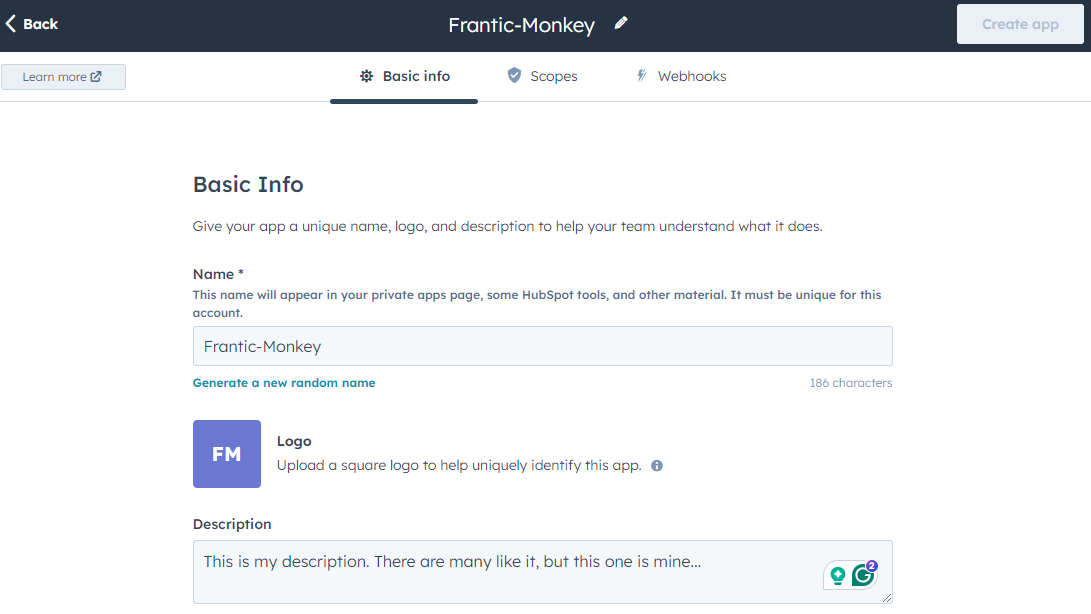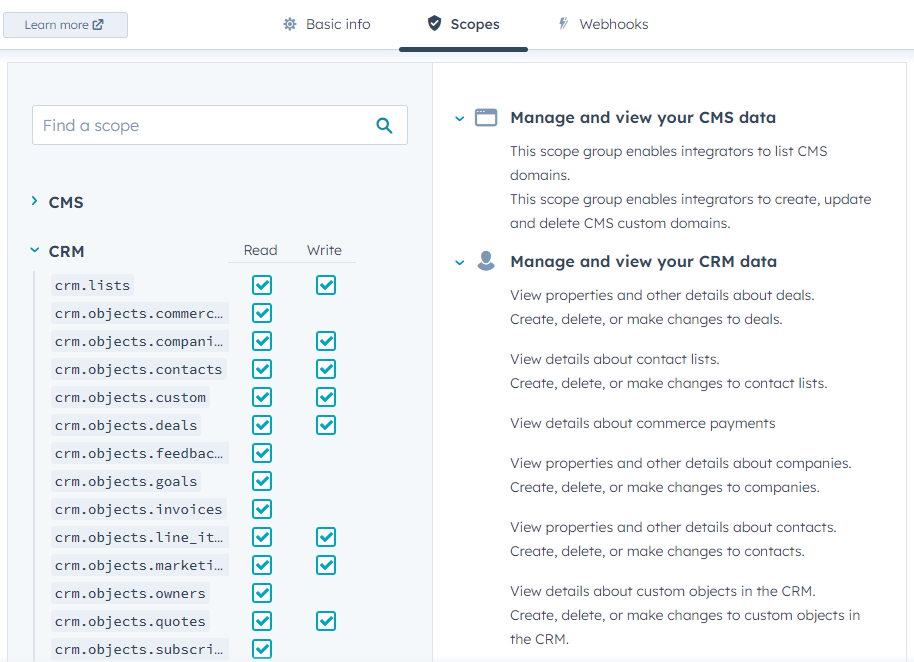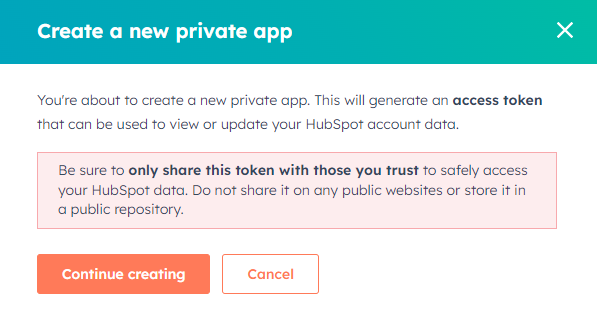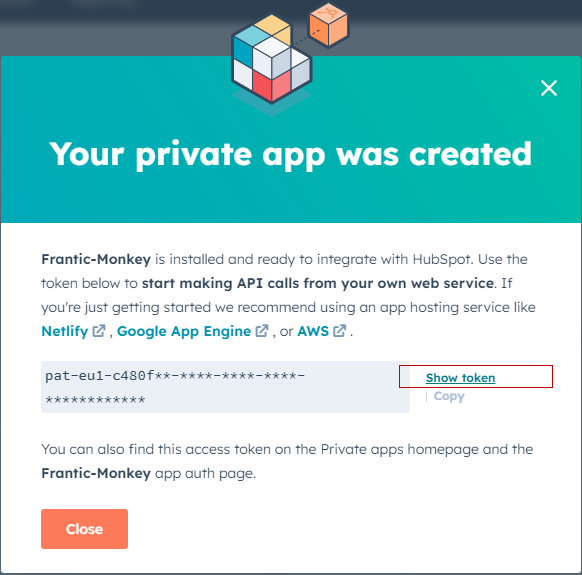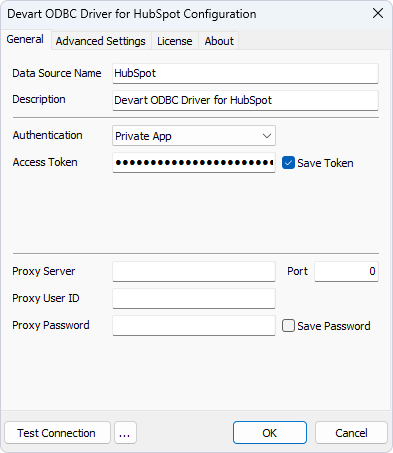Obtaining Access Token for Private Apps
Private apps is a way of accessing specific data from user's HubSpot account via API. The user may select each private app's permissions on requesting or changing data in the user's HubSpot account. The Access Token, which is then generated, is unique to a specific app.
Creating a Private App
To create and set up the private app, follow the steps below:
- In the HubSpot account, click the Settings icon in the main navigation bar.
- In the left sidebar menu, navigate to Integrations > Private Apps.
- Click Create a private app.
On the Basic info tab, configure the details of your app:
- Enter the app's name.
- Hover over logo and click the upload icon to upload a desired logo for your app.
- Enter a description for your app.
- Go to the Scopes tab.
- Select the check boxes for each scope, which you desire your private app to have. If you don't know which scopes to choose, it is recommended that you select all available check boxes. Otherwise, some data may not be available.
- After making all the necessary changes, click Create app in the top right corner of the application window.
- In the appeared Create a new private app dialog, click the Continue creating button to proceed.
- To obtain the access token and start using API, go to your private app page and click the Show token button. As a result, the Copy button will be activated allowing you to copy your private app access token for further use.
Once copied, you can use your private app access token for creating ODBC connection.
- Select Private App from the drop-down menu next to Authentication in the driver configuration dialog box.
- Insert the copied Access Token of your private app in the corresponding property field and click OK to save the DSN.
See Also
Windows DSN Configuration
Connection String Parameters