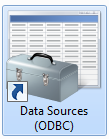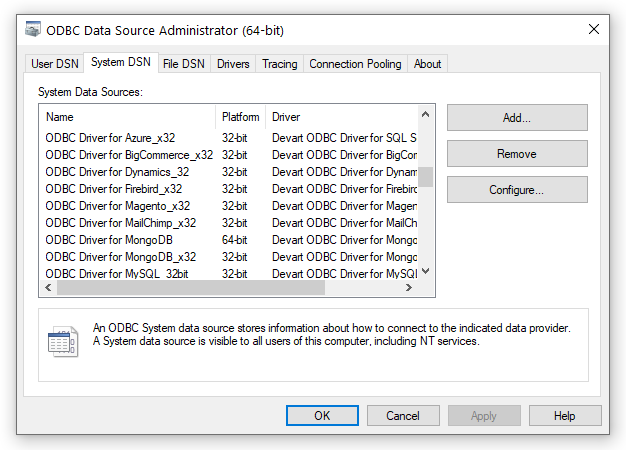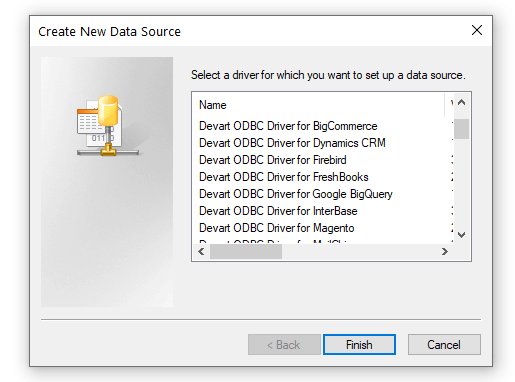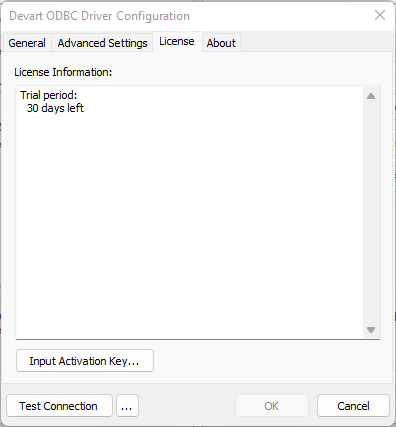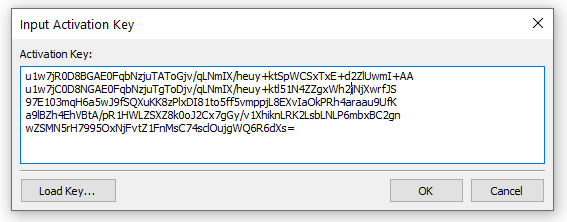Driver Activation After Installation
To activate your installed driver using ODBC Administrator, perform the following steps:
-
Run ODBC Administrator.
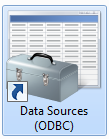
-
In the System DSN tab click the Add button.
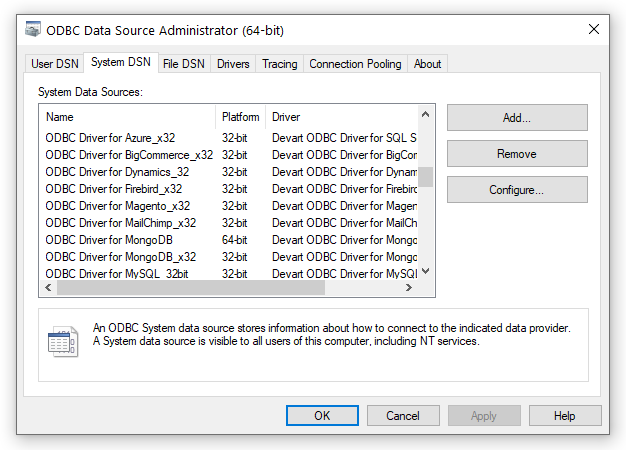
-
In the appeared dialog box, select the installed driver, click Finish.
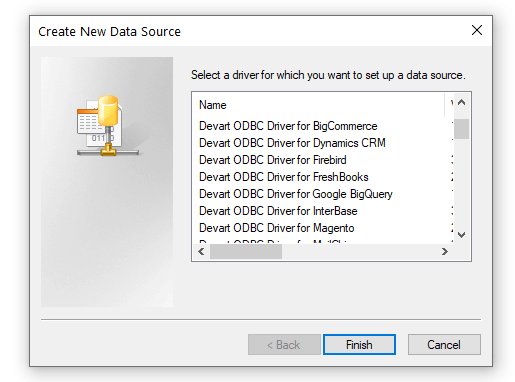
-
In the Driver Configuration dialog box, on the License tab, click the Input Activation Key button.
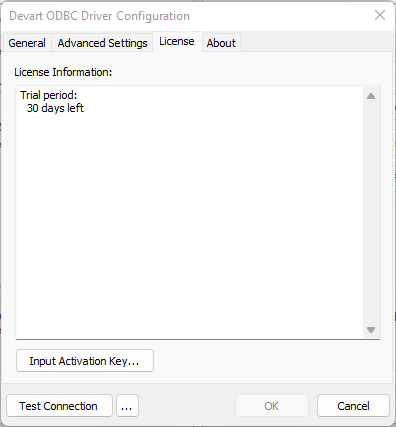
-
Copy the activation key from the registration email carefully and paste it into the Input Activation Key edit box.
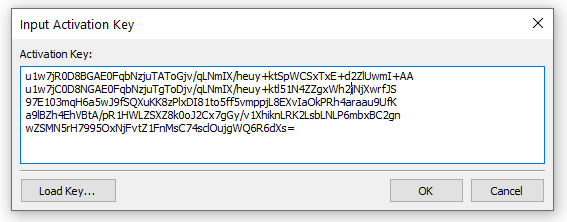
-
If you have the activation key file, click the Load Key button and browse to it.
-
Click OK.