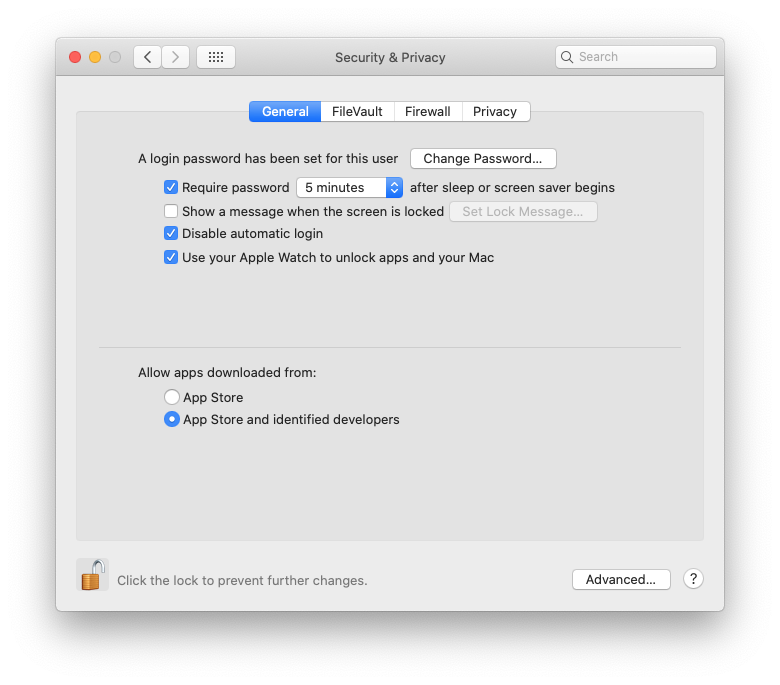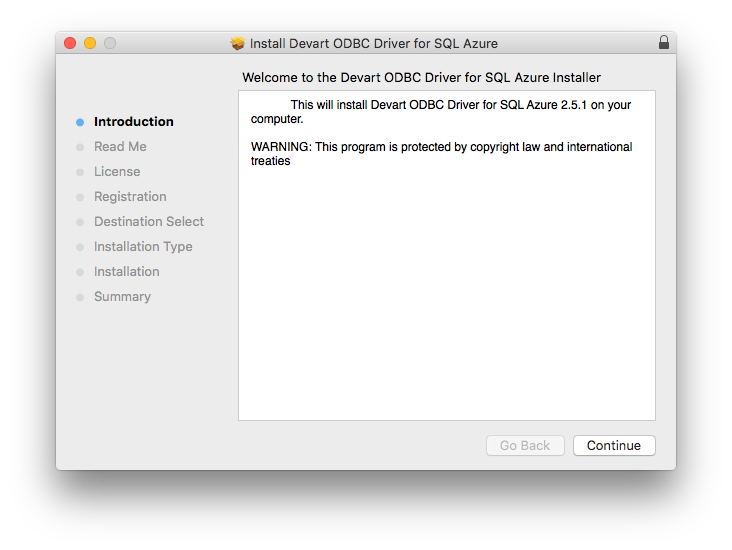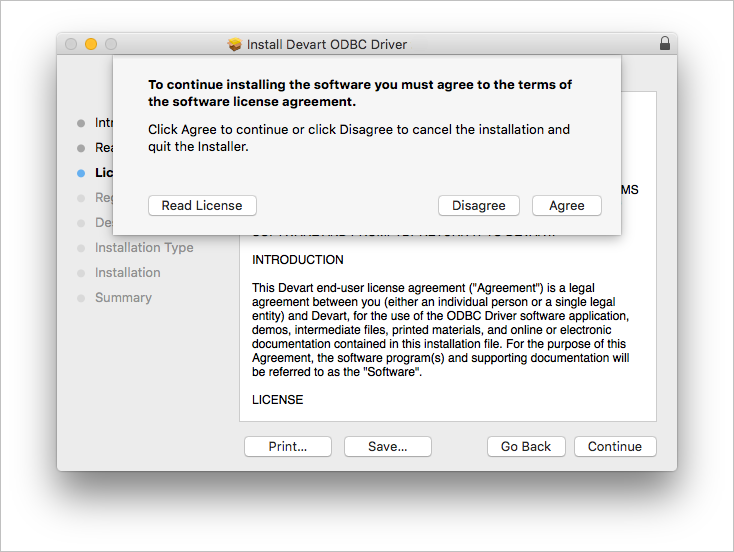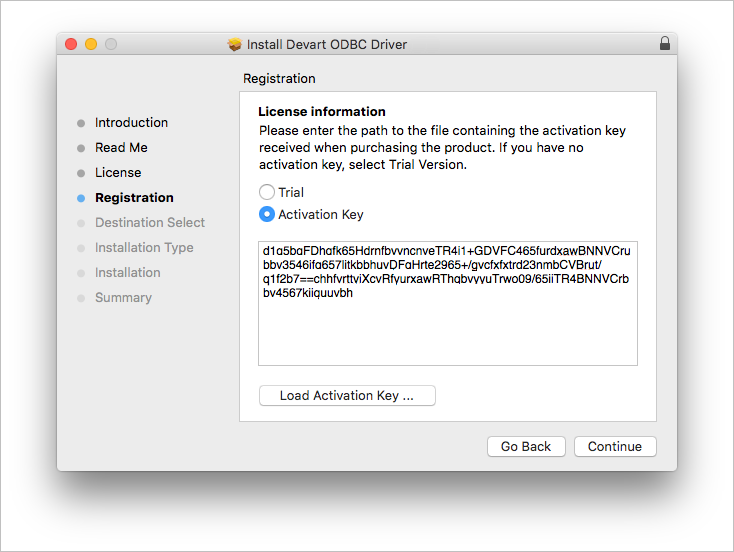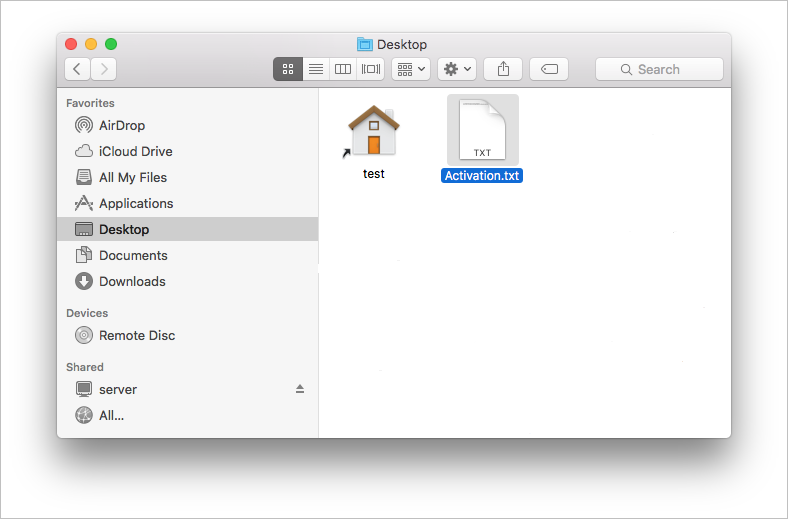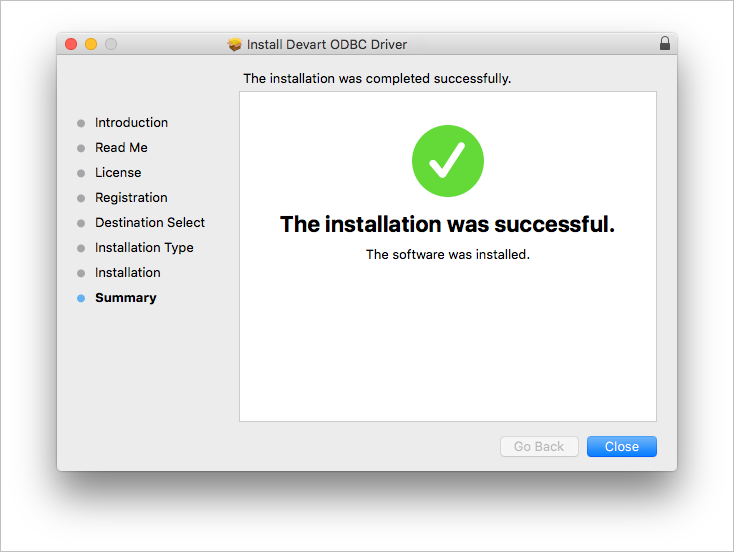Prerequisites
ODBC Driver for SQL Azure works under control of an ODBC driver manager. ODBC driver manager is not distributed along with our driver and must be installed separately.
ODBC Driver for SQL Azure is compatible with iODBC driver manager.
In case when using other ODBC driver managers, ODBC Driver for SQL Azure will be installed, but it will require manual modification of configuration files of these managers.
Installing ODBC Driver for SQL Azure
-
Go to Security & Privacy settings in the System Preferences.
-
Enable the App Store and identified developers option in the Allows apps downloaded from section.
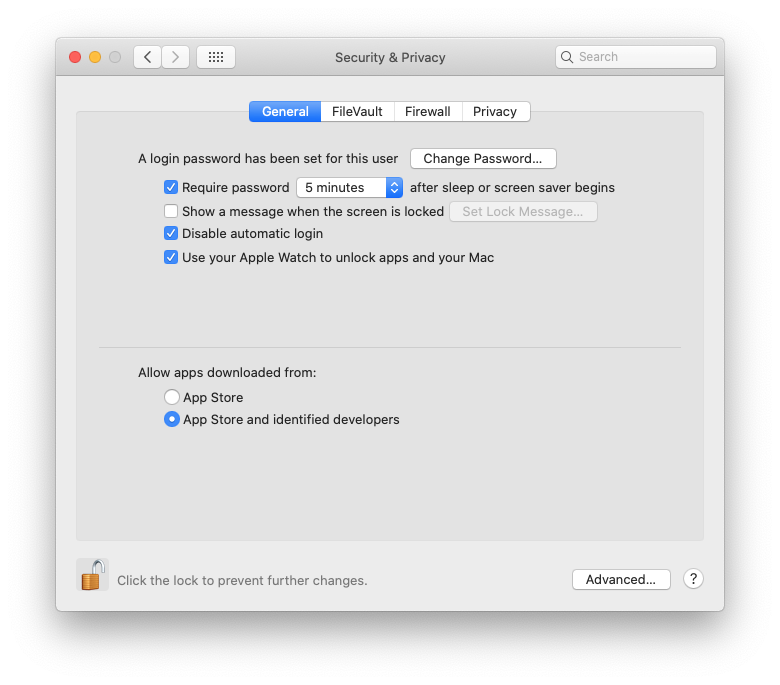
Note: If the options in Allow apps downloaded from section are grayed out, click on the lock icon and enter your administrator password to proceed with the installation.
-
Download the PKG file from the Devart website.
-
Run the downloaded file, press the Allow button to proceed with the installation.
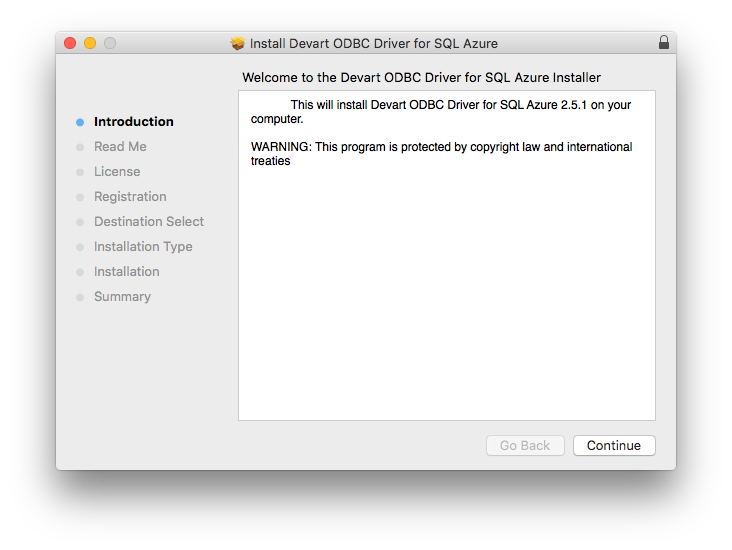
-
After reading the license agreement, click Agree.
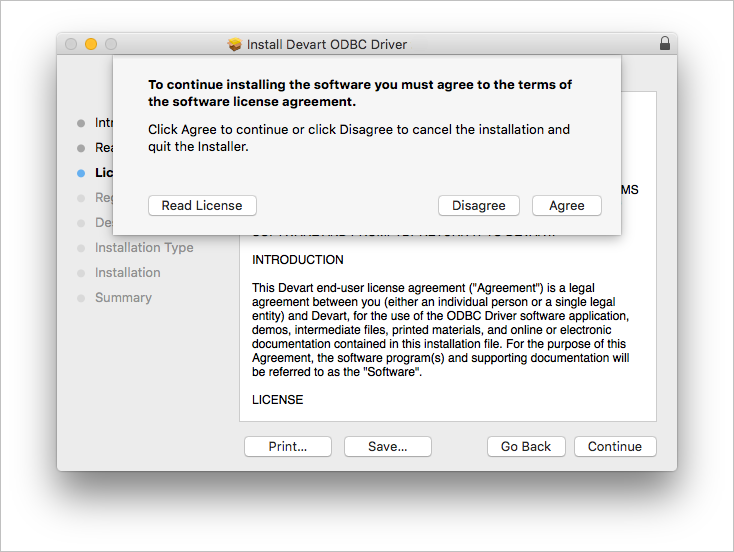
-
In the License Information dialog box, you should select the license type and activate the product. If you have no activation key, you can select Trial and use the driver for evaluation purposes.
-
If you have an activation key, select the Activation Key option. Copy the activation key from the registration email or your Customer Portal account and paste it into the Activation Key edit box.
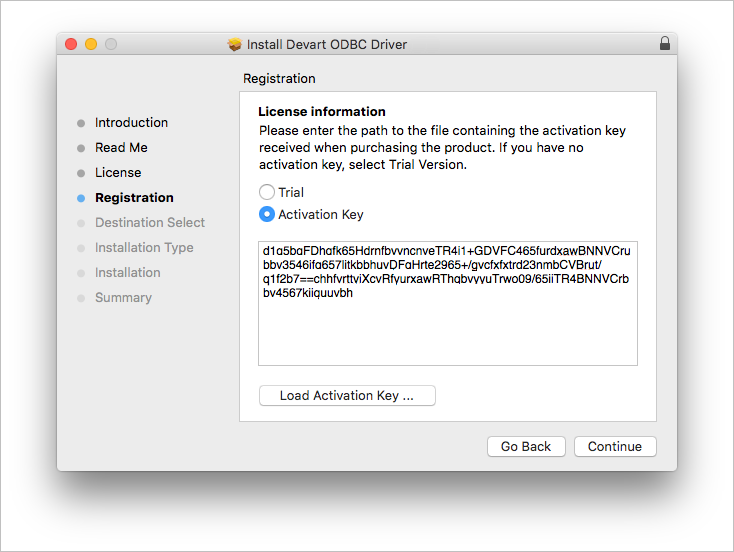
-
If you have the activation key file, click the Load Activation Key button and browse to it.
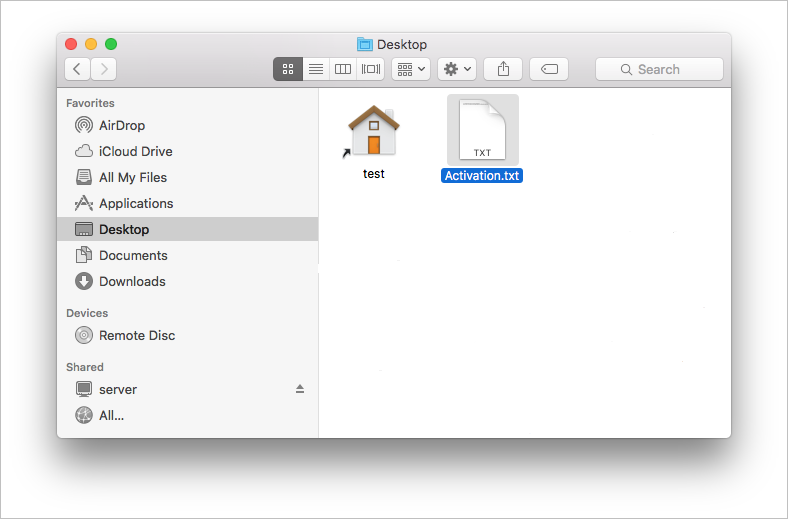
-
To complete the installation click Continue, then Install buttons.
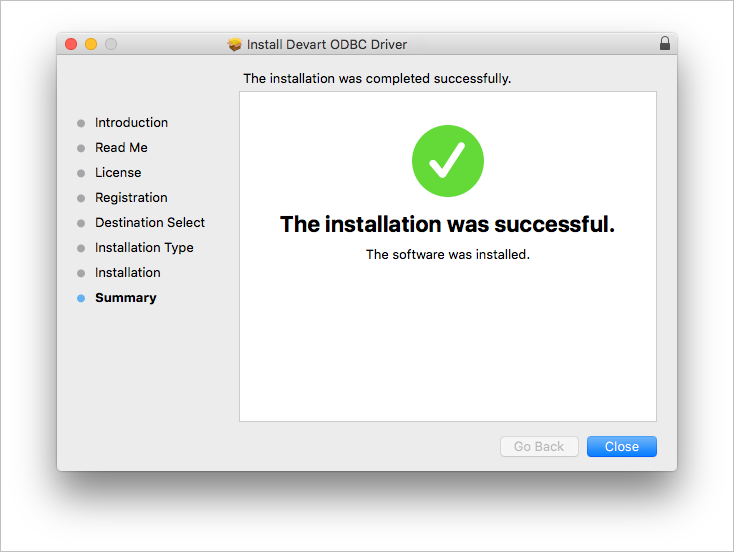
To activate the driver, perform the steps described in the Product Activation article.
See also: