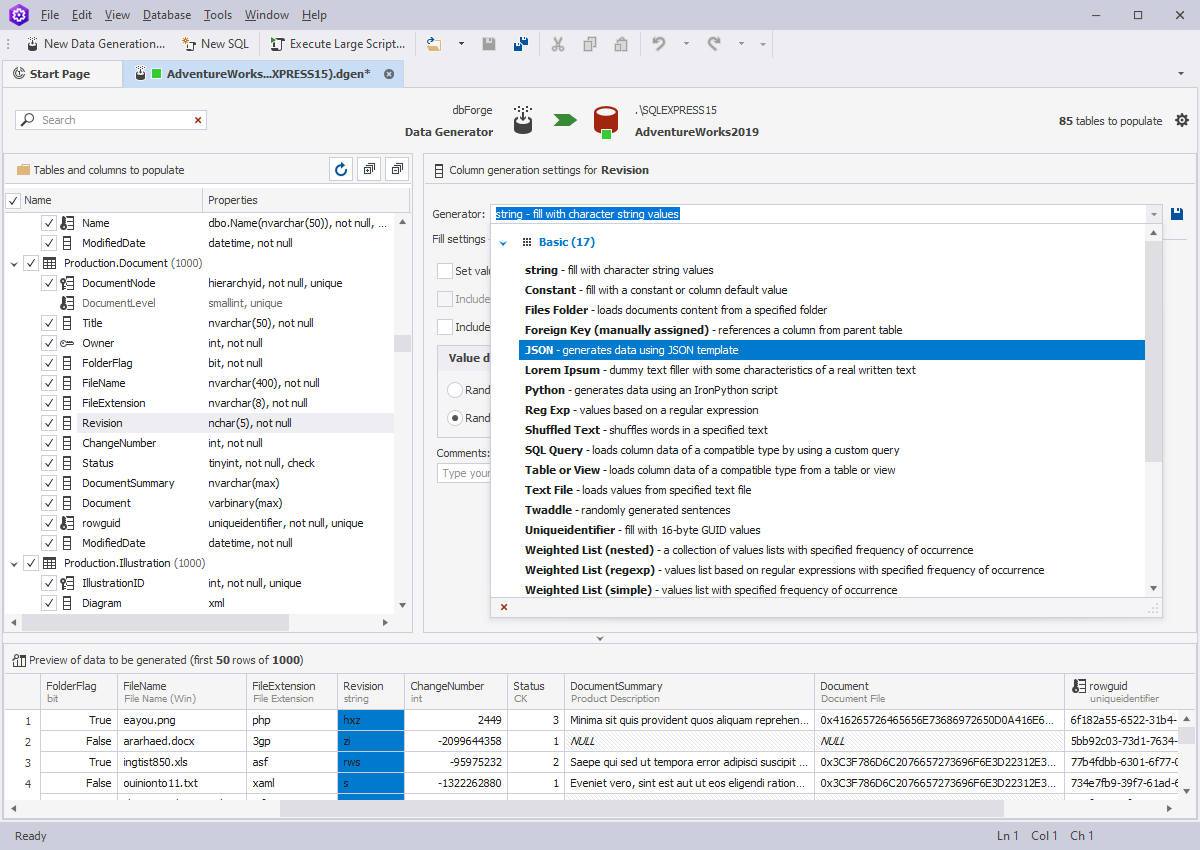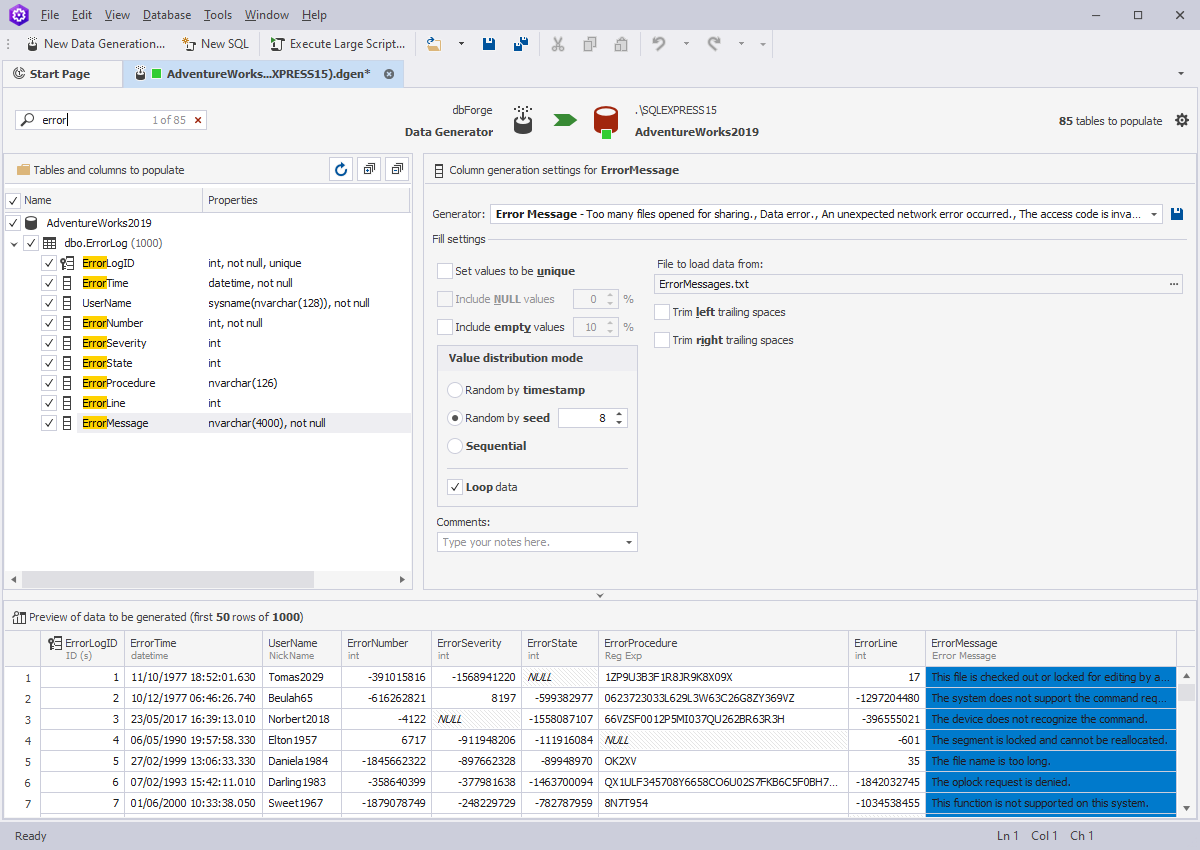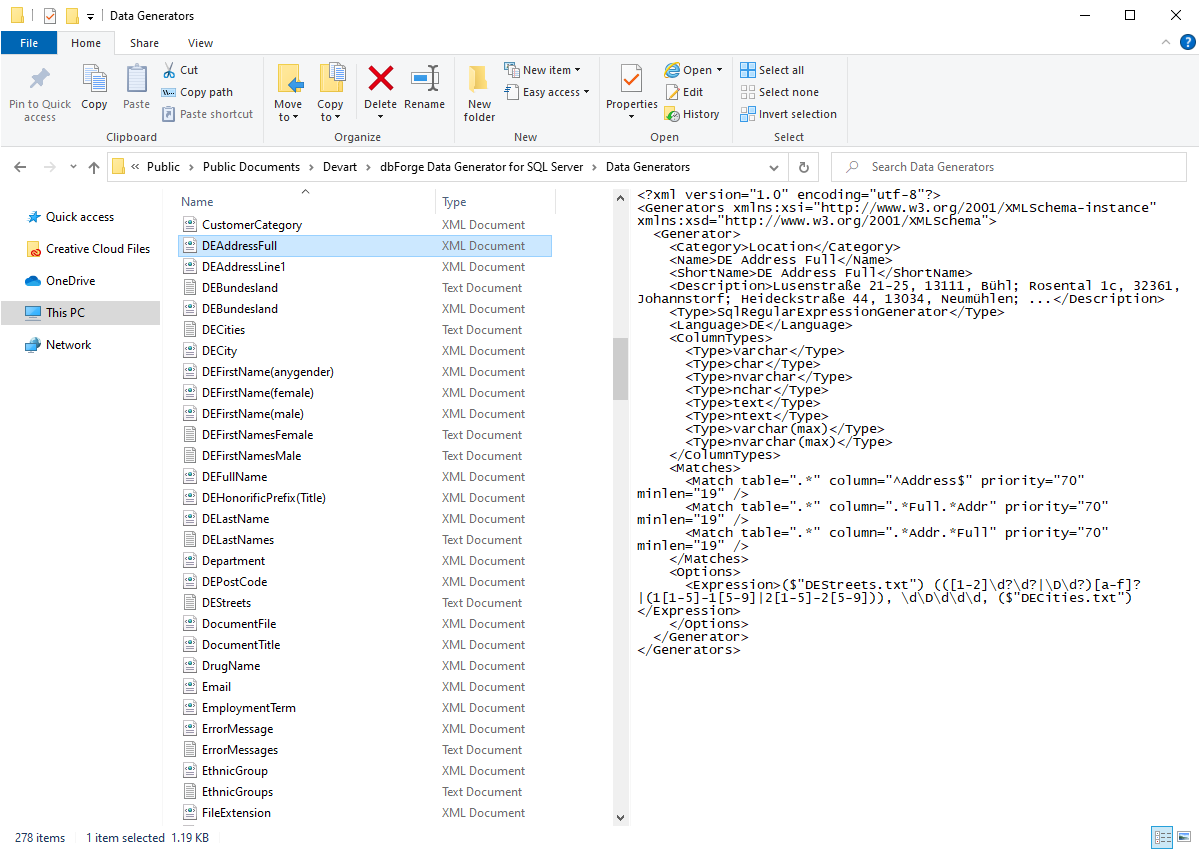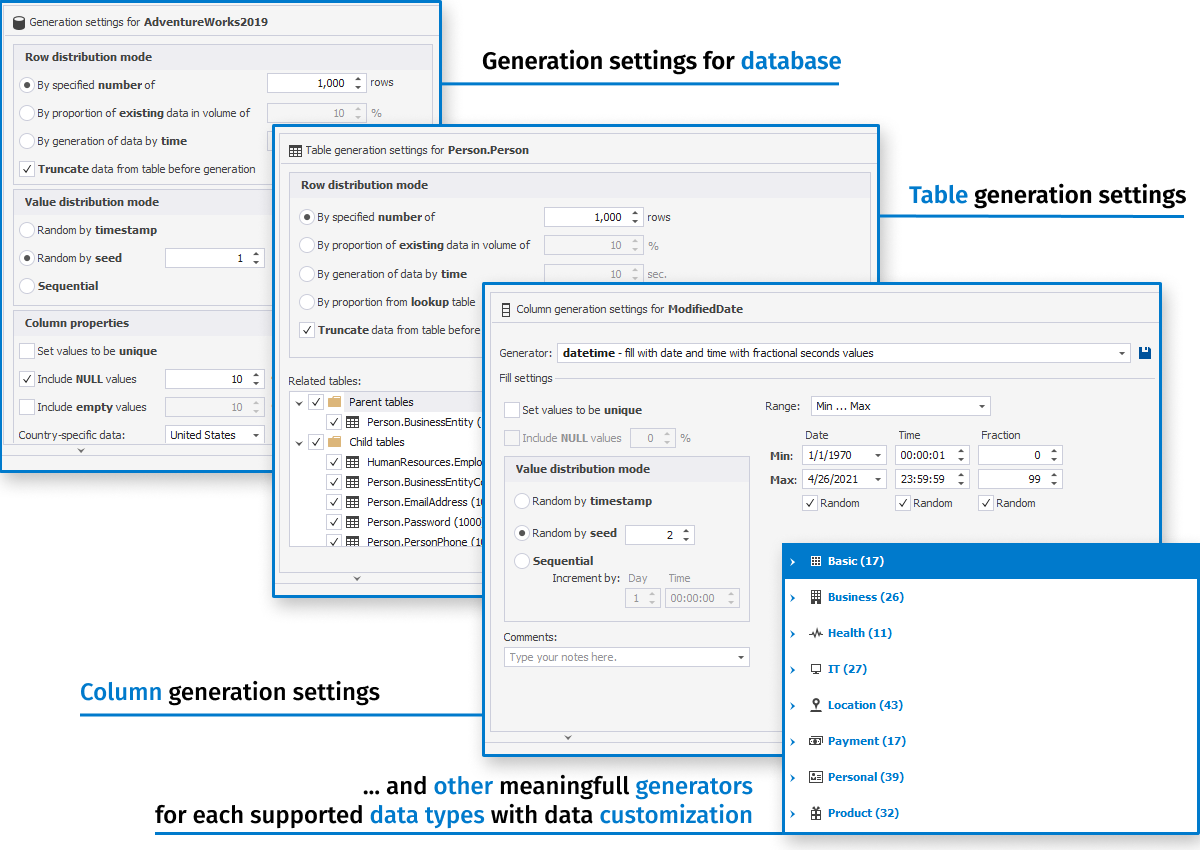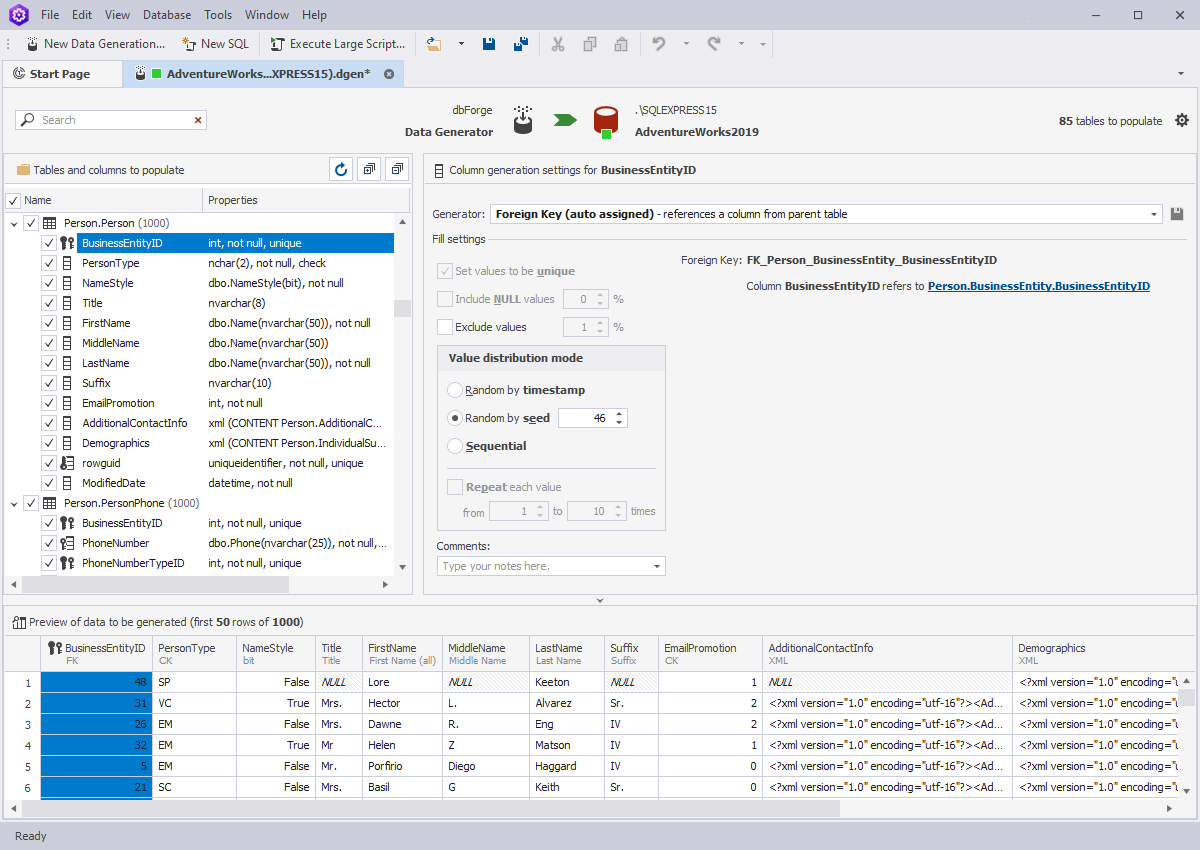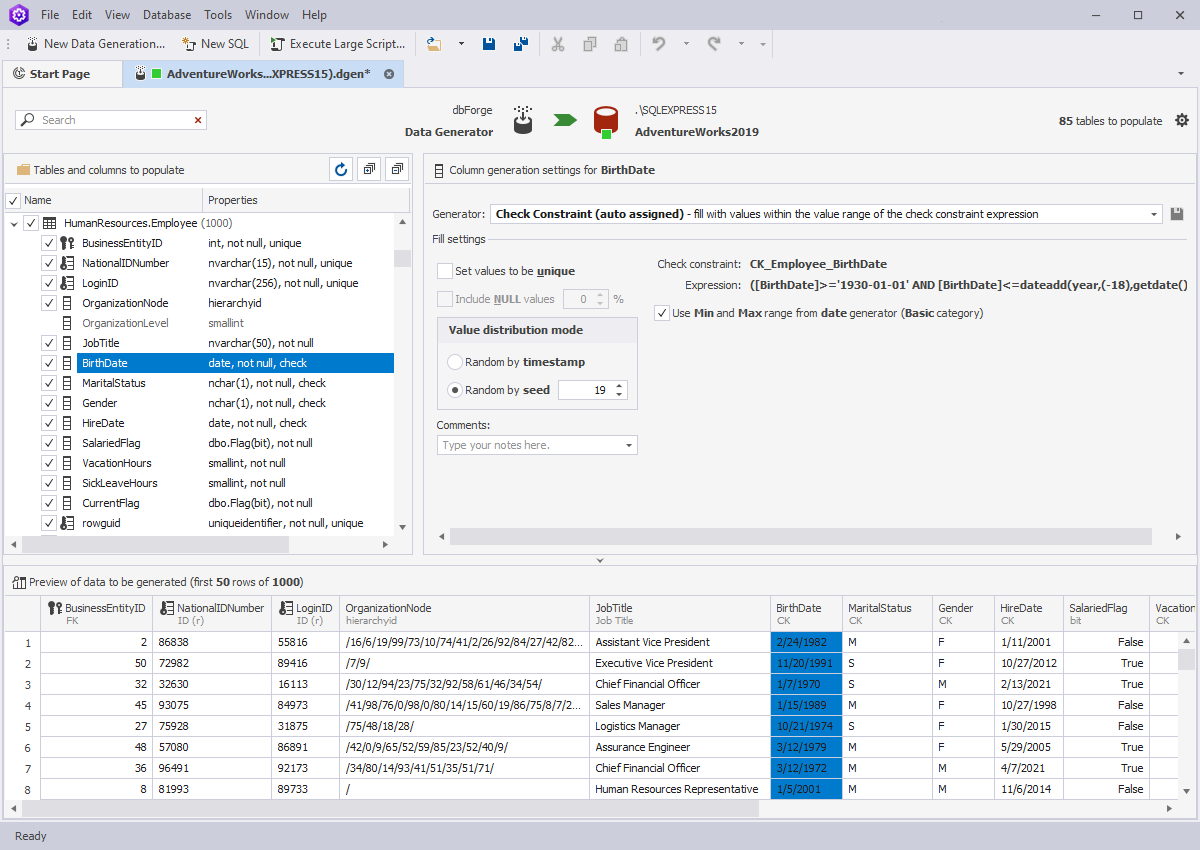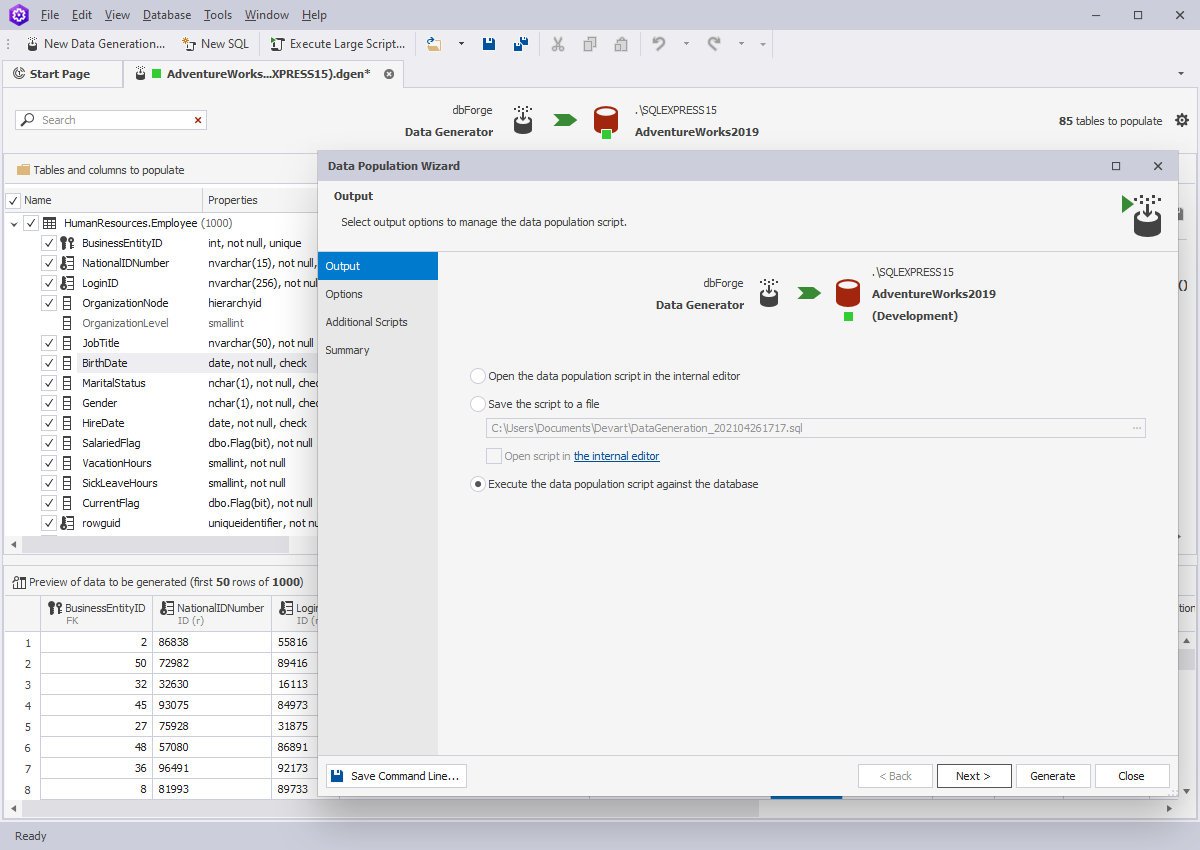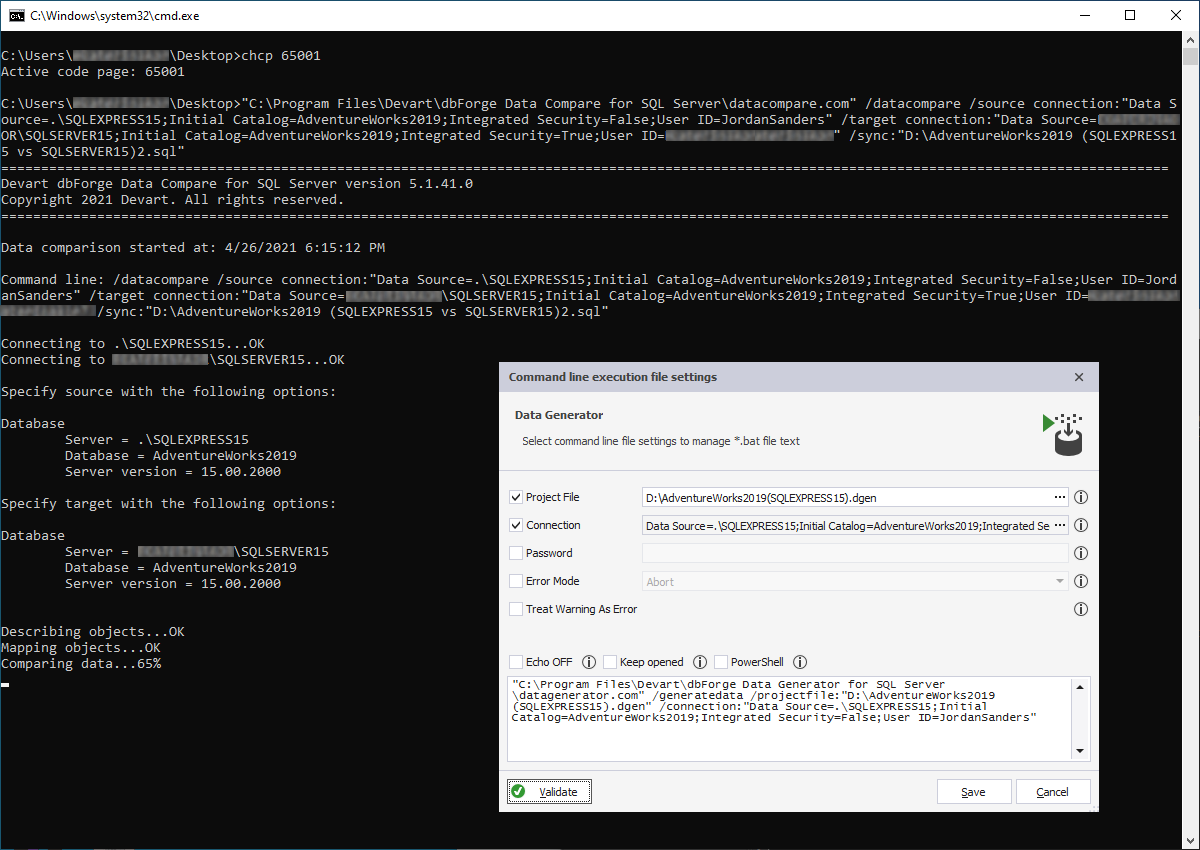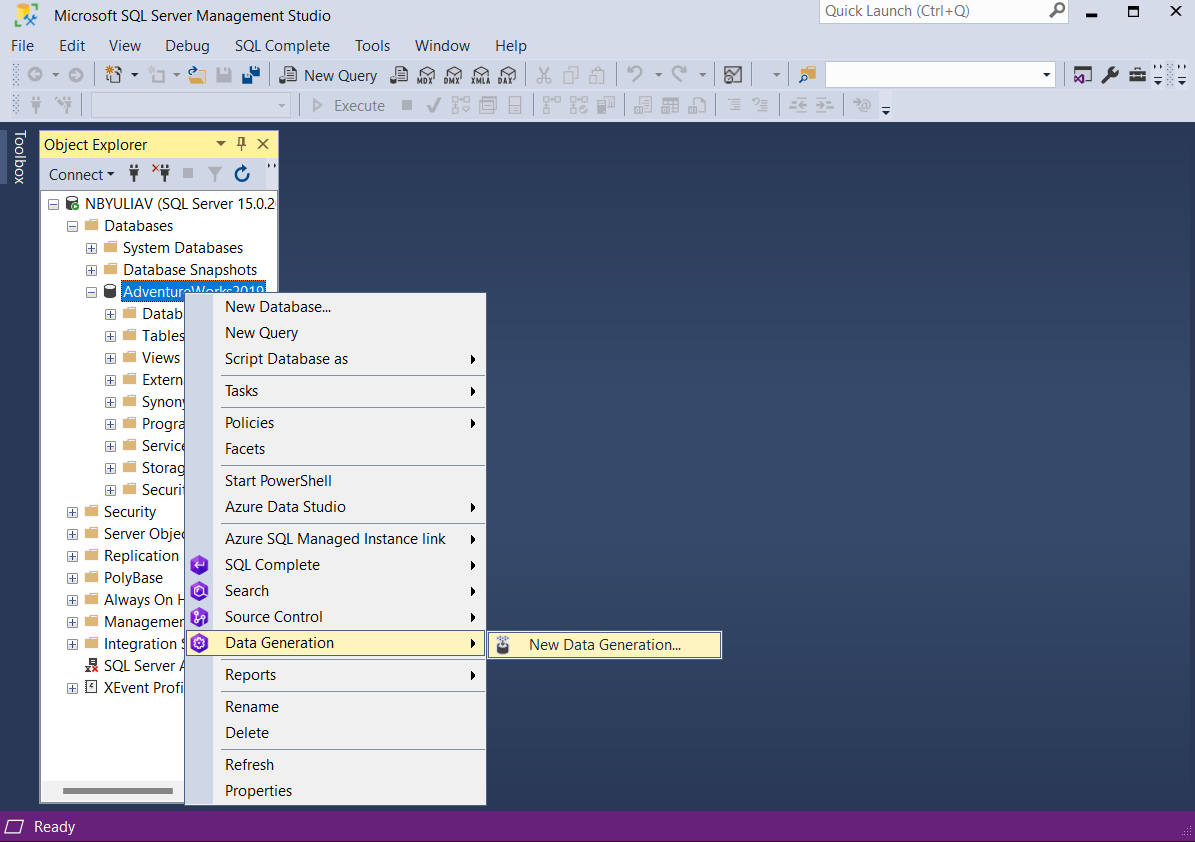dbForge Data Generator for SQL Server
Features Overview
dbForge Data Generator is a fast and visual tool to create random test data of different volumes. The tool supplies a lot of generators with customizable configuration options to populate SQL tables with meaningful data depending on the column names, data types, check constraints and foreign keys assigned to columns, etc. Here is an overview of the main features of dbForge Data Generator.