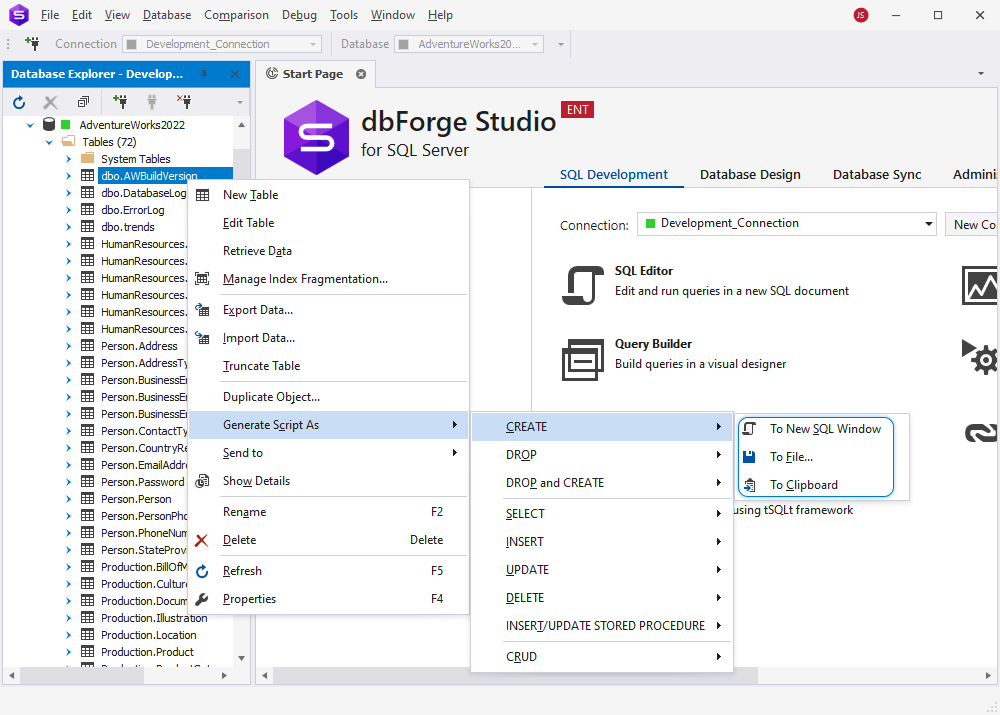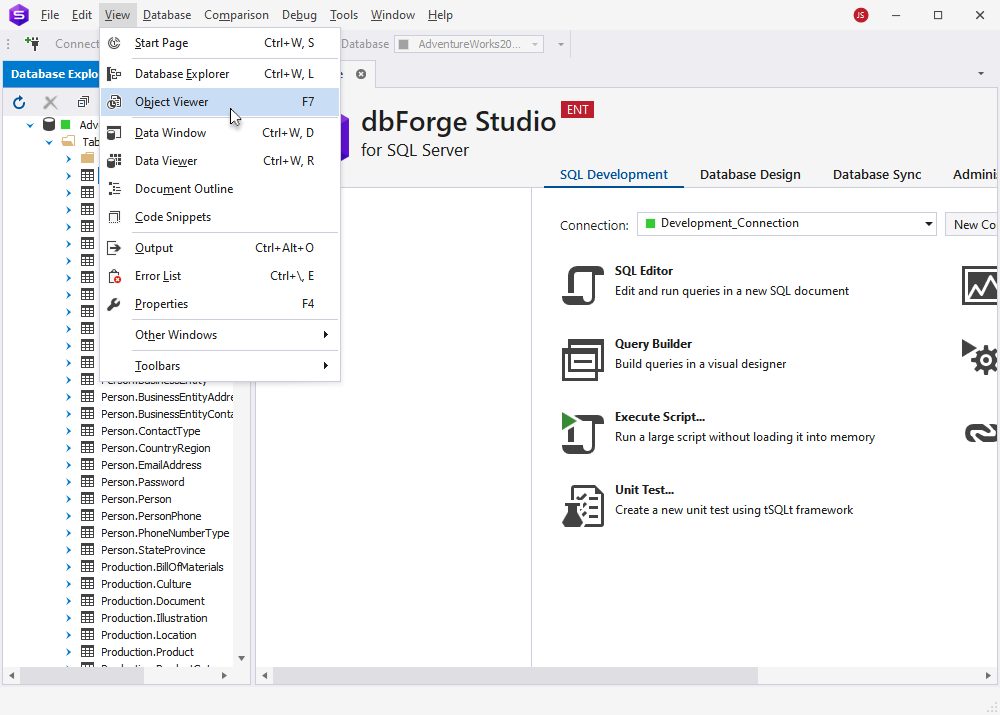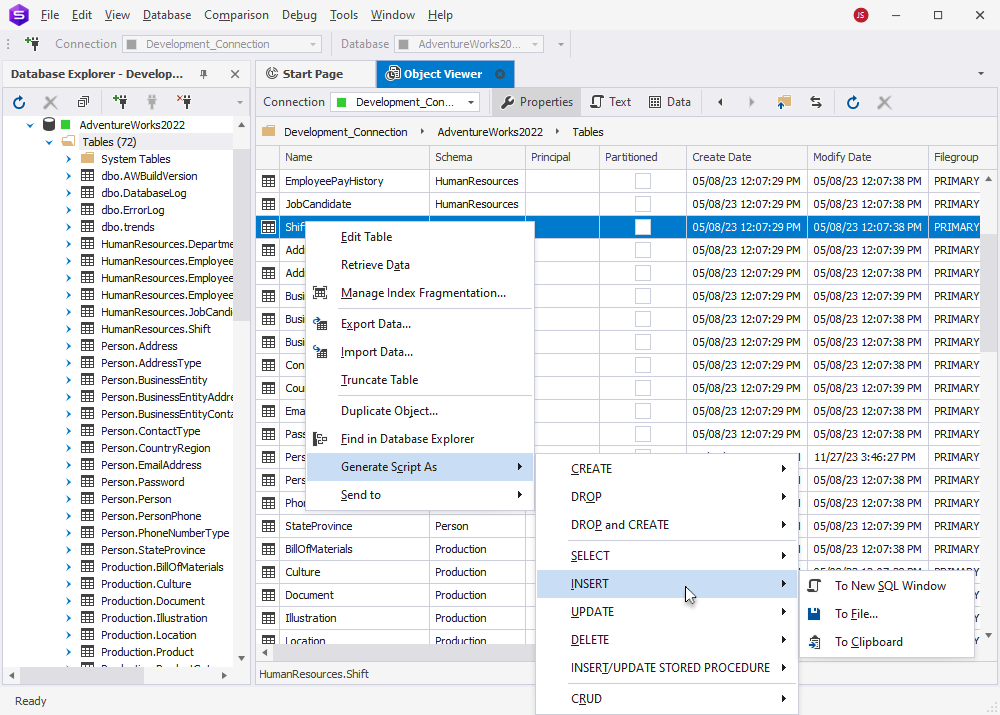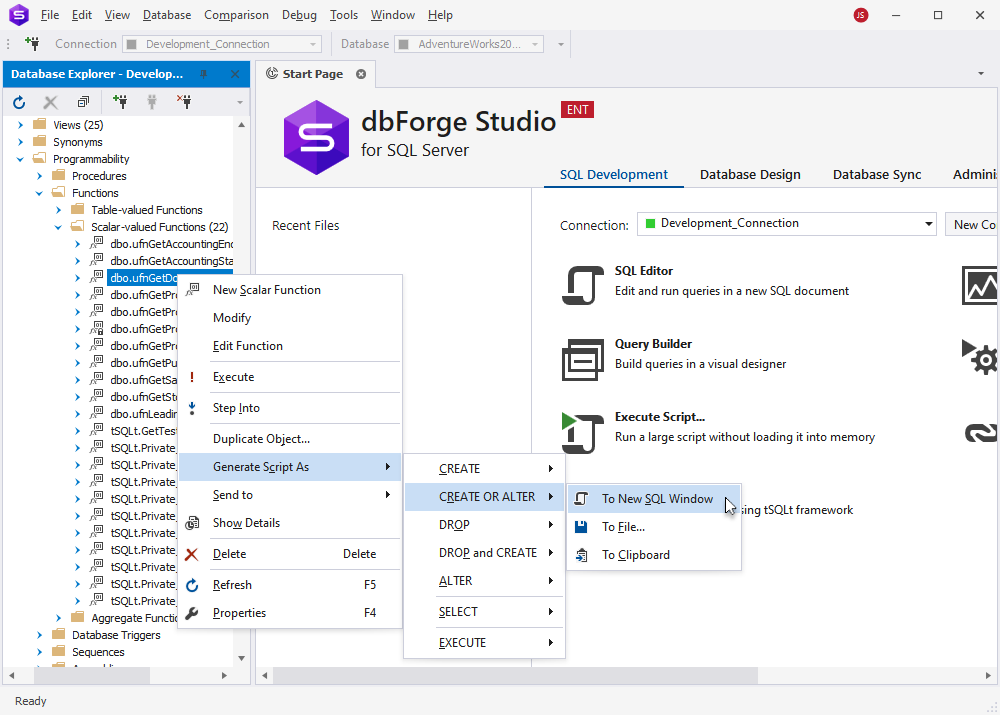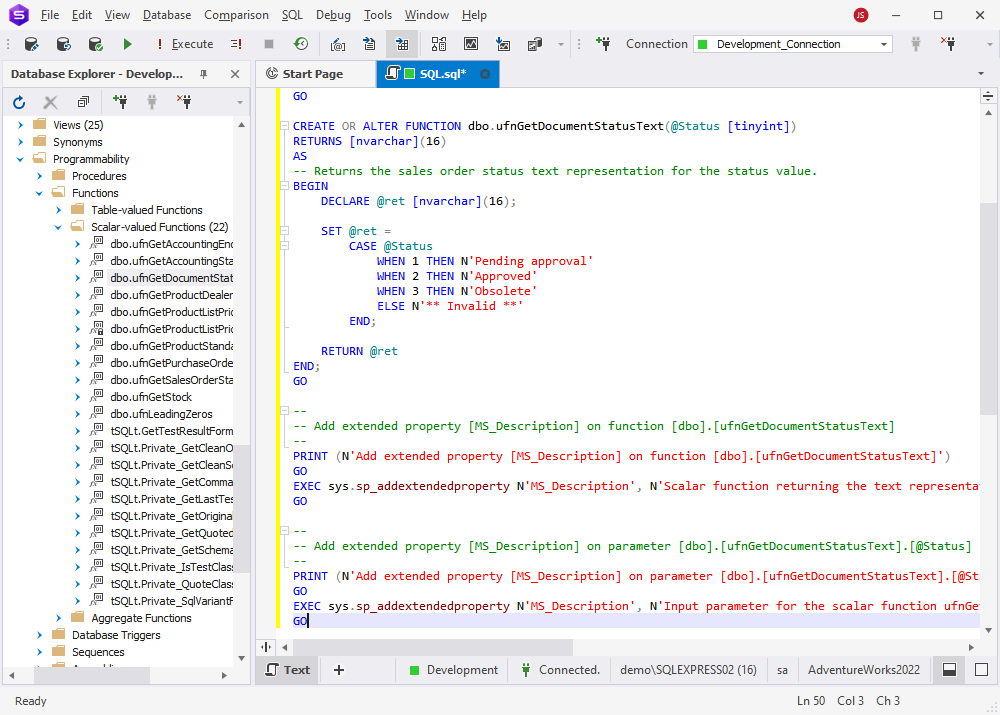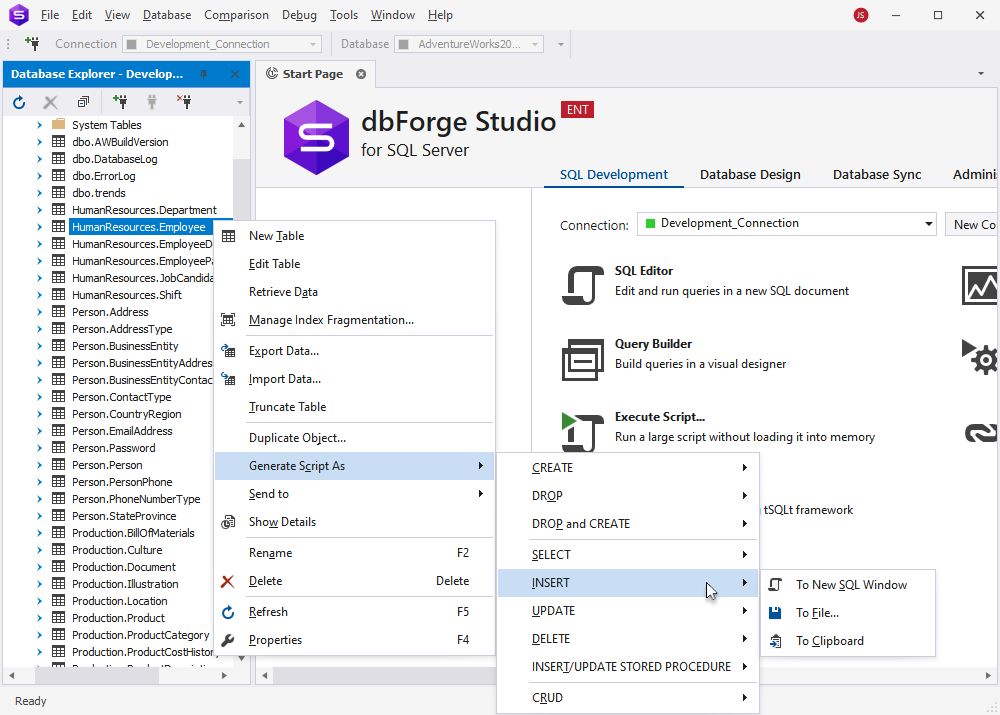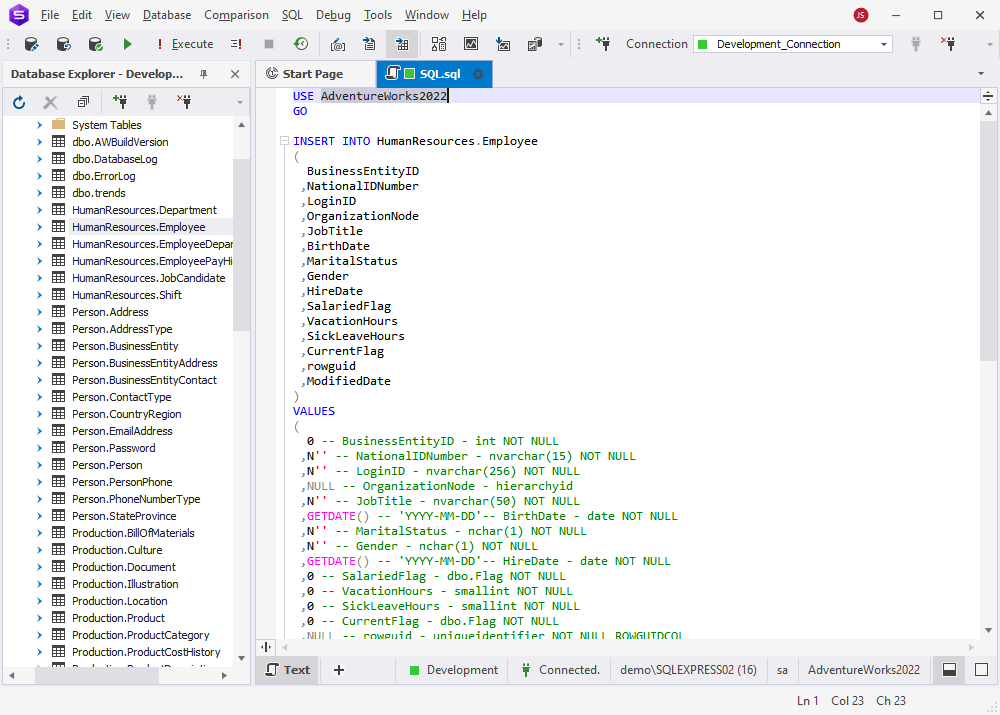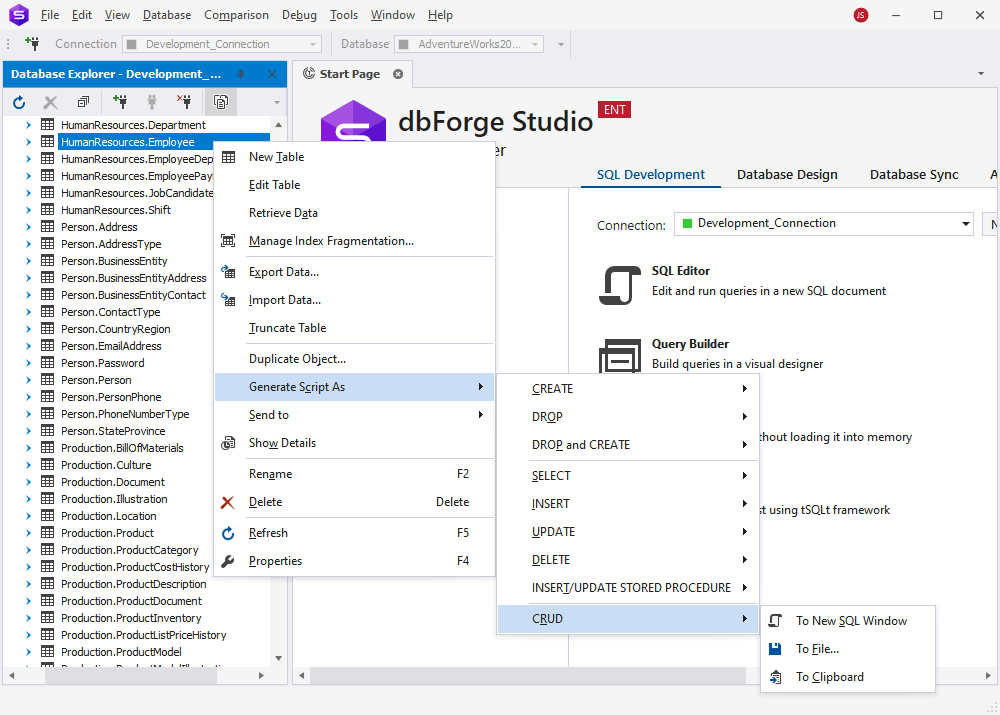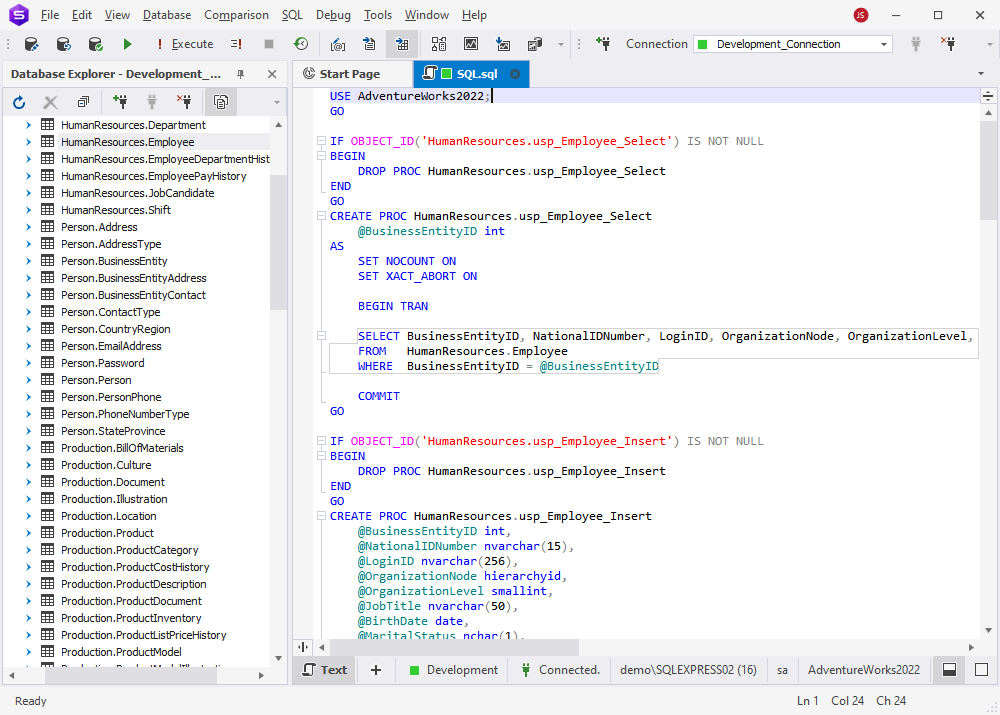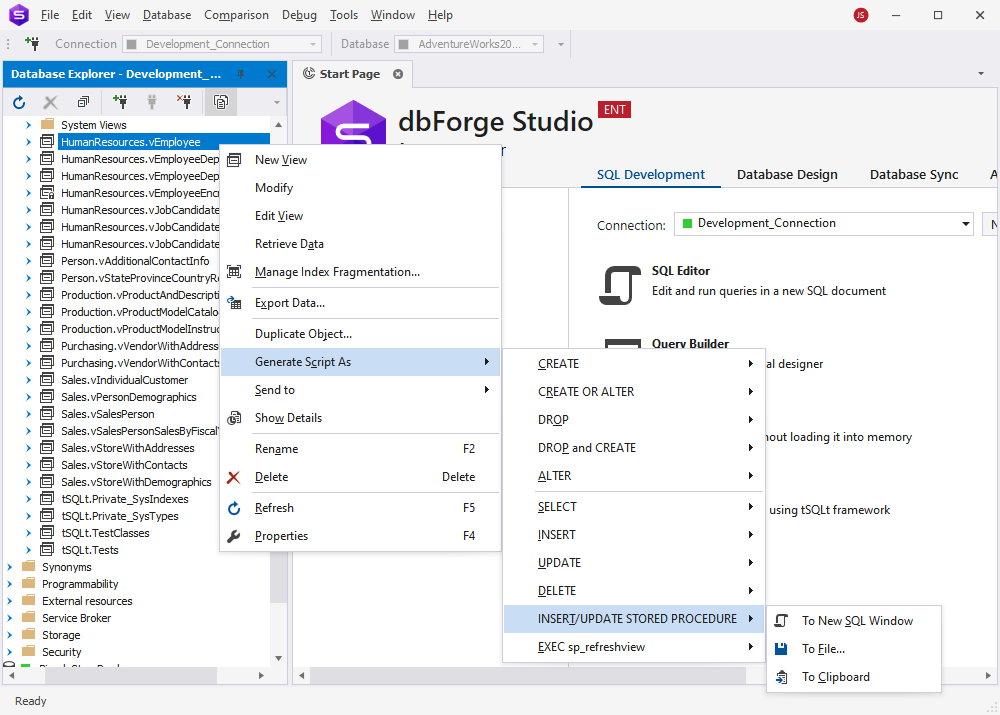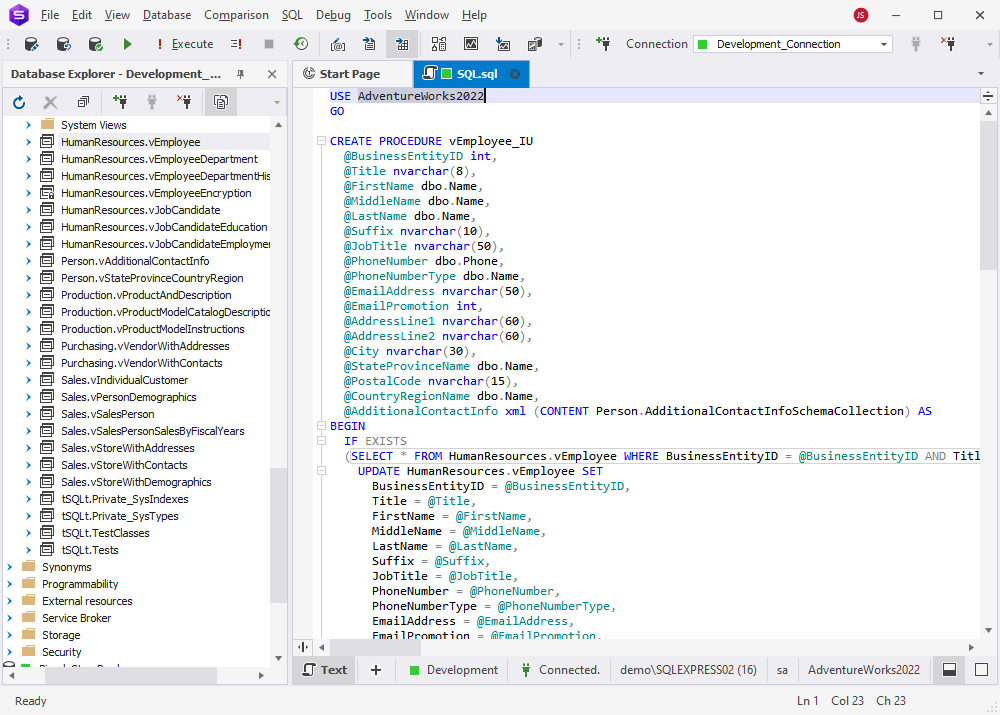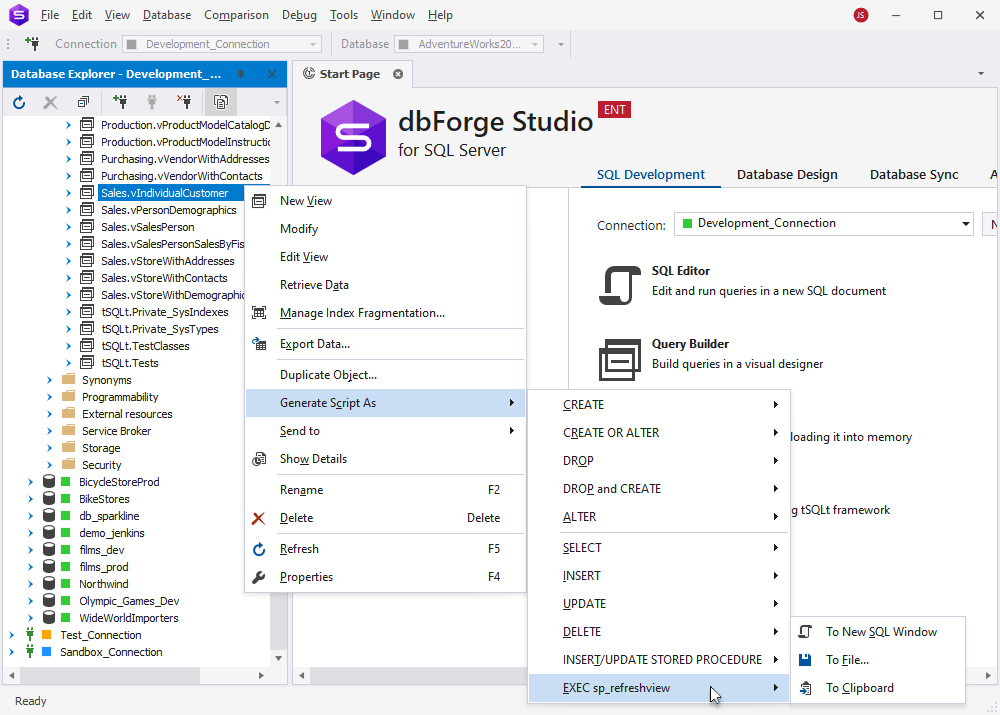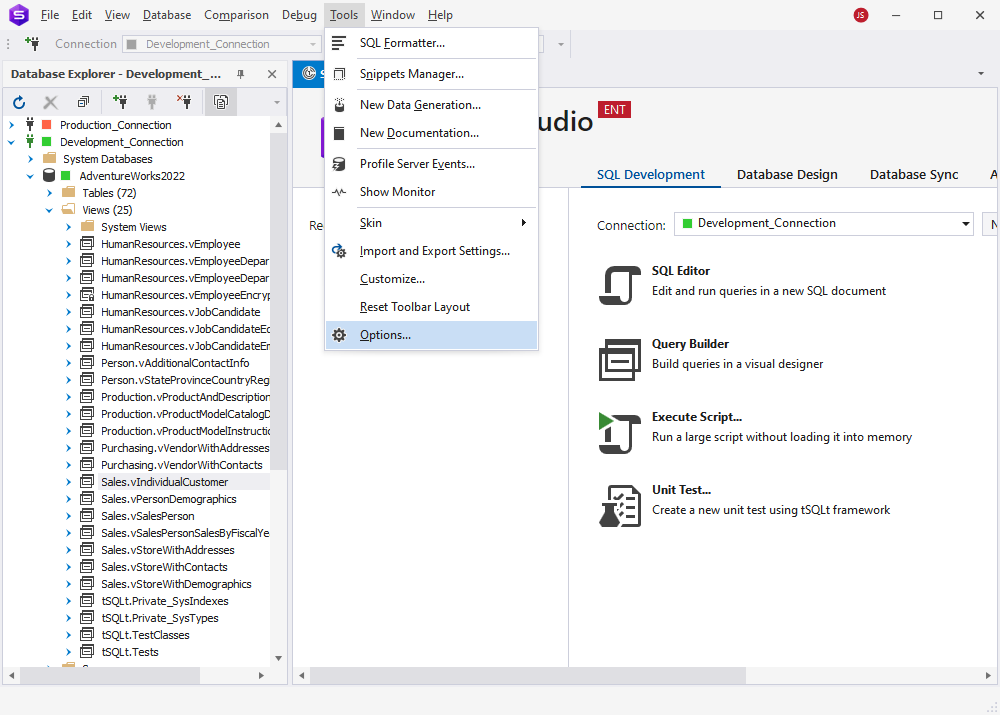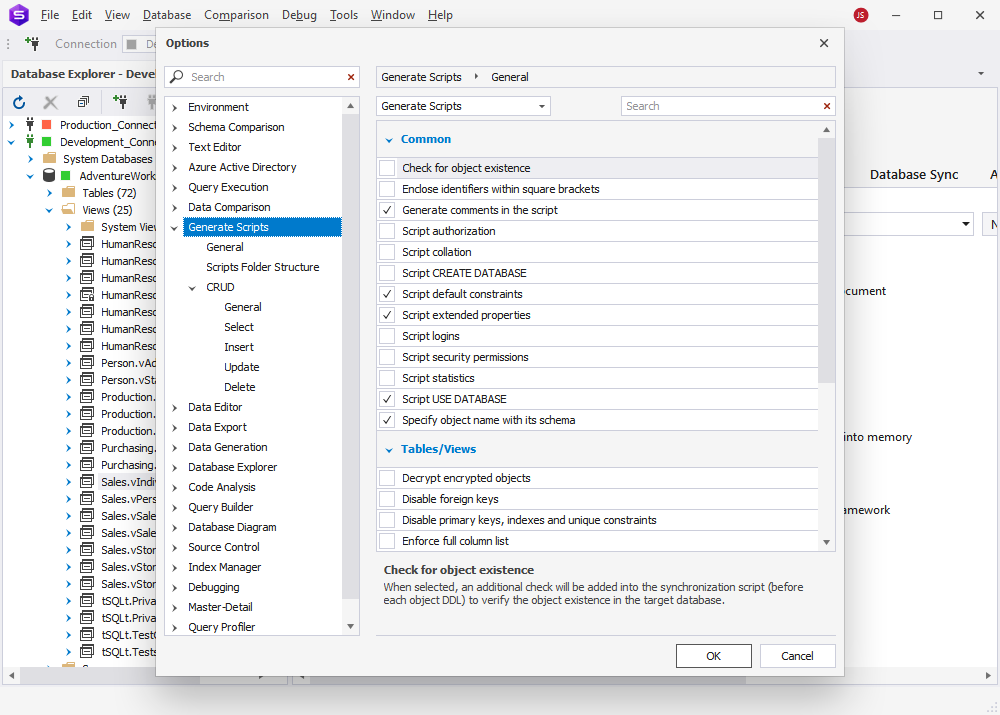How to generate the DDL and DML statements for database objects
Generating predefined DDL, DML, CRUD, and EXECUTE statements based on existing database objects is a common task for database specialists. It is essential in such scenarios as database migration, source code recovery, reverse engineering, replication, backup, auditing, performance tuning, and more.
Automatically generating these statements not only saves time but also reduces errors, ensures standardization, and simplifies all database operations. dbForge Studio for SQL Server, a versatile integrated development environment (IDE) for SQL Server databases, offers automated statement generation of such statements and provides additional advantages for users:
- A user-friendly and intuitive interface
- One-click script generation for various database objects
- Ability to generate scripts directly from Database Explorer and Object Viewer
- Options to save scripts to files, clipboard, or new SQL windows
- On-the-fly SQL code formatting for the generated script
- Snippet placeholders and templates
This way, dbForge Studio for SQL Server streamlines the generation of predefined statements and procedures and ensures accuracy. Now, let's explore how this IDE can create DDL, DML, CRUD, and EXECUTE statements effortlessly.
Generate statements from Database Explorer and Object Viewer
In dbForge Studio for SQL Server, you have two options for generating DDM and DDL statements. These can be generated either from the Database Explorer area or from the Object Viewer window.
If you want to generate the statement from the Database Explorer:
- 1. Right-click the required database object and select Generate Script As.
- 2. Hover over the DDL statement you want to generate.
- 3. Choose the desired option:
- To New SQL Window: This option will open the statement in a new SQL window in dbForge Studio for SQL Server
- To File: This option will save the statement as a SQL file
- To clipboard: This option will copy the statement to the clipboard
To generate a DDL statement from the Object Viewer, do the following:
-
1. Open the Object Viewer feature by selecting it in the View menu (or simply clicking F7).
- 2. To access the database object you need, simply choose it from the Database Explorer pane. It will automatically appear in the Object Viewer. Alternatively, you can directly navigate to the desired object within the Object Viewer.
- 3. To generate a script for the desired database object, right-click on it and choose Generate Script As. This will present you with the same options available as found in the Database Explorer pane.
In the following examples, we will demonstrate how to generate different DDM and DDL statements using dbForge Studio for SQL Server. You can access this functionality either from the Database Explorer or the Object Viewer window. Both of these options are equally capable, and your choice should be based solely on your personal preferences.
Generate the DDL statements
In dbForge Studio for SQL Server, you can generate the DDL statements for the following database objects:
- Aggregate function (CREATE, DROP, CREATE OR ALTER, DROP and CREATE)
- Application role (CREATE, DROP, DROP and CREATE)
- Assembly (CREATE, DROP, DROP and CREATE)
- Asymmetric key (CREATE, DROP, DROP and CREATE)
- Broker priority (CREATE, DROP, DROP and CREATE, ALTER)
- Certificate (CREATE, DROP, DROP and CREATE)
- Column Encryption Key (CREATE, DROP, DROP and CREATE)
- Column Master Key (CREATE, DROP, DROP and CREATE)
- Contract (CREATE, DROP, DROP and CREATE, ALTER)
- Constraints (CREATE, DROP and CREATE, DROP)
- Database (CREATE, DROP and CREATE, DROP)
- Database role (CREATE, DROP, DROP and CREATE)
- Database trigger (CREATE, DROP, CREATE OR ALTER, DROP and CREATE)
- Default (CREATE, DROP, DROP and CREATE)
- DML Triggers (CREATE, DROP, ALTER, CREATE OR ALTER, DROP and CREATE)
- Event notification (CREATE, DROP and CREATE, DROP)
- External Data Source (CREATE, DROP, DROP and CREATE)
- Full-text catalog (CREATE, DROP, DROP and CREATE)
- Full-text stoplist (CREATE, DROP, DROP and CREATE)
- Indexes (CREATE, DROP and CREATE, DROP)
- Message type (CREATE, DROP, DROP and CREATE, ALTER)
- Partition Function (CREATE, DROP and CREATE, DROP)
- Partition Scheme (CREATE, DROP and CREATE, DROP)
- Procedure (CREATE, DROP, ALTER, CREATE OR ALTER, DROP and CREATE)
- Queue (CREATE, DROP, DROP and CREATE, ALTER)
- Remote service binding (CREATE, DROP, DROP and CREATE, ALTER)
- Route (CREATE, DROP, DROP and CREATE, ALTER)
- Rule (CREATE, DROP, DROP and CREATE)
- Scalar-valued function (CREATE, DROP, ALTER, CREATE OR ALTER, DROP and CREATE)
- Schema (CREATE, DROP, DROP and CREATE)
- Search Property List (CREATE, DROP and CREATE, DROP)
- Sequence (CREATE, DROP, DROP and CREATE)
- Service (CREATE, DROP, DROP and CREATE, ALTER)
- Statistics (CREATE, DROP and CREATE, DROP)
- Symmetric key (CREATE, DROP, DROP and CREATE)
- Synonym (CREATE, DROP, DROP and CREATE)
- Table (CREATE, DROP and CREATE, DROP)
- Table-valued function (CREATE, DROP, ALTER, CREATE OR ALTER, DROP and CREATE)
- User (CREATE, DROP, DROP and CREATE)
- User-defined data type (CREATE, DROP, DROP and CREATE)
- User-defined table type (CREATE, DROP, DROP and CREATE)
- View (CREATE, DROP, ALTER, CREATE OR ALTER, DROP and CREATE)
- XML schema collection (CREATE, DROP, DROP and CREATE)
Below, we are generating the CREATE OR ALTER statement for the scalar-valued function:
As we chose the To a New SQL Window option, the Studio demonstrates the created script:
Generate the DML statements
The following DML statements are supported:
- Aggregate function (SELECT)
- Table (SELECT, INSERT, UPDATE, DELETE)
- Table-valued function (SELECT)
- Scalar-valued function (SELECT)
- View (SELECT, INSERT, UPDATE, DELETE)
Let us generate the INSERT statement for the Employee table:
The result is below:
Generate the DML procedures
The DML procedures can be generated for such database objects:
- Table (INSERT/UPDATE STORED PROCEDURE, CRUD)
- View (INSERT/UPDATE STORED PROCEDURE)
We are going to use dbForge Studio for SQL Server to generate the CRUD DML procedure for the Employee table:
The result is:
For views, we can generate the INSERT/UPDATE STORED PROCEDURE statement. Let us create it for the vEmployee view:
And the ready DML procedure script is presented below:
Generate the EXECUTE statements
You can generate the EXECUTE statements in dbForge Studio for SQL Server for:
- Procedure (EXECUTE)
- Table-valued function (EXECUTE)
- Scalar-valued function (EXECUTE)
- View (EXECUTE sp_refreshview)
Assume we want to generate the EXECUTE sp_refreshview statement for the vIndividualCustomer view:
Statement templates in dbForge Studio for SQL Server
dbForge Studio for SQL Server provides a wide range of features designed to enhance SQL coding processes and ensure the delivery of high-quality results. One noteworthy feature is the statement templates, which enable developers to use predefined, thoroughly tested, well-formatted, and polished templates for various operations, streamlining SQL code creation.
To access special options for configuring the statement templates in dbForge Studio for SQL Server, navigate to Tools > Options.
Proceed to the Generate Scripts section.
Here, you can access both General and CRUD configuration options, which we'll thoroughly review.
General options
The General settings of the statement templates provide the following options:
| Option name |
Option group |
Option description |
| Check for object existence |
Common |
Verifies whether an object exists in a target database. |
| Enclose identifiers within square brackets |
Common |
Inserts all identifiers into square brackets. |
| Generate comments in the script |
Common |
Puts comments to the script. |
| Script authorization |
Common |
Scripts authorization clauses. |
| Script collation |
Common |
Inserts collation information to the script. |
| Script default constraints |
Common |
Includes default constraints and schema defaults. |
| Script extended properties |
Common |
Adds extended properties of database objects to the script. |
| Script logins |
Common |
Places all logins available on a server. |
| Script security permissions |
Common |
Includes security permissions. |
| Script statistics |
Common |
Involves statistics. |
| Script USE DATABASE |
Common |
Generates the USE DATABASE query. |
| Security object name with its schema |
Common |
Prefixes object names with object schema. |
| Decrypt encrypted objects |
Tables/Views |
Decrypts bodies of encrypted objects for comparison and synchronization. |
| Enforce full column list |
Tables/Views |
Generates the INSERT statements with a full-specified column list. |
| Script change tracking |
Tables/Views |
Adds CHANGE_TRACKING clauses and statements when the tool compares and synchronizes databases. |
| Script check constraints |
Tables/Views |
Includes the CHECK constraints to the script. |
| Script DATA_COMPRESSION for indexes, primary and unique constraints |
Tables/Views |
Involves the DATA_COMPRESSION clause for indexes, primary, and unique key constraints. |
| Script DML triggers |
Tables/Views |
Puts the CREATE statement of triggers on tables. |
| Script foreign keys |
Tables/Views |
Includes the CREATE query of foreign keys on tables. |
| Script full-text search |
Tables/Views |
Adds full-text stoplists, full-text catalogs, and full-text indexes. |
| Script indexes |
Tables/Views |
Puts the CREATE statement of indexes on tables. |
| Script primary keys |
Tables/Views |
Includes the CREATE query of primary keys on tables. |
| Script unique keys |
Tables/Views |
Involves the CREATE query of unique keys on tables. |
CRUD options
The following options are available for configuring the CRUD statement templates.
| Option name |
Option description |
| General |
Lets you configure whether to include the SELECT/INSERT/UPDATE/DELETE statements. |
| Select |
Lets adjust the code template to your needs. |
| Insert |
Permits to tune the statement template. |
| Update |
Allows configuring the UPDATE query template. |
| Delete |
Empowers to alter the DELETE statement template. |
Customize the settings to suit your requirements. Navigate to either the General or CRUD section, and choose the appropriate template for the task you wish to configure. Once you've completed the setup, simply click OK.
Snippet placeholders
The placeholders below represent specific parameters used in statement templates. This allows users to fine-tune the templates more accurately to meet their specific requirements.
General placeholders
| Placeholder |
Description |
$table$ |
Specifies the name of the table for which you generate the CRUD procedures. |
$schema$ |
Defines the name of the schema. |
$col.Name$ |
States the column name of the table. |
$col.AsParameter$ |
Determines the name of the procedure parameter converted from the column name of the table. |
$col.Type$ |
Specifies the name of the table column data type. |
$parameters$ |
Defines the parameters of the $col.AsParameter$ and $col.Type$ separated by such symbols: "," (comma) and "\n" (line feed). |
$col.WhereName$ |
Verifies data type of the column. If it’s geography or geometry, the STEquals($col.AsParameter$) method call will be added. |
$col.WhereAsParameter$ |
Specifies the name of the table column converted to the name of the procedure parameter or “1” if data type of the column is geography or geometry. |
;format="id" |
States the formatting for any name. If a name is quoted, it will be quoted again. For example, ‘id’ will be ‘‘id’’. |
Next, we'll present the specific snippet placeholders for the SELECT, INSERT, UPDATE, and DELETE templates.
SELECT template
| Placeholder |
Description |
$procedure$ |
Specifies the name of the procedure. For example, usp_$table$_Select. |
$parameters$ |
Defines the procedure parameters only for the PRIMARY KEY columns. |
$columns$ |
States the columns list (specified in $col.Name$) separated by “,” (comma). |
$where$ |
Determines the list of selection conditions combined with the AND operator. If “Return all data if input parameters are null” is selected, then ($col.WhereName$ = $col.WhereAsParameter$ OR $col.AsParameter$ IS NULL) the conditions will be available only for the PRIMARY KEY columns. Otherwise, “$col.WhereName$ = $col.WhereAsParameter$” will be available only for the PRIMARY KEY columns. |
INSERT template
| Placeholder |
Description |
$procedure$ |
Defines the name of the procedure. For example, usp_$table$_Insert. |
$columns$ |
Specifies the columns list of the table, except AUTO INCREMENT (IDENTITY) and GENERATED ALWAYS. |
$values$ |
States inserted data $col.AsParameter$ separated by “,” (comma) for all the columns, except AUTO INCREMENT (IDENTITY) and GENERATED ALWAYS. |
$where$ |
Determines the list of selection conditions combined with the AND operator. If “Return inserted row” is selected and if the table has the AUTO INCREMENT (IDENTITY) and GENERATED ALWAYS columns, then the “$col.Name$ = SCOPE_IDENTITY()” condition will be available only for the AUTO INCREMENT (IDENTITY) columns. Otherwise, “$col.WhereName$ = $col.WhereAsParameter$” will be available for all the columns, except GENERATED ALWAYS. |
UPDATE template
| Placeholder |
Description |
$procedure$ |
Defines the name of the procedure. For example, usp_$table$_Update. |
$parameters$ |
Specifies the procedure parameters for all the columns, except GENERATED ALWAYS. |
$columns$ |
States the columns list of the table, except AUTO INCREMENT (IDENTITY) and GENERATED ALWAYS. |
$assignments$ |
Determines the list of updated data “$col.WhereName$ = $col.WhereAsParameter$” combined with the AND operator only for the PRIMARY KEY columns. |
DELETE template
| Placeholder |
Description |
$procedure$ |
Specifies the name of the procedure. For example, usp_$table$_Delete. |
$parameters$ |
Defines the procedure parameters only for the PRIMARY KEY columns. |
$where$ |
States the deletion conditions “$col.WhereName$ = $col.WhereAsParameter$” combined with the AND operator only for the PRIMARY KEY columns. |
Conclusion
The automation of DDM and DDL statement generation is made effortless by utilizing the robust features of dbForge Studio for SQL Server. This software not only streamlines the database management and development processes significantly but also enhances readability. Thanks to its user-friendly interface and comprehensive scripting options, database professionals can save valuable time and minimize the risk of human errors.
Furthermore, the benefits extend beyond time-saving and error reduction. They foster better collaboration between development and database administration teams, enabling them to work together seamlessly and iteratively. This, in turn, promotes greater agility and adaptability.