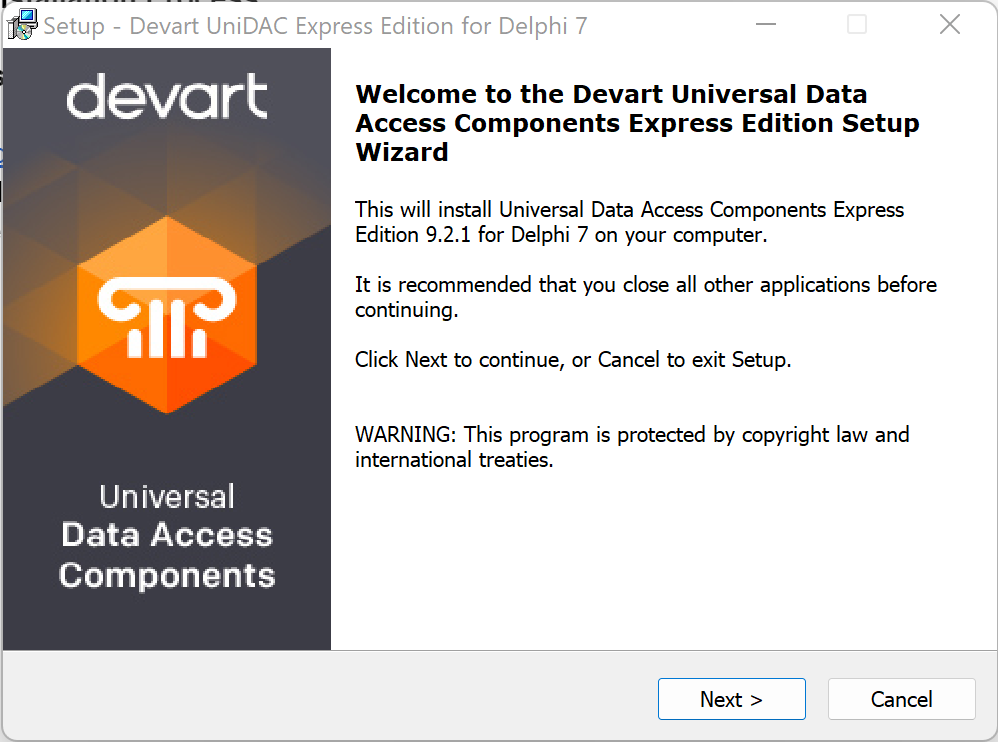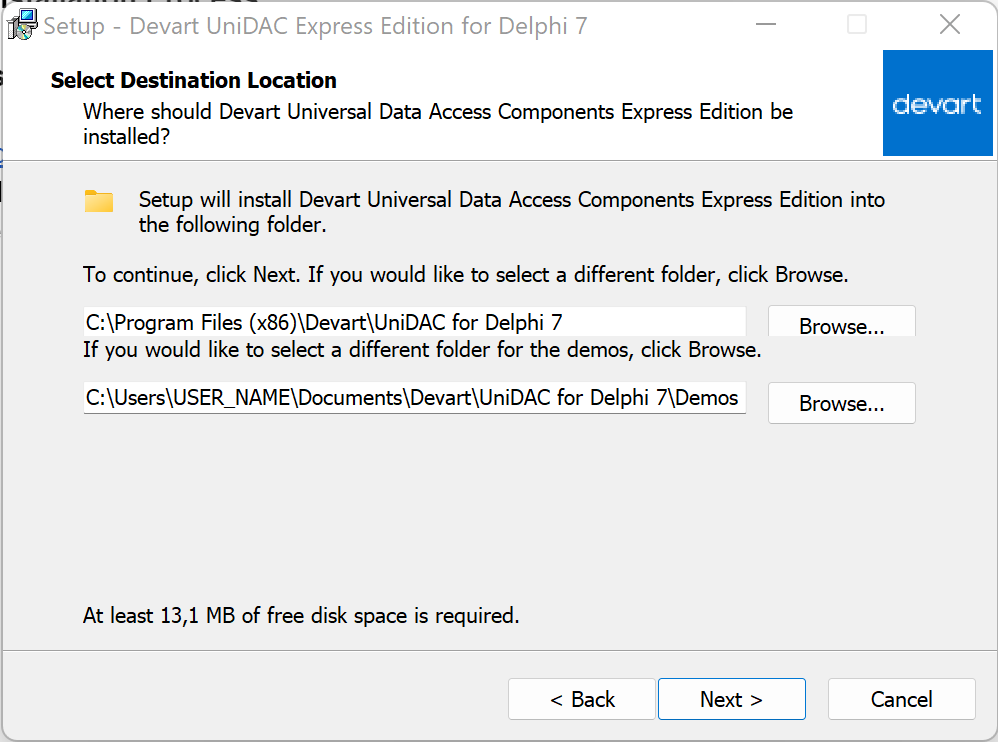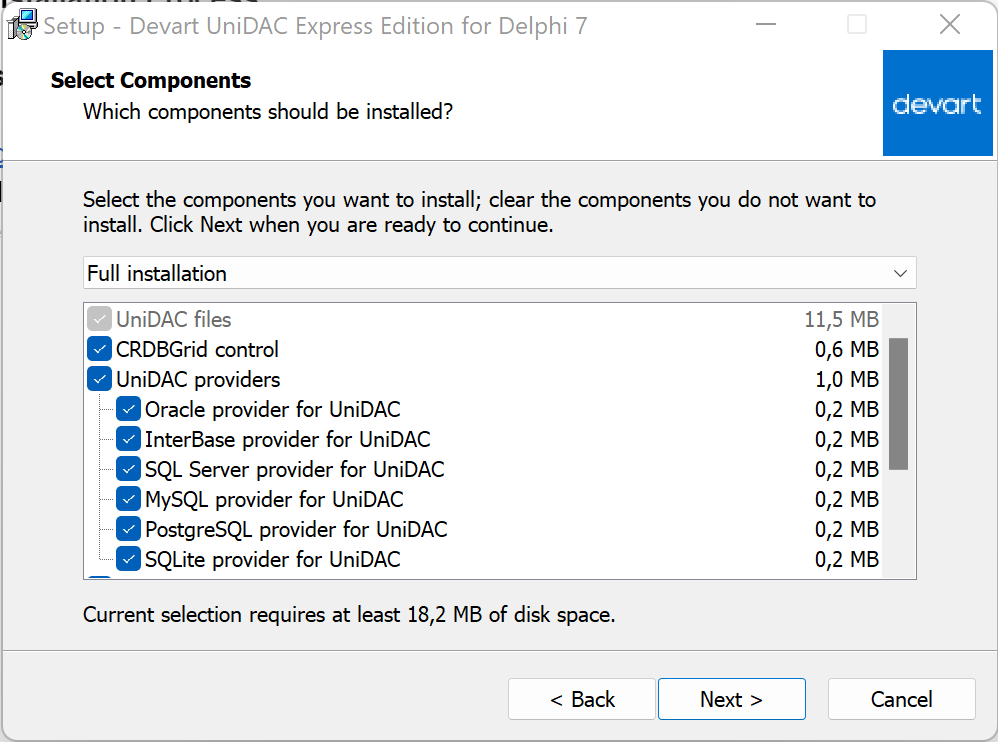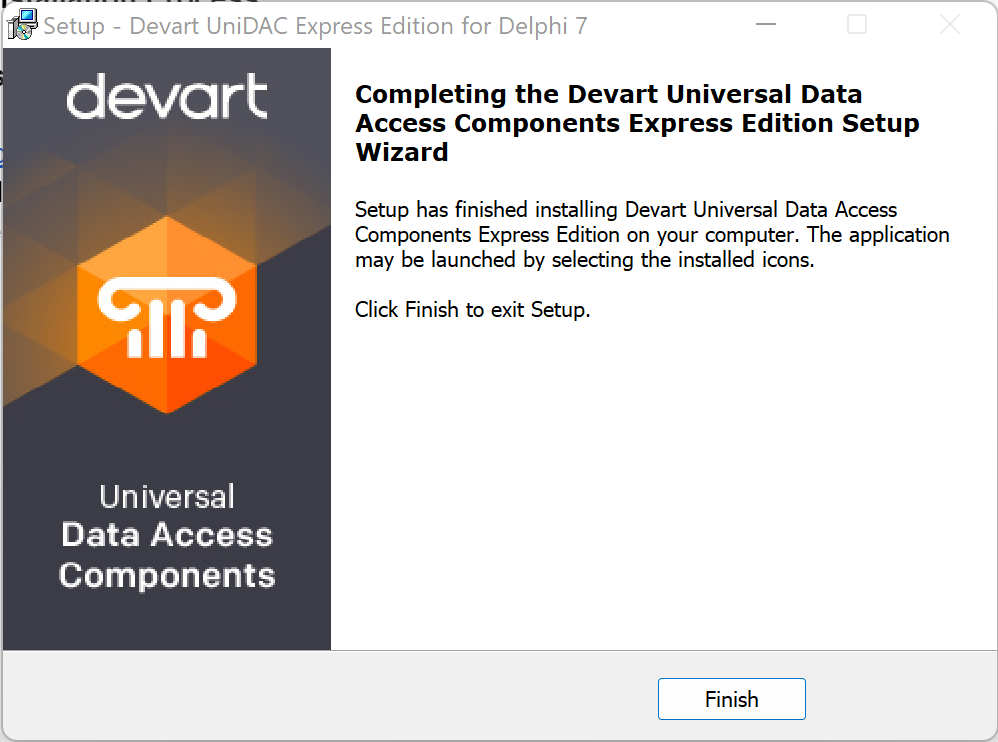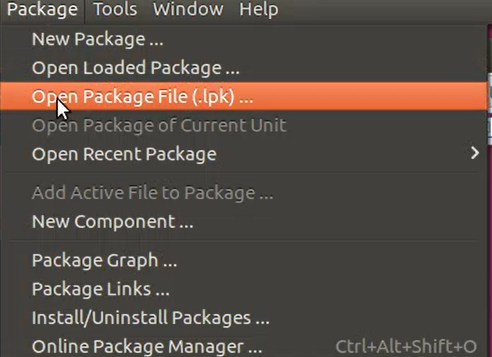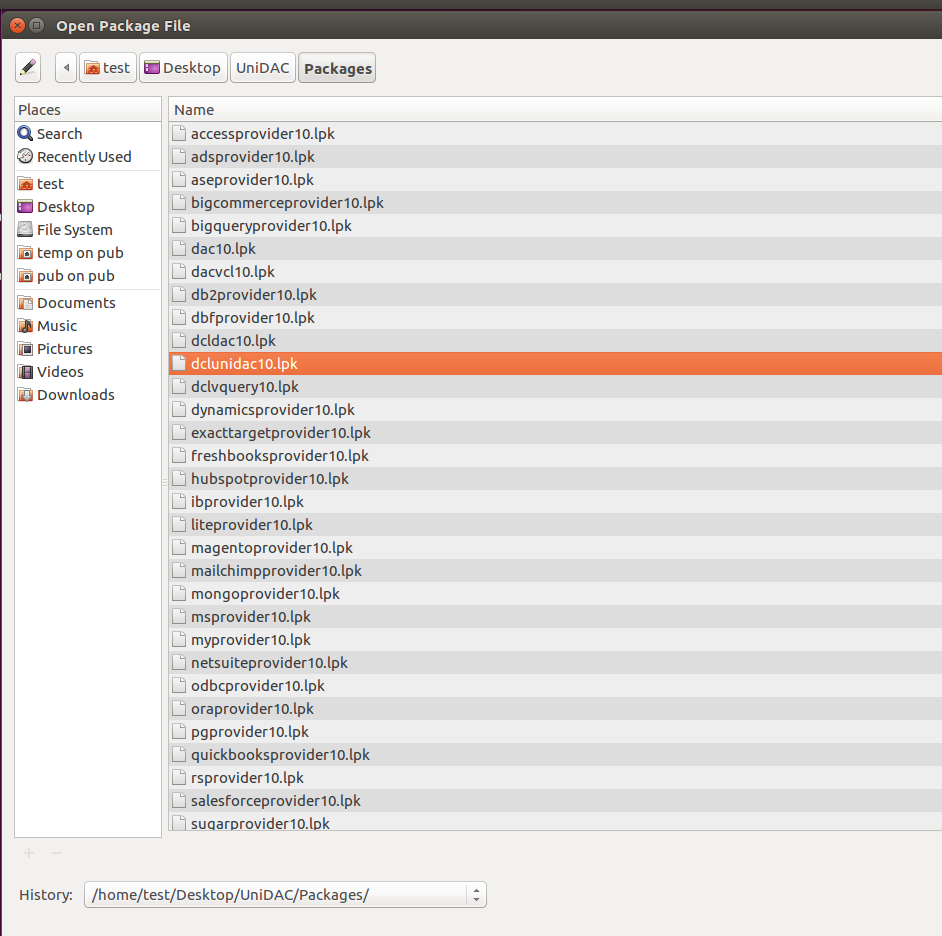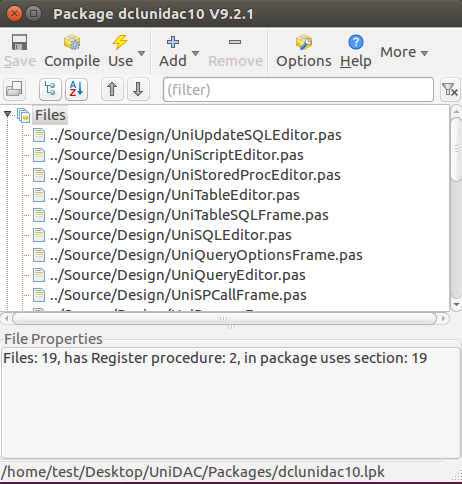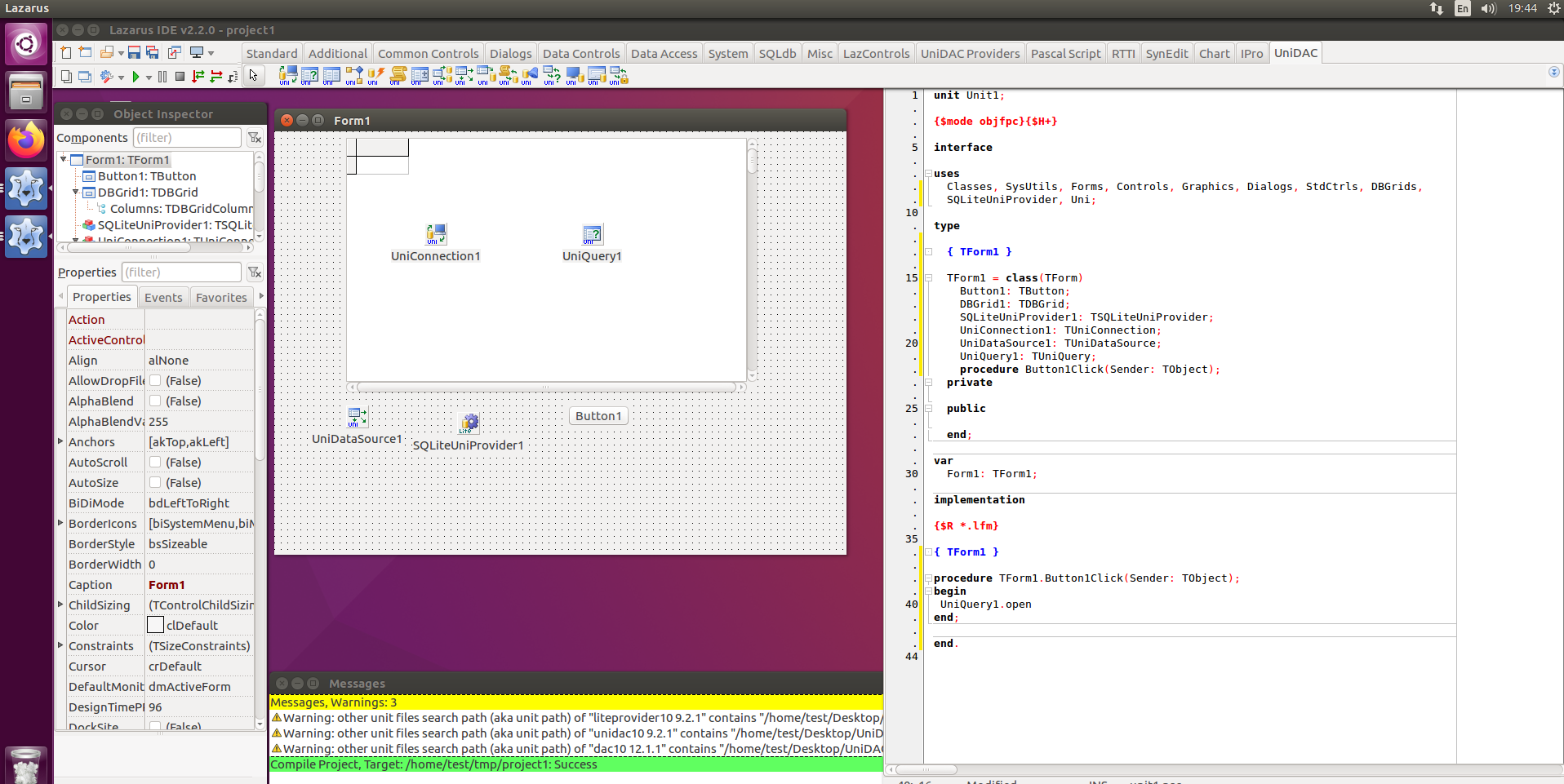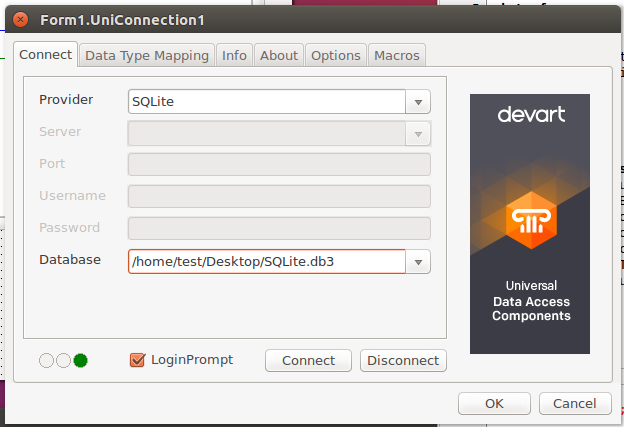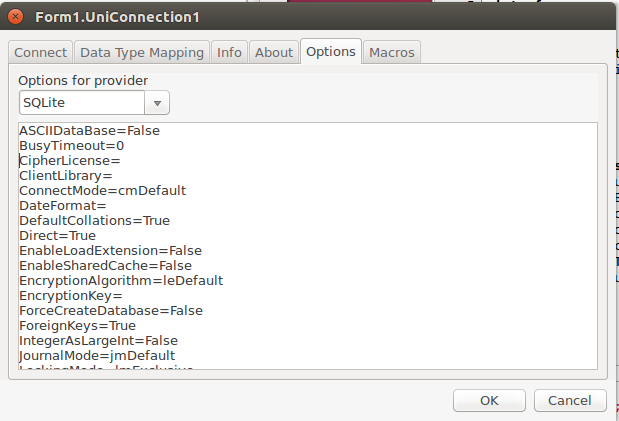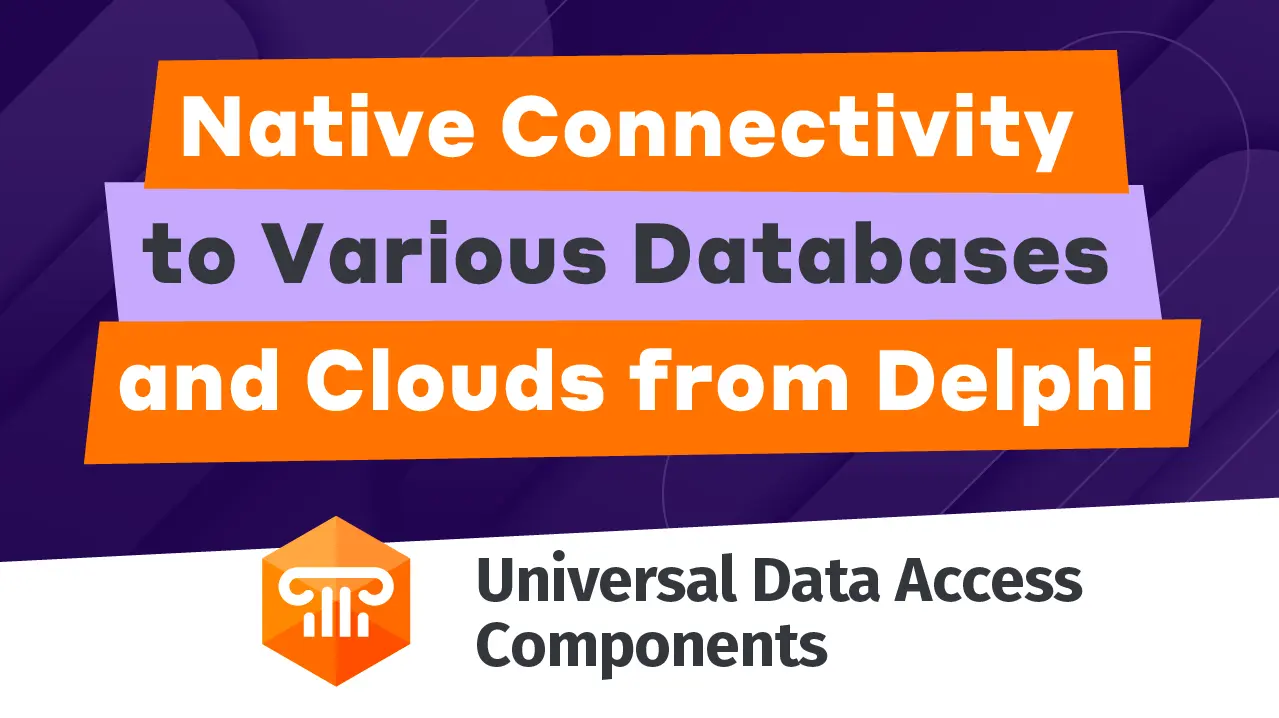Getting Started with UniDAC
UniDAC (Universal Data Access Components) is a library of nonvisual components that provide access to multiple Delphi, C++ Builder, Lazarus (and Free Pascal) databases on Windows, Linux, macOS, iOS, and Android. It lets you change the client engine for a specific server type just by changing a single connection option. Thus, you can easily switch between different database servers in your cross-database UniDAC-based application.
UniDAC is a complete replacement for standard database connectivity solutions and an effective alternative to dbExpress and BDE in accessing Oracle, SQL Server, MySQL, InterBase, Firebird, SQLite, DB2, Microsoft Access, Advantage Database Server, Adaptive Server Enterprise, DBF, NexusDB, and other databases (using ODBC provider), as well as various cloud services.