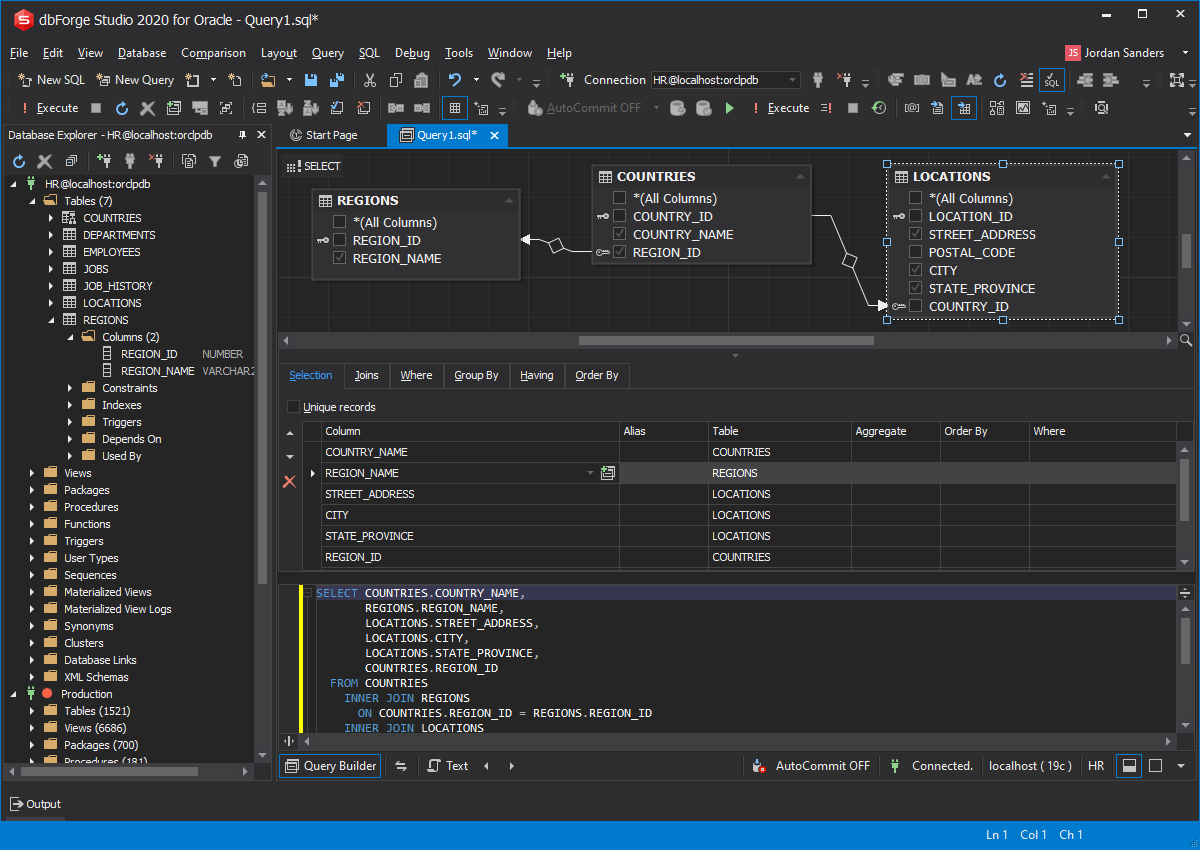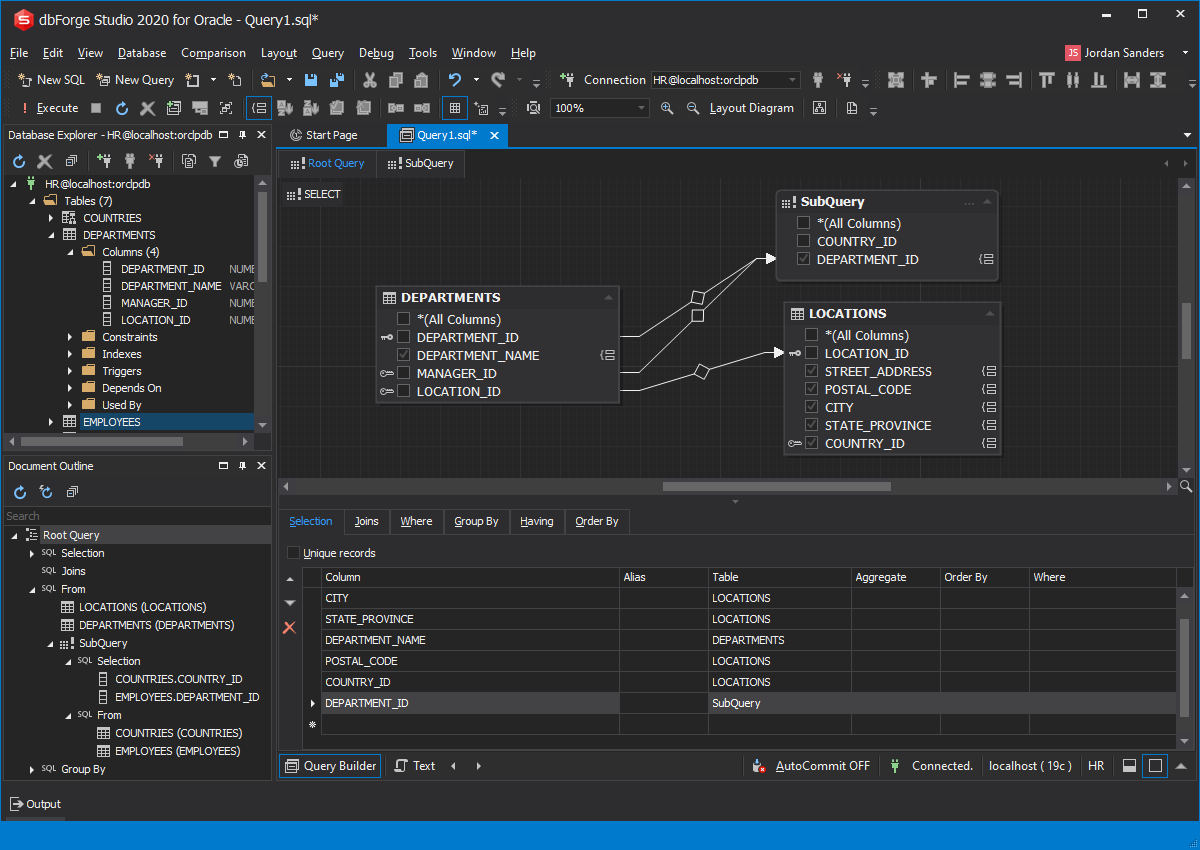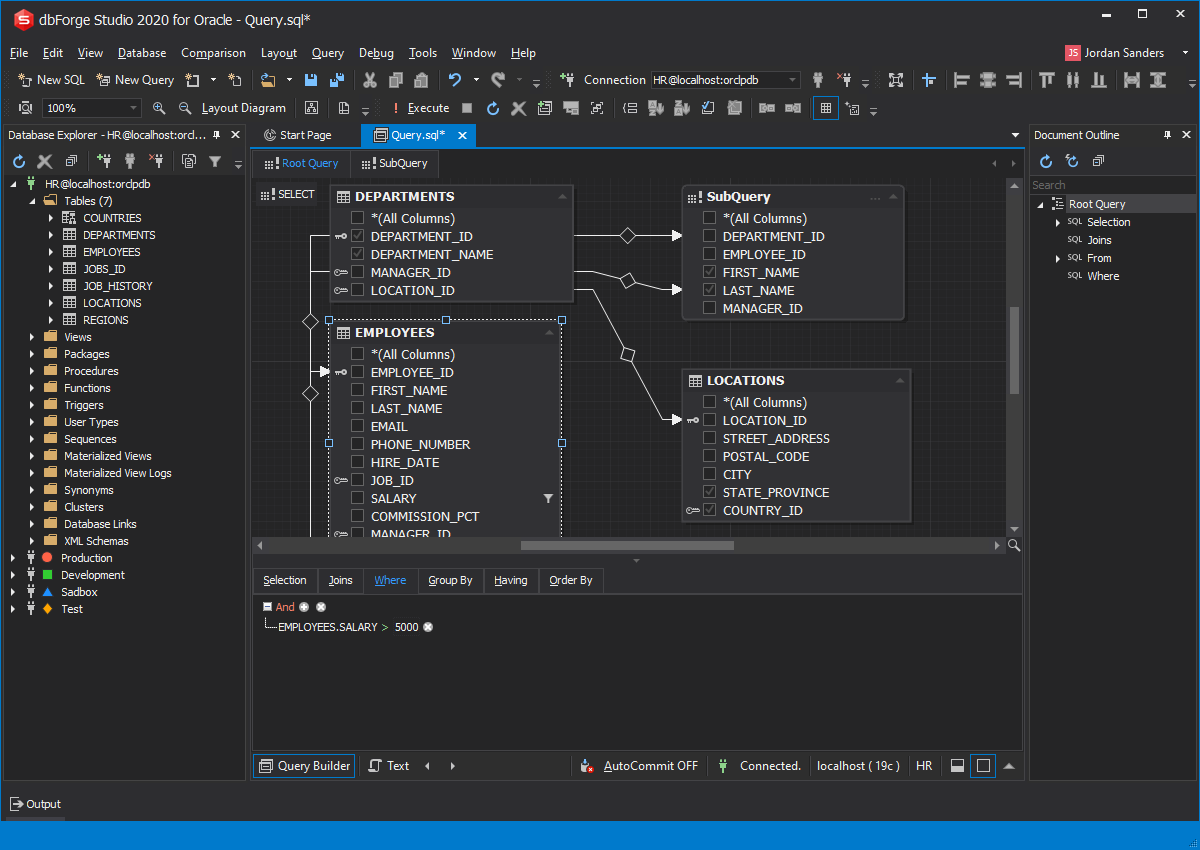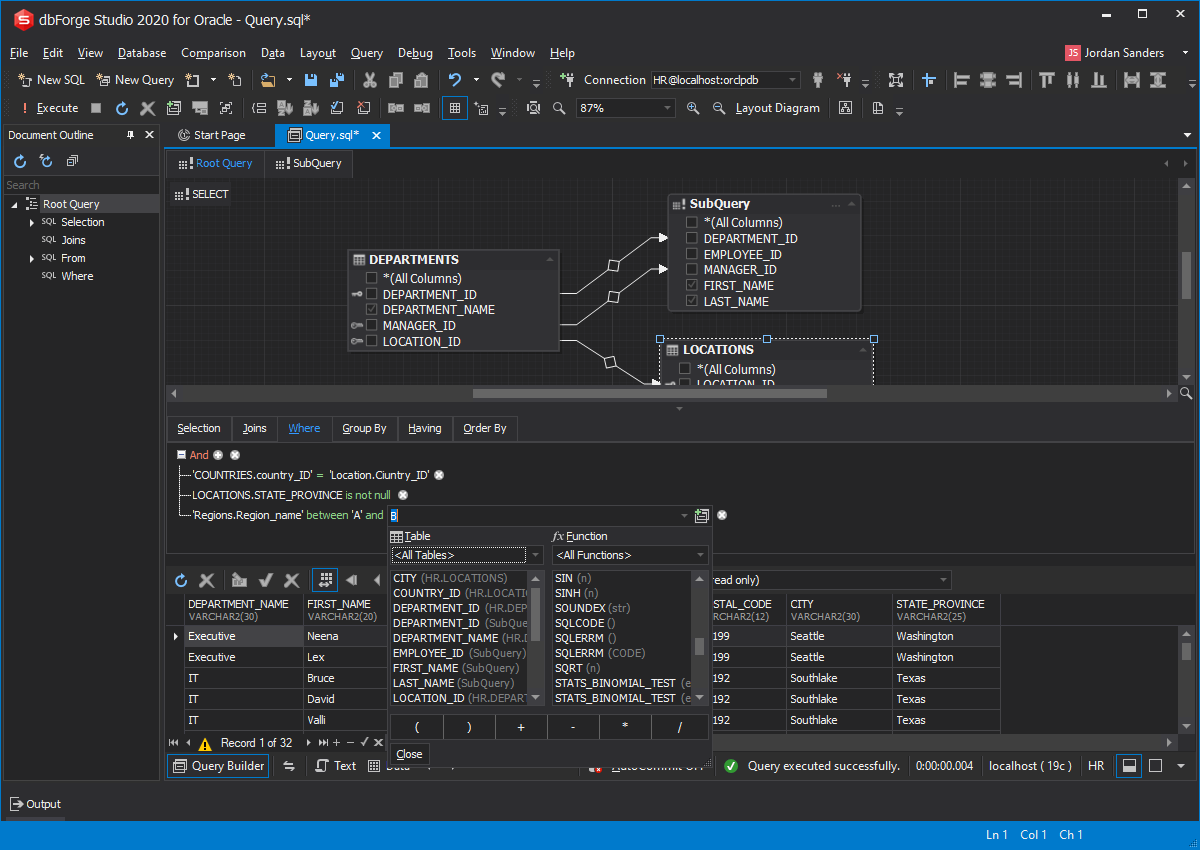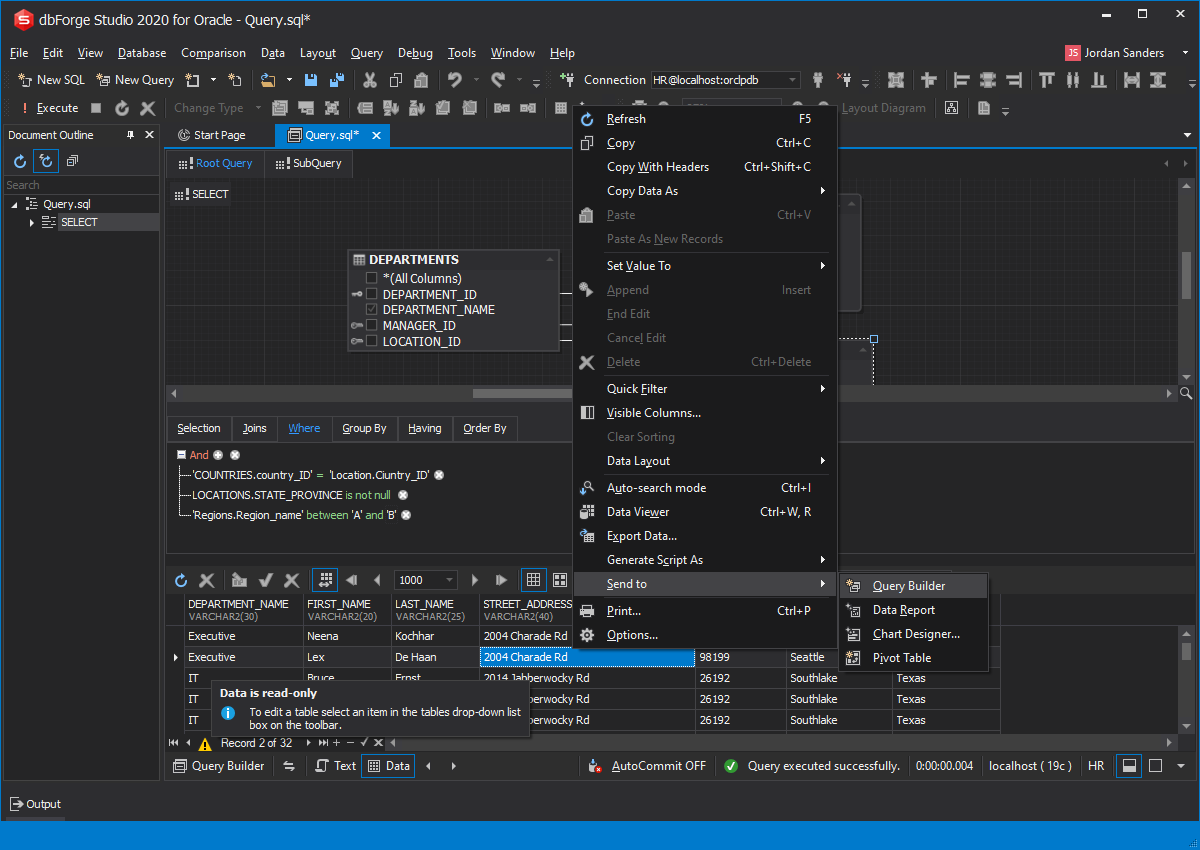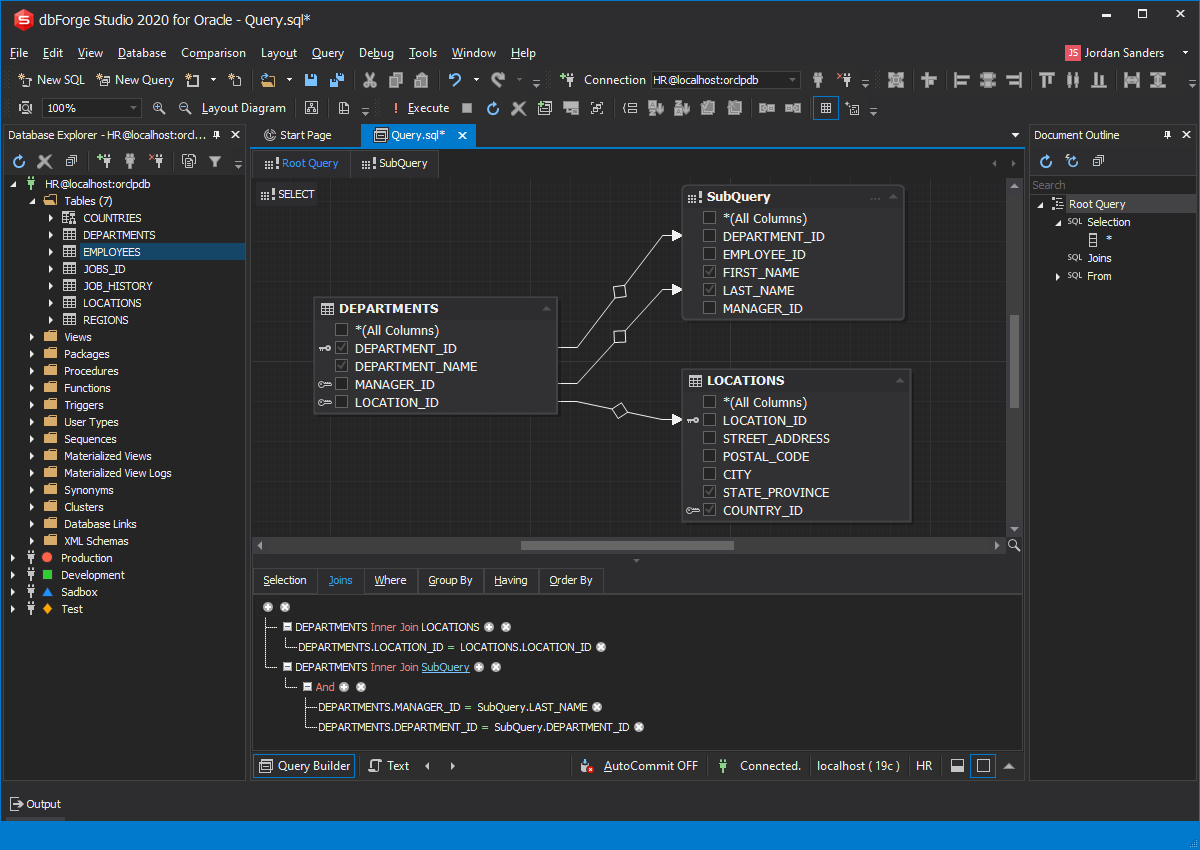Oracle Database
Query Builder Tool
Oracle Query Builder is a flexible SQL query creation tool provided by dbForge Studio for Oracle. The Query Builder functionality allows you to visually build queries of any complexity, easily find and filter database objects, build relationships between objects, inspect formatted query results, and save queries without going into SQL detail.
With the Oracle Query Builder tool you can build SELECT statements with multiple tables, joins, conditions, and subqueries without manual code typing. Add your subqueries to any part of the main query and create a complex condition with expression builder. Besides, you will be able to:
- Utilize robust visual Oracle query builder functionality
- Combine a few queries into a sub-query via visual query editor
- Take your Oracle database management to a whole new level
- Easily make various types of JOINs between tables
- Discover trends from heaps of data to see its whole scope
- Reduce the time you spend on building complex queries