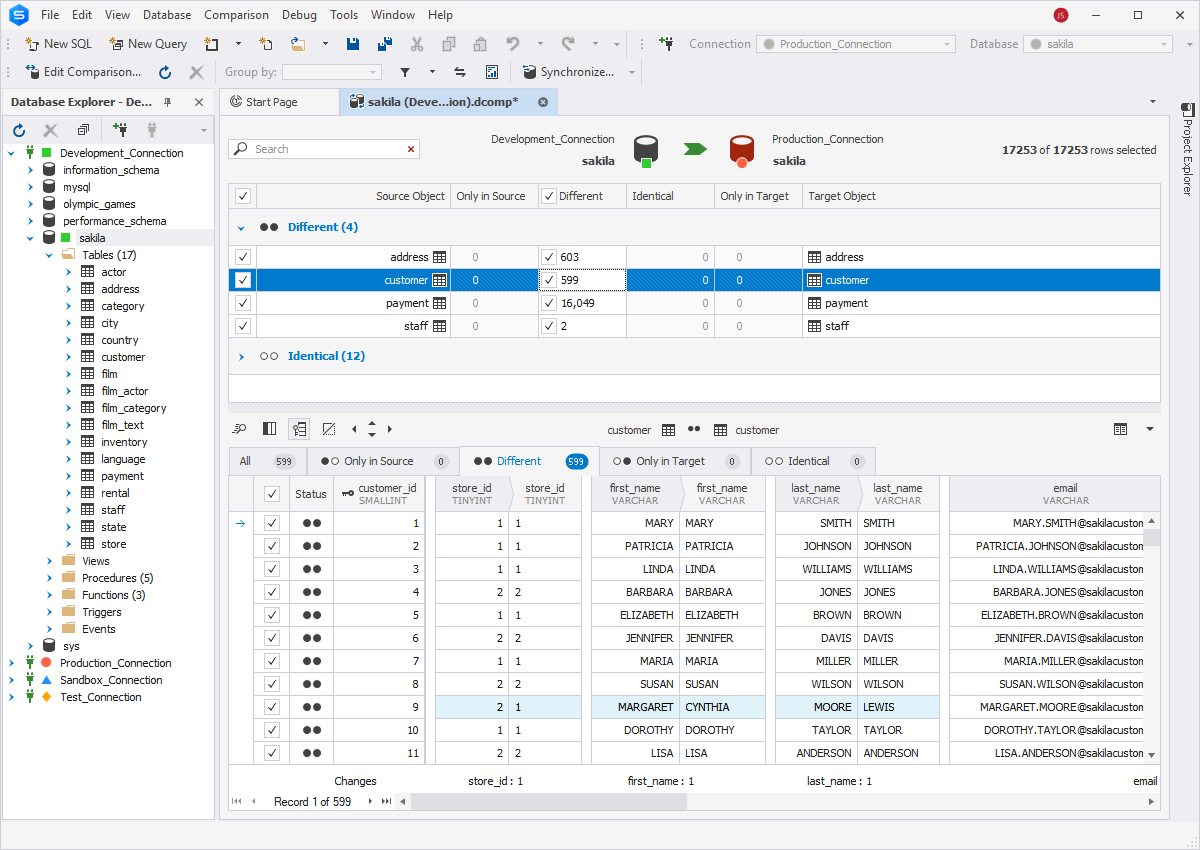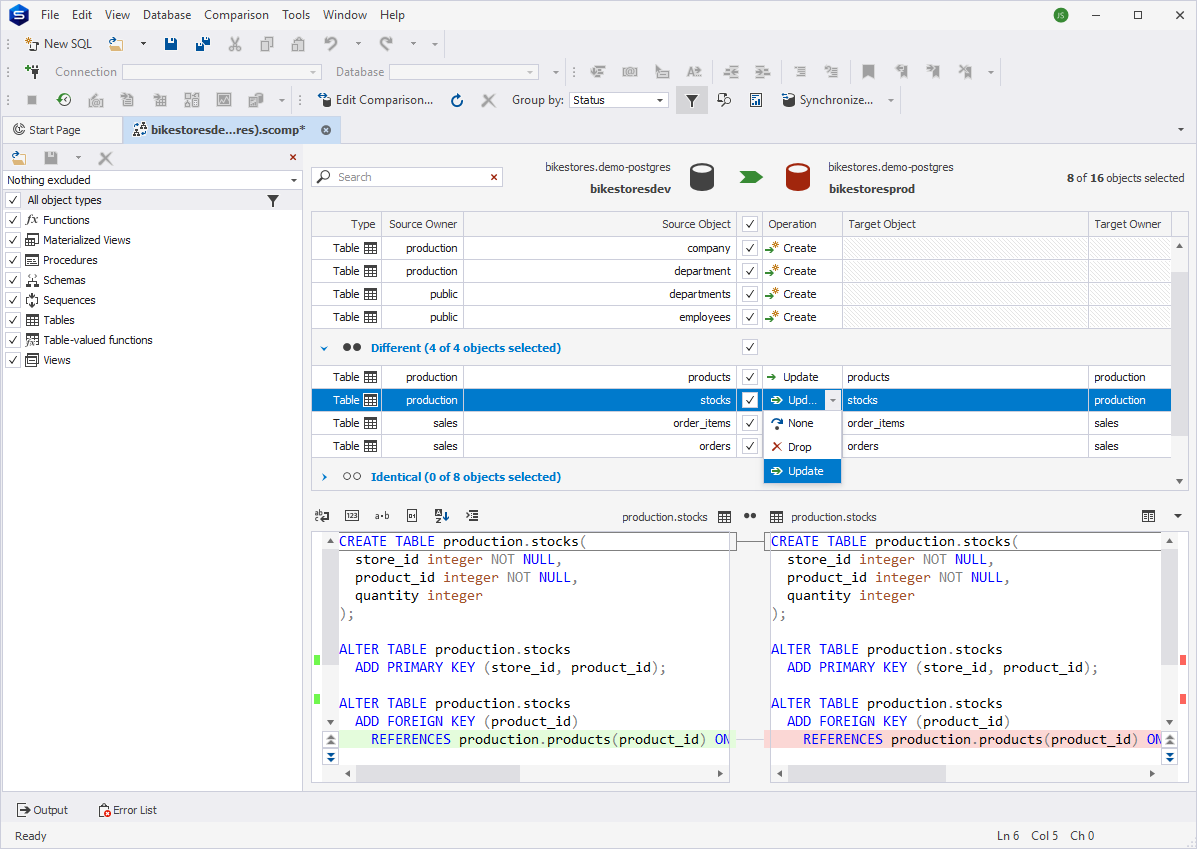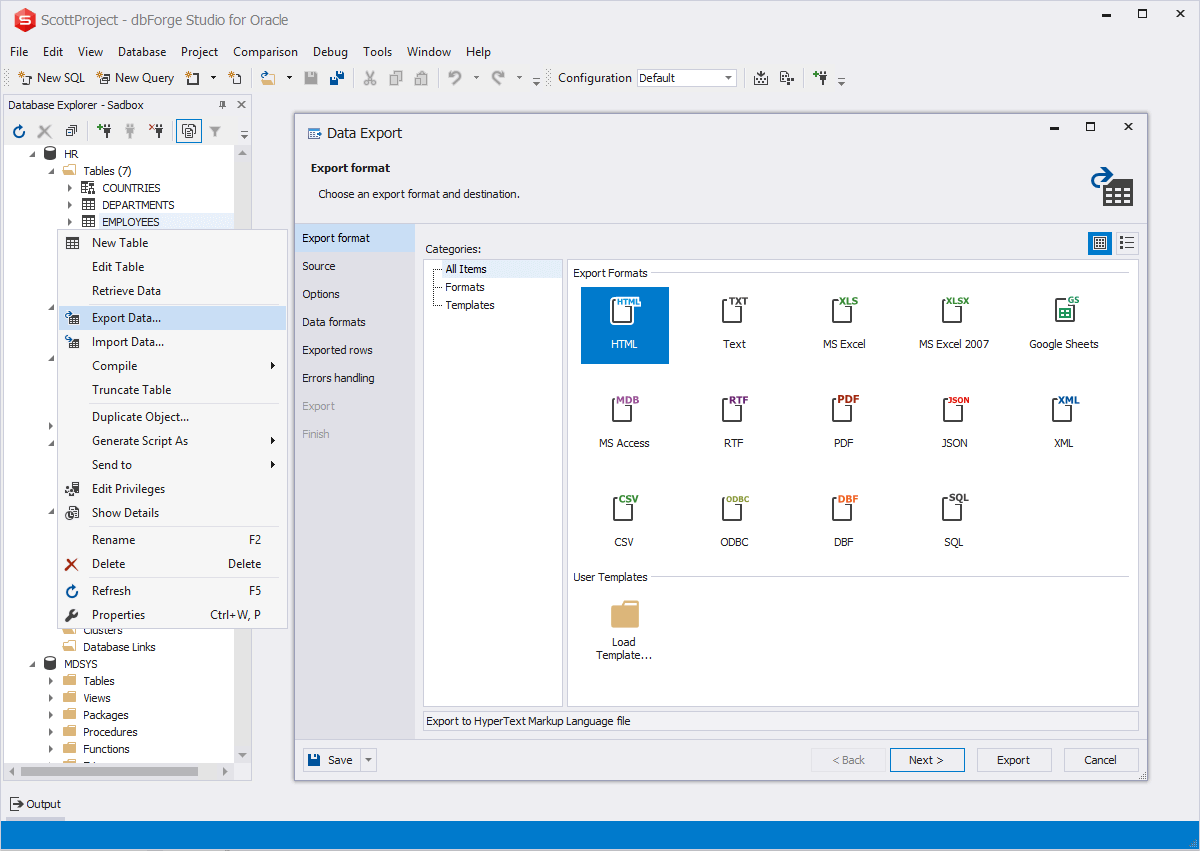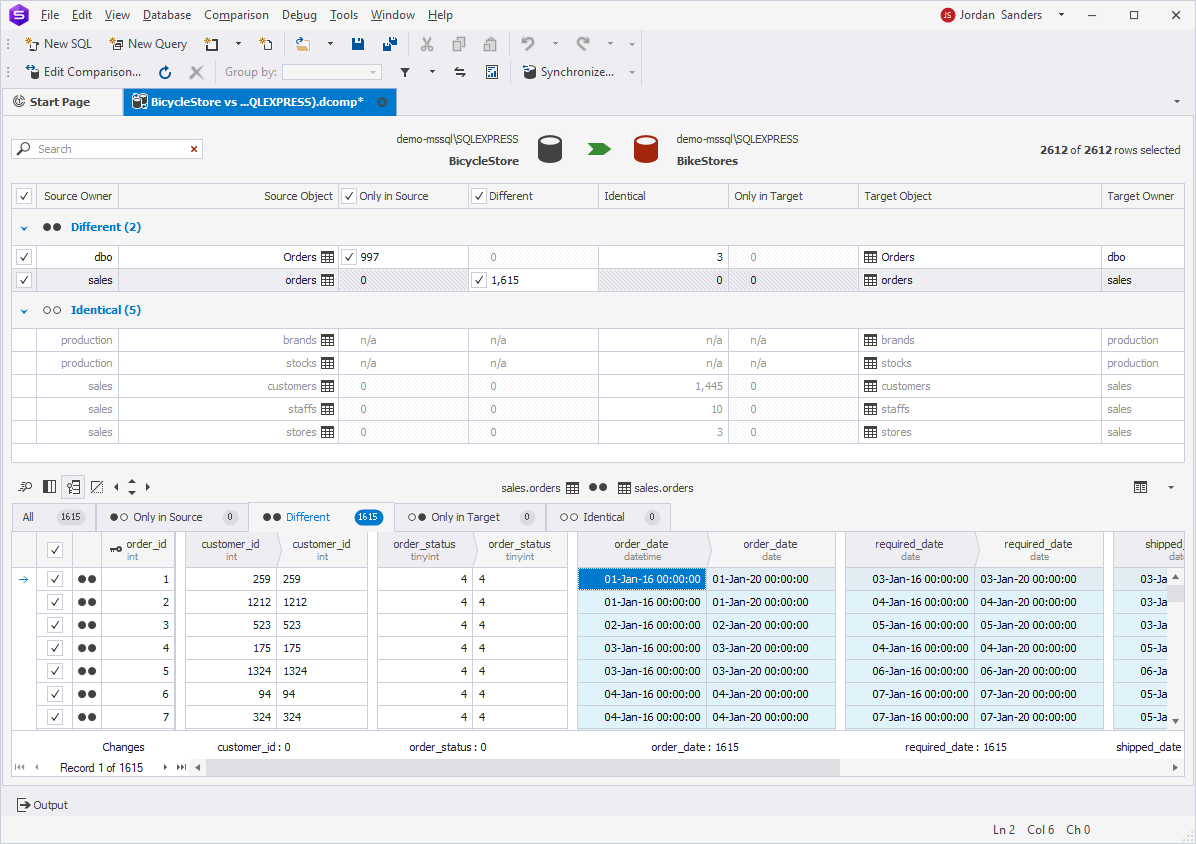Database Migration Software: Best Practices
In general terms, database migration is transferring data from its source environment to a new destination. This could involve thorough planning, creating backups, moving data and database objects across different servers (such as Oracle, MySQL, SQL Server, and PostgreSQL), testing, and validation. Database migration can refer to upgrading to a newer version or shifting data to cloud-based platforms.
In today's world of digital transformation, cloud adoption, and data-driven innovation, database migration is super important. It helps business develop faster, optimize performance, be agile, and keep their data safe to make smarter decisions and develop their business.
Database migration brings a bunch of benefits to organizations, such as boosting their efficiency, minimizing risks, and opening new opportunities for growth and productivity.
The benefits of effective database migration
- Enhanced performance, such as faster query processing and improved data retrieval
- Optimized resources based on workload changes without the need to buy new hardware or manage everything manually
- Cost savings, reduction of operational expenses, and the use of a pay-as-you-go pricing model
- Protection of sensitive data and compliance with regulatory requirements
- Access, sharing, and collaboration on data from anywhere and at anytime
- Data recovery ensured with the help of built-in backups, failover, and recovery features
- Adoption of new technologies, third-party service integration, and exploration of emerging trends such as big data analytics or machine learning
Upgrading to a new version of a DBMS
Data migration ensures logical transfer of existing data, schemas, and configurations to the new environment, resolving format conversions, compatibility issues, and maintaining data integrity without data loss or corruption.
Migrating from one DBMS to another (e.g., Oracle to MySQL)
Data migration transfers data from the source DBMS to the target, including converting database schemas, data types, and queries to match the syntax and capabilities of the new DBMS, while maintaining data quality and consistency.
Modifying the schema to support new features or capabilities
Data migration adjusts existing data to fit an updated schema, involving restructuring tables, adding fields, or altering data. It also updates applications and processes that interact with the database to reflect the schema modifications.
Consolidating multiple databases into a single database
Data migration merges multiple databases into one, resolving redundancy, conflicts, and mapping data from different schemas to a unified schema to ensure a unified structure with consistency, integrity, and accessibility.