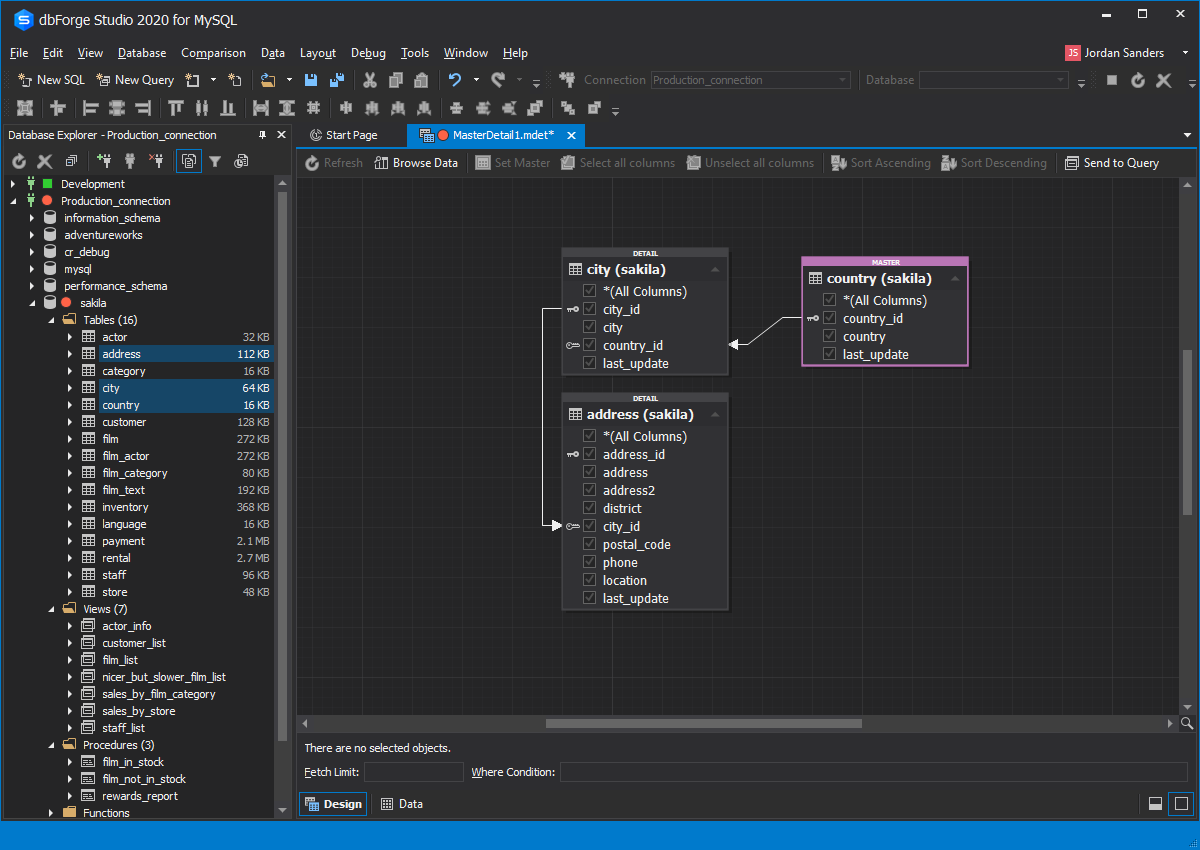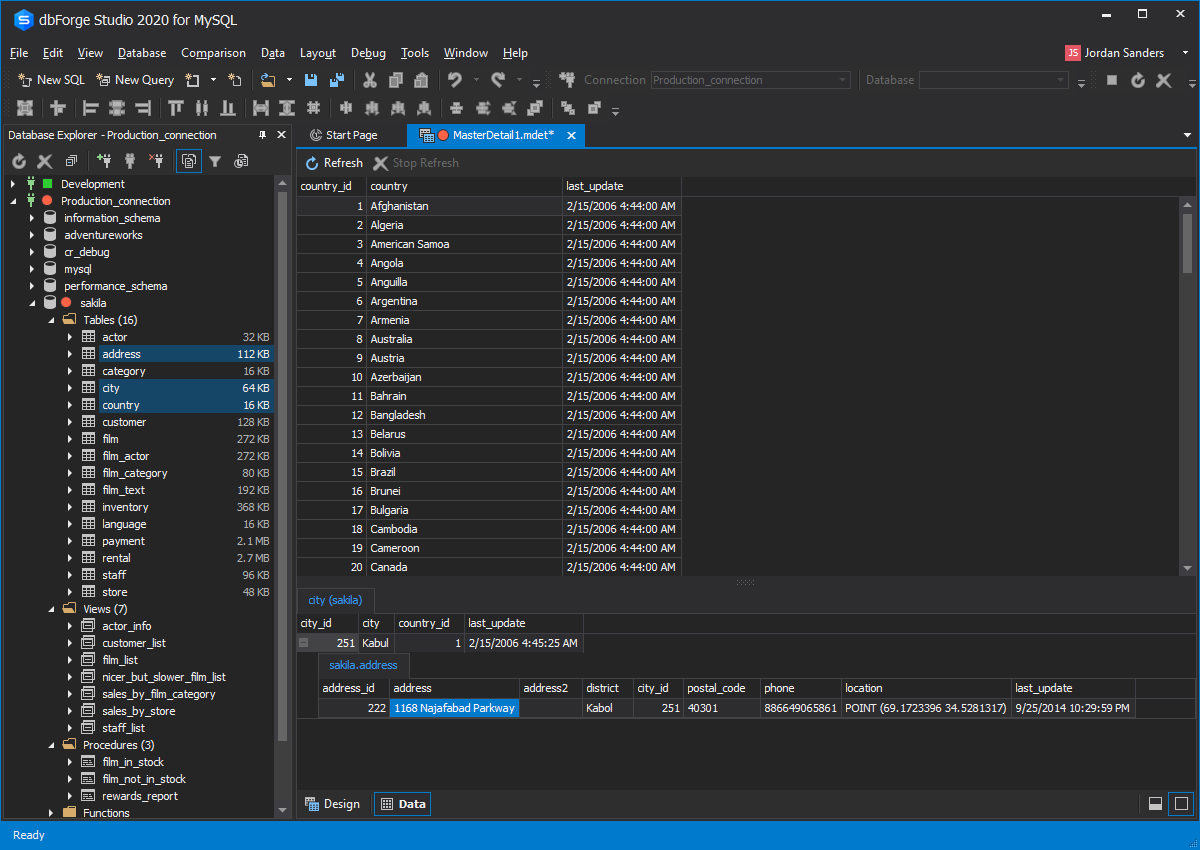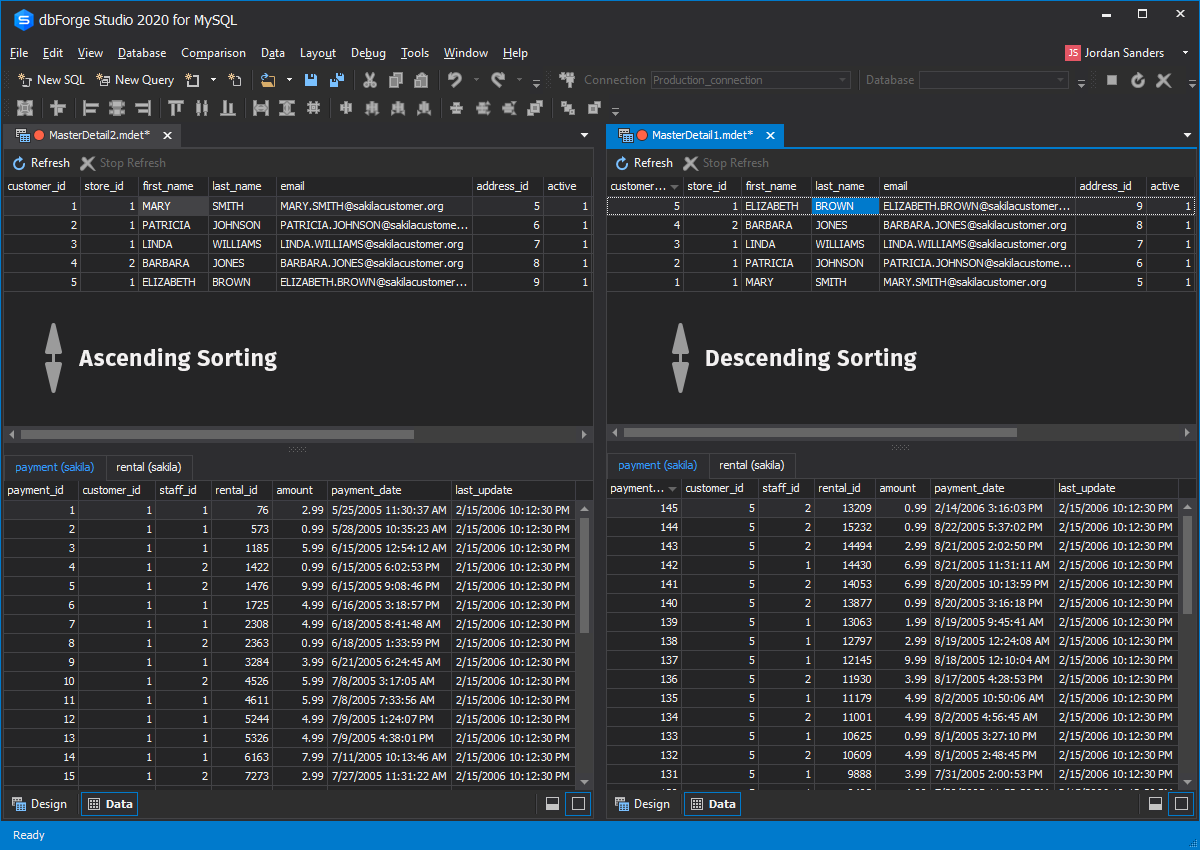Observe Data With Master-Detail Browser
To open the Browser, go to the Database menu and click Master-Detail Browser. Alternately, right-click the required database objects in the Database Explorer window, select Send to, and click Master-Detail Browser.
Master-Detail Browser, available in dbForge Studio for MySQL, is a handy tool for viewing and analysis of related data in:
- Parent tables or views
- Related child tables or views
- Self-referencing tables
A separate master-detail document with the *.mdet extension is created once you open the Master-Detail Browser.