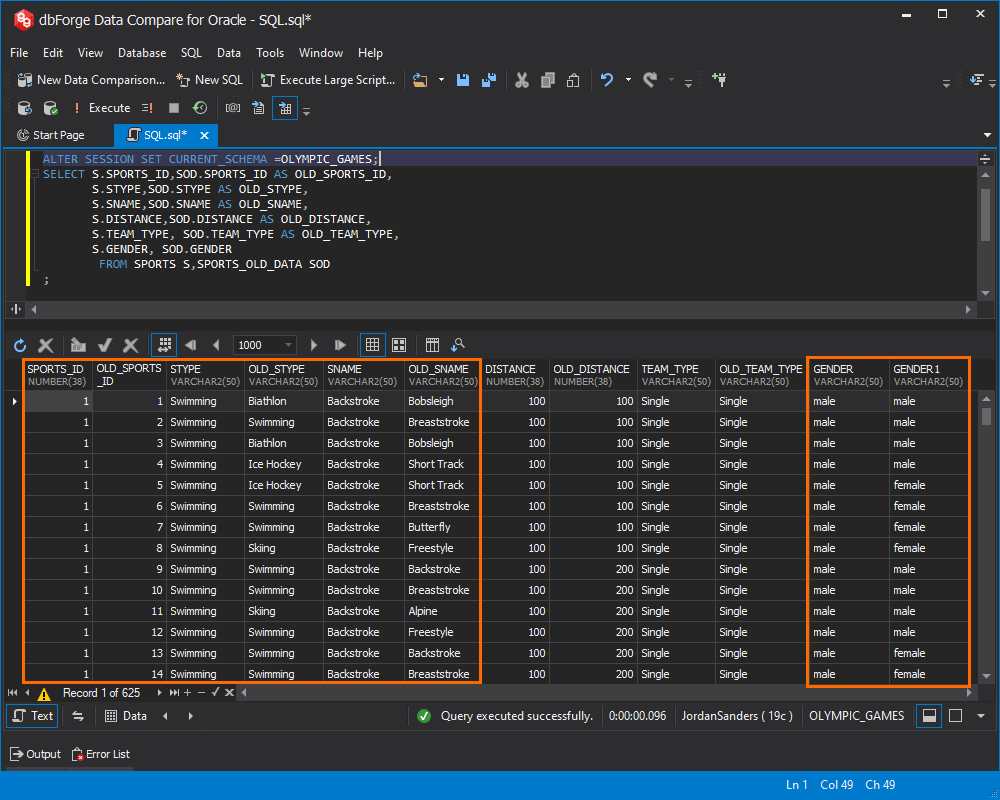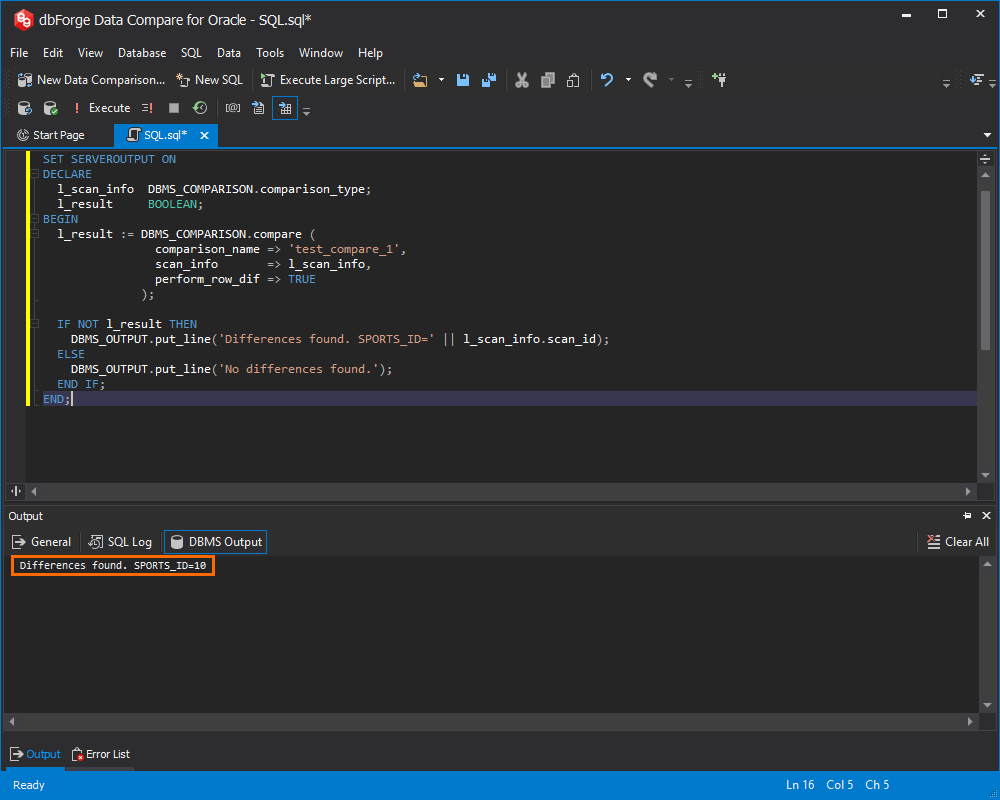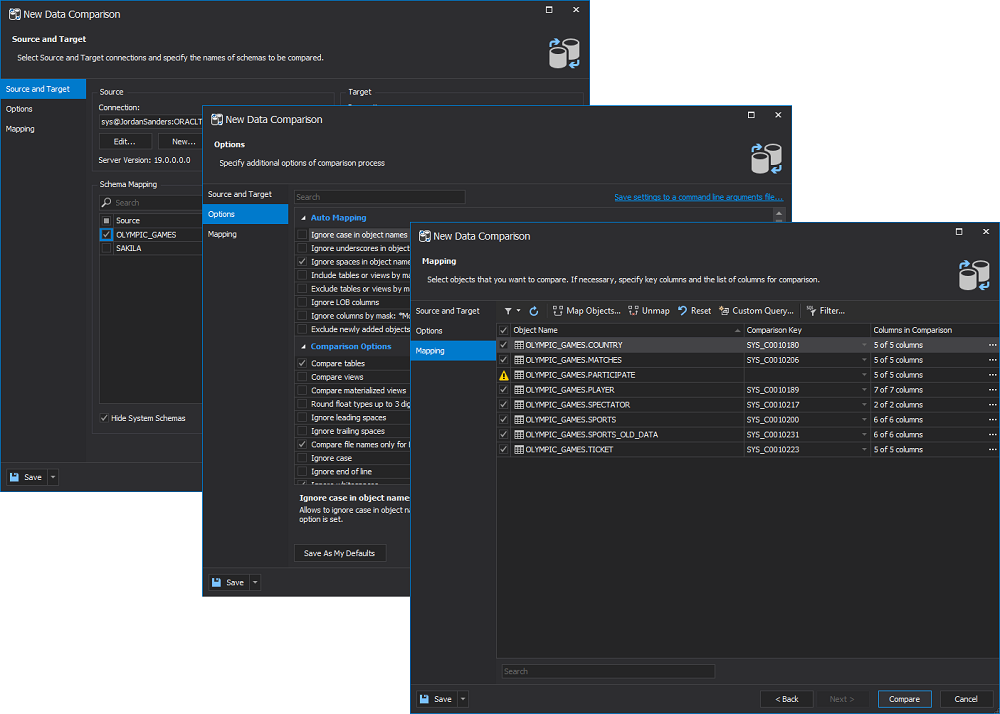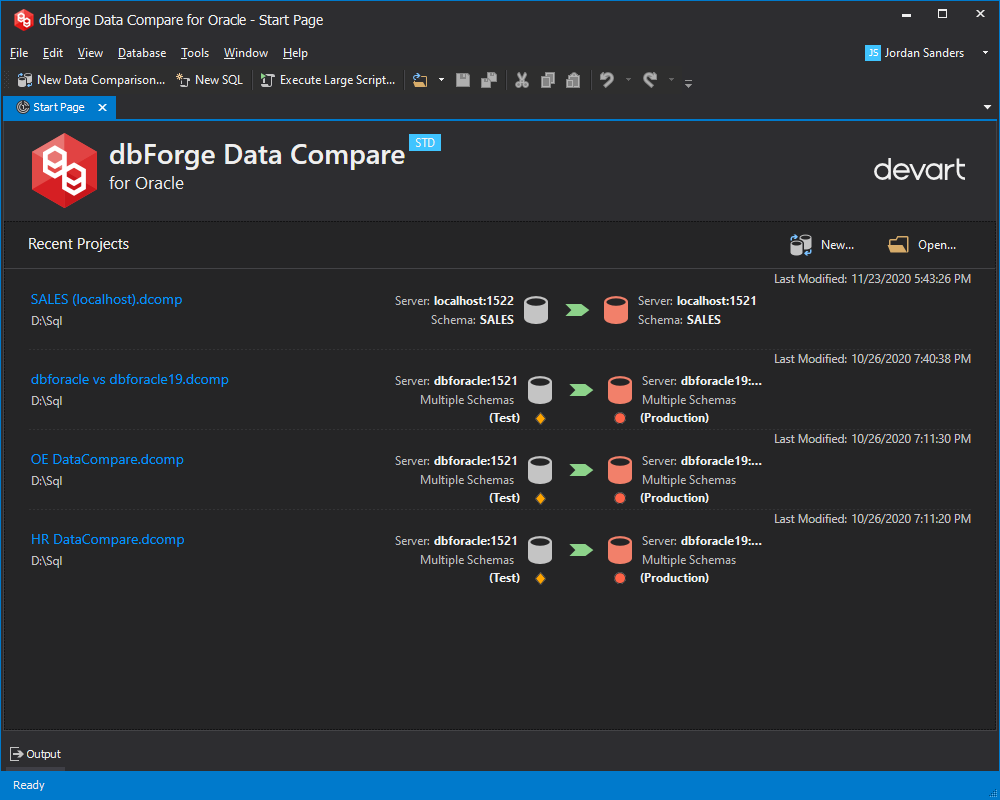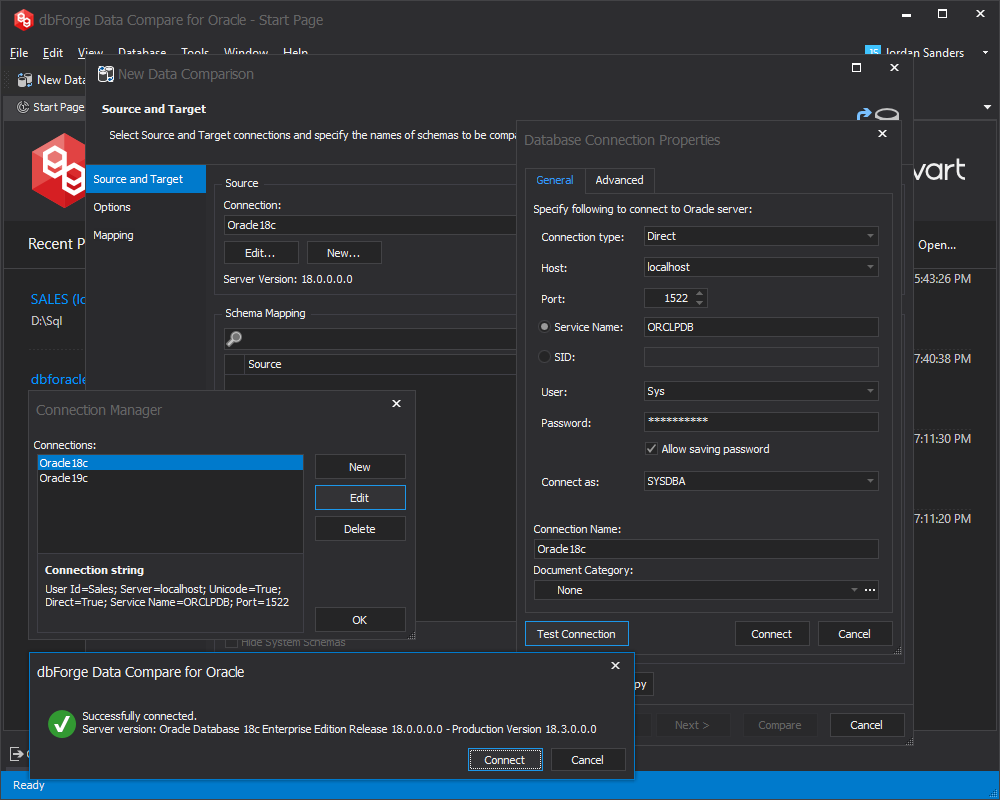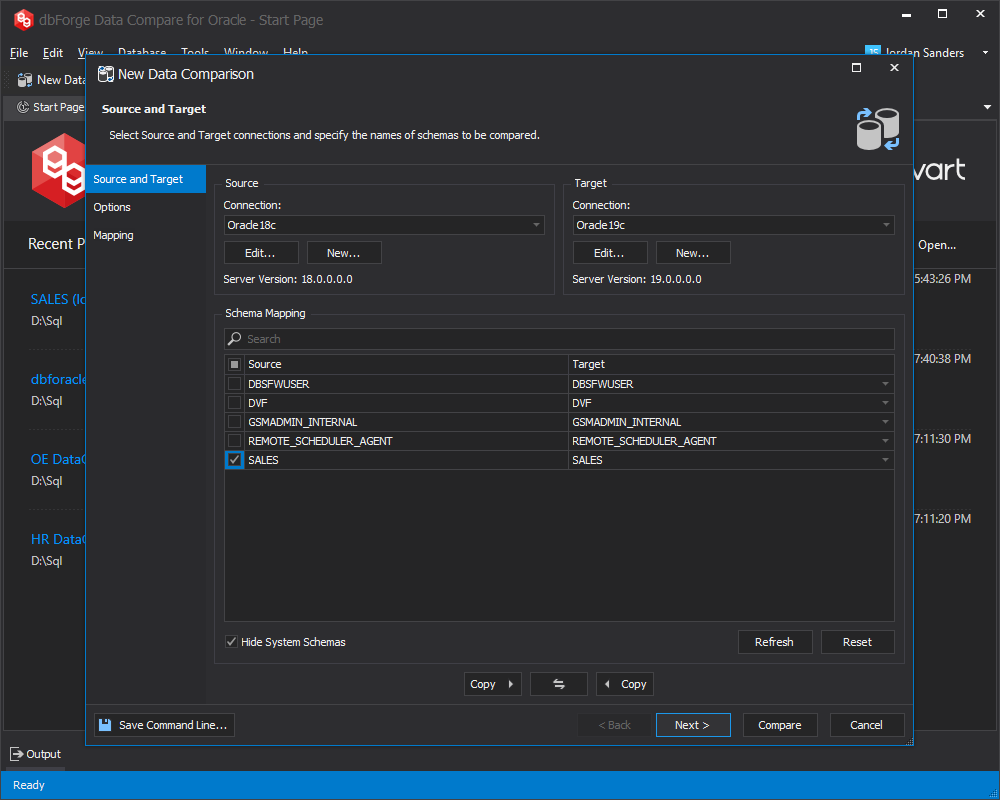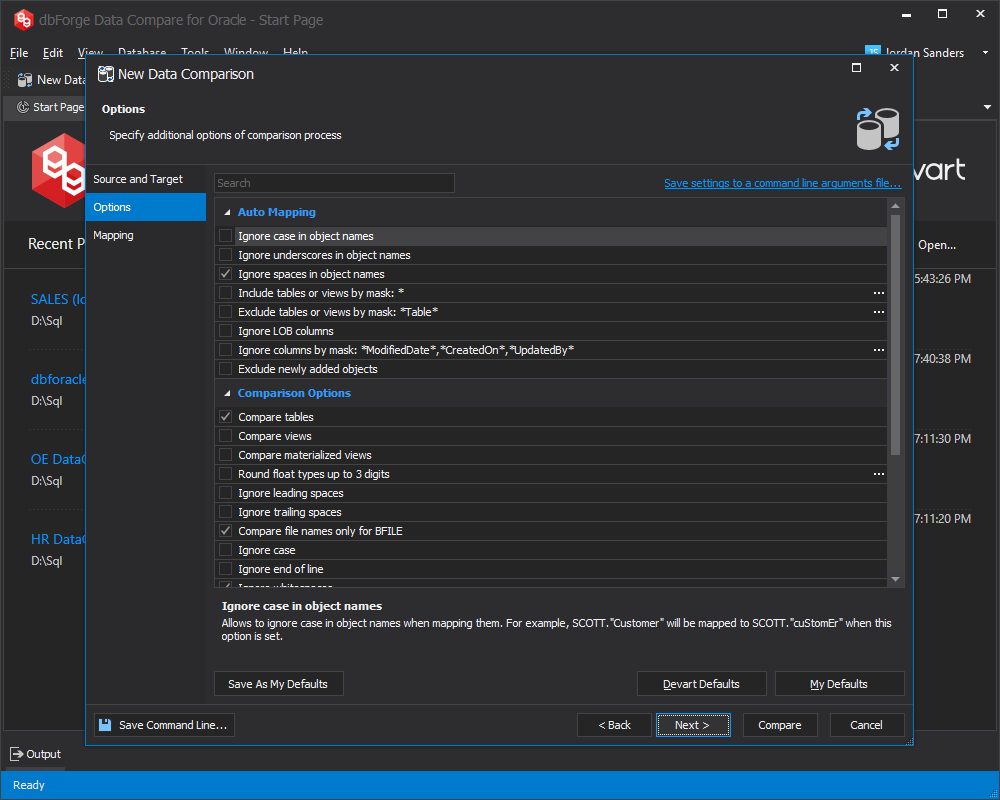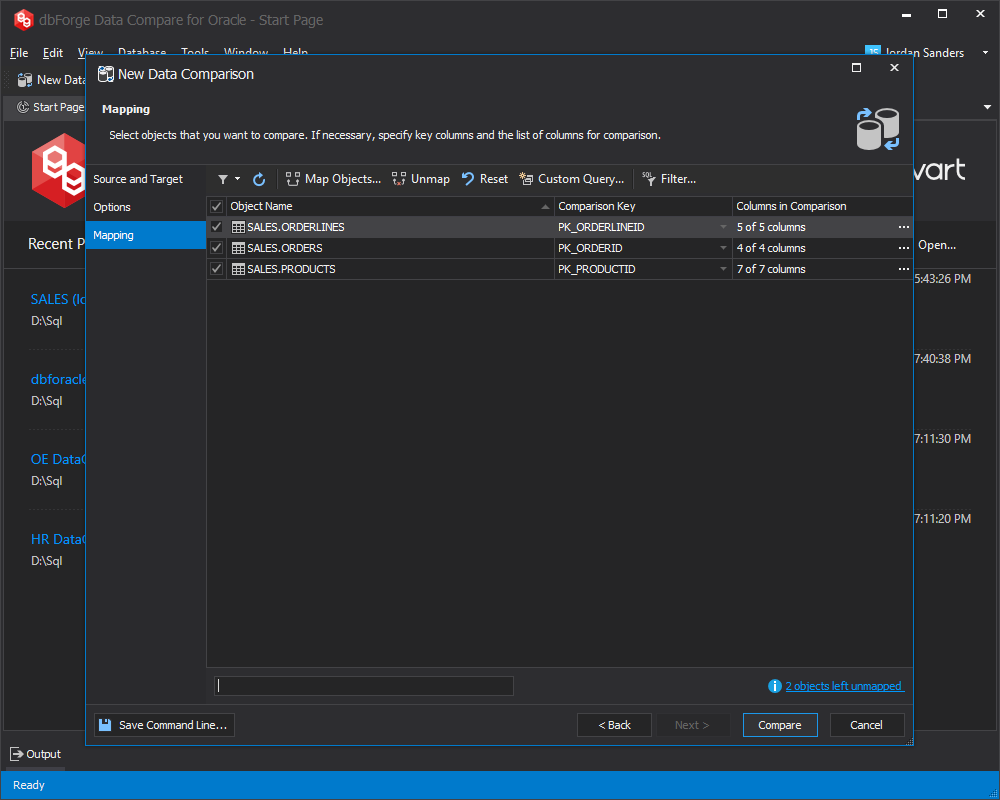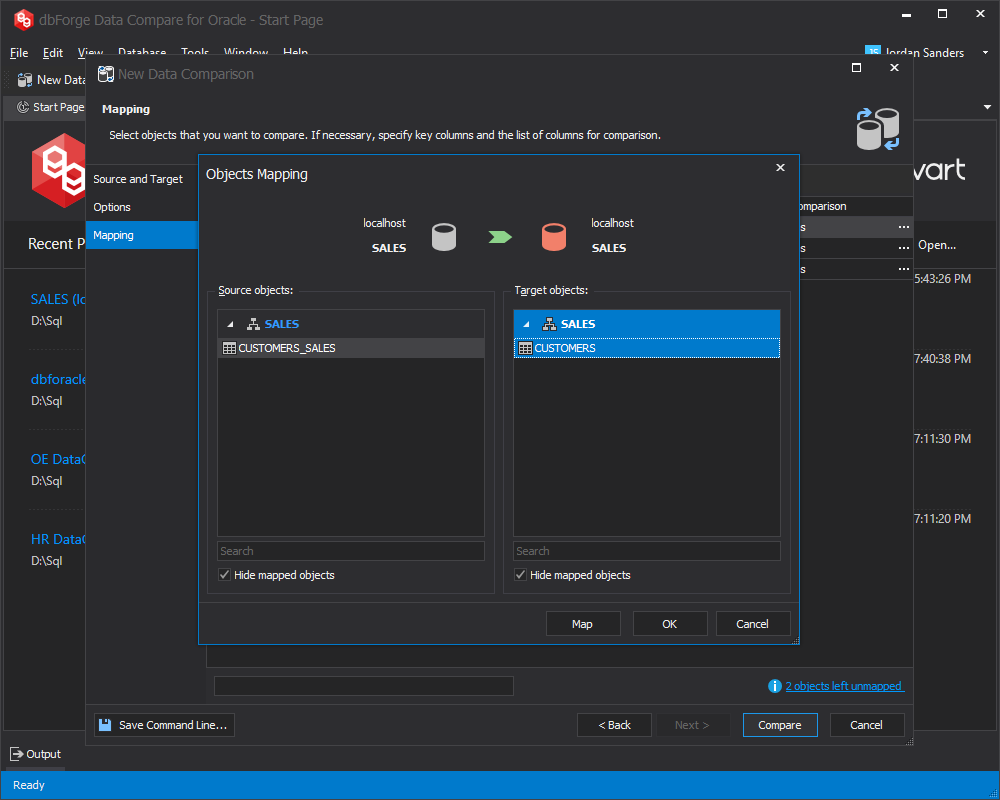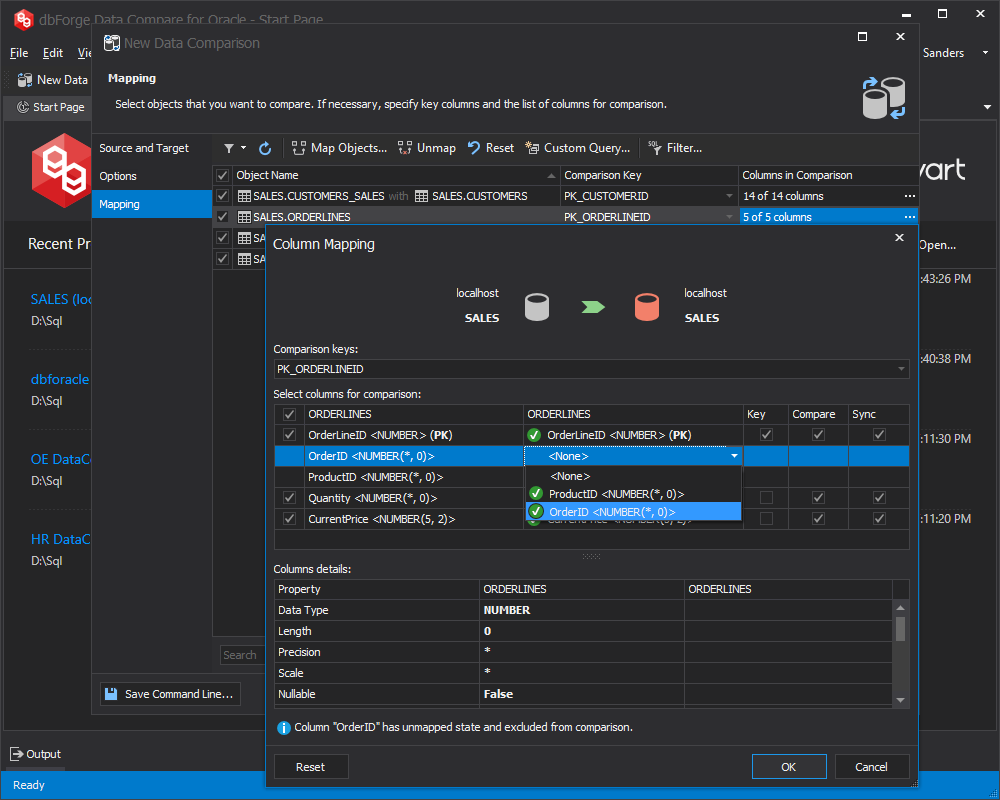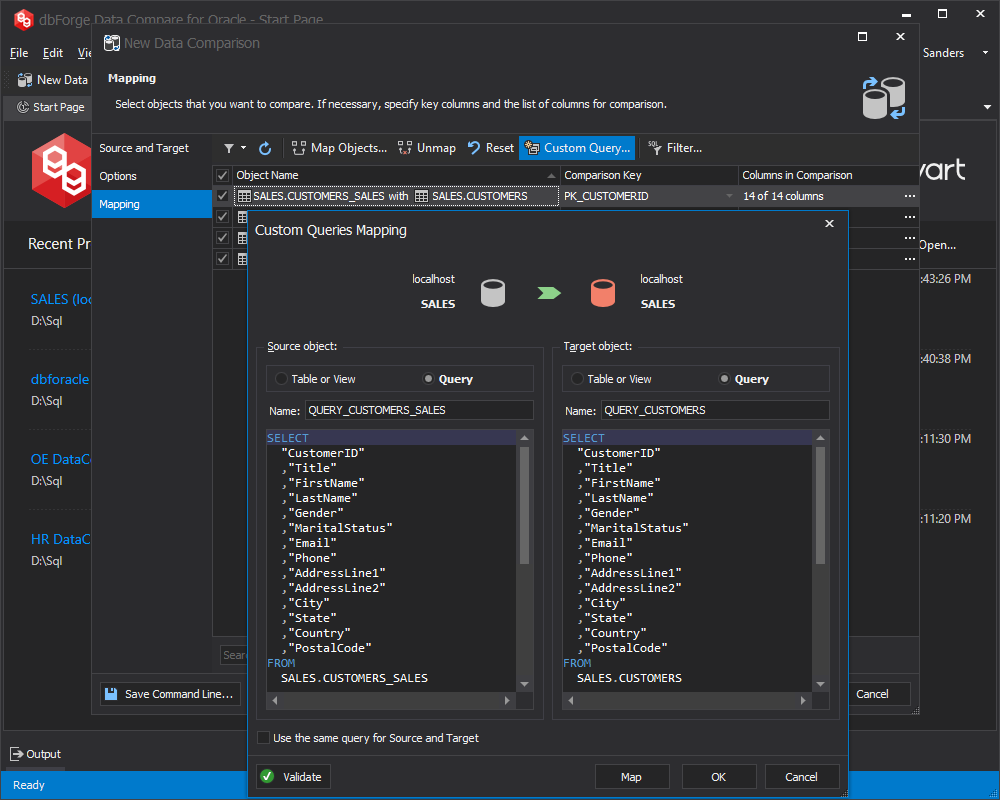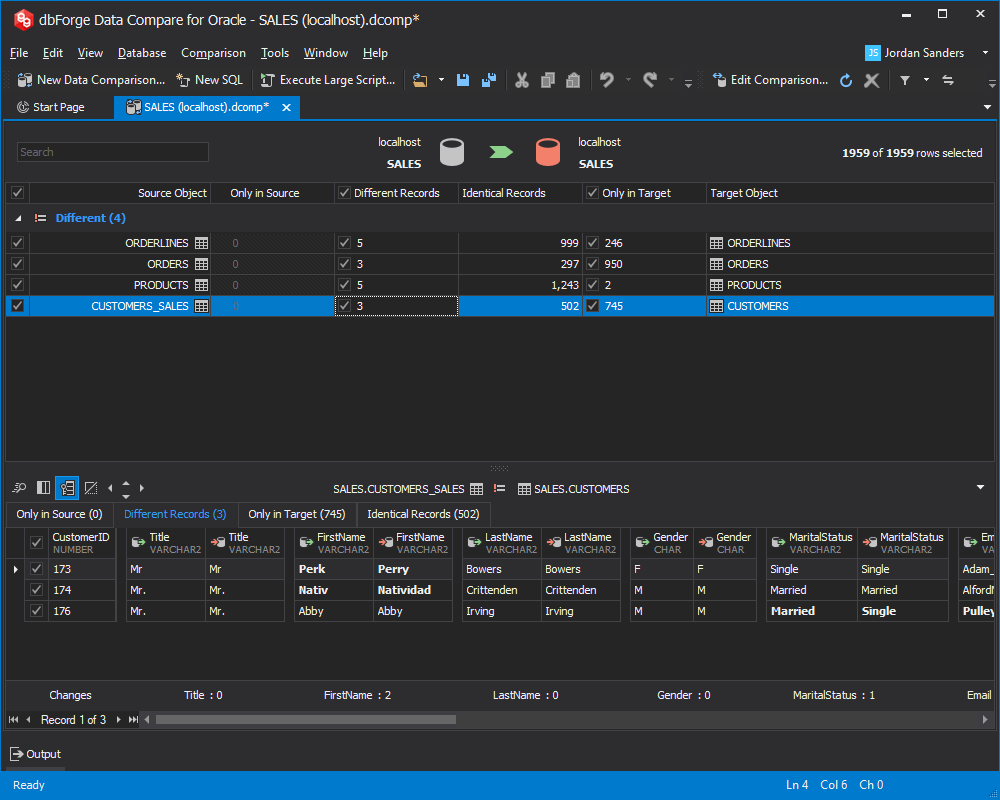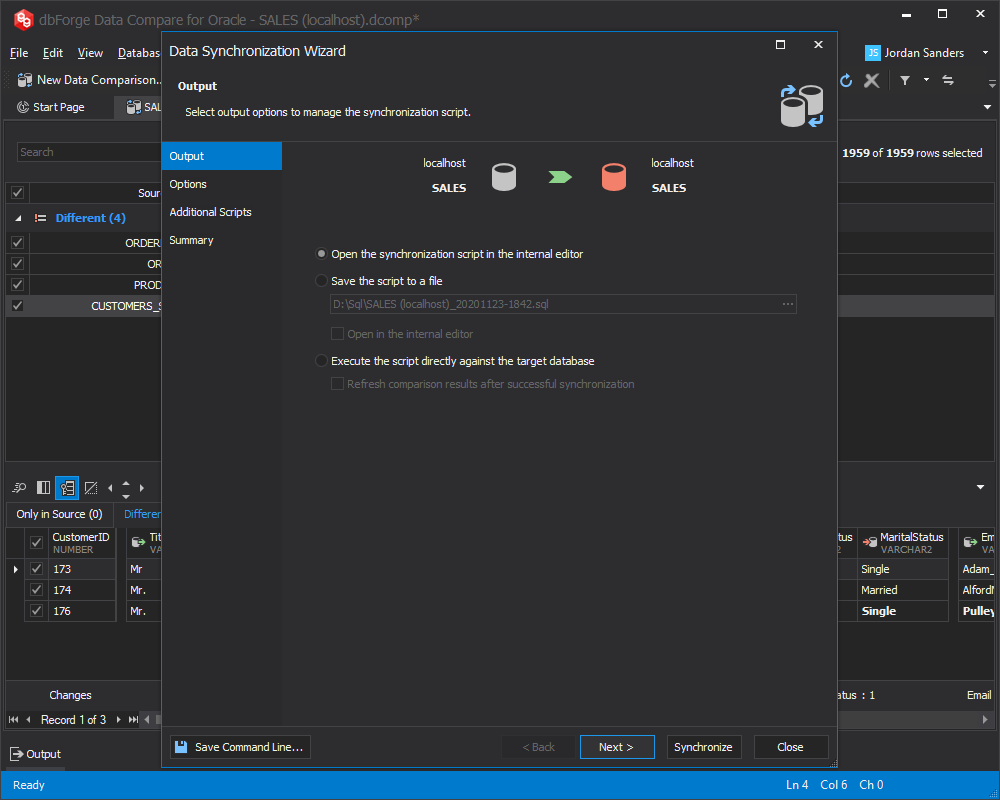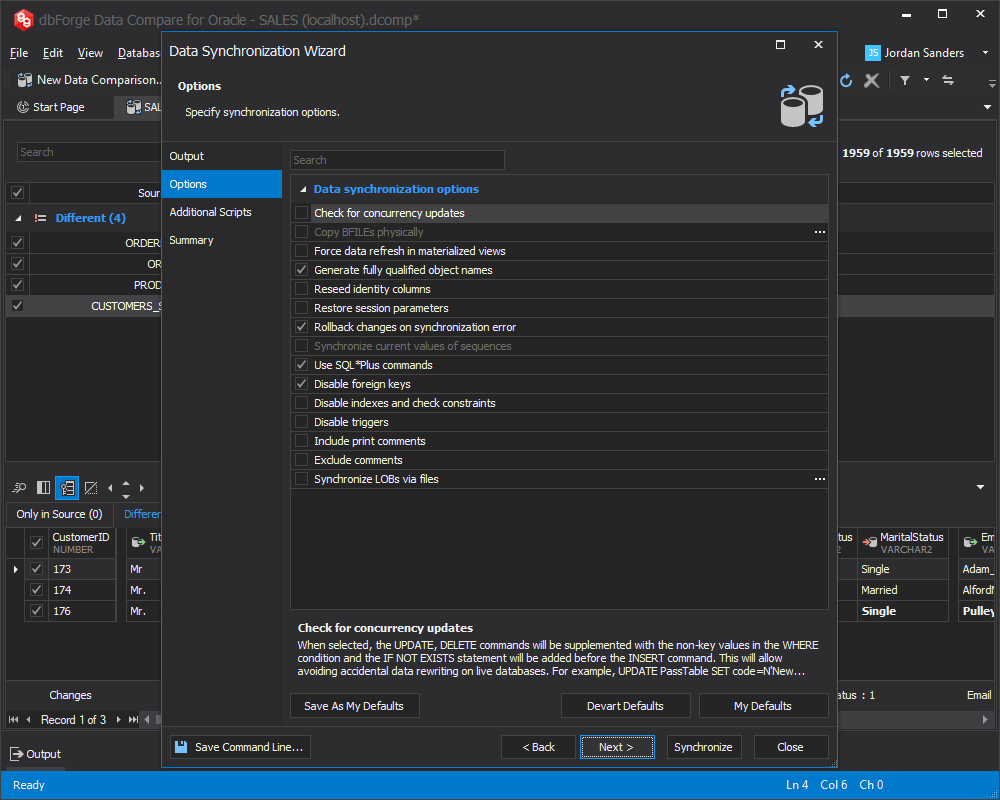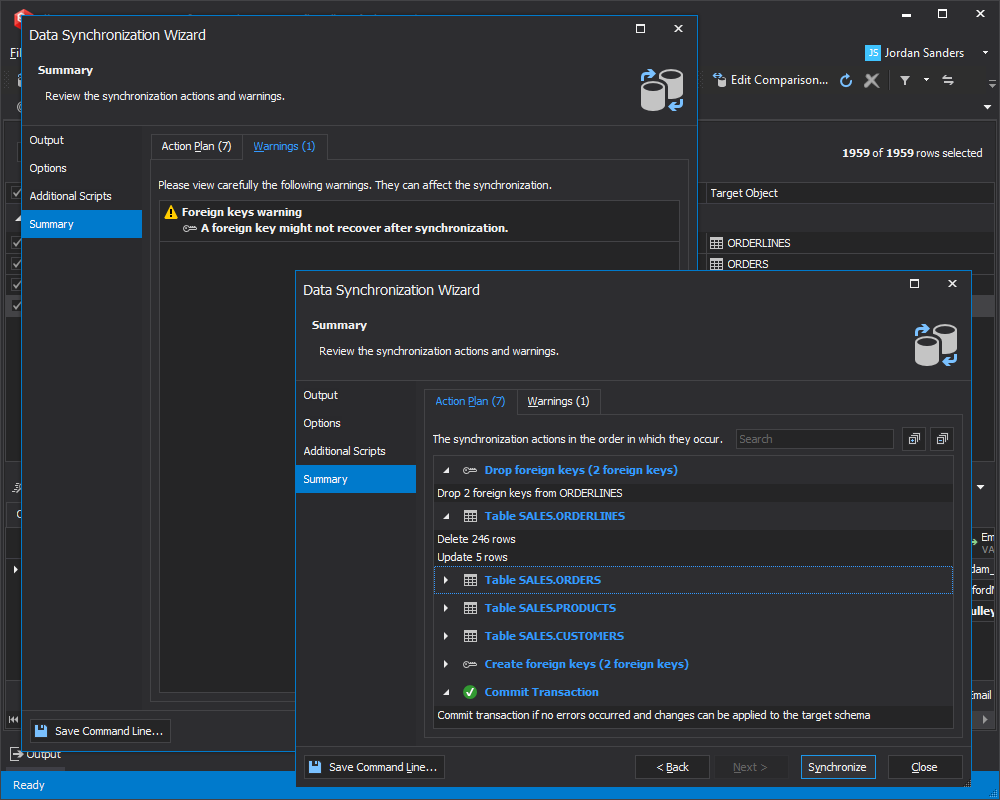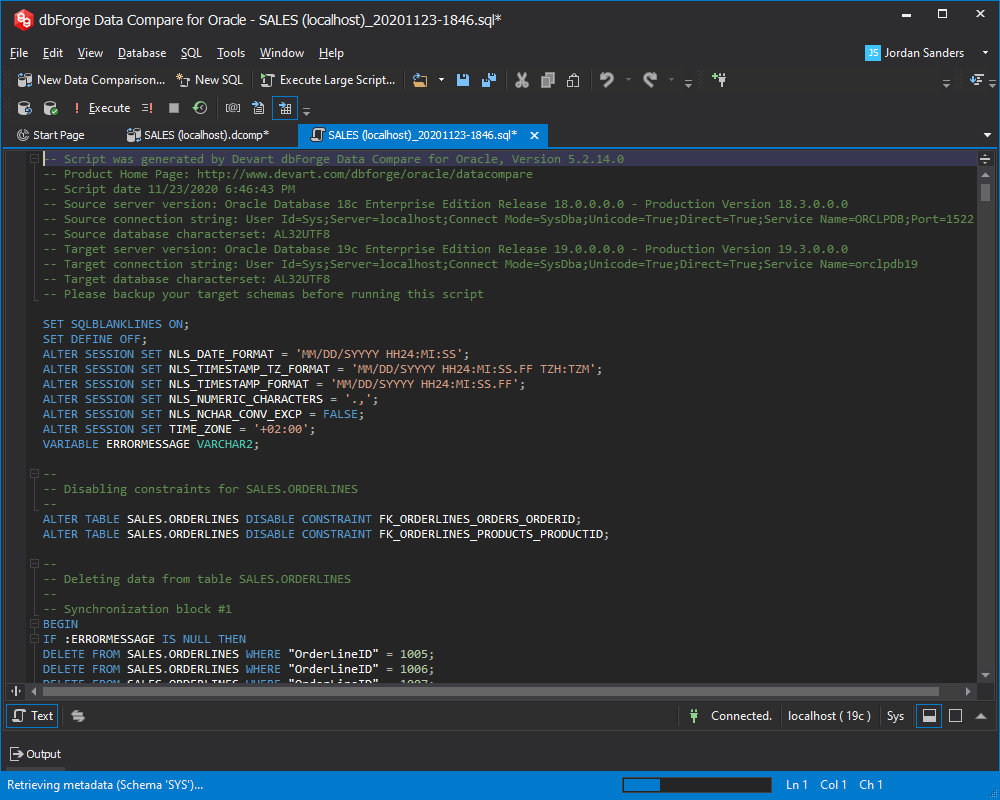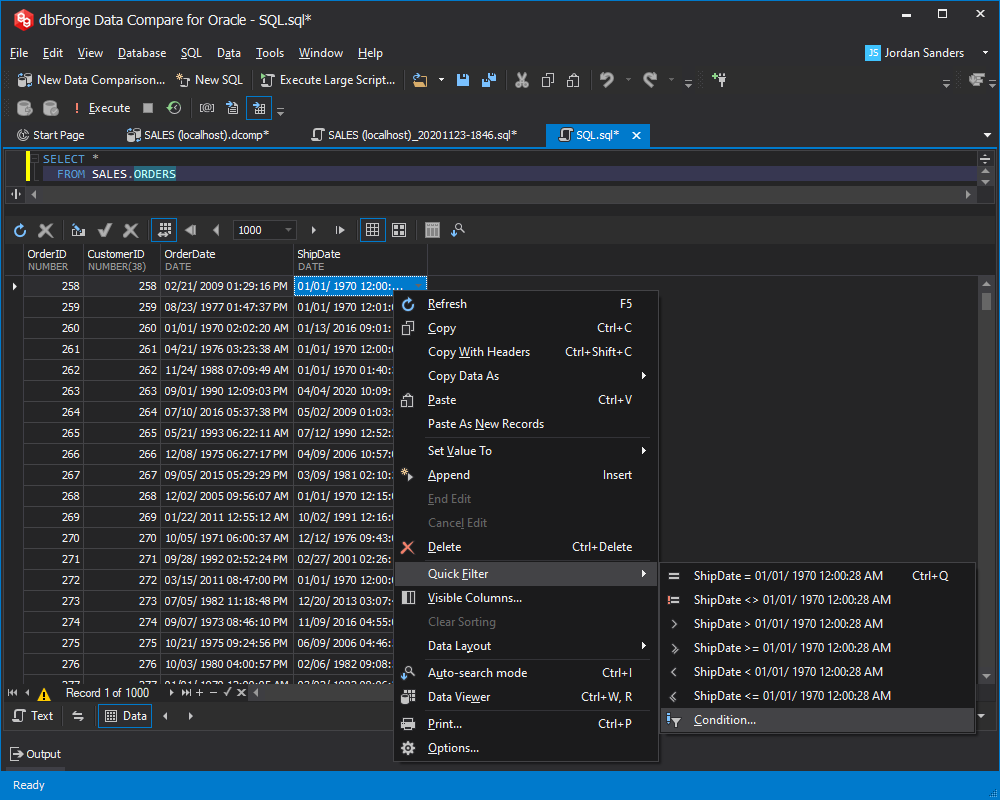3 ways to compare tables data in Oracle
There are three different ways to compare Oracle data in two tables. The first one is rather complicated as it requires being familiar with SQL query writing. The second one requires using the DBMS_COMPARISON package, which doesn't make it much easier. Fortunately, there is a third way to compare data between two tables in Oracle - dbForge Data Compare. This intelligent and user-friendly tool helps find differences between two tables.
This tutorial shows how easy it is to compare tables in Oracle with dbForge Data Compare.
- Save time comparing the differences in data between Oracle databases
- Reduce system downtime caused by tables data replication errors
- Compare 2 tables in Oracle to detect changes
- Compare columns and rows in the same table
- Find differences between two tables and analyze them
- Generate data comparison reports
- Generate custom scripts to synchronize databases effortlessly