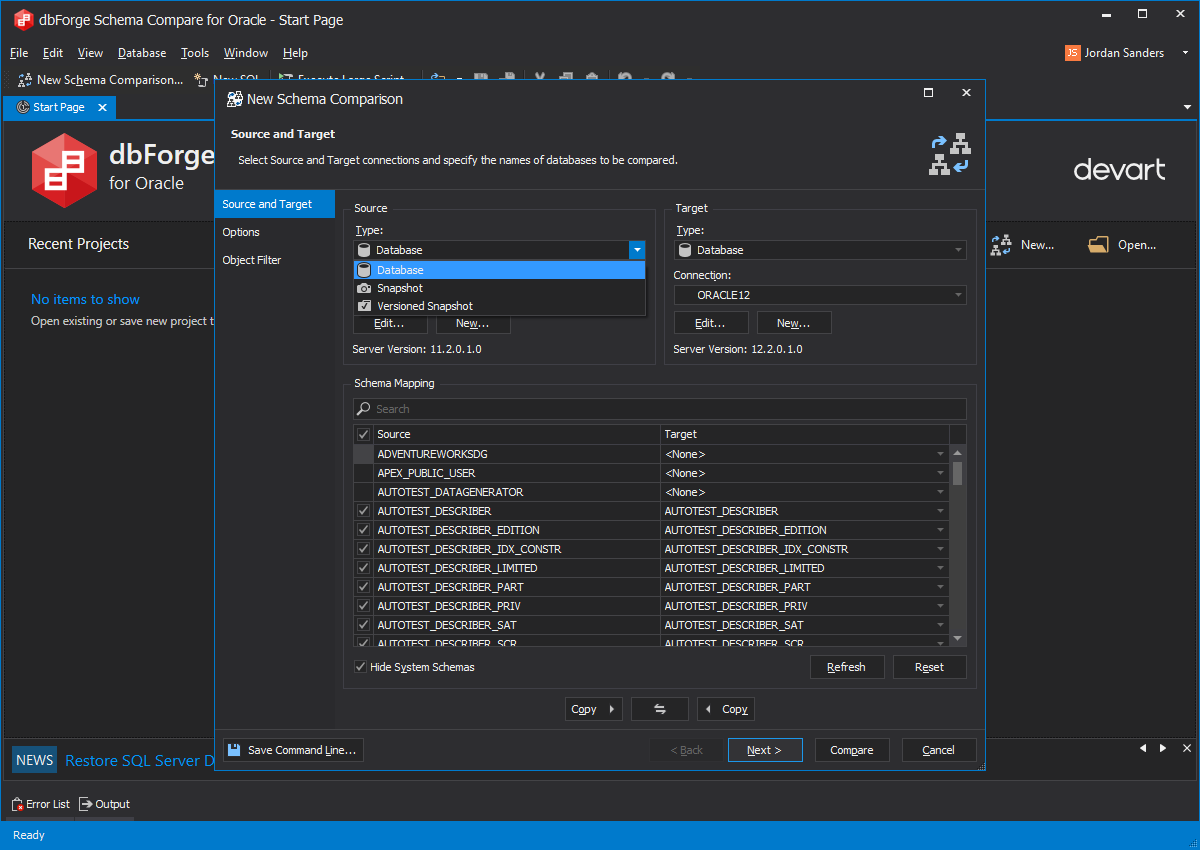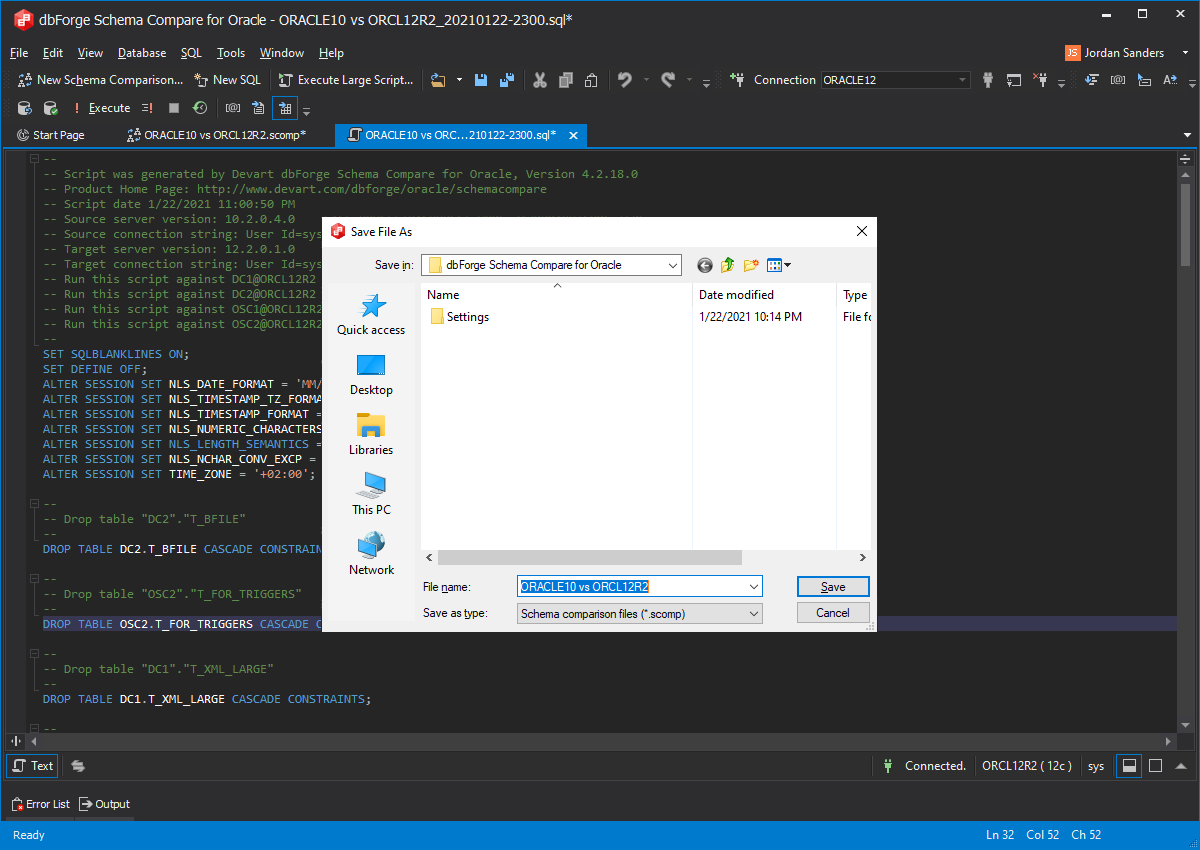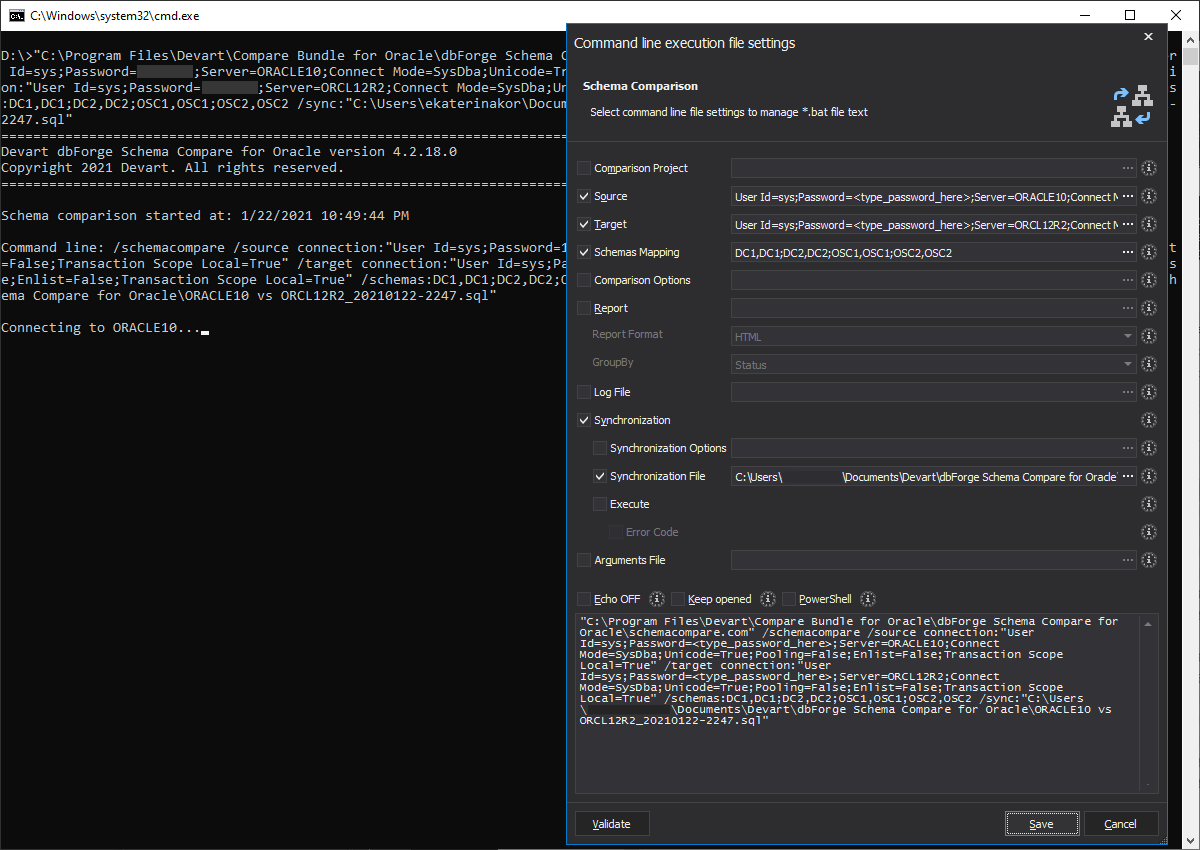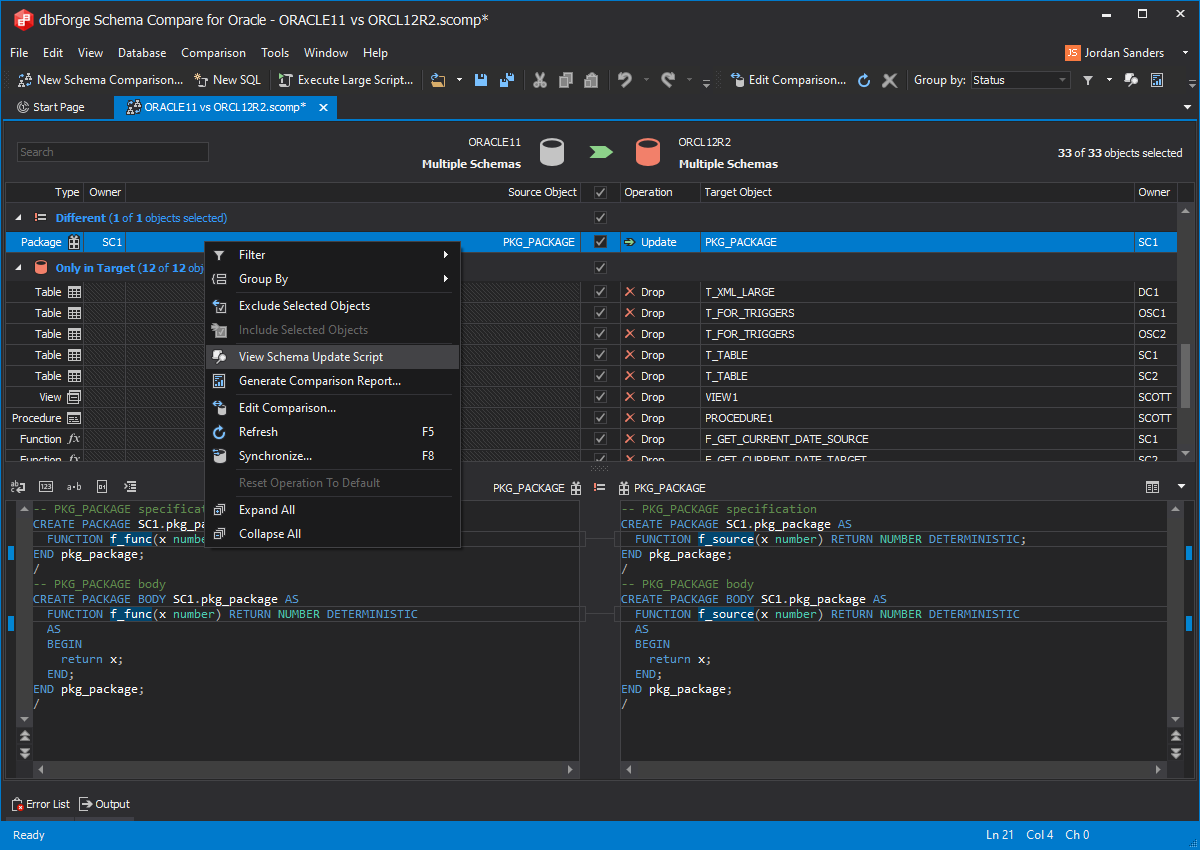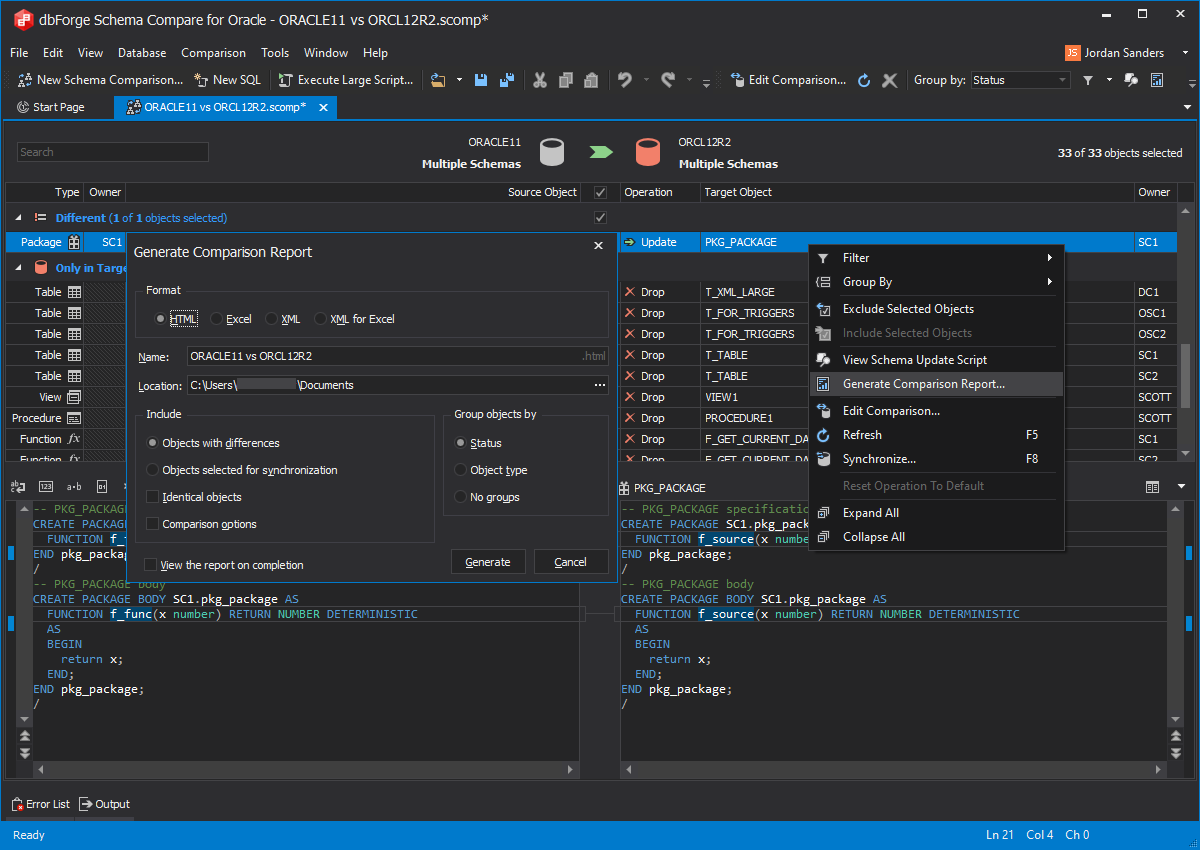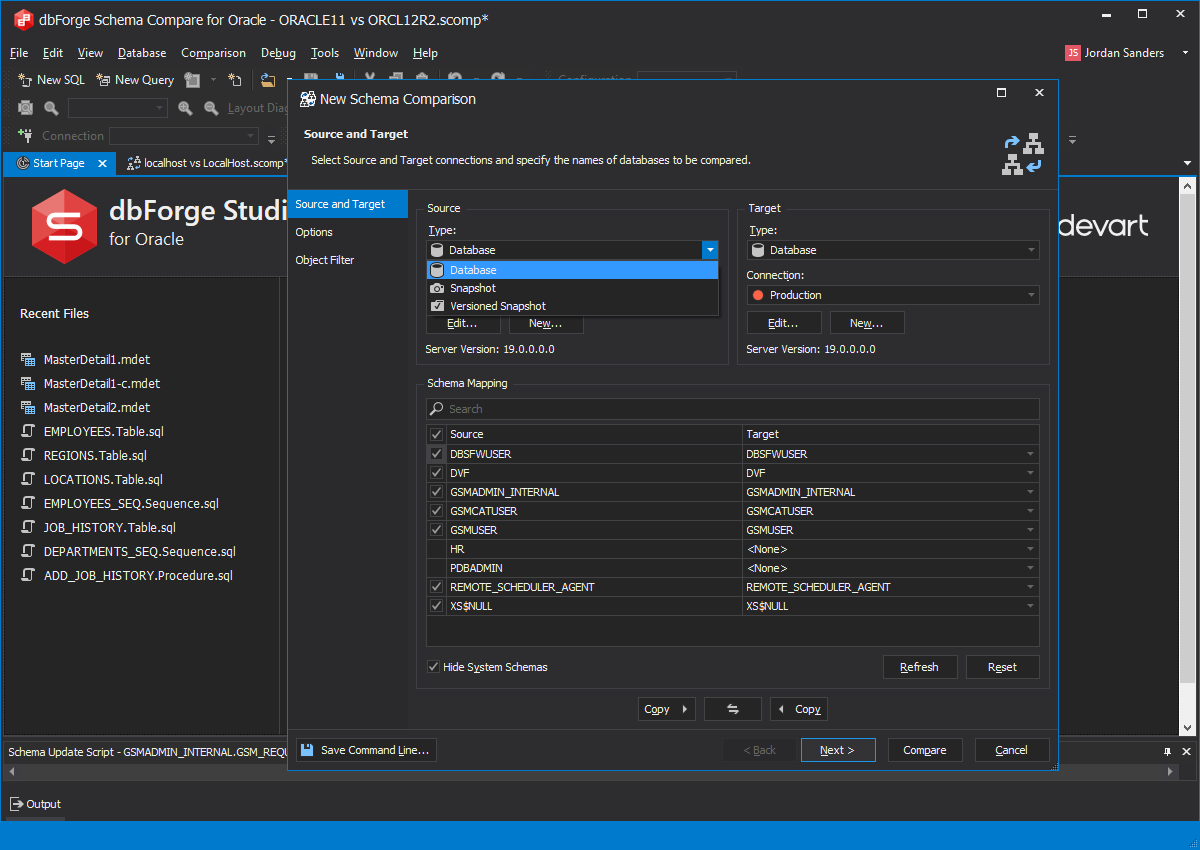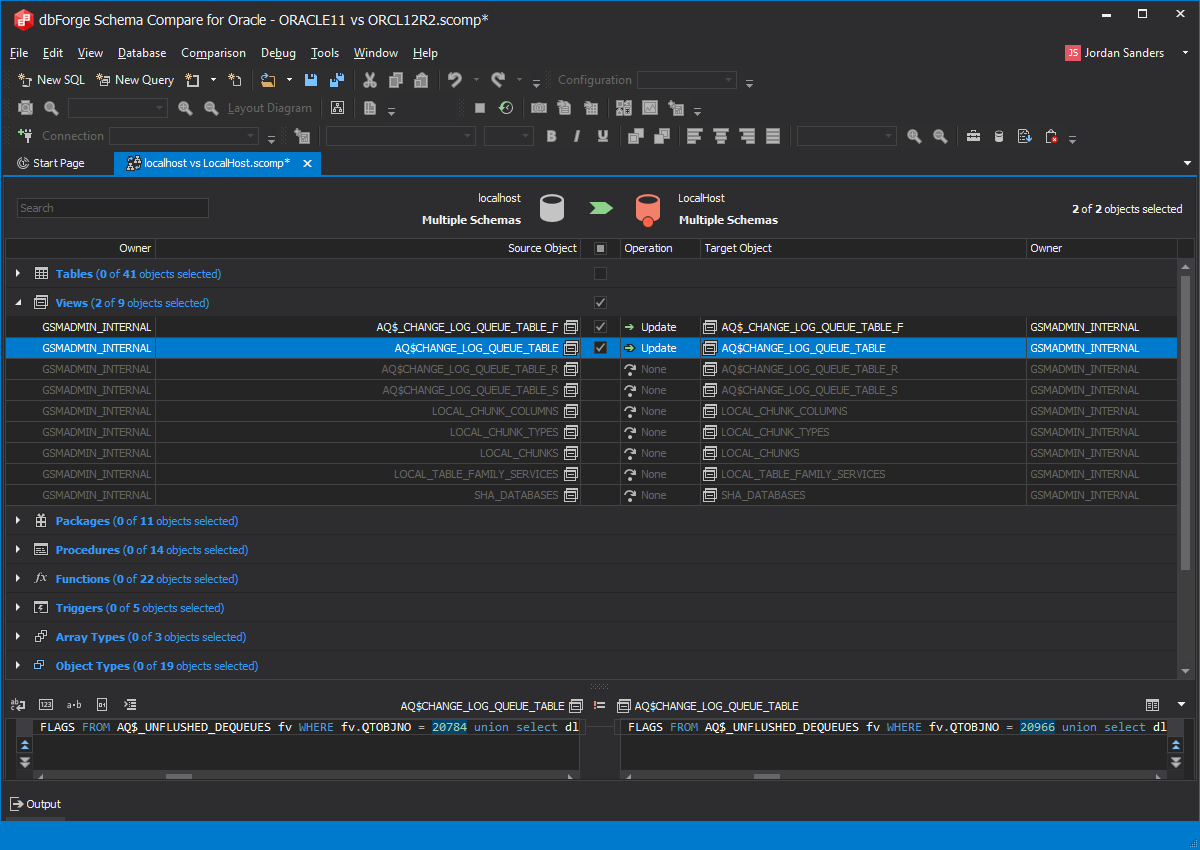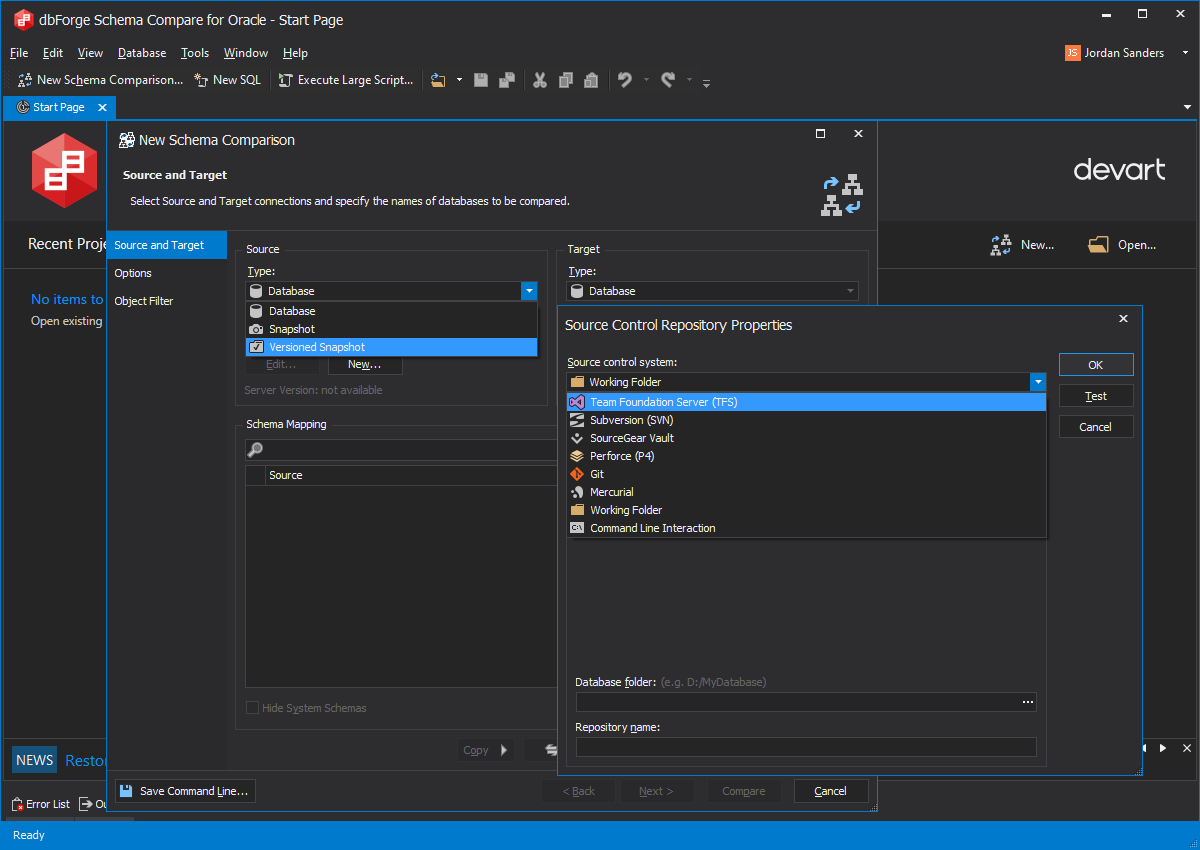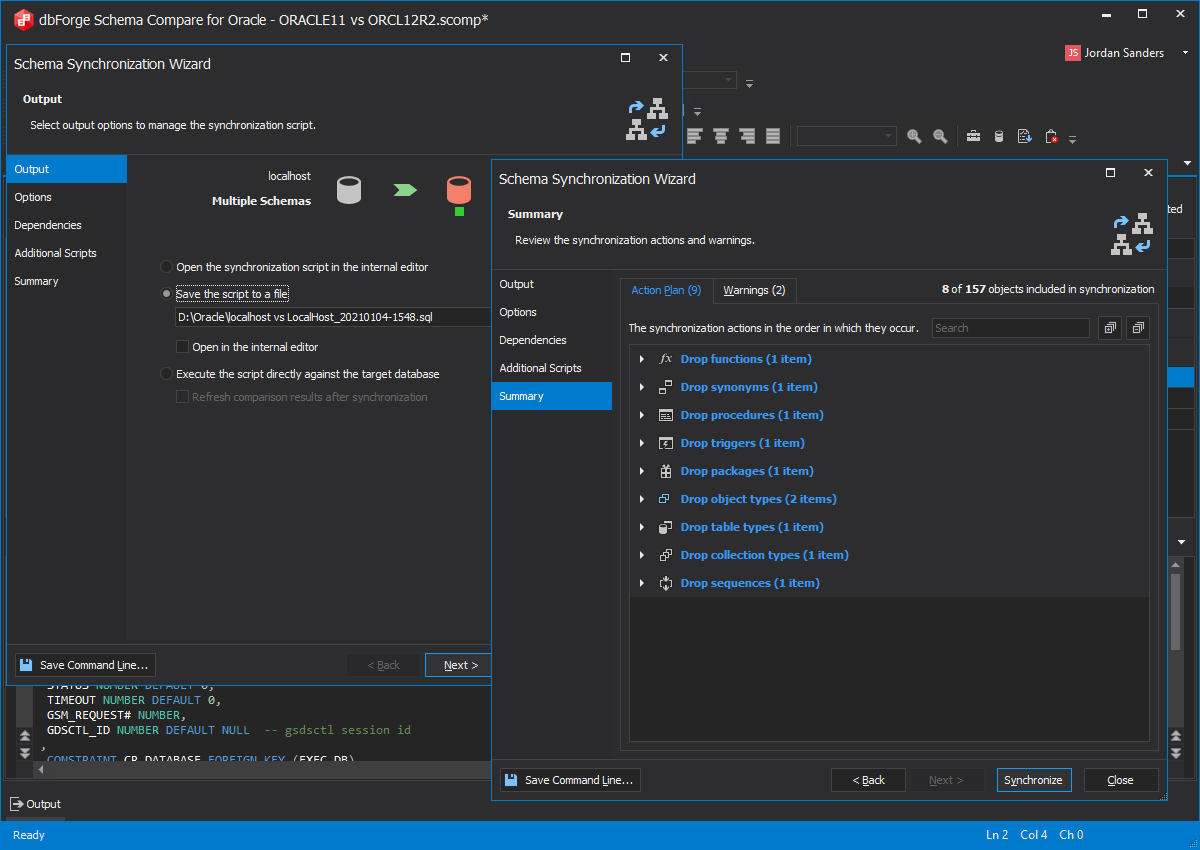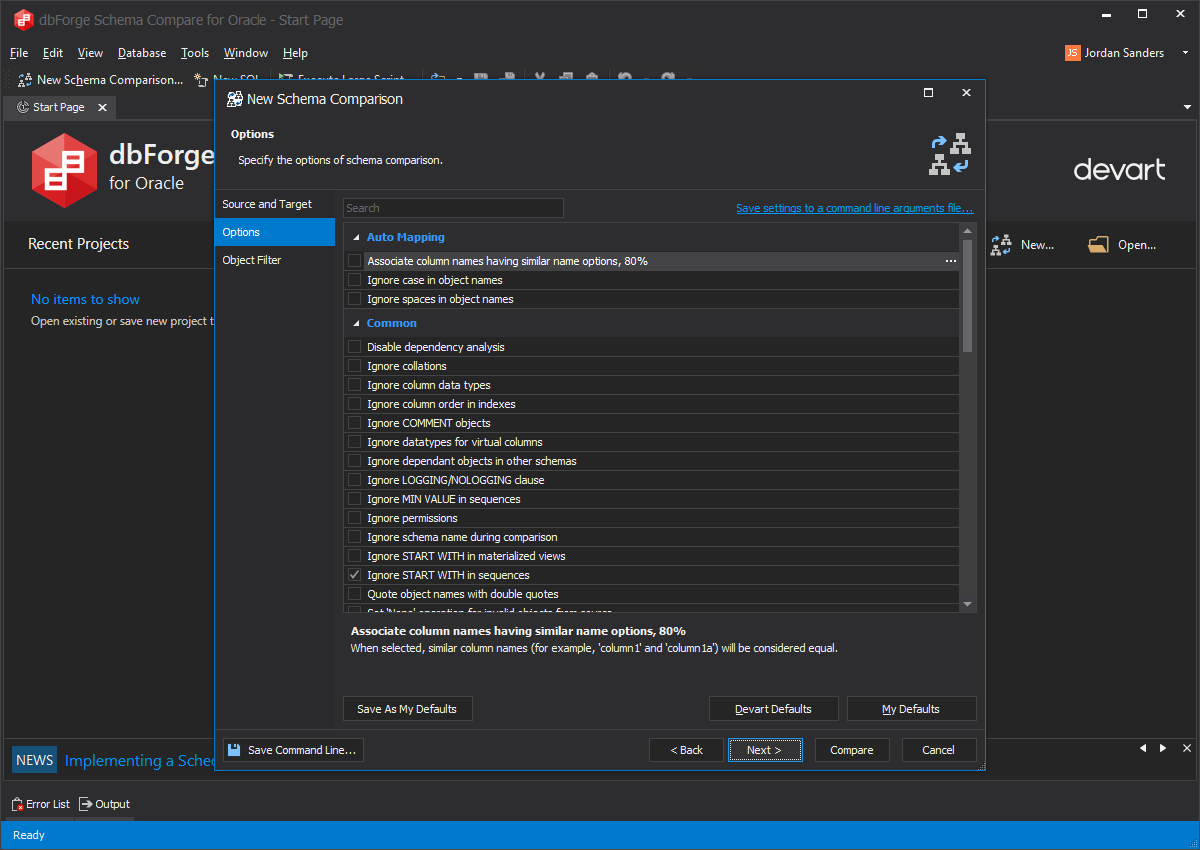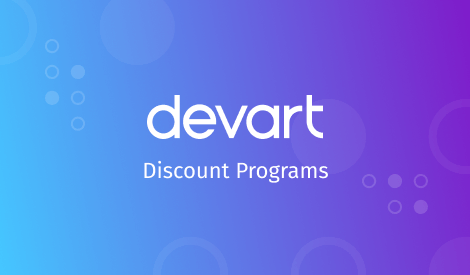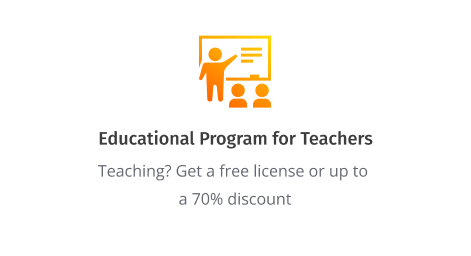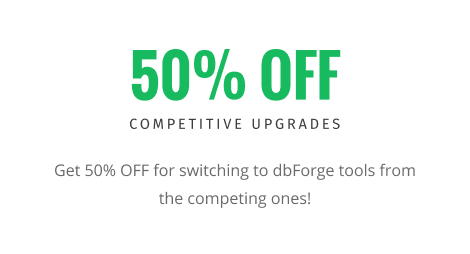Oracle Schema Comparison Tool
dbForge Schema Compare for Oracle is a comprehensive tool for comparing and synchronizing schemas from databases, script folders, snapshots, and backups. The Schema Compare tool can become a great assistant when you need to analyze the impact of changes made to your database schema, identify all differences between Oracle databases, and generate a customizable Oracle schema comparison script.
- Save time comparing and synchronizing Oracle database schemas
- Generate SQL*Plus scripts to update one schema with another
- Apply updates from development databases to staging or production
- Compare table structure in the same or different Oracle databases
- Make schema snapshots for savepoints in database development
- Automate migration of schema changes using command-line interface
- Report schema diffs in HTML and Microsoft Excel file formats
- Improve Oracle schema versioning using source control integration