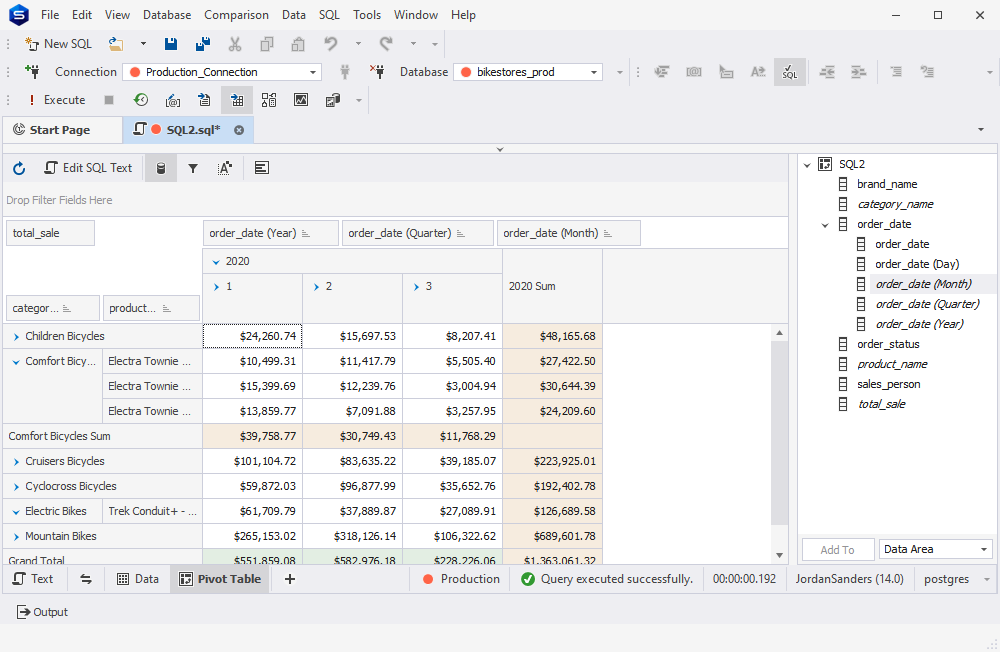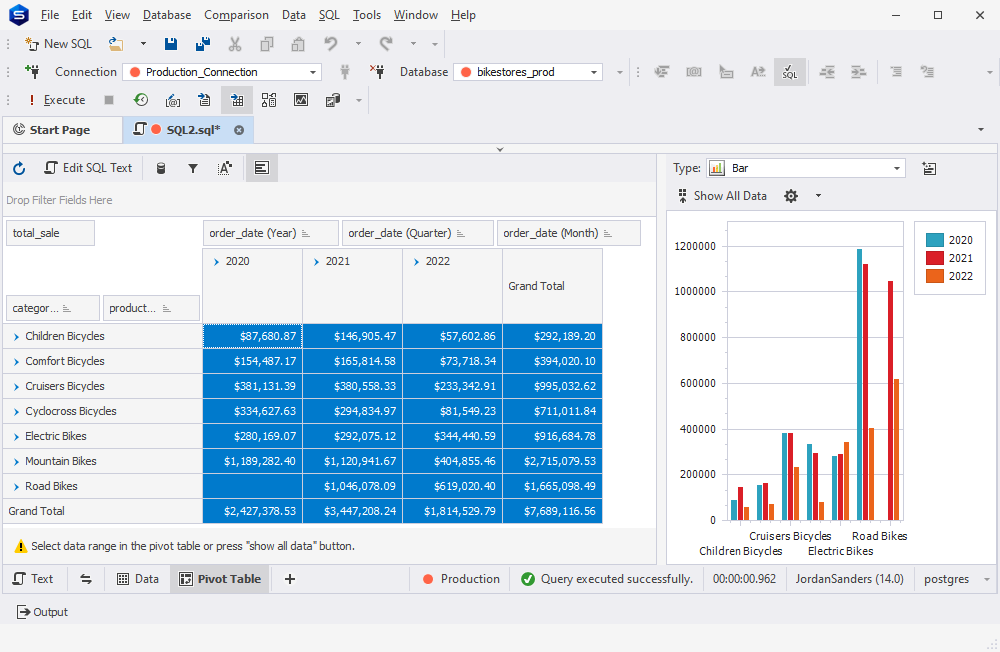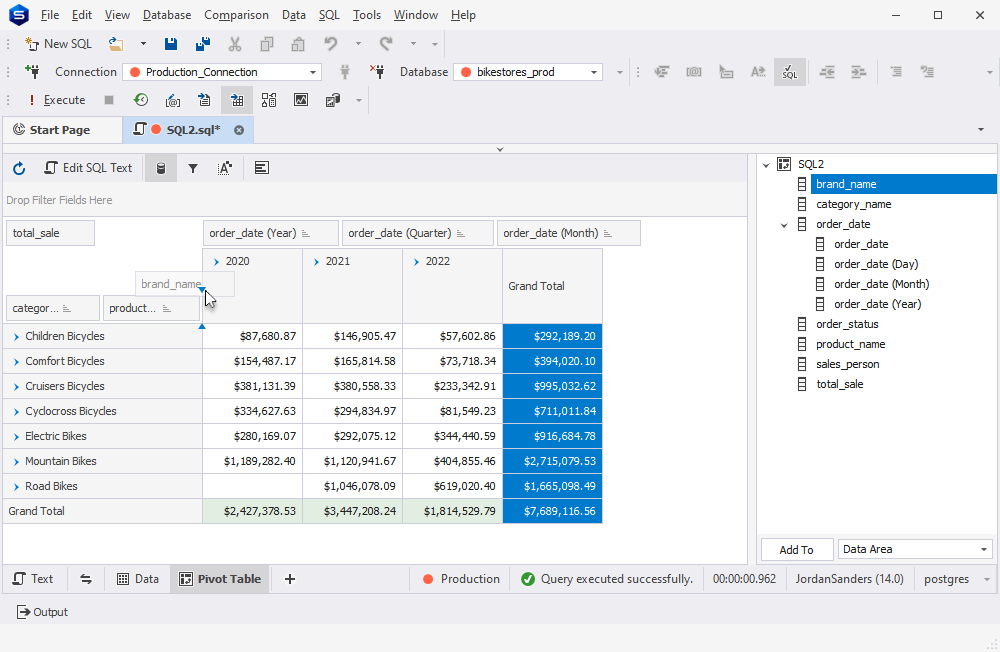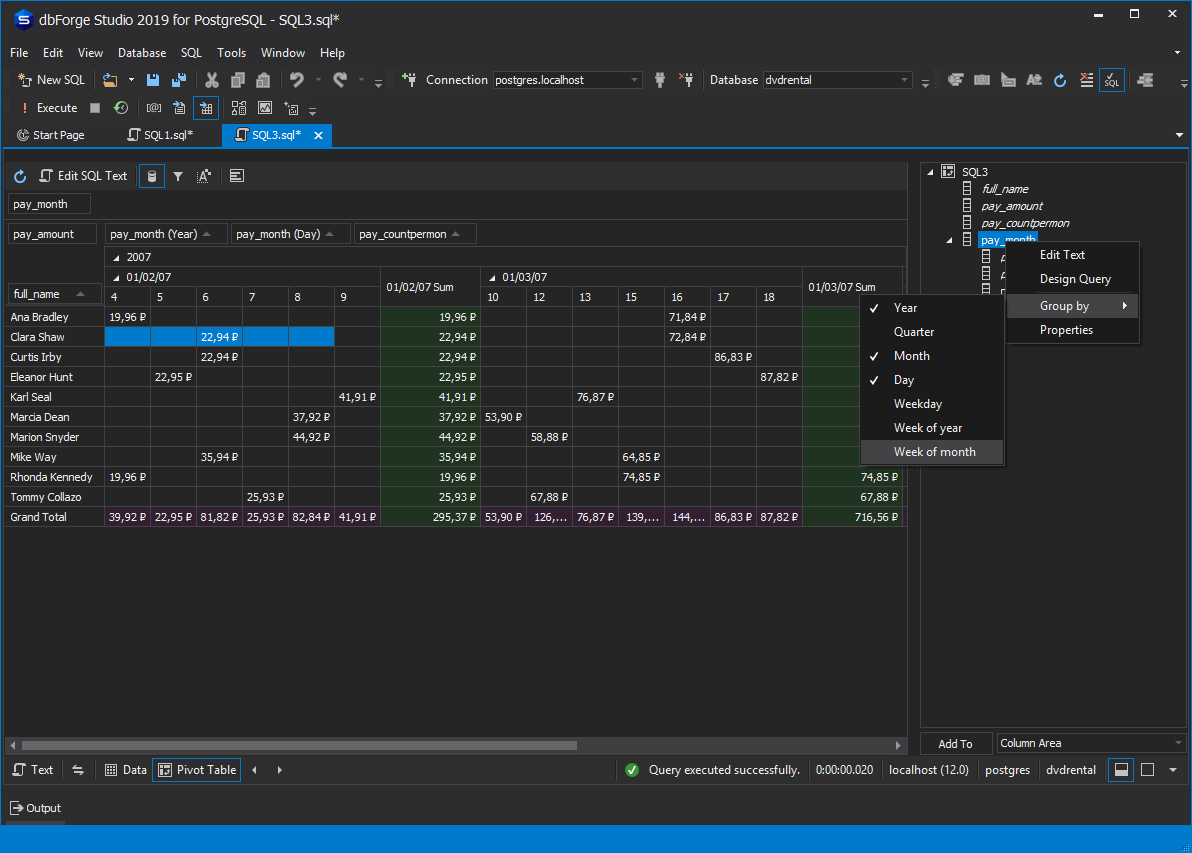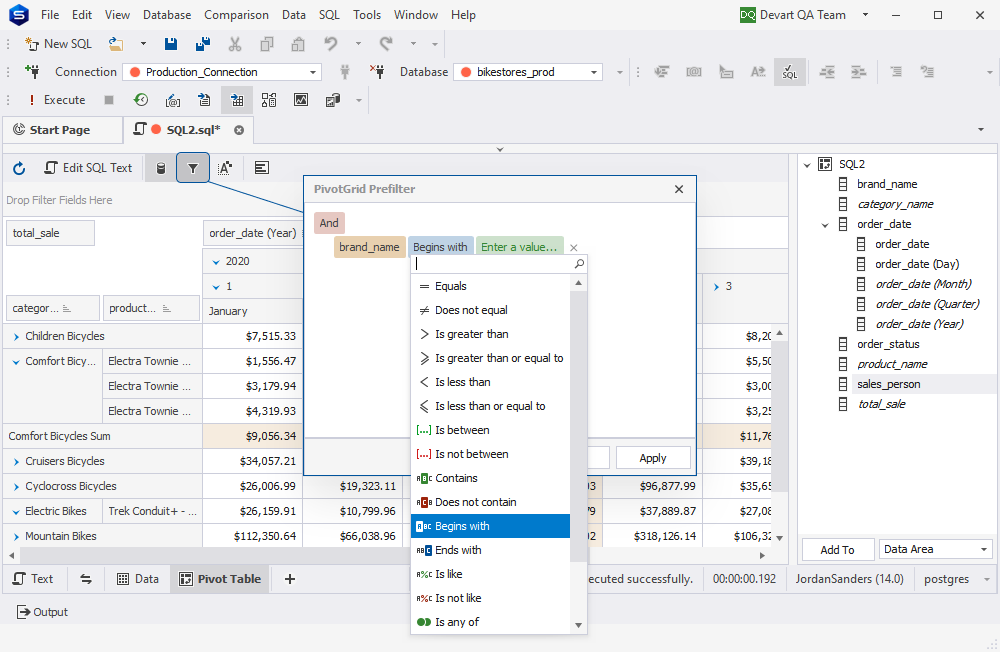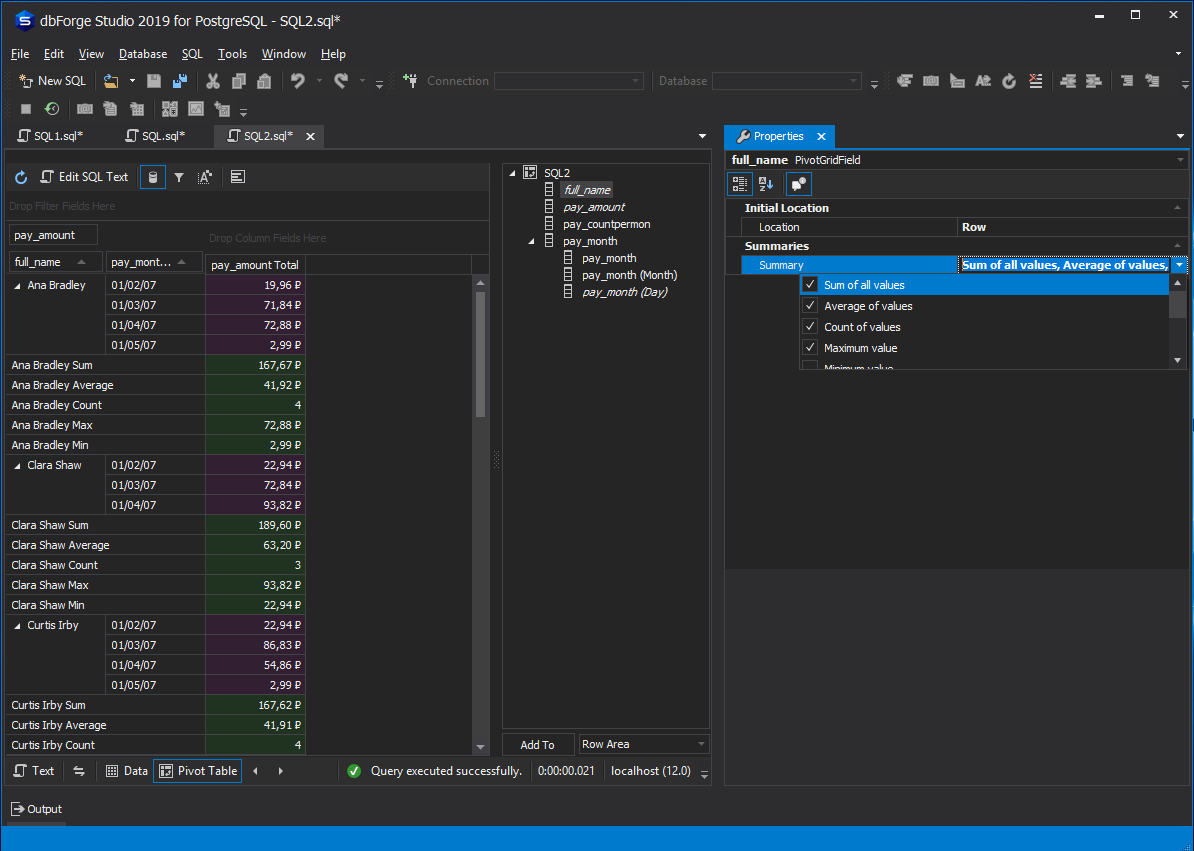Creating Pivot Tables in PostgreSQL
The Pivot Table functionality can help you aggregate, sort, organize, reorganize, group, sum or average data stored in a database to understand data relations and dependencies in the best possible way. With the tool, you have access to a whole new set of information in just a few clicks.
Pivot Table provides an interactive view of your data going significantly beyond the native crosstab function in PostgreSQL. With very little effort (and minimum queries) you can look at the same data from many different perspectives. This functionality comes in dbForge Studio for PostgreSQL along with other useful database management features. Try the tool and enjoy PostgreSQL pivoting without crosstab.
- Extract the significance from a large, detailed data set
- Slice and dice your database without a hitch
- Make your data more comprehensive
- Simplify data representation
- Get all the metrics you need