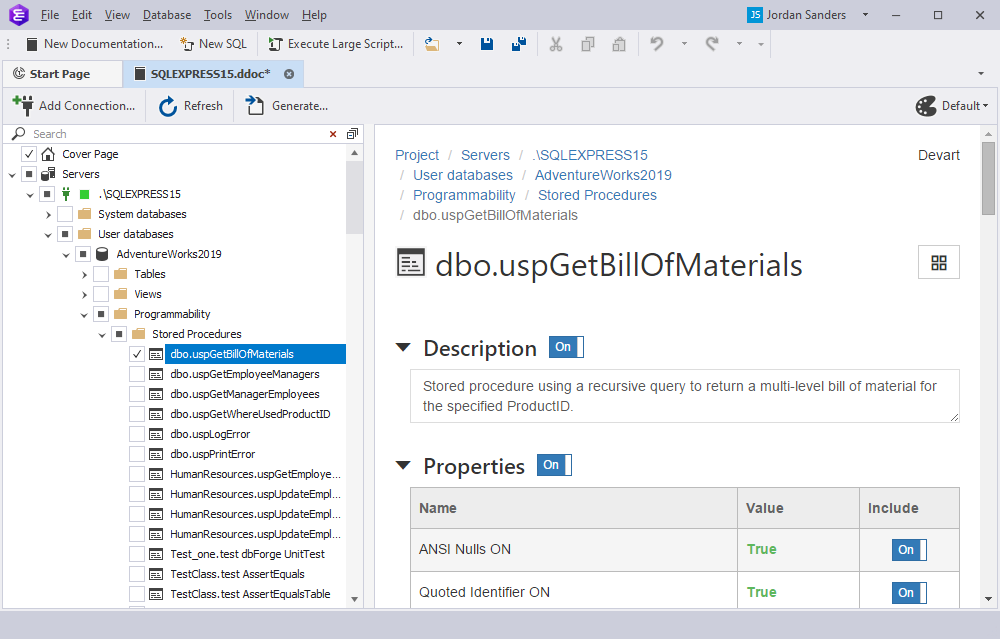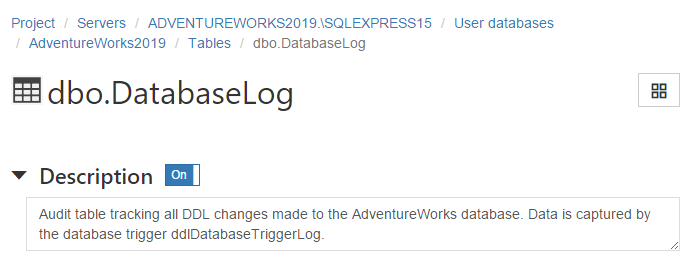How dbForge Documenter is involved in the DevOps process
There are many reasons why documentation is a valuable part of the CI process. Indeed the list of benefits of up-to-date documentation is endless. But its main functional purpose is reflecting the current state of the database.
Documenter for SQL Server is a quick and simple tool that automatically generates database documentation as HTML, Markdown or pdf files. The generated documentation contains information about database objects, their creation scripts, and objects dependencies. After the documentation has been created, it can be included in the NuGet package along with database scripts. The general outline of Documenter for SQL Server involvement in the CI process is shown in the figure below: