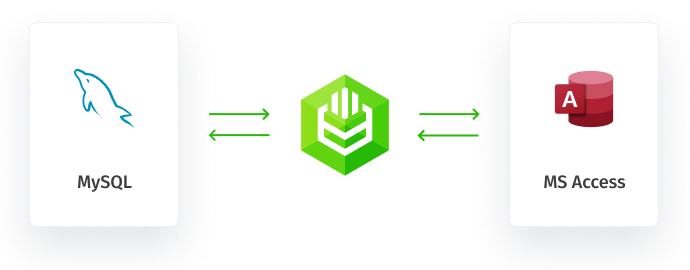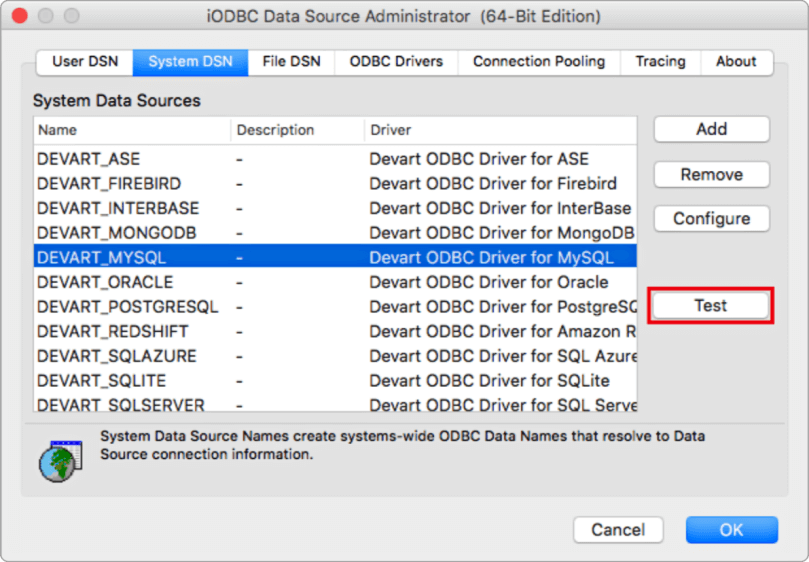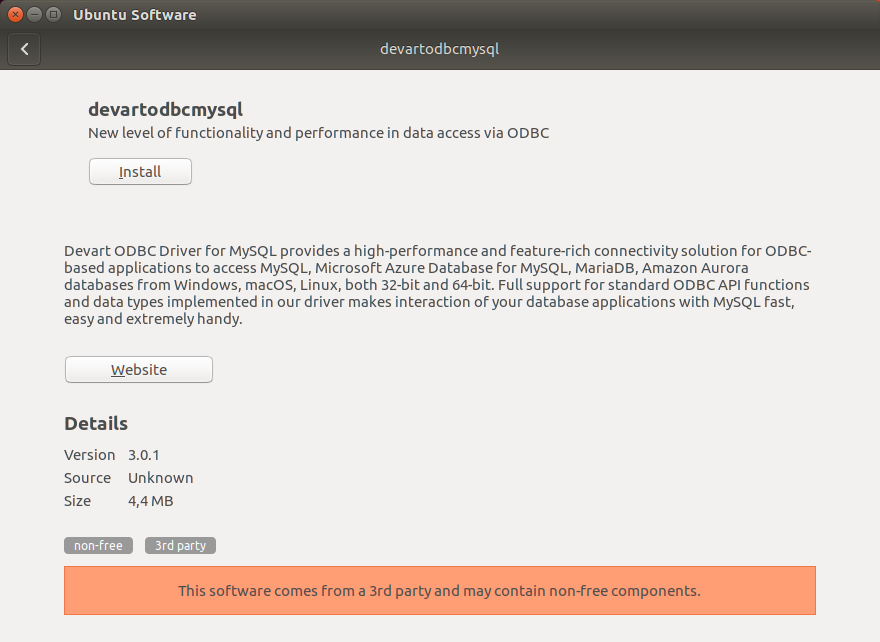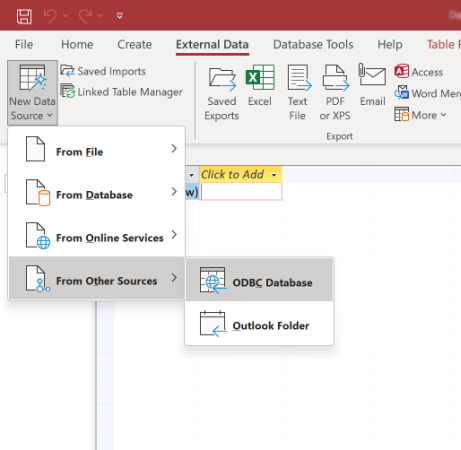Accessing the MySQL database can be fast and seamless by using the Open Database Connectivity (ODBC) solution. Providing full interoperability, the ODBC Driver for MySQL allows you to access live MySQL data directly from MS Access. It enables you to retrieve data to MS Access databases, and review and modify these data right in this application.
MySQL Key Features
- Open source
- Low memory leakage problem
- Support for multiple table types
- Platform Independent
MS Access Key Features
- Backstage view
- Primary Keys
- Relationships Establishment
- Tables, Forms, Reports, and Queries