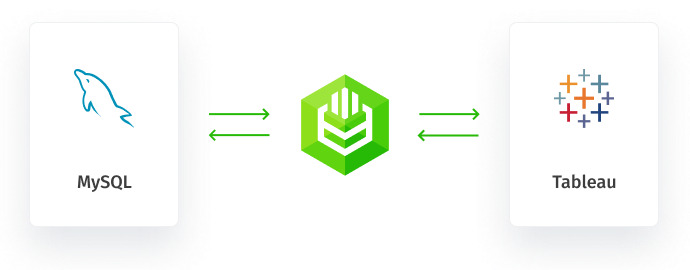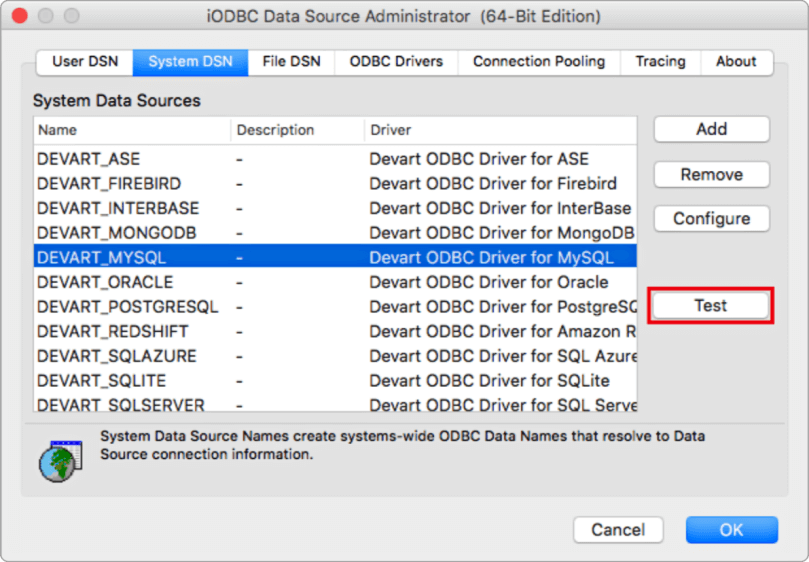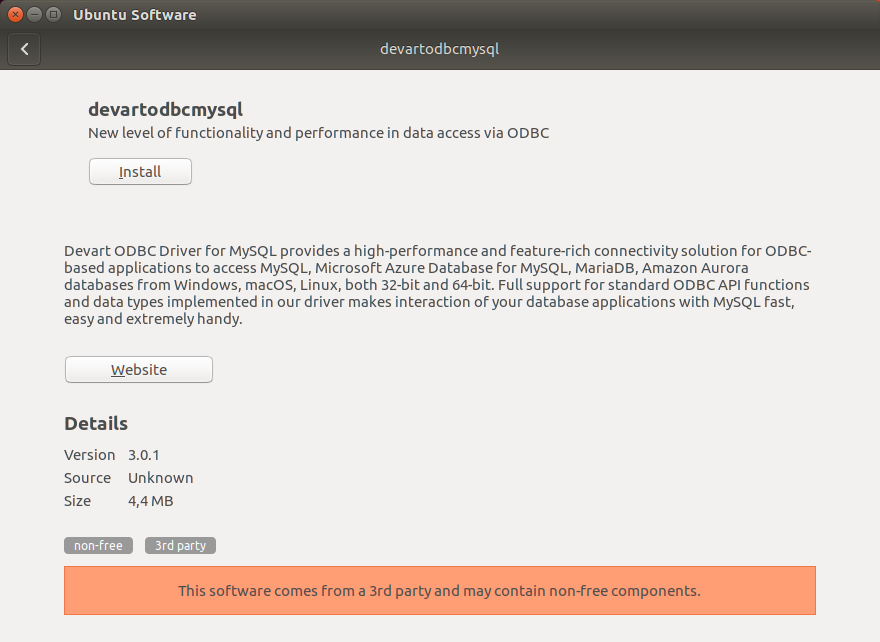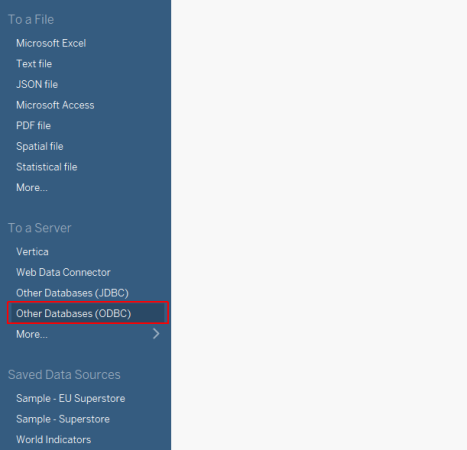Accessing the MySQL database can be fast and seamless by using the Open Database Connectivity (ODBC) solution. Providing full interoperability, the ODBC Driver for MySQL allows you to access live MySQL data directly from Tableau. It enables you to retrieve data to Tableau databases, and review and modify these data right in this application.
MySQL Key Features
- Open source
- Low memory leakage problem
- Support for multiple table types
- Platform Independent
Tableau Key Features
- Advanced Visualization
- Easy Collaboration and Sharing
- Real-Time Analytics
- Mobile accessibility