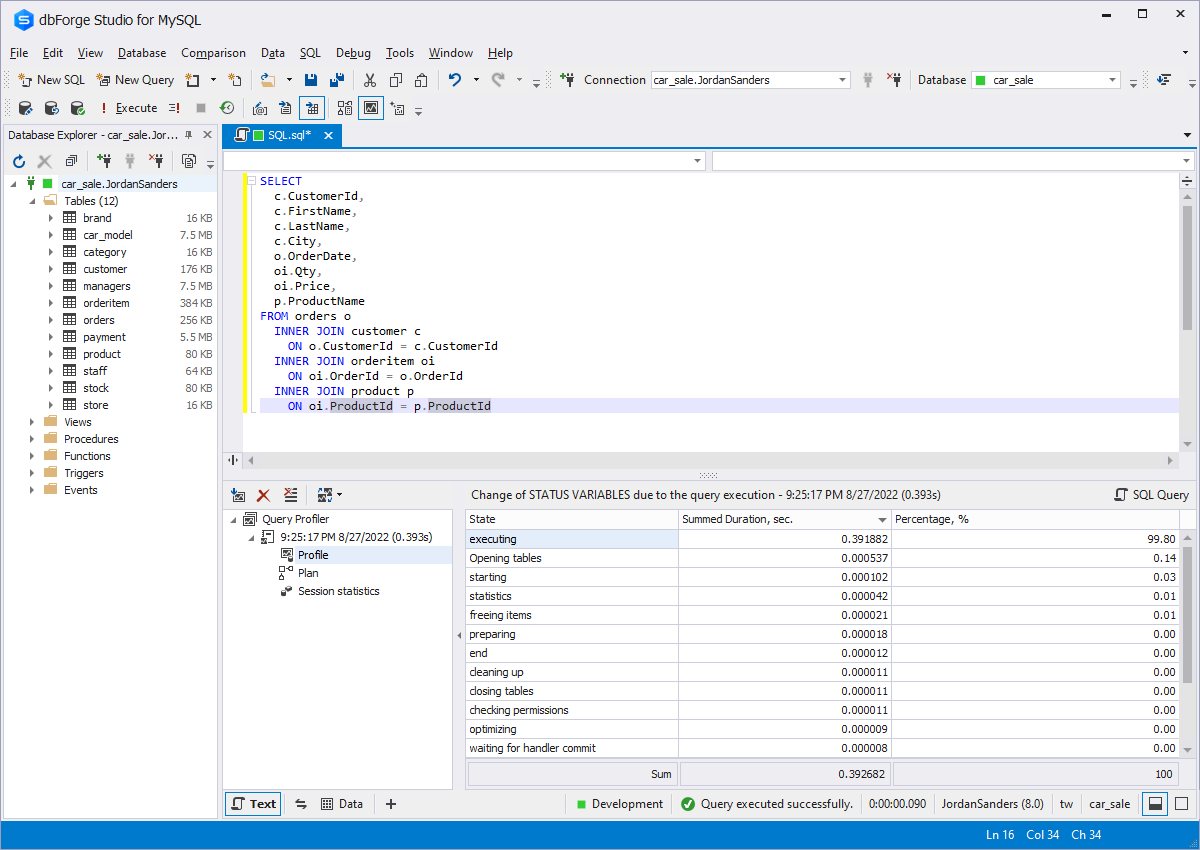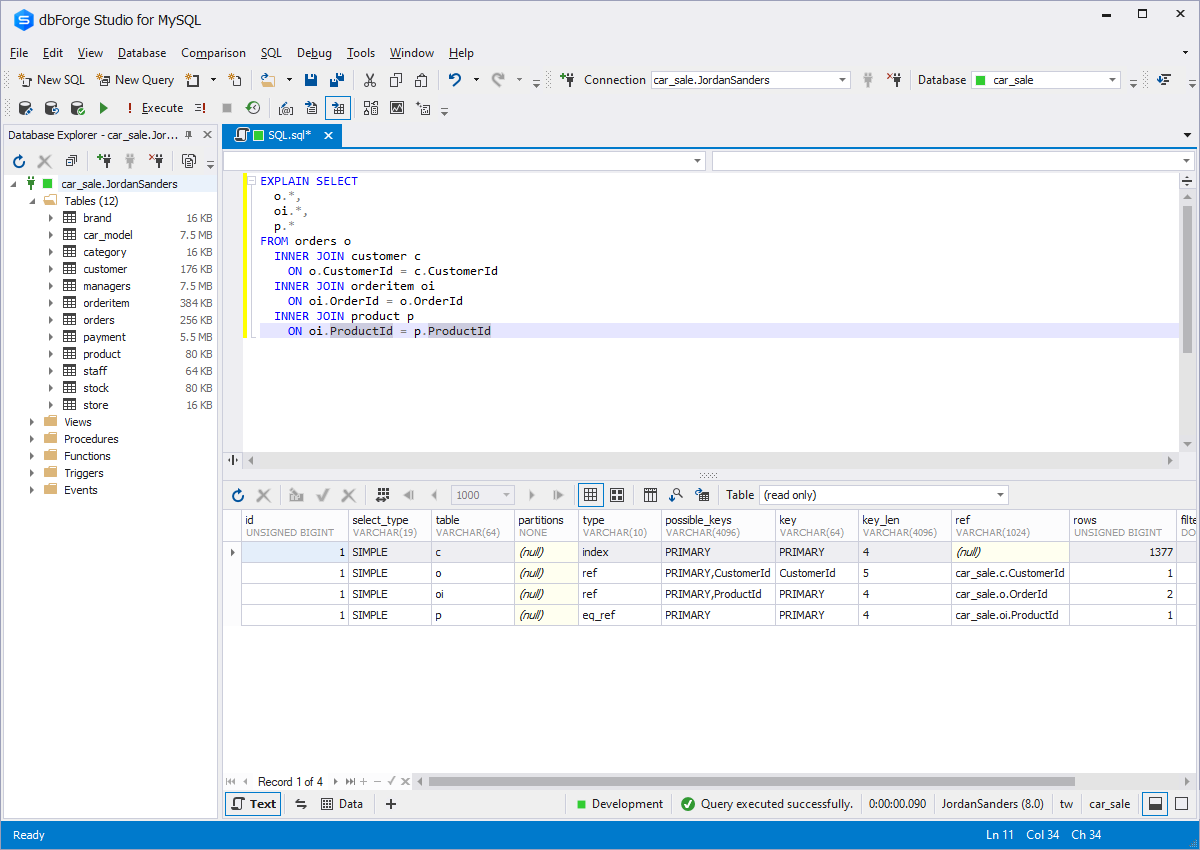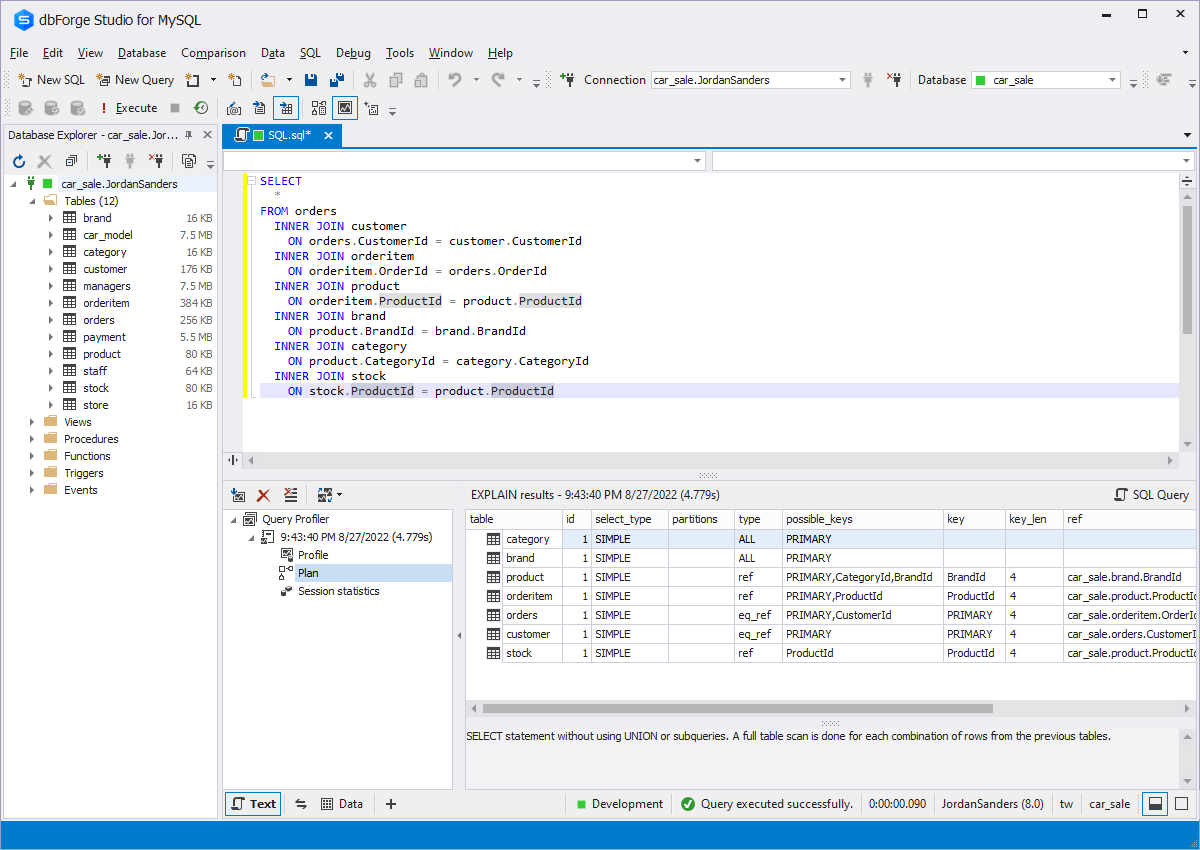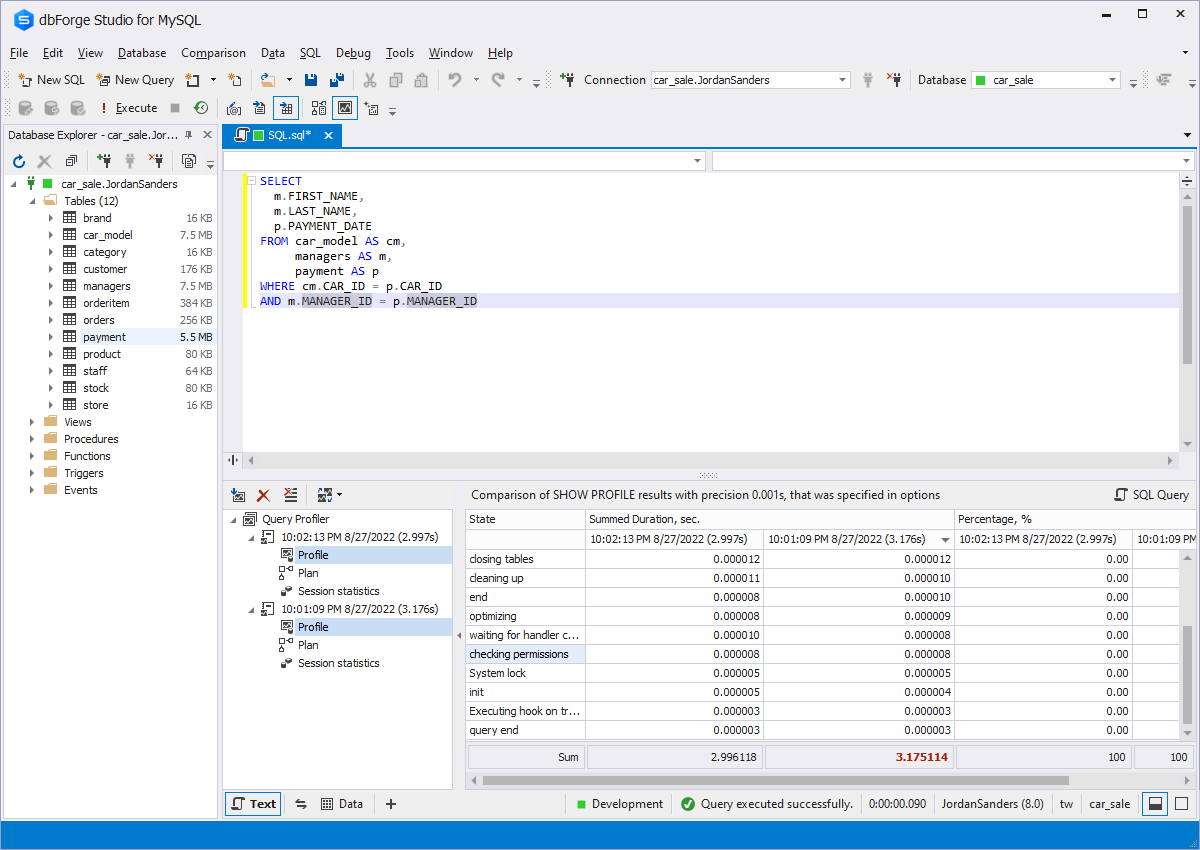MySQL EXPLAIN: Analyze MySQL Queries With the EXPLAIN Plan
Everyone has experienced situations when executing long and complex queries takes much time, making the process slower and inefficient. In such cases, you need to understand why this happens and what you can do to tune your queries for minimum impact on database performance.
We offer an excellent solution to this issue — Query Profiler built into dbForge Studio for MySQL. This tool allows you to:
- Optimize and improve query performance
- Tune queries to return data in the most efficient way
- Visualize query tuning and monitoring with MySQL EXPLAIN plan
- Analyze MySQL queries using the EXPLAIN plan, SHOW PROFILE results grid,
and query statistics