How to export data from
an Oracle database to a CSV file
Mastering the skill of exporting data from Oracle to CSV (Comma-Separated Values) is valuable due to CSV's wide support and straightforward text format, enhancing data interoperability across various applications and platforms. Additionally, CSV's lightweight and portable nature makes it ideal for archiving and compliance purposes, especially during database migration. Elevate your database management expertise by following our step-by-step guide that utilizes dbForge Studio to export data from Oracle to CSV seamlessly.
dbForge Studio for Oracle boasts an extensive array of remarkable features designed to brighten the day of any database administrator:
- Import data to 10 popular formats
- Export data from 14 common formats
- Enjoy rich customization options
- Save templates for repetitive data export and import tasks
- Schedule and automate data import and export tasks using the command line
Export Oracle table data as CSV
dbForge Studio for Oracle incorporates an advanced export tool designed to help you effortlessly move data in and out of Oracle databases for various purposes.
To export data from an Oracle database to a .csv file:
1. In Database Explorer, right-click the table you want to dump data from and select Export Data.
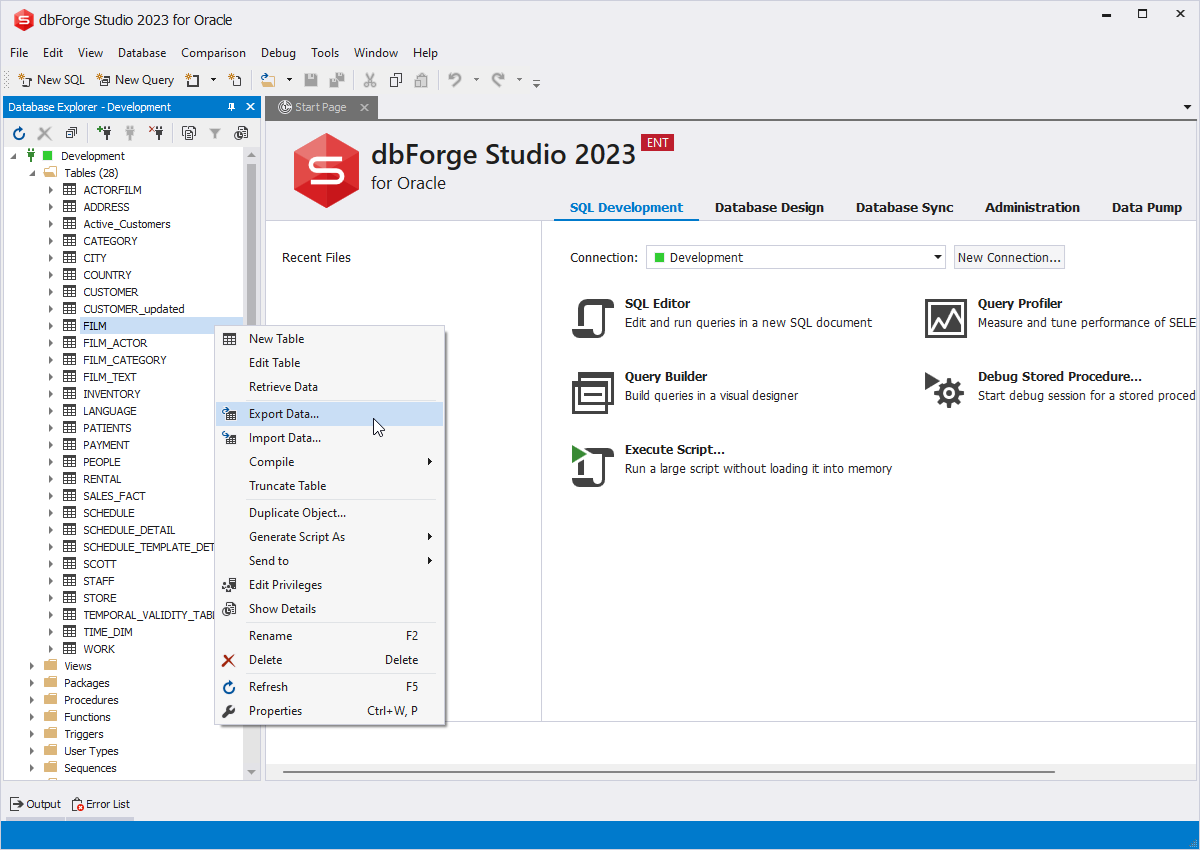
2. In the Data Export wizard that opens, select an export format and click Next.
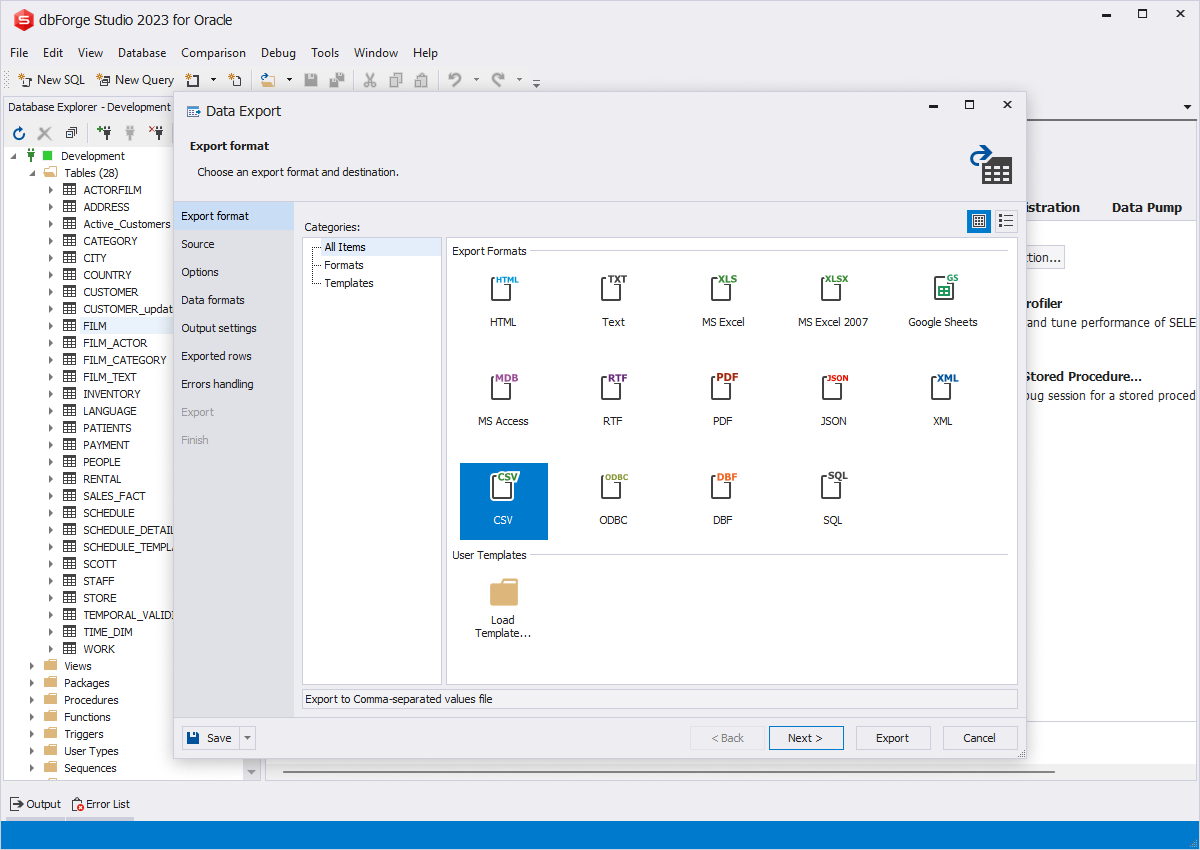
3. Select a source table for export on the Source page of the Data Export wizard. Click Next.
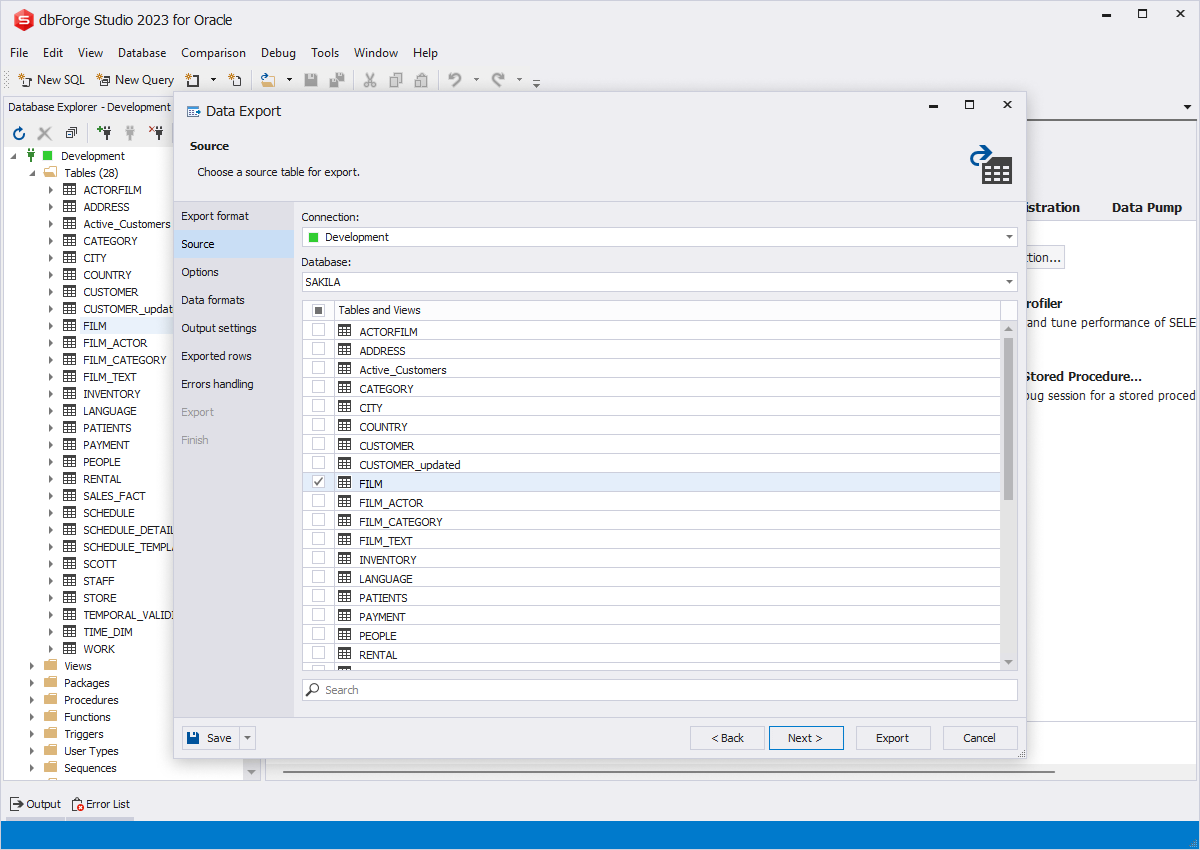
4. On the Options page, configure the export options for the selected CSV format. Click Next after that.
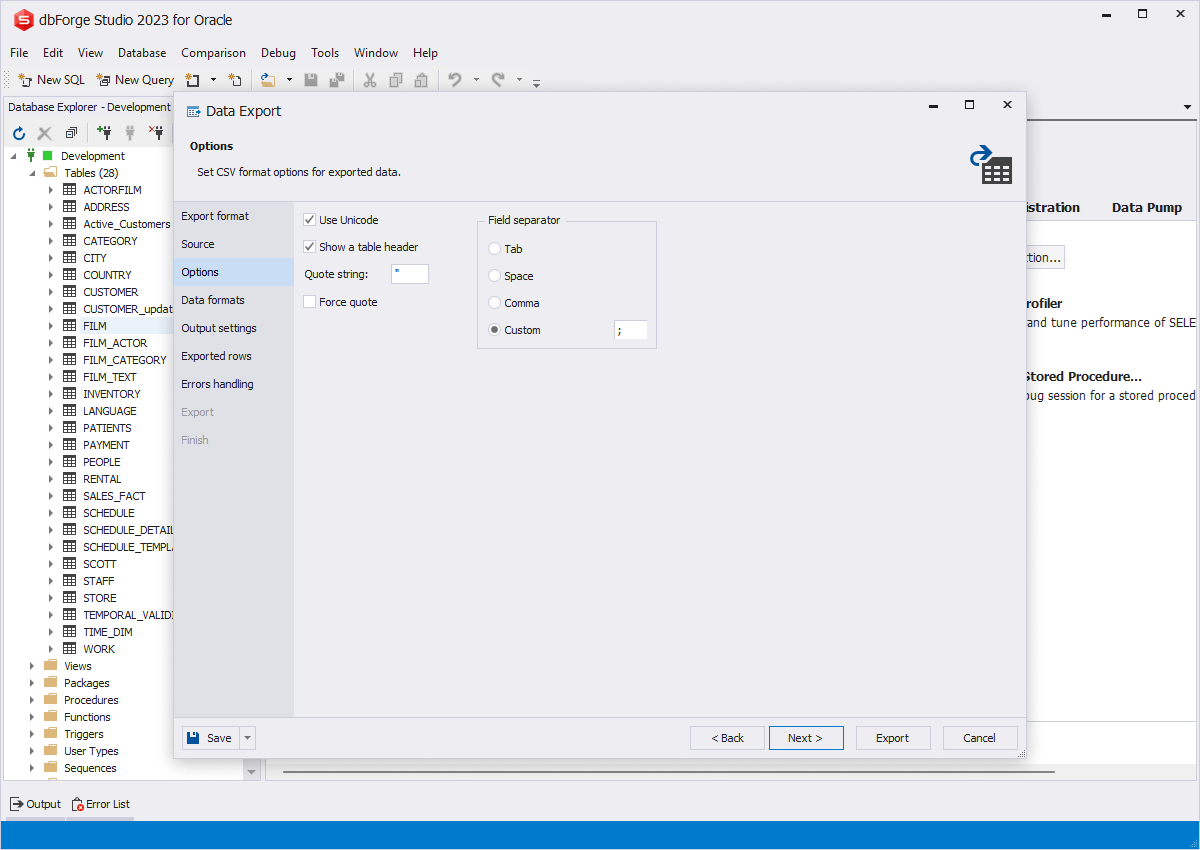
5. You can select columns for export on the Data formats page. By default, all columns are selected. Clear the check boxes for the columns you don not need to export.
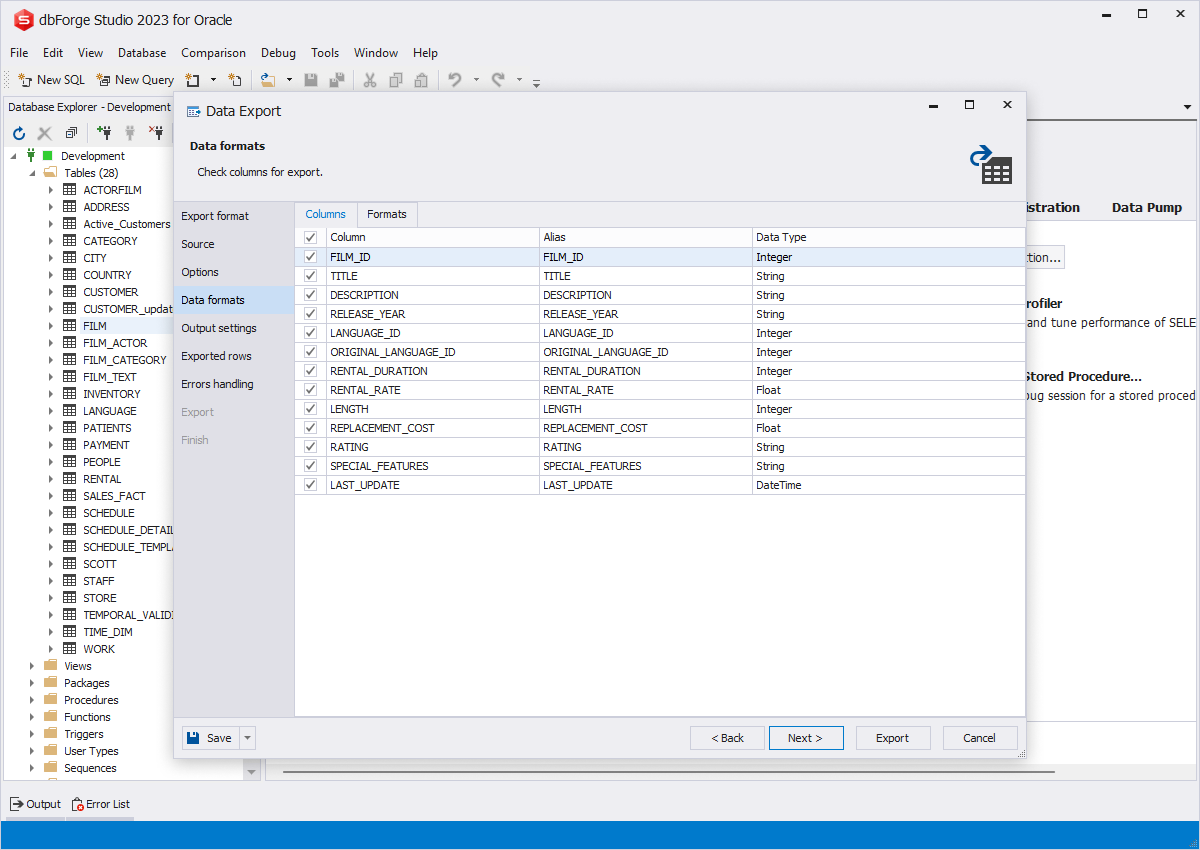
Go to the Formats tab to configure formats for the exported data types. Click Next after that.
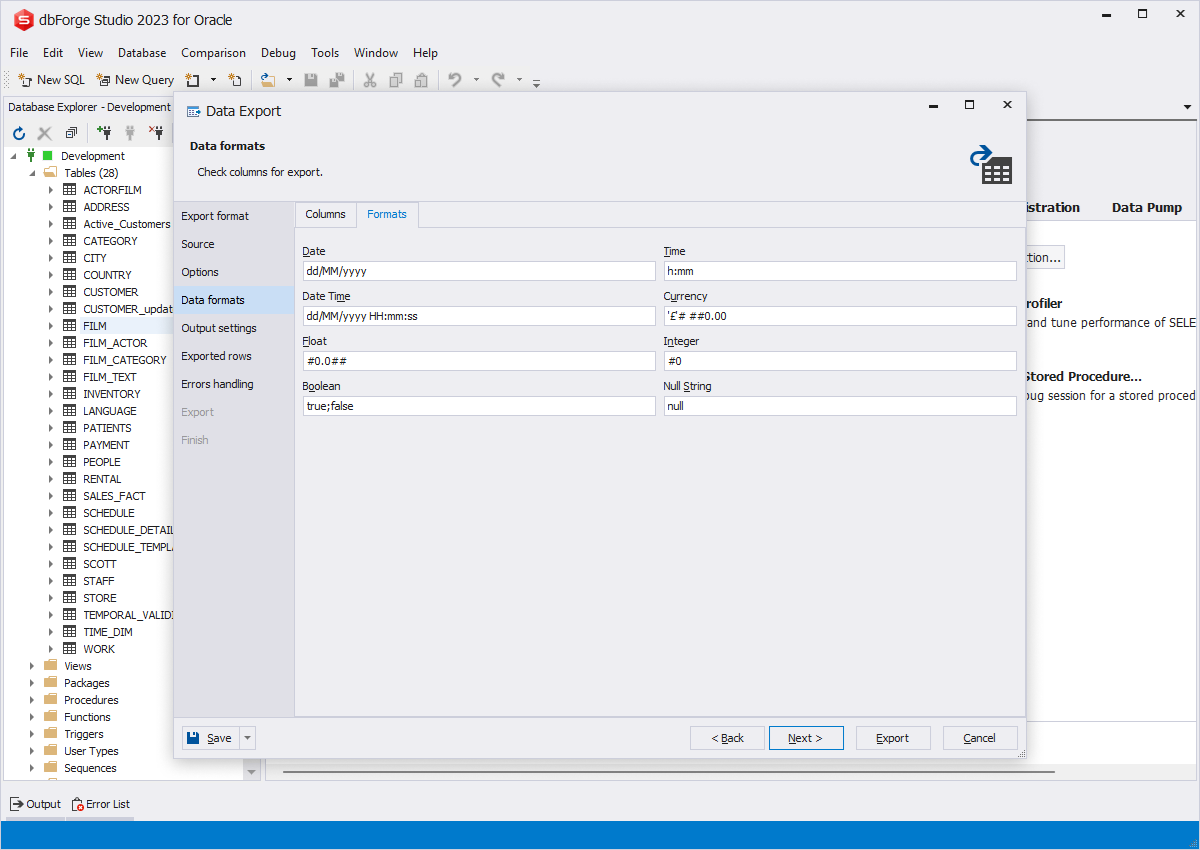
On the Output settings page, set the output options for the exported data.
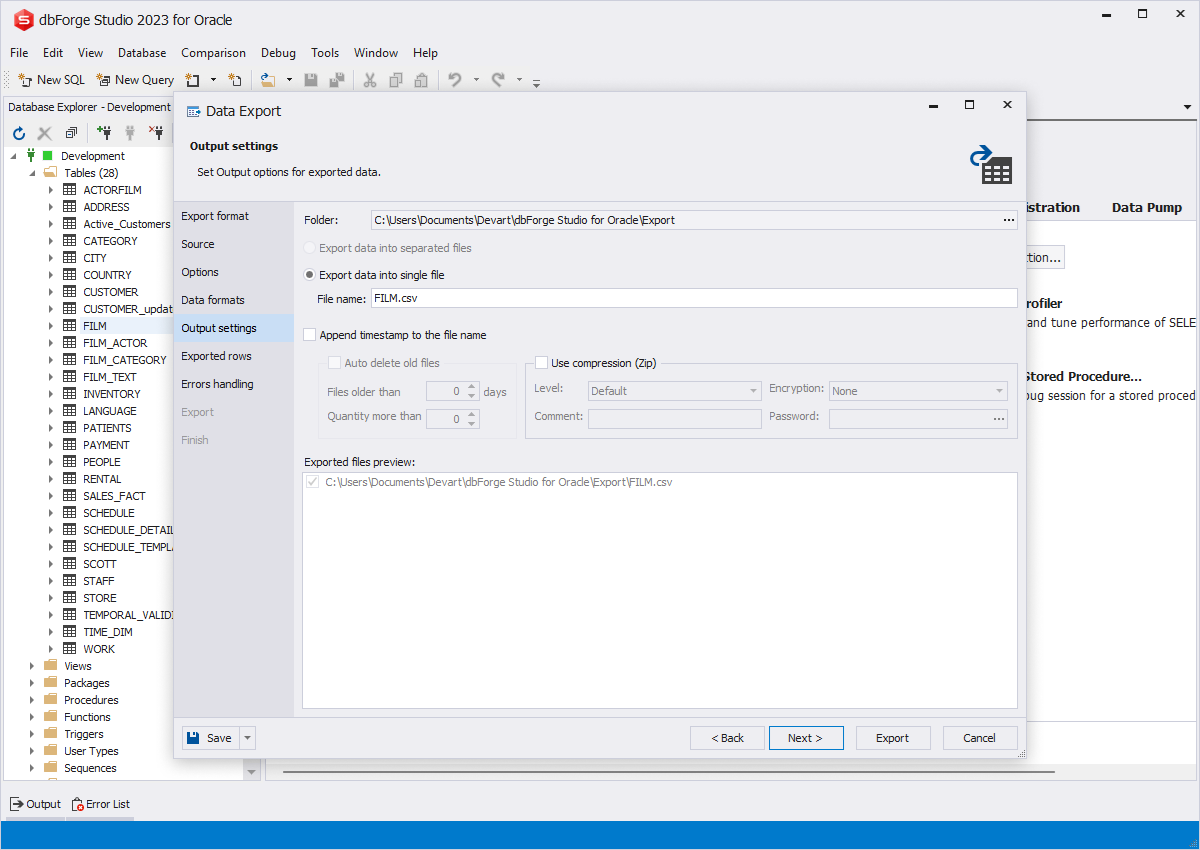
Choose the rows to be exported on the Exported rows page. You can select to:
- Export all rows
- Export selected rows only
- Export a range of rows
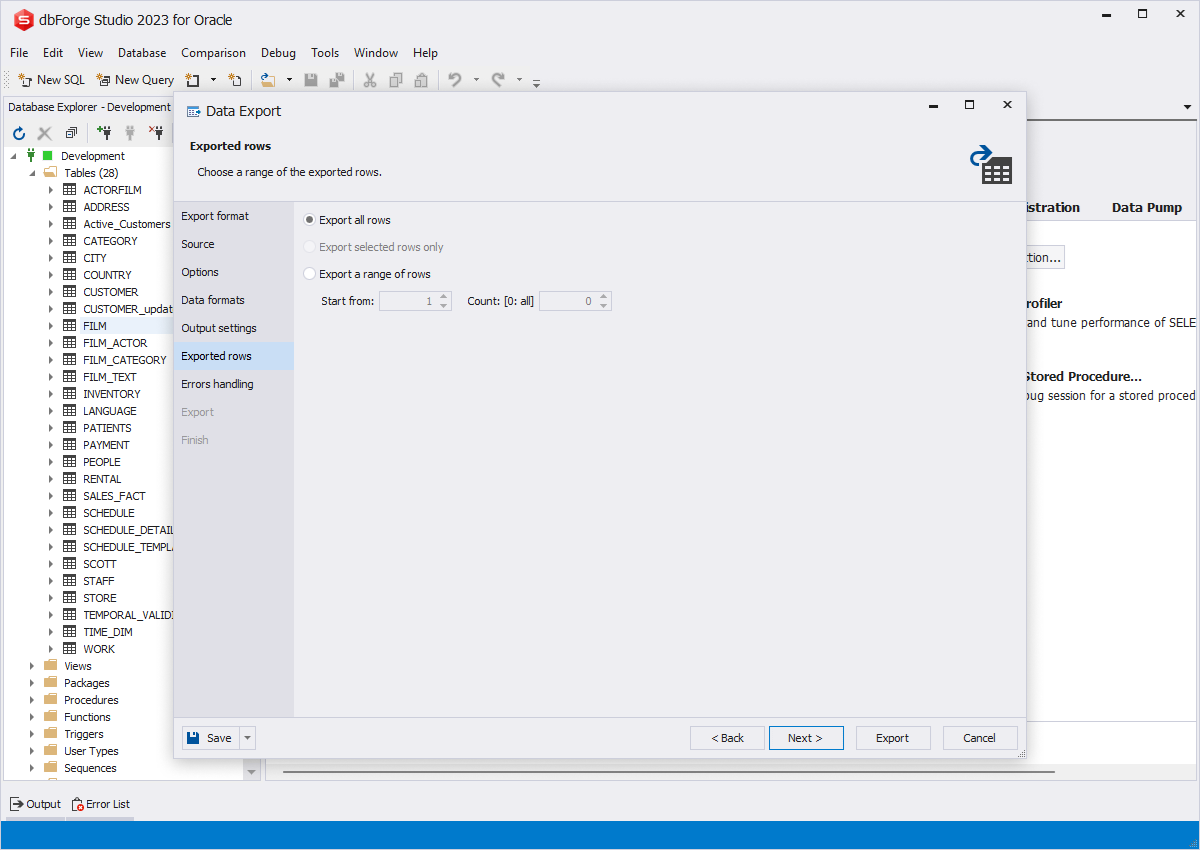
Having selected rows for export, click Next
8. On the Errors handling page, you can configure the errors processing behavior and logging options. Click Export to finish configuring the tool and export data.
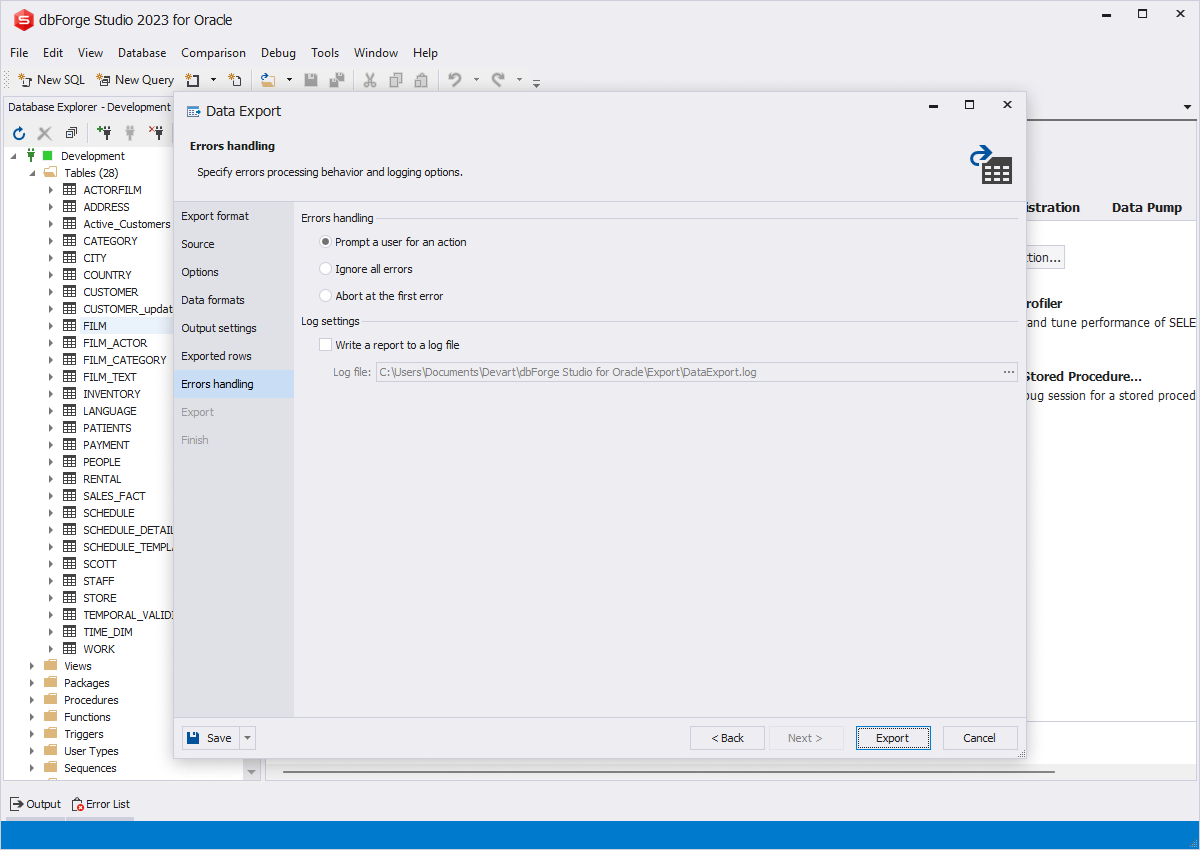
Export Oracle data from a grid to CSV
dbForge Studio for Oracle allows exporting query output to CSV. The process can be customized to fit your data export needs.
To export data from the Results grid to a .csv file:
1. Execute the SELECT statement and then right-click the result grid and select Export Data.
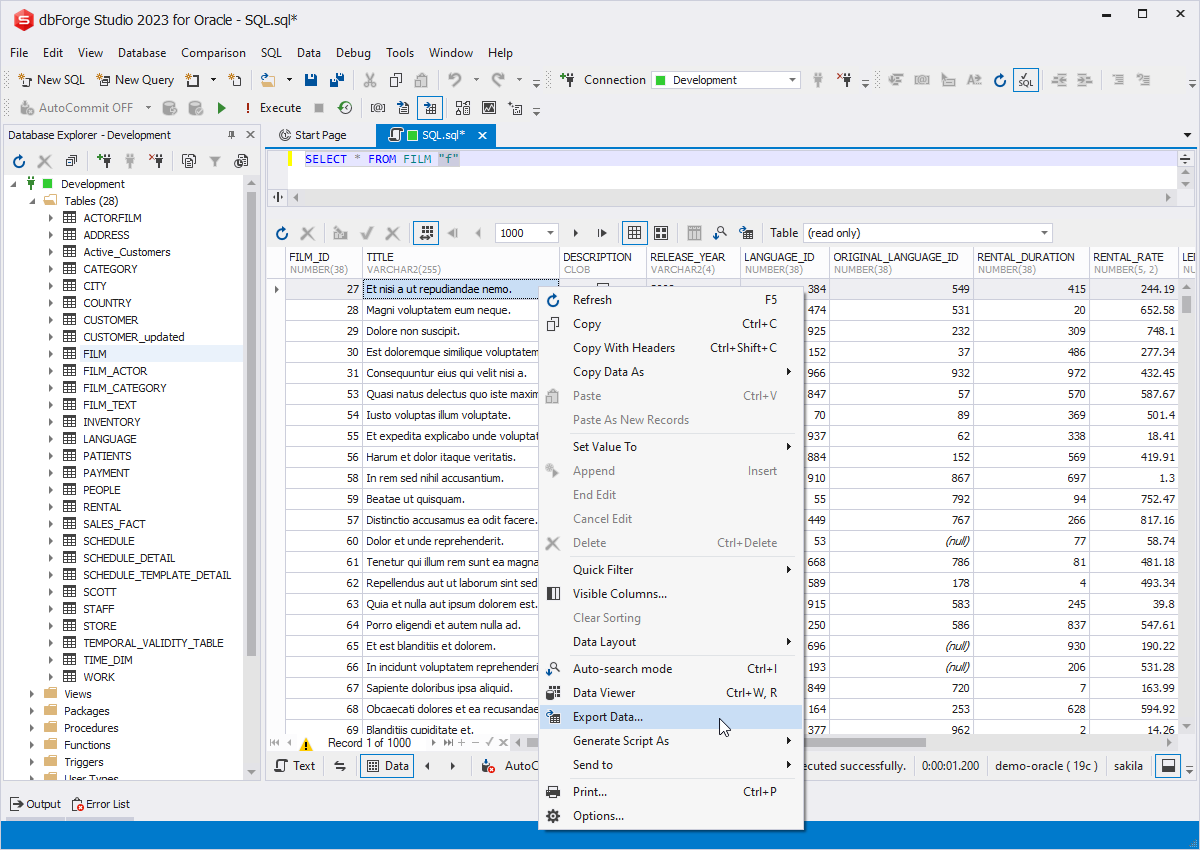
2. Once the Data Export wizard opens, follow the same steps described in the previous section of this guide.
Conclusion
dbForge Studio for Oracle features a powerful data migration module, ideal for importing data from Excel and other widely used formats into Oracle databases. This module enables quick and efficient data import and export and allows precise configuration options for various work scenarios. It also offers the feature of saving the settings for future use, streamlining the setup process. Moreover, the ability to schedule and automate data import tasks greatly boosts its practicality in daily workflows.