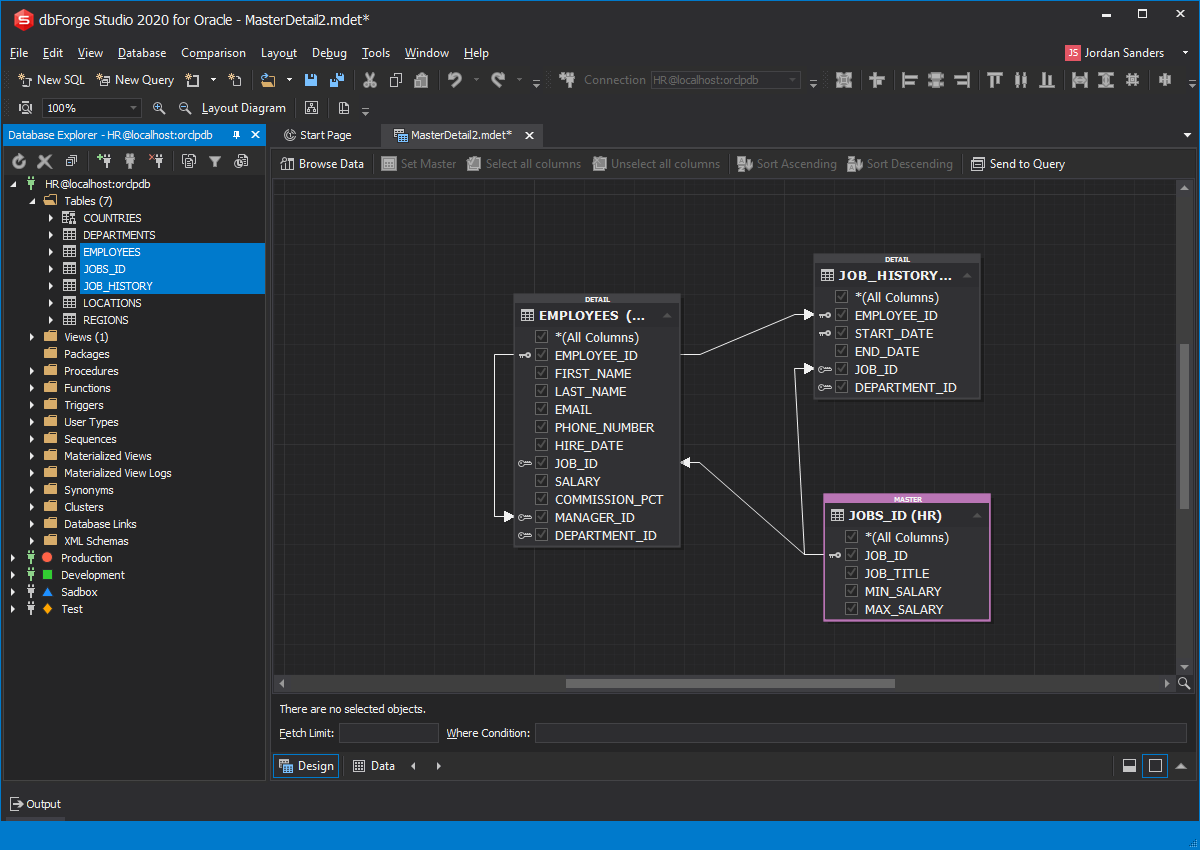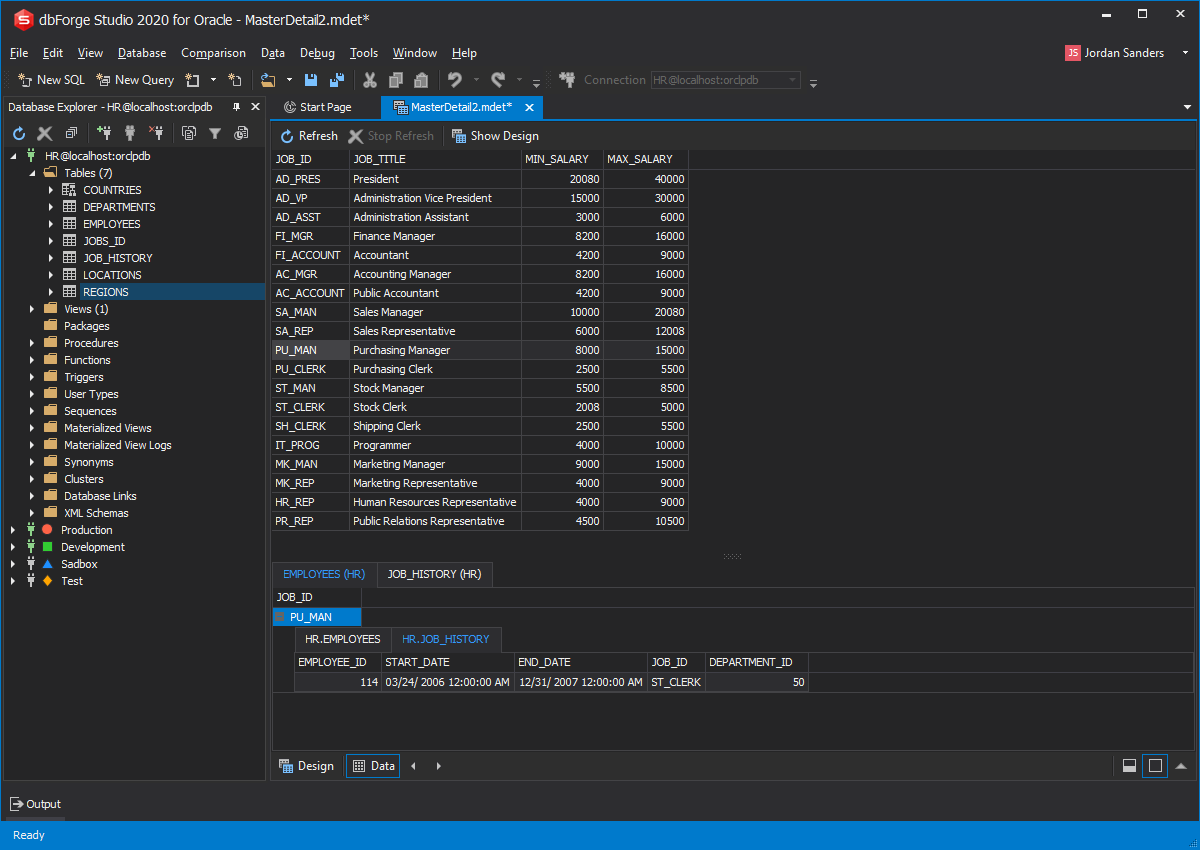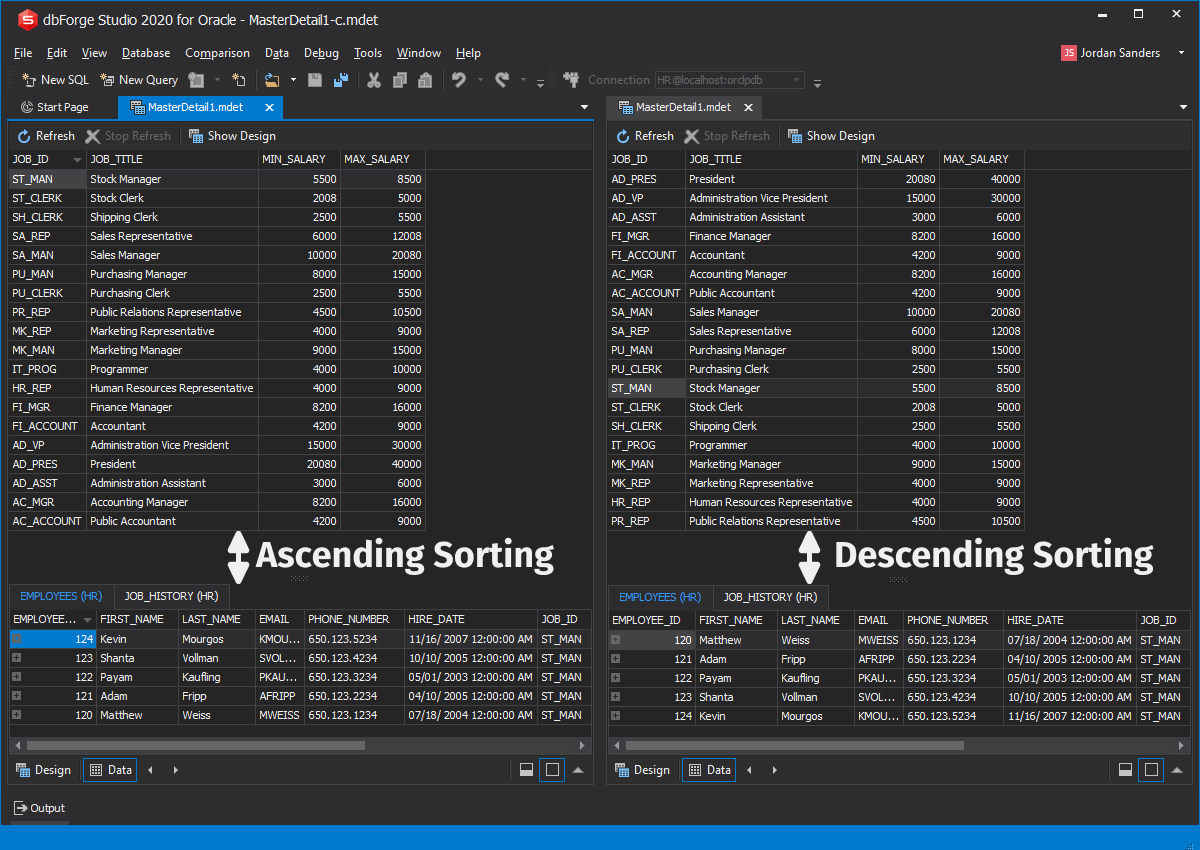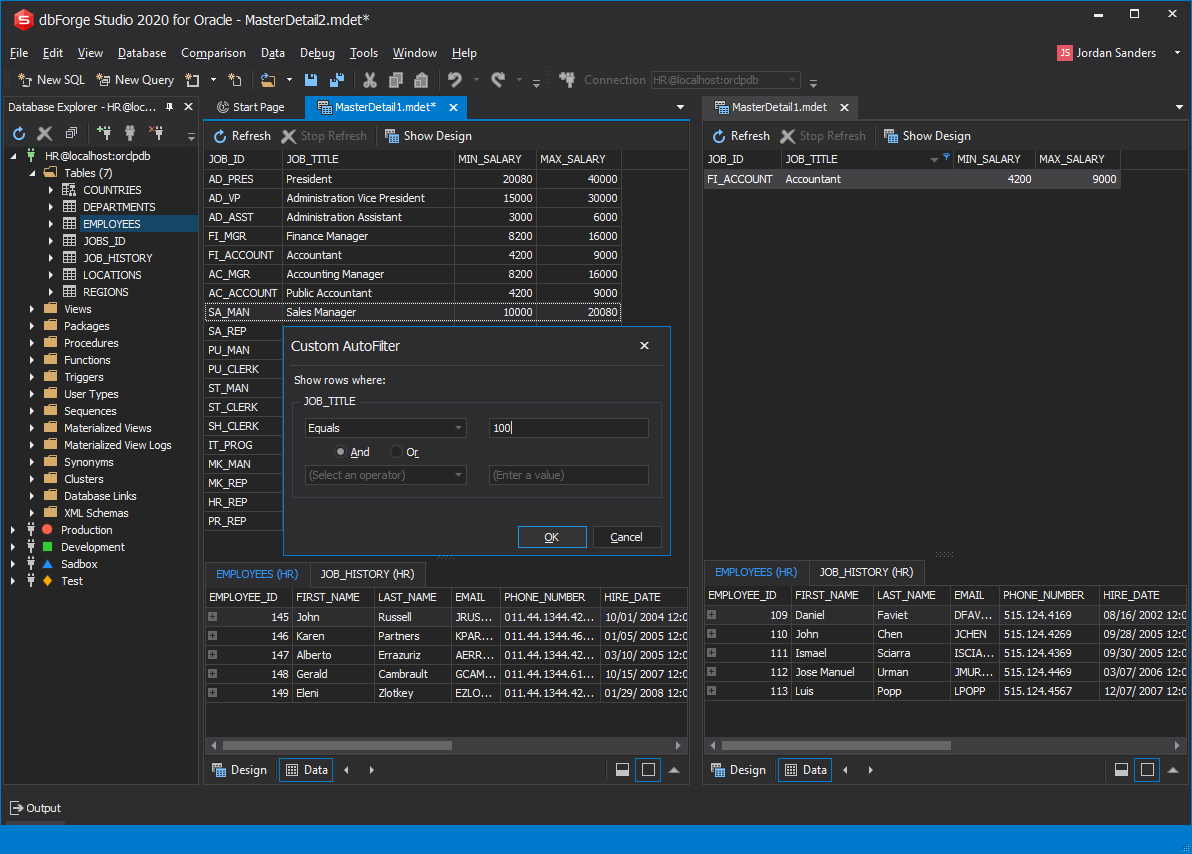Observe Oracle data with Master-Detail Browser
In order to launch it, proceed to the Database menu and click Master-Detail Browser. Alternately, right-click the required database objects in the Database Explorer window, select Send to, and click Master-Detail Browser.
Master-Detail Browser, which is available in dbForge Studio for Oracle, is a convenient tool that helps to view and analyze related data in:
- Parent tables or views
- Related child tables or views
- Self-referencing tables
A special master-detail document with the *.mdet extension is created upon launching the Master-Detail Browser.