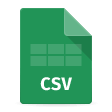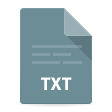How to Import JSON to MySQL or MariaDB
Data import is essential for all data management workflows as it enables efficient integration, update, and standardization of data received from multiple sources. Structured import processes ensure data consistency, prevent data silos, and facilitate analysis and decision-making. Importing data from cloud applications, CRM systems, databases, and spreadsheets helps to create cohesive data environments, simplify management, and maintain a "single source of truth."
Importing data from various sources is a crucial aspect of working with databases, especially when it's required to keep and analyze information retrieved from NoSQL systems like MongoDB or other analytical tools in JSON. Many storage systems employ this text format for its flexibility and ease of use.
Transferring JSON data into MySQL is an essential operation as it enables the utilization of the relational database capabilities. There are different tools and methods for it, including GUI interfaces, scripts, and specialized software solutions that help quickly import this information.
Typical use cases of importing JSON to MySQL
JSON, being a lightweight and easily parsable format, is widely used in data exchange by web APIs, applications, and data storages. Thus, there are multiple use cases of importing JSON to MySQL tables for further use:
- Importing logs. Applications often use JSON to generate logs that are used for multiple purposes, such as system health monitoring or data analytics. Importing logs into MySQL allows organizations to centralize their data and facilitates querying.
- Importing external API responses. Many popular APIs, such as payment gateways, map and navigation services, or social media platforms, use JSON to deliver responses. Importing such responses into MySQL enables integration with the existing databases and analytical or automation workflows.
- Importing eCommerce data. eCommerce platforms often generate and exchange data - customer details, product catalogs, ordering information - in the JSON format. Importing such data into MySQL facilitates commercial operations, inventory management, sales reporting, and marketing campaigns.
- Importing web application data. Web applications often use JSON to exchange data between the frontend and backend. When imported into MySQL, this data can be used for analysis and business intelligence.
Advantages of using a GUI tool for JSON to MySQL data import
Importing data from JSON into MySQL with the help of a Graphical User Interface (GUI) offers the following benefits:
- User-friendly experience: GUIs are designed with intuitive interfaces and clear graphical elements to navigate them quickly.
- Mapping and configuration: It's possible to match JSON fields to corresponding database columns in GUIs visually. Thus, you can manage data transformations and verify accurate imports.
- Reduced complexity: In GUIs, you do not need to write SQL queries or scripts for data import manually. This simplification streamlines the process and reduces errors.
- Validation: GUI tools include built-in checks and error-handling mechanisms that detect inconsistencies or format issues in JSON data before importing.
- Monitoring and reporting: GUIs typically offer to track the import process in real-time. Additionally, they can generate reports or logs where you can check the status information.
- Accessibility across platforms: GUIs often run on various operating systems. This cross-platform compatibility ensures that users import JSON into MySQL regardless of their OS preferences.
- Integration with other tools: Some GUIs are compatible with other data management instruments, facilitating a more unified workflow.
Benefits of using dbForge Studio for MySQL to import JSON into tables
dbForge Studio for MySQL represents a GUI-based database management environment creating intuitive experiences, including a clear and flexible flow of importing JSON to MySQL databases. Its GUI makes import operations clear and straightforward, especially when you are working with complex and large databases. In addition to the above-mentioned advantages of using GUI for JSON imports, dbForge Studio for MySQL has a number of inherent benefits that improve and optimize JSON import workflows:
- Visual interface and ease of use. dbForge Studio for MySQL offers an Import Wizard guiding you step-by-step along the import process. You do not need to write or execute any SQL queries or scripts to import data from a JSON file.
- Error detection and data validation. During the import process, dbForge Studio for MySQL validates JSON syntax and structure in the source file. Depending on your goals, you can choose how to handle errors - abort the process at the first error, handle each error individually upon a prompt from dbForge Studio, or ignore all errors.
- Support for complex JSON structures. In dbForge Studio for MySQL, you can import and manage nested JSON objects and flatten them to simplify processing and analysis.
- Repeatable workflows. The Studio supports creating import templates where you can save import settings for future use. In addition, scheduling features offered by dbForge Studio for MySQL enable automating import operations.
- Efficient handling of large datasets. Using dbForge Studio for MySQL, you can import large JSON files, monitoring the process in real-time. The tool reduces the risk of timeouts and incomplete imports, thus maintaining data consistency and integrity.
The following video gives an overview of how to import and export data in dbForge Studio for MySQL:
Handling complex JSON structures in dbForge Studio for MySQL
If you use dbForge Studio for MySQL to insert JSON data into tables, you will find that it offers advanced options of handling complex JSON structures during import and turning JSON into relational (table-based) data.
Nested JSON
JSON files can have a deeply nested hierarchy grouping related data within sub-objects. During import, dbForge Studio for MySQL can flatten such nested structures, turning them into table columns. As an example, let's take the following JSON:
{
"employee":
{
"name": "SampleName",
"email": "[email protected]"
}
}
When imported, this JSON becomes a table with columns employee_name and employee_email.
Arrays
While importing data from a JSON file, the Studio concatenates array contents into a single string with the predefined delimiters and inserts it into a single column. Let's import the following JSON file:
{
"orderId": 101,
"customer": "SampleCustomer",
"items": [
{
"product": "Laptop",
"price": 1200,
"qty": 1
},
{
"product": "Mouse",
"price": 25,
"qty": 2 }
]
}
After importing, the contents of this file become the following table:
| orderId | customer | items |
|---|---|---|
| 101 | SampleCustomer | [{"product":"Laptop","price":1200,"qty":1},{"product":"Mouse","price":25,"qty":2}] |
NULL values and schema conflicts
dbForge detects NULL values and attempts to map them to NULL fields in MySQL. In the resulting table such values can either remain NULL or be replaced with a value configured in the Import Wizard.
The mapping settings also allow you to handle schema conflicts by defining the data types and default values for each column. If the import process comes across a JSON schema mismatch, such as an extra or missing field, the Wizard behaves according to the predefined settings: aborts the import, prompts you for action, or ignores the error.
JSON to MySQL made easy: A detailed how-to guide
Let's look at a practical example that shows how to import a JSON file into MySQL database.
1. Connect to the server you want to import data into and navigate to Database > Tasks > Import Data.

2. On the Source file page, select JSON, specify the location of the file with data, and click Next.

3. If you want data to be imported to a new table, select New table and provide a name for it. To import data to an existing table, select Existing table and choose the desired one. After that, click Next.

4. On the Options page, specify the encoding system and click Next. This page also offers a preview of how JSON data will be transformed into a MySQL table.

5. On the Data formats page, specify data formats for the Source data and click Next.

6. On the Mapping page, map the source columns to the target ones. Click column fields to check the mapping and use the Edit option if necessary. You can add new columns or delete existing ones to achieve the desired import result.
If you are importing the data into a new table, dbForge Studio will automatically create and map all the columns. If you are importing into an existing table, only columns with the same names will be mapped, the rest should be mapped manually. (If no columns with the same name are found, they are mapped in succession - the 1st column in Source with the 1st column in Target, etc.) When you have finished setting up the field mapping, click Next.

7. On the Modes page, set an import mode to define how dbForge Studio should import the data and click Next.

8. On the Output page, choose the desired output option to manage the data import script and click Next.

9. On the Errors handling page, specify how dbForge Studio should handle errors during import and whether you want to get a log file with details about the import session. Click Import to launch the import process. dbForge Studio will notify you whether the import was completed successfully or failed.

10. To finish the import process and close the wizard, click Finish.

11. Your JSON data is now imported to the database as a new table. Refresh the Database Explorer to check the imported table.

Resolve JSON to MySQL import errors: Tips and tricks
You may face different issues while importing JSON into a MySQL database. Let's review the most common ones.
| Issue | Resolution |
|---|---|
| JSON format errors Incorrect syntax or improper structuring of a JSON file can cause troubles during import. For example, misplaced commas, quotes, or non-compliance with JSON standards may result in unsuccessful import attempts. |
Validate the JSON file before starting the import process. |
| Data types mismatch Differences in data types between JSON and MySQL can lead to issues. For instance, when the data type in JSON does not match the data type in the corresponding column of a MySQL database. |
Map data types between the source and the target while setting up the JSON import to MySQL. |
| Problems with character encoding Incompatibility of character encoding between a JSON file and MySQL can lead to data loss or incorrect display of characters. |
Choose the correct encoding in the Import Wizard settings. |
| Large file handling Importing large JSON files may cause performance issues or even import failure. |
Disable the Use a single transaction option in the import Modes settings. This will allow batch import and reduce the workload. |
| Key constraints and duplicates Key constraints and duplicate records may cause import errors. |
Handle unique and primary key constraints in the mapping settings. For duplicate records, run dbForge Data Compare post-import to detect and manage duplicates. |
| Missing or extra data If a JSON file lacks the required fields for import or contains additional records, it can cause issues with data accuracy after import. |
dbForge Studio for MySQL assigns NULL values to missing fields. If there are extra fields, map them manually to the existing columns. |
| Authorization problems Users with insufficient file or database access rights may have issues with JSON import to MySQL. |
Grant the appropriate permissions to the user to ensure they can import data from a JSON file to a database table. |
Conclusion
Importing data into MySQL opens broad opportunities for advanced data management, business intelligence, and data analytics. Advanced import mechanisms, such as offered in dbForge Studio for MySQL, allow consolidating data in various formats in a unified repository accessible from within a common MySQL environment.
In dbForge Studio for MySQL, you will find tools for an easy and intuitive import of JSON data received from APIs, application logs, or eCommerce solutions into MySQL where it can be processed, queried, and analyzed. Take advantage of a 30-day free trial and experience the flexibility and user-friendliness of the import process.
FAQ
The easiest and most efficient way to load JSON files into MySQL tables is via the import process. During import, JSON data is converted into tables that can then be handled using standard MySQL algorithms.
Yes. If you are using dbForge Studio for MySQL, you can choose to import JSON data into a new table or select an existing table to insert JSON data into.
dbForge Studio for MySQL offers a GUI-based Import Wizard that allows you to import JSON to MySQL without making SQL queries or scripts.
The best practice is to minimize the probability of errors during import by validating JSON files beforehand. Then, if you are using dbForge Studio for MySQL, you can set up field mapping to align JSON fields and data formats with MySQL table columns. Finally, you can choose the method of error handling that is the most optimal for your purposes: abort the process at the first error, handle each error individually, or ignore all errors.
Yes, you can. When importing large JSON files, use batch import rather than a single transaction to avoid excessive workload.
Yes. dbForge Studio offers a preview of the first 50 rows of the MySQL table generated as a result of importing JSON data.
No, in dbForge Studio for MySQL there is no need to write and execute SQL queries or scripts. The Studio offers an intuitive GUI-based import process.
Yes. In dbForge Studio you can save your import settings as a template or a command-line command that you can use in automated processes. Using Windows Task Scheduler or Cron, you can schedule regular imports of JSON files into your MySQL database.
During the import process, dbForge Studio attempts to align JSON fields to table columns by assigning NULL values to missing columns and ignoring extra fields. However, you can map fields manually in the import settings to match the source file and the target database. In other cases, such as data type mismatches, dbForge Studio may return an error, aborting the import process, prompting you for an action, or ignoring it, depending on the import settings.
Yes, dbForge Studio for MySQL is available for a 30-day free trial, when you can test not only its JSON import features but the full functionality of this database management solution.