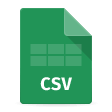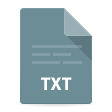How to Import an SQL File Into MySQL or MariaDB Using a GUI Tool
Without a doubt, SQL is the key language for data management (especially that of structured data) and the basis for relational database management systems. It is no wonder then that the SQL file format is widely used for database export and import by developers, administrators, and data analysts alike. An SQL file typically consists of various SQL statements, including, but not limited to, the following:
- Data Definition Language (DDL) statements that define and/or modify the structure of your database and individual objects
- Data Manipulation Language (DML) statements that are used to insert, update, delete, or retrieve data from your database
- Data Control Language (DCL) statements that manage users and permissions in your database
- Transaction control statements that manage transactions in your database
All of these statements are sufficient for getting a clear picture of your database structure and replicating it whenever and wherever you require.
Generally, there are two main use cases for the export and import of SQL files. The first one is migration to a new server or environment. All you need to do is export your database structure along with data to an SQL file, which can further be used to reproduce your database on a different server instance. The second one, sure enough, is backup and recovery. You can schedule regular automated export of your entire database to an SQL file with a timestamp to boot, and thus you will always have a relevant copy of your database that can be easily restored or shared with your teammates in case of need.
Getting migration and backup operations up and running becomes very easy if you have a proper tool at hand. And in this comprehensive tutorial, we will guide you through the simplest way of importing an SQL file into MySQL or MariaDB (with interchangeable commands) using our helpful IDE dbForge Studio for MySQL.
The advantages of using a GUI to import SQL dump files
dbForge Studio for MySQL offers a comprehensive set of features that simplify the process of importing SQL dump files. Its intuitive GUI and powerful capabilities make it an invaluable tool for developers and administrators.
- Intuitive and user-friendly interface
dbForge Studio has an intuitive and user-friendly GUI that simplifies the process of importing SQL dump files. This visual interface makes it easy for users, even those less familiar with command-line operations. - Reduced learning curve
The Studio is perfect for beginners or users not proficient in the command-line syntax. This results in quicker onboarding for new team members and reduces the likelihood of errors due to incorrect command input. - Error handling and reporting
The built-in error-handling mechanisms can highlight potential issues or errors during the import process, giving users the opportunity to correct them before proceeding. - Visual representation of database structure
The Studio provides visual representations of database structures, aiding in understanding the relationships between tables, indexes, and other elements. - Automation and scripting capabilities
The Studio has powerhouse automation capabilities. You can auto-generate CLI scripts and save them to batch files for automated/scheduled execution. - Cross-platform support
dbForge Studio for MySQL is Windows-native, yet it can run on macOS and Linux with compatibility solutions like Wine or CrossOver.
Prerequisites for importing an SQL file into MySQL or MariaDB
Before running an import operation, make sure you've got the following firmly in place:
- A valid SQL file that will be imported into a database; it needs to be of the corresponding SQL dialect (MySQL/MariaDB) to work properly
- A running MySQL/MariaDB server instance that your SQL file must be imported into
- A target database must exist unless your SQL file contains a CREATE DATABASE statement; if it doesn't, you can create a target database with the said statement beforehand
- Sufficient user privileges that will allow you to run CREATE, INSERT, ALTER, and DROP operations; for full import of schemas and data, admin/root access is recommended
- Proper character encoding; you need to make sure that the encoding of your SQL file matches your database's character set (e.g., UTF-8)
- Finally, a command-line utility or a GUI tool to perform the import operation; in our case, we'll address dbForge Studio for MySQL to do the job for us in the easiest way
How to import an SQL file into MySQL
A MySQL database backup is essentially an SQL dump that includes both the structure and data. This file contains CREATE/ALTER statements for defining the database structure, as well as INSERT statements for populating it with data.
Back up a database
1. In order to back up a MySQL database, open dbForge Studio for MySQL and connect to the server where the said database is located.
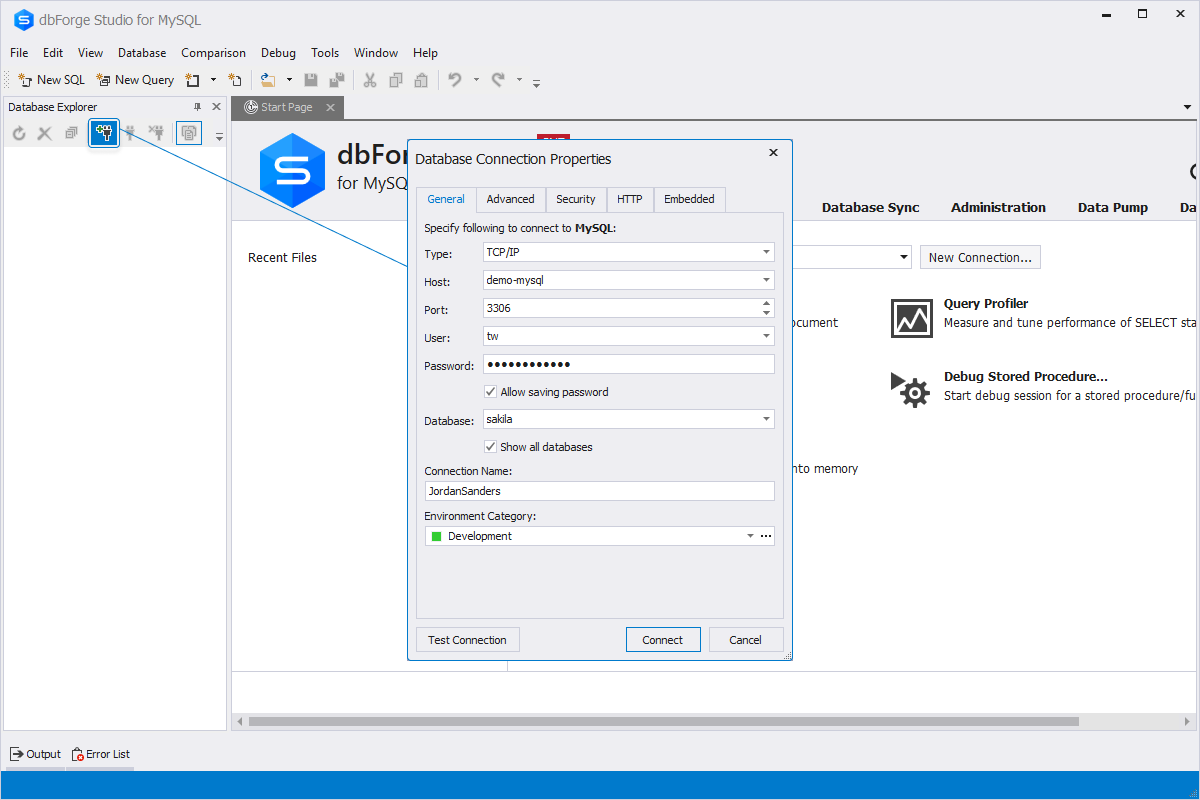
2. In Database Explorer, right-click the database and select Backup and Restore > Backup Database.
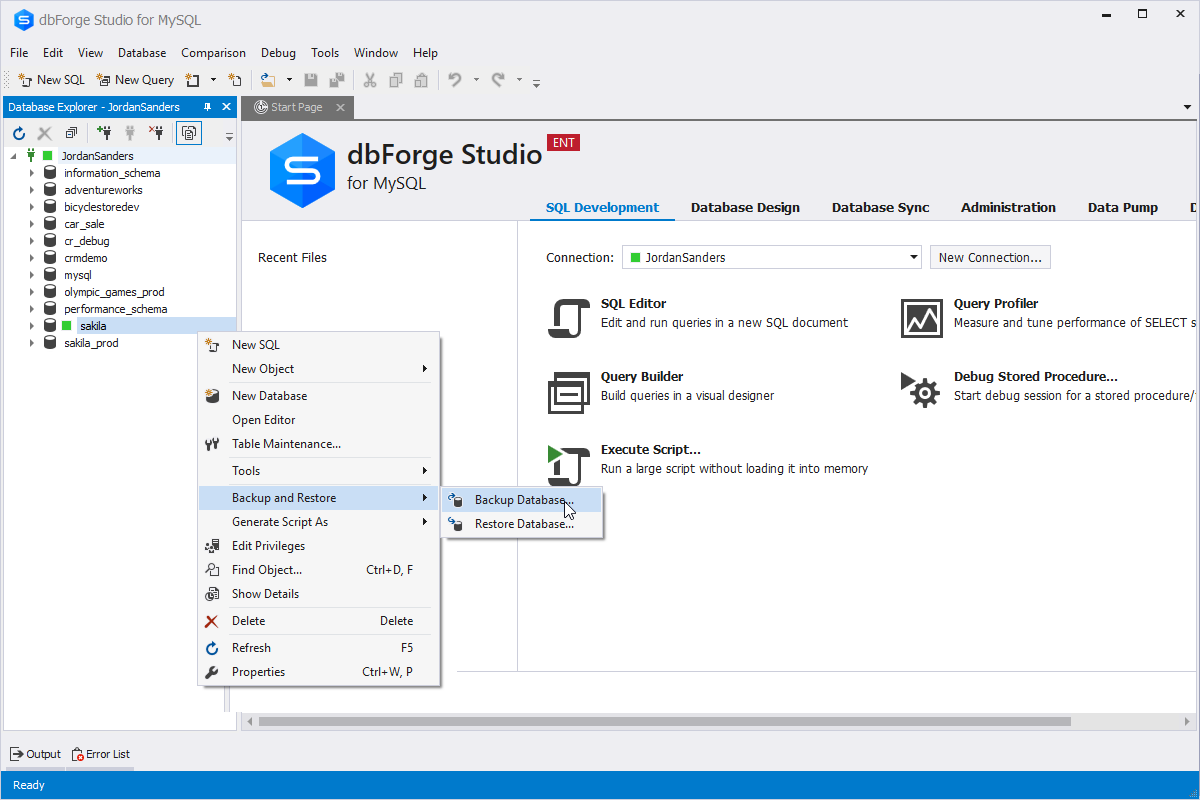
3. In the Database Backup Wizard that opens, select the database, specify a path to the backup file, and enter the name of the output file.
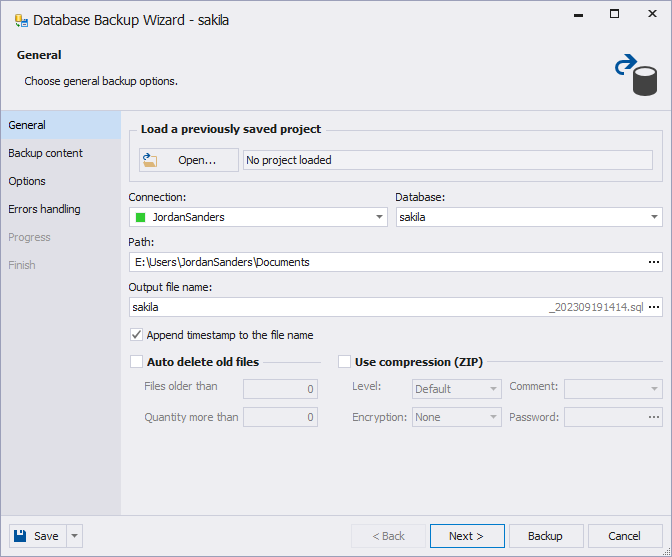
4. Then, switch to the Backup Content page to select structure, data, and database objects to back up.
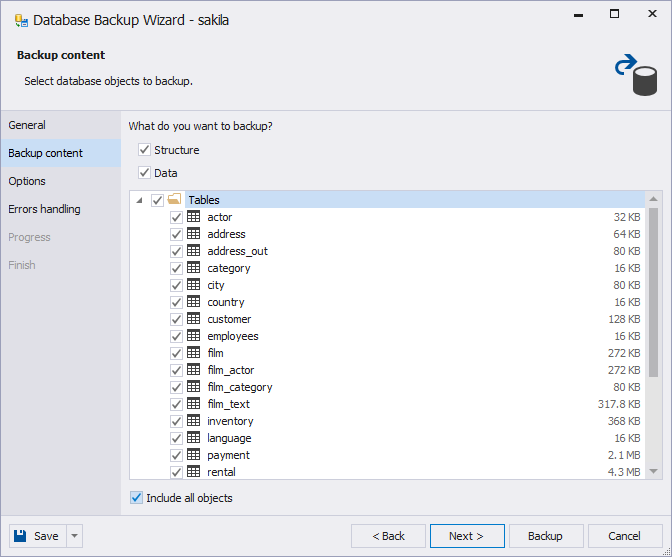
5. In the Options window, specify the detailed options of how the backup should be performed.
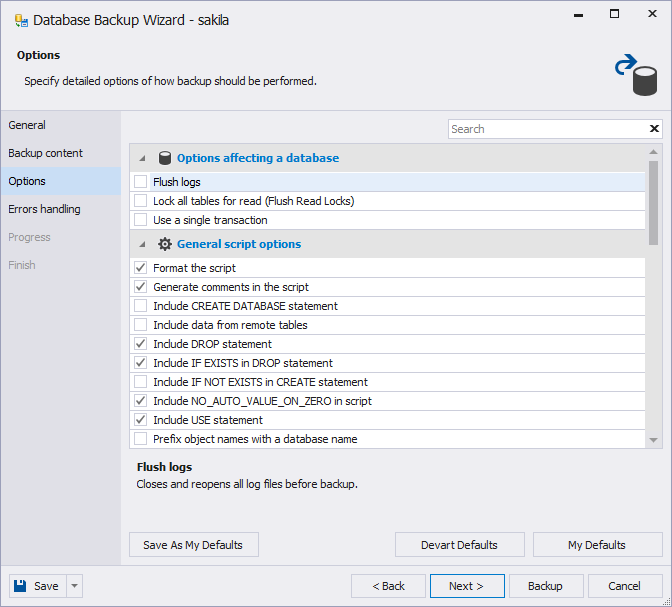
6. In the next window, you will be able to specify the error processing behavior and logging options. Once done, click Backup.
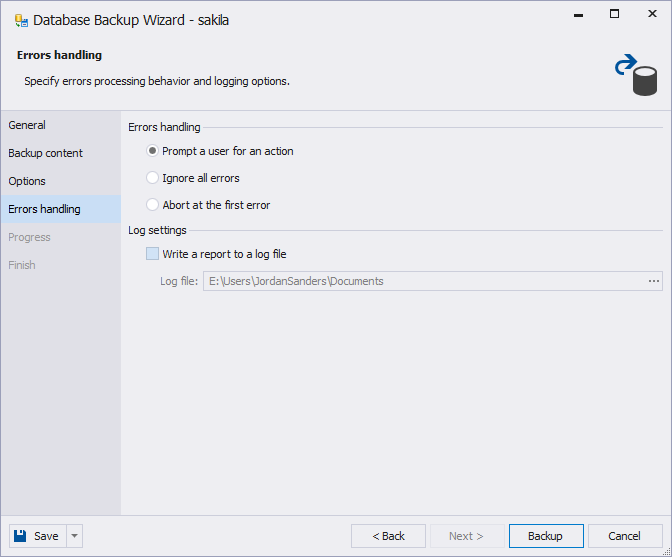
After the backup is complete, the corresponding notification is displayed and you can close the wizard.
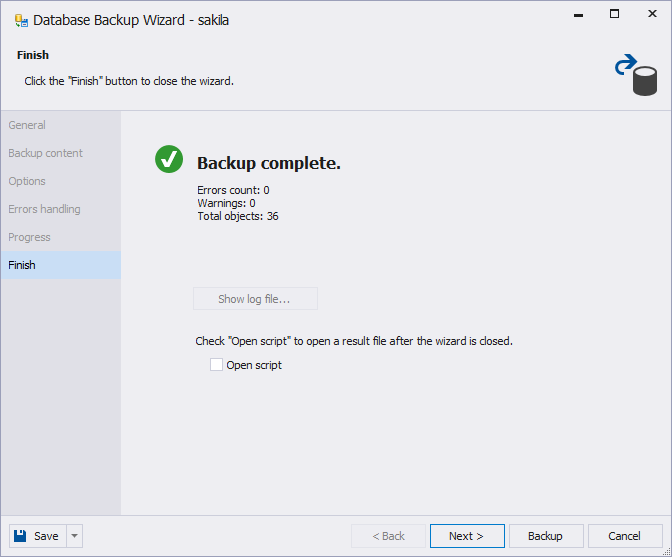
Besides that, you can schedule MySQL daily backups from the command line.
Restore a database
To restore a database, first, you need to create an empty database into which the backup file will be imported:
1. Right-click the connection that you are going to use in order to restore the database backup and select New Database.
2. In the document that opens, enter the name of the database, set charset and collation options, and save the changes.
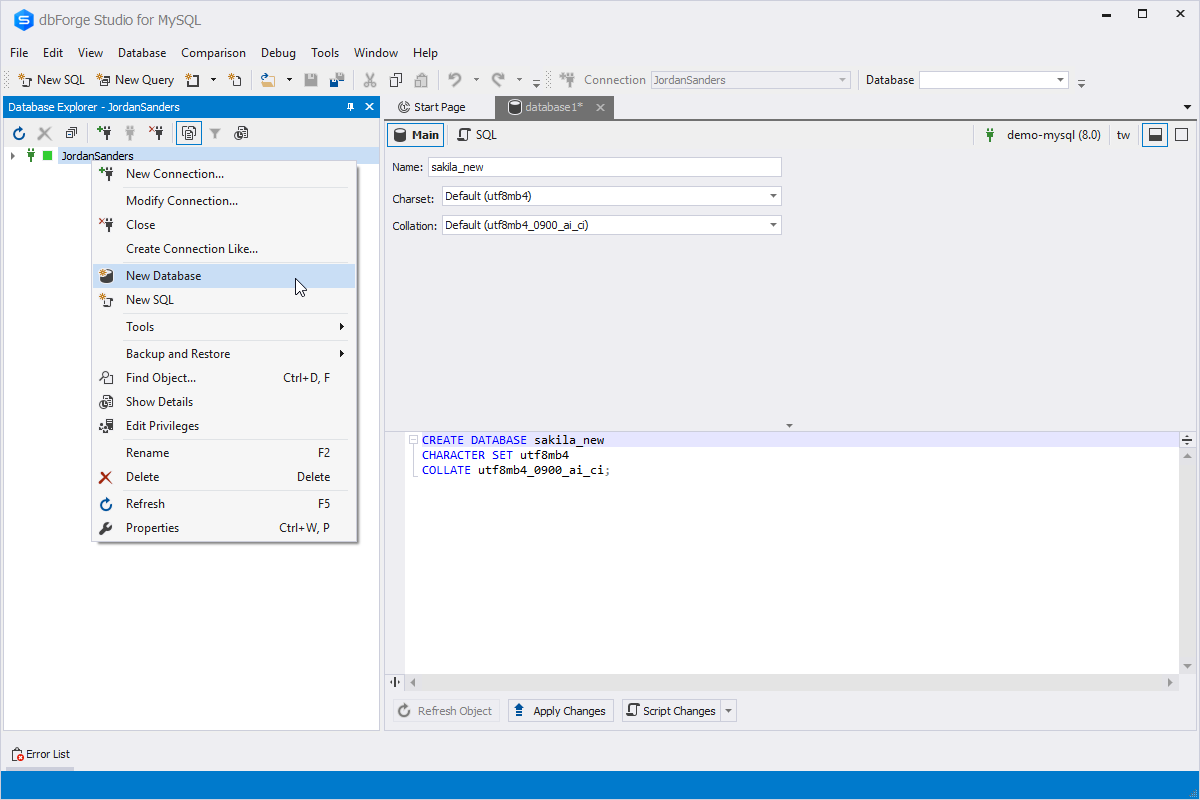
Having prepared an empty database, we can proceed with the restoration:
3. In Database Explorer, right-click the server connection on which you want to restore the database and select Backup and Restore > Restore Database.
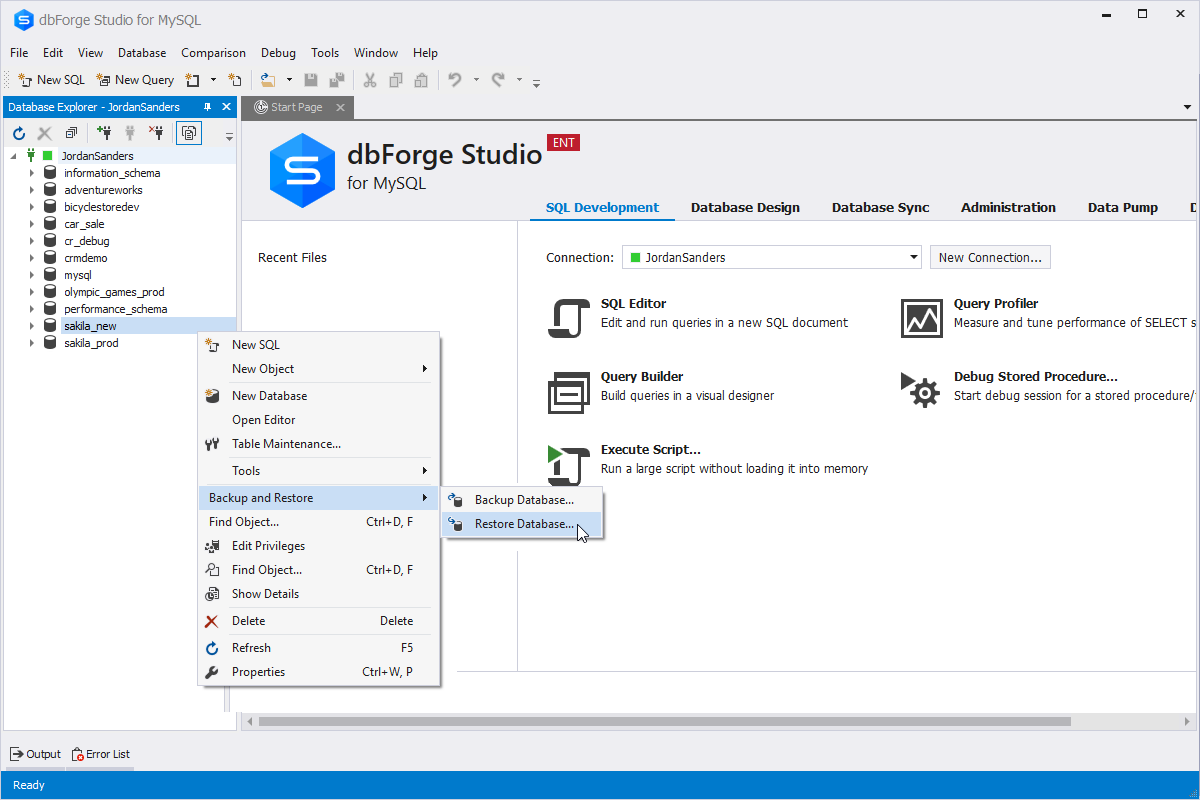
4. In the Database Restore Wizard that opens, select the backup file and click Restore. If you are going to load the database to the target database with a distinctive name, enter its name in the Database field. Once done, click Restore.
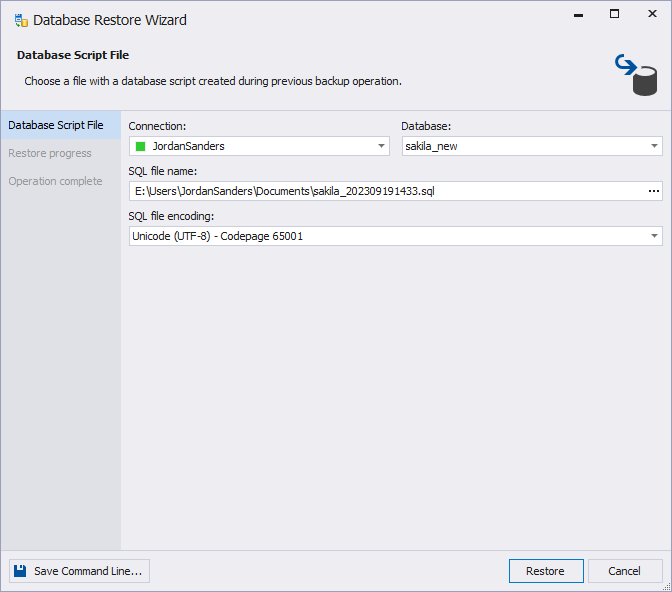
5. As a result, you have restored the MySQL database without any errors. To close the wizard, click Finish.
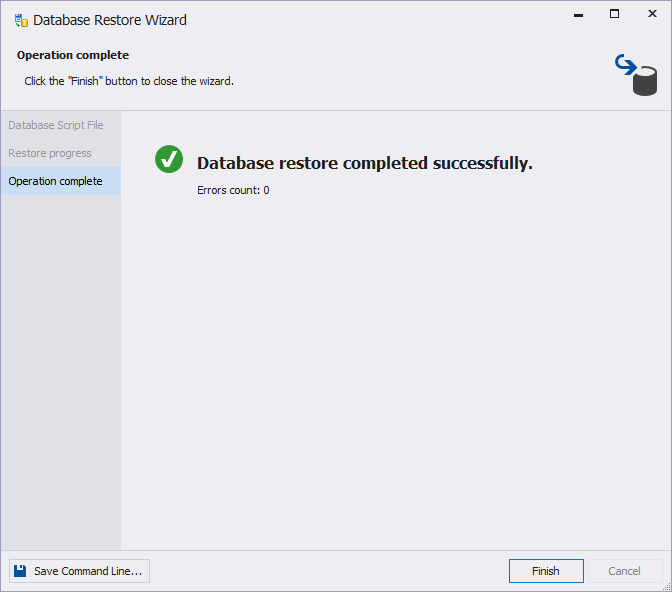
To see the results of the restoration process, refresh the Database Explorer.
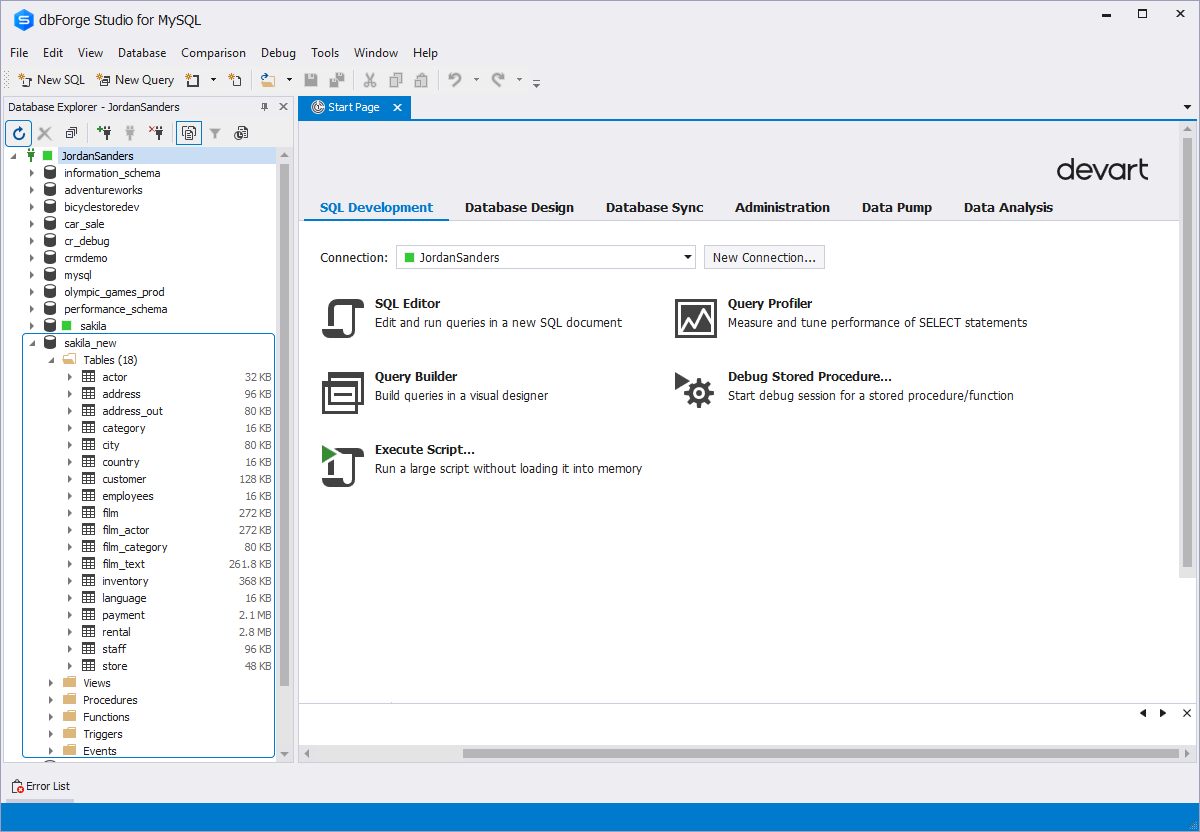
How to import large SQL files into MySQL or MariaDB
When you import a large SQL file into MariaDB or MySQL, the process itself is the same. However, you may encounter a number of additional issues related to configuration, performance, and resource limitations. Let's take a look at the most common ones.
- MySQL/MariaDB server configuration limitations
To overcome them, you can tweak a few server settings such asmax_allowed_packetfor large inserts, set highernet_read_timeoutandnet_write_timeoutto avoid timeouts, and increaseinnodb_log_file_sizefor large InnoDB transactions. - Uploaded file size limits
Some Web-based database tools may have limits as for the size of the SQL file being uploaded. To bypass these limits, you can either use the standard MySQL command-line client or perform import operations using GUI tools that don't have these limits (dbForge Studio qualifies). - Excessive memory usage
Large files can overwhelm the server's available RAM, especially during large INSERT batches or ALTER operations. Possible solutions include breaking your SQL file into smaller chunks, running import operations during low-traffic periods, or tuning your memory settings (e.g., usinginnodb_buffer_pool_sizeandsort_buffer_size). - Insufficient disk space
This one might be too obvious, but import of large files can lead to running out of disk space, so you need to keep an eye on that. - Transaction log overflow
The same goes for transaction logs, which can fill up the space during large-scale import operations. To avoid this, you can temporarily disable binary logging or set--skip-log-binif replication isn't needed. - Foreign key checks
Foreign key checks during import can drastically slow down the entire process. You can turn off these checks by settingforeign_key_checksto0before import and then turn them back on by setting it to1afterwards. - Slow indexing
Creation of indexes during a large import operation can also slow things down. To prevent this, you can temporarily disable indexes with the ALTER TABLE ... DISABLE KEYS statement, and re-enable them with ALTER TABLE ... ENABLE KEYS after your import. - Concurrency and locks
Import of large volumes of data into live systems can lock tables and block other operations. To avoid that, it is generally recommended to perform import operations during off-peak hours or in maintenance windows. - Timeouts
Last but not least come client-side timeouts. To avoid them, you can use the command line, which is generally regarded as more timeout-proof than GUI tools. Additionally, you can use the abovementioned techniques, like temporarily turning off indexing and foreign key checks. You might as well split a large SQL file into smaller parts.
Resolving common issues with SQL files
Restoring SQL files is a rather common task in database management, but it does not always go smoothly. Thus, since errors are inevitable from time to time, it is better to be prepared for those. dbForge Studio for MySQL provides a powerful toolkit to tackle the following issues effectively.
| Common issue | Solution |
|---|---|
| Encoding mismatch | When the character encoding of the SQL file does not match the database, it can lead to data corruption. dbForge Studio for MySQL allows you to easily specify the desired encoding during the restoration process, ensuring compatibility. |
| Large file sizes | Handling large SQL files can cause troubles, especially in environments with limited resources. dbForge Studio employs efficient algorithms and provides options to break down large files into manageable chunks, ensuring smooth restoration even with limited memory. |
| Syntax errors | SQL files may contain syntax errors that hinder the recovery process. dbForge Studio's integrated code editor comes with intelligent code completion and syntax highlighting, making it easy to identify and rectify errors before executing the script. |
| Table existence conflicts | If the table that you want to restore already exists in the database, it can cause conflicts. dbForge Studio provides options to handle such situations, allowing you to choose whether to overwrite existing tables or append data to them. |
| Foreign key constraints | Restoring databases with complex relationships and foreign key constraints can be tricky. The Studio automatically disables foreign key checks during restoration and re-enables them afterward, ensuring data integrity is maintained. |
| Insufficient privileges | In some cases, users may lack the necessary privileges to perform certain operations during restoration. The Studio allows you to connect using an account with appropriate privileges, ensuring a seamless restoration process. |
| Incomplete backups | If the SQL file is incomplete or corrupted, traditional restoration methods may fail. The validation mechanisms of the Studio can detect and handle incomplete files, minimizing the risk of data loss. |
| Incorrect dump format | Different tools may produce SQL dump files in varying formats. dbForge Studio supports multiple dump formats, ensuring compatibility and enabling you to restore databases from files created by different tools. |
| Version conflicts | Without version control, tracking changes and managing database backups can become chaotic. dbForge Studio provides version control integration, allowing you to easily manage and track changes introduced to your database schema. |
| Limited logging and reporting | Having limited visibility into the restoration process can be frustrating. dbForge Studio offers comprehensive logging and reporting features, providing detailed information on the recovery process, including any errors or warnings encountered. |
Best practices for SQL file import into MySQL and MariaDB
Now we'd like to sum things up in a few best practices that will help you import an SQL file into MariaDB or MySQL without downtime, data corruption, and performance issues.
- First, double-check whether the configuration of your MySQL/MariaDB server is well-tweaked to accept and process your file. As we mentioned previously, large files might cause a few issues.
- If you need to import your SQL file into a completely new database, you should either create it beforehand with the CREATE DATABASE statement or make sure your SQL file contains the said statement.
- Review your SQL file carefully before importing it. Ensure the validity of the SQL dialect being used and the compatibility of the character set.
- To get better performance, disable constraint checks and indexes during import. And don't forget to enable them afterwards.
- Pick the optimal tool for the job. You might be using conventional GUIs like phpMyAdmin for simpler jobs, command-line tools for large files, or advanced IDEs like dbForge Studio that are perfectly suitable for nearly any import operation.
- Never forget to make an extra backup before an import operation, either from the command line (
mysqldump -u user -p database_name > backup.sql) or using the GUI tool of your choice. - After the operation, verify data integrity by checking the row counts, indexes, and relationships. You should also run a few queries to make sure your data has been imported properly.
Alternative methods for database migration
Now that you know how to import an SQL file into MariaDB or MySQL, we would like to suggest further database migration methods that involve dbForge Studio; some of them might turn out to be suitable for your particular case. These methods include:
- Data migration via mysqldump is your typical command-line migration that generates a single MySQL database backup file with a set of logically connected SQL statements.
- Copy Database is an integrated feature of dbForge Studio that allows duplicating your source database to a target environment. Using a highly intuitive wizard, you can select source and target connections, configure migration settings (e.g., disable foreign keys), and migrate schemas, data, or both to the specified instance.
- Backup & Restore is an alternative feature that provides you with a backup of your database that can be further restored in a new environment.
- If you need to migrate data only, you can use the Studio's Data Export & Import feature, which covers 14 formats in total, offers templates for recurring operations, and supports the command line.
You can learn all about these methods from our guide How to Migrate MySQL Databases.
Import other formats into MySQL
FAQ
Traditionally, the MySQL command-line client is regarded as the best way to import large SQL files without timeout errors, far more reliable than stock Web-based GUI tools like phpMyAdmin.
Go to the Import tab. Under File to import, click Choose File, pick the required SQL file, and click Go.
However, note that the import of large SQL files with phpMyAdmin might cause troubles such as timeouts or exceeded file sizes. In this case, you should rather use the command-line or more powerful alternatives to phpMyAdmin.
There are many possible reasons why your import results in an error. Here are the most common of those, along with possible solutions:
- Syntax errors and character set issues: Double-check your SQL file before using it.
- Insufficient permissions: Make sure you have the necessary permissions to perform the actions specified in your SQL file.
- Large file upload issues: Use the command-line client or GUI tools that don't have size limits for uploaded files.
- Conflicts between existing tables: Check for existing tables beforehand and drop them in case of need. Alternatively, import into a temporary or new database. In any case, don't forget to make an extra backup before that.
- Foreign key constraint errors: Disable foreign keys before import and re-enable them afterwards.
If you performed an import into a new database, you might as well check whether it exists in your target environment. You can also check the row counts, indexes, and relationships to make sure everything is in order. If you performed an import into an existing database, you can run a few SQL queries against it to verify that the new data is in place.
- Make sure your SQL file does not contain redundant statements
- Disable foreign key checks and indexes temporarily and re-enable them after the import
- Optimize MySQL configuration by increasing the corresponding parameters in the my.ini/my.cnf file and restarting MySQL to reflect these changes
- If you are using InnoDB, wrap insert operations in transactions
Yes, considerably. First, you can create reusable export templates so as not to configure your settings anew each time you perform an export operation. Second, you can auto-generate a command-line script that uses your exported SQL file and restores it in the specified location. This script can be saved to a batch file, which in turn can be scheduled for regular execution using tools like Windows Task Scheduler.
You can inspect the contents of your SQL file in the Studio's integrated SQL Editor to make sure you are importing the required data.
dbForge Studio supports export from SQL to multiple files; for instance, you can export each table from your database to a separate file. You can configure that on the Output Settings page of the Data Export wizard. As for bulk import, you can perform it only by joining your SQL statements into a single file and performing its recovery from the Database menu > Tasks > Restore Database.