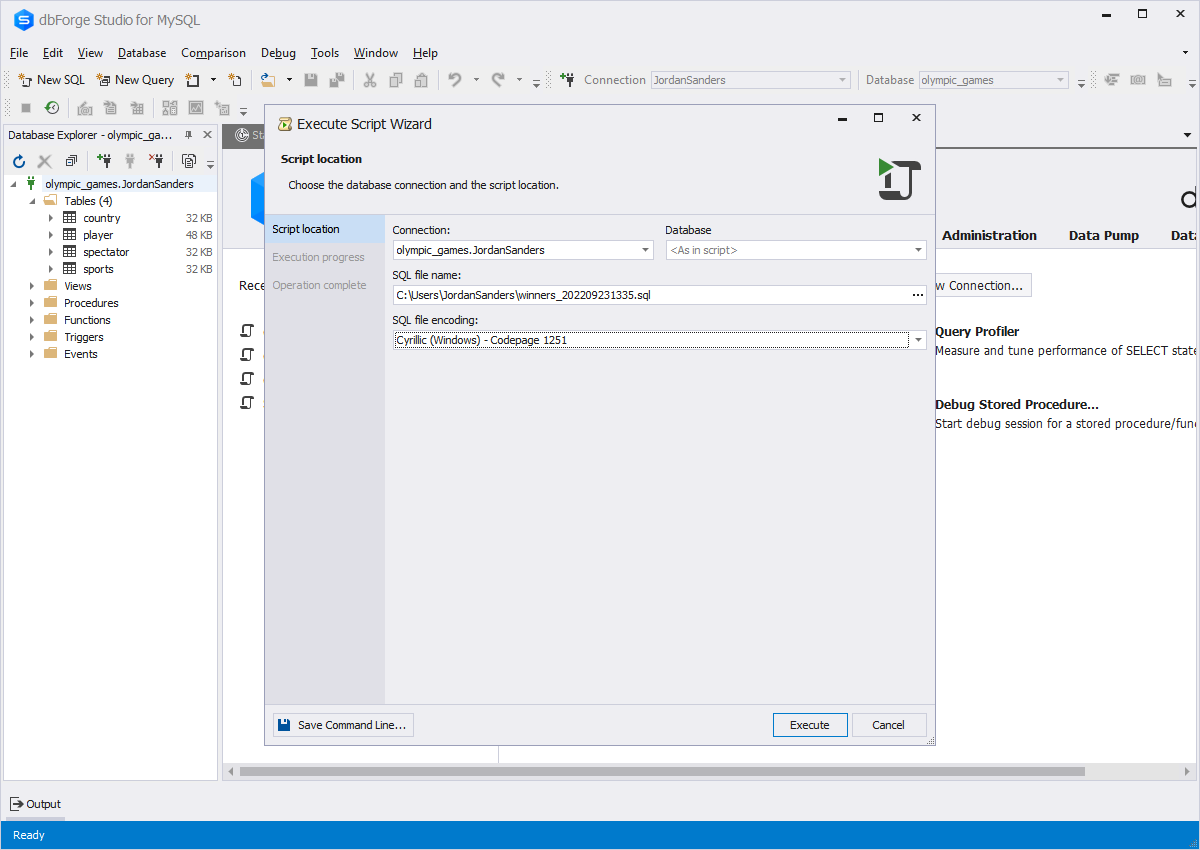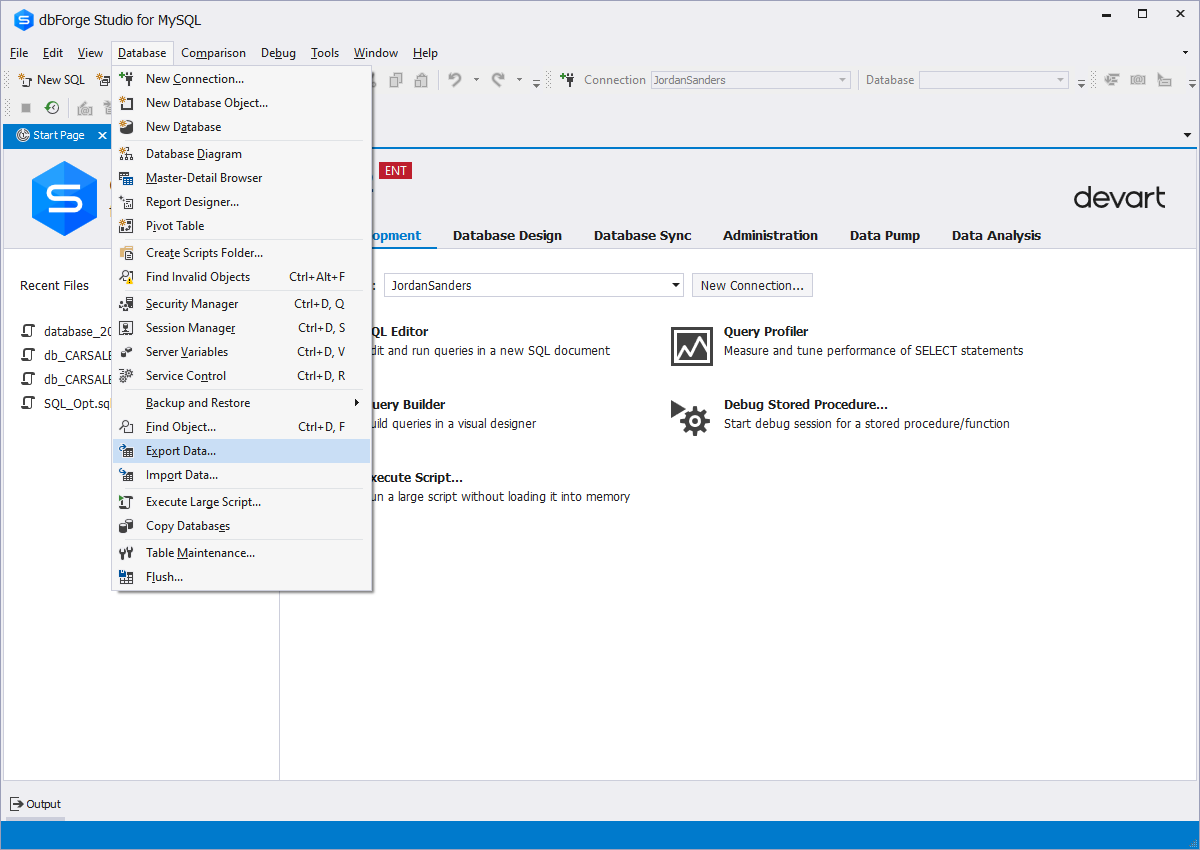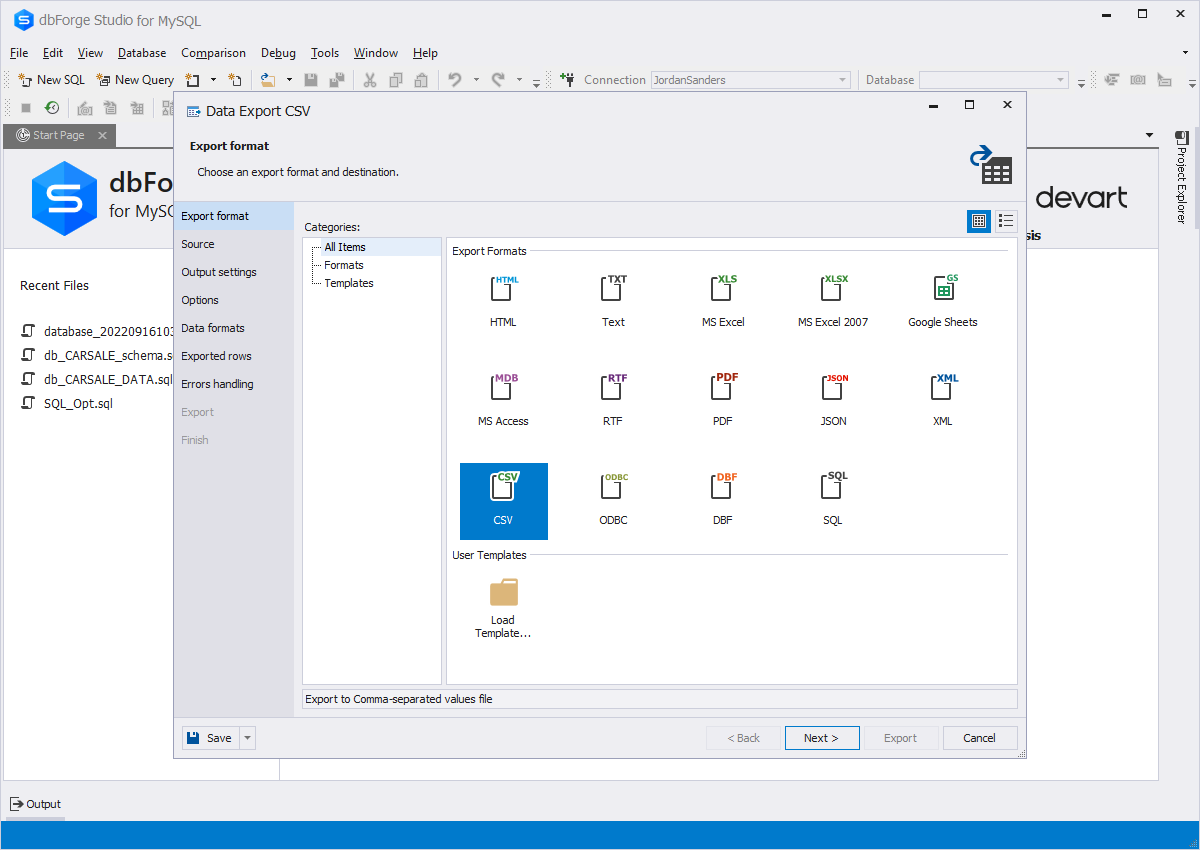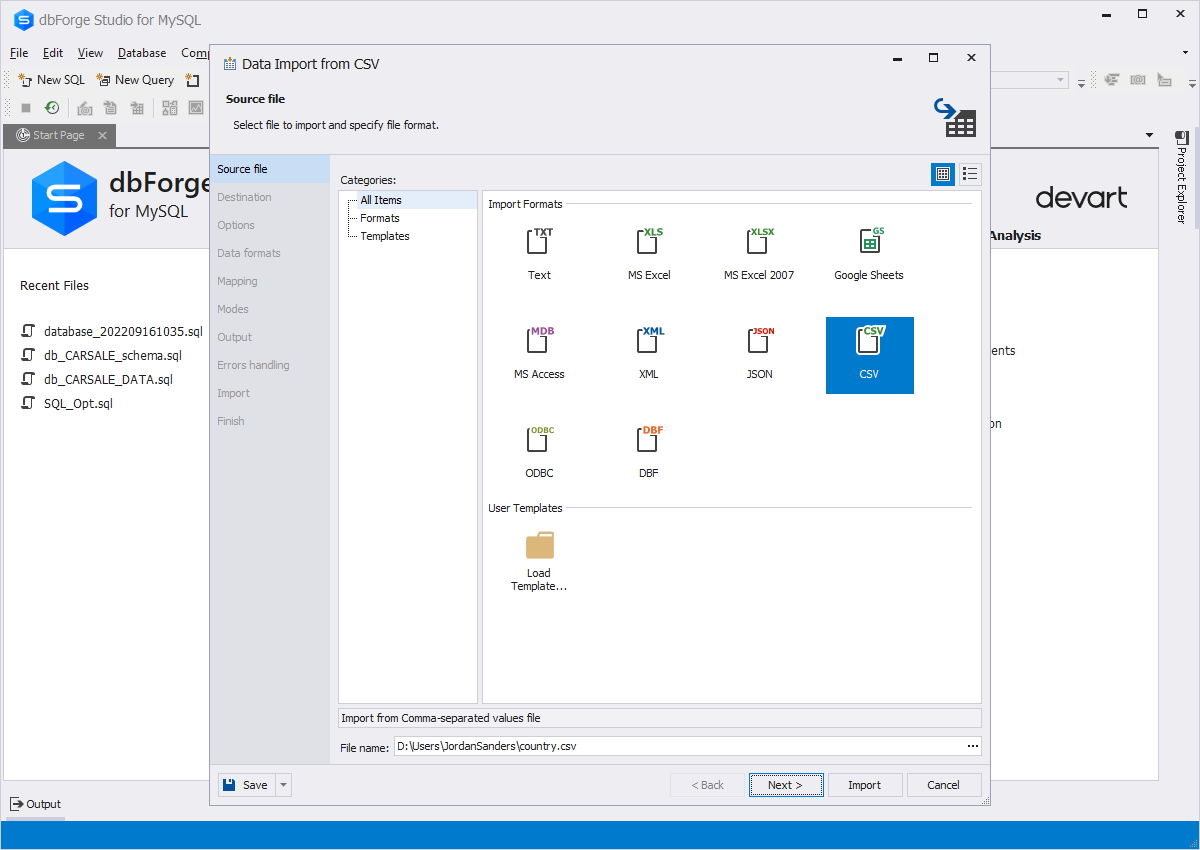How to Import and Export Databases in MySQL or MariaDB
There are probably two key use cases for data export and import. The first case is migration. There's hardly anything simpler than exporting your data to a file or multiple files. Then, you only need to import it into the required database located in a different environment. The second case comprises backup and recovery. You schedule regular automated export of your data to files with timestamps—and you no longer need to worry about having a relevant version of your data at hand if something goes wrong with your database or server.
Whatever your case is, there is one thing that's certain. You want your export and import operations to be fast, flexible, reliable, and automated. And it won't be that hard with the right tools at hand.
Generally, when it comes to data import and export, you have two options. The first one is to use command-line utilities. The second one is to employ a GUI-powered database tool and carry out wizard-aided export and import with maximum convenience. In this guide, we will cover both and suggest a solution that combines their power - dbForge Studio for MySQL.
- How to export and import MySQL and MariaDB databases with dbForge Studio for MySQL and the command line
- Pros and cons of using dbForge Studio for backup and recovery
- Data export and import formats supported by dbForge Studio
- How to import a large MySQL/MariaDB file with dbForge Studio
- How to import and export Microsoft Excel data
- How to import and export MySQL/MariaDB data to and from CSV
- Automation of recurring import and export operations
- Common issues and possible solutions
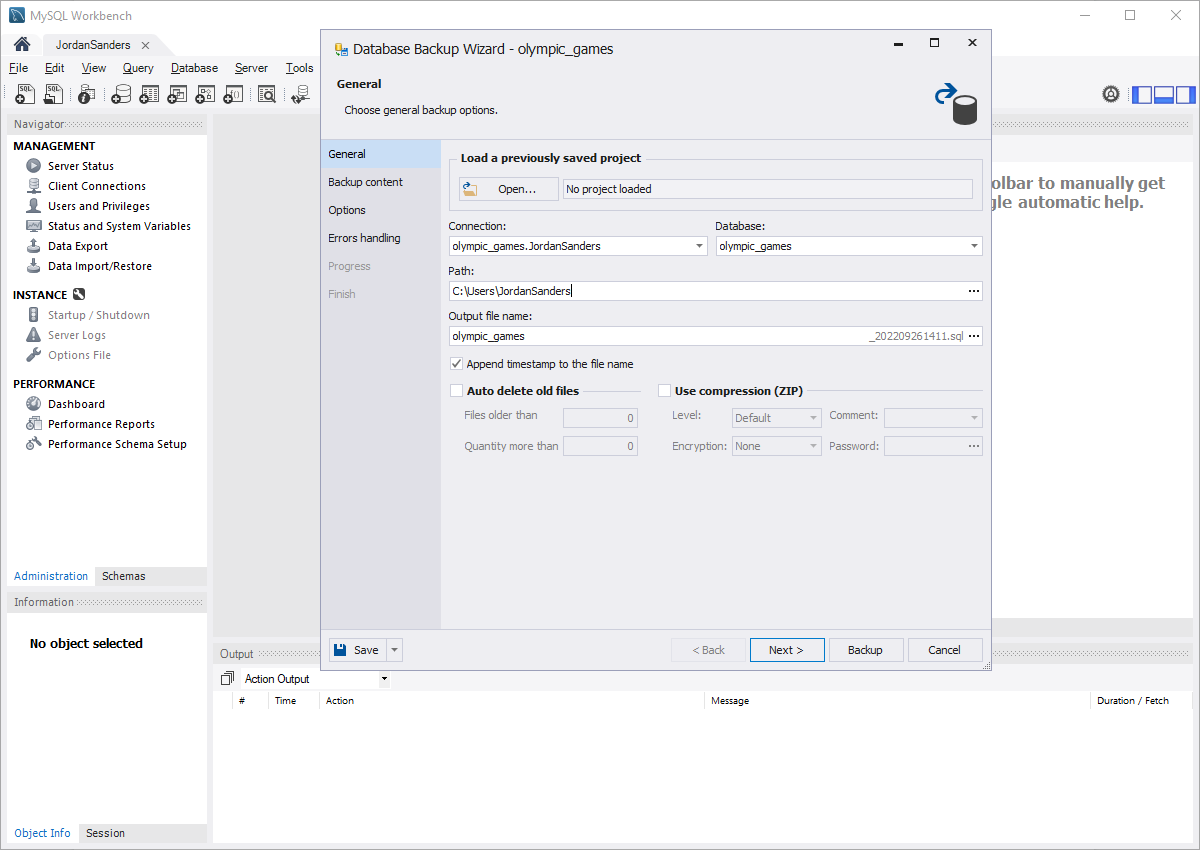
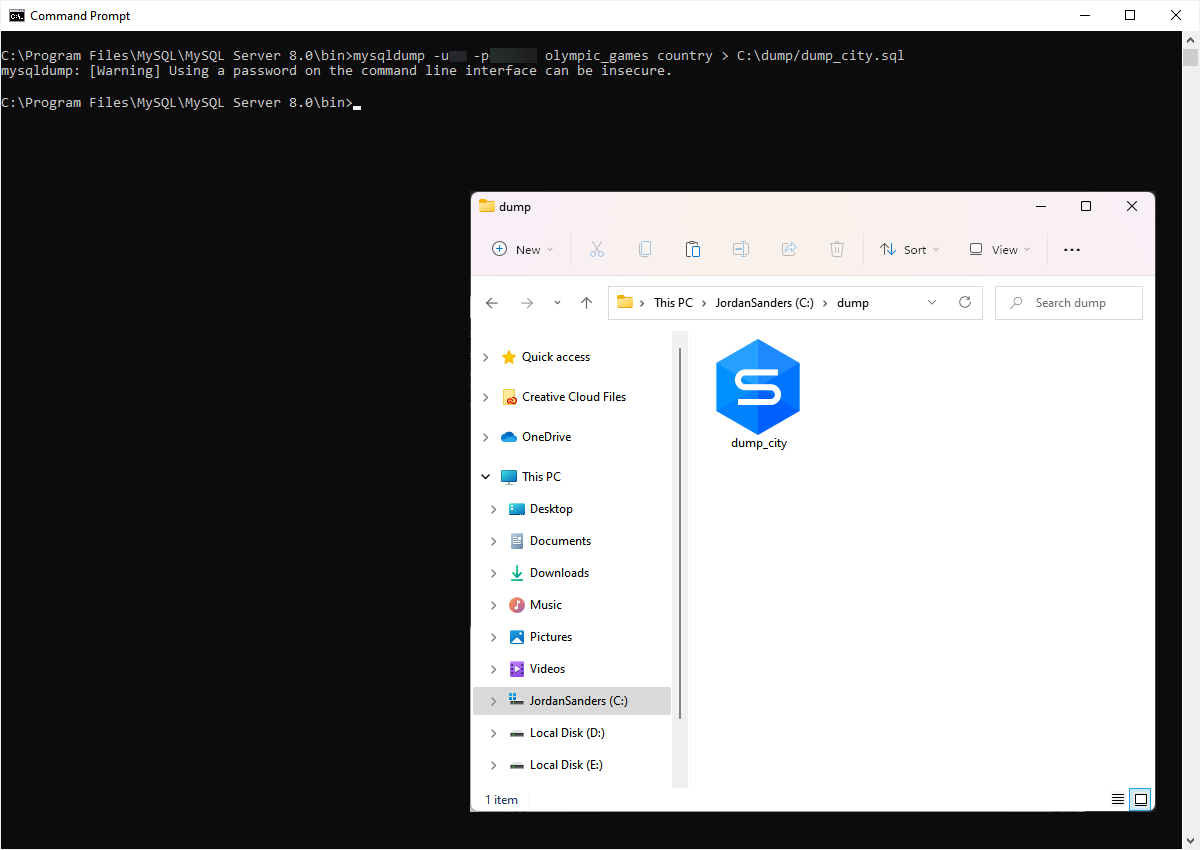
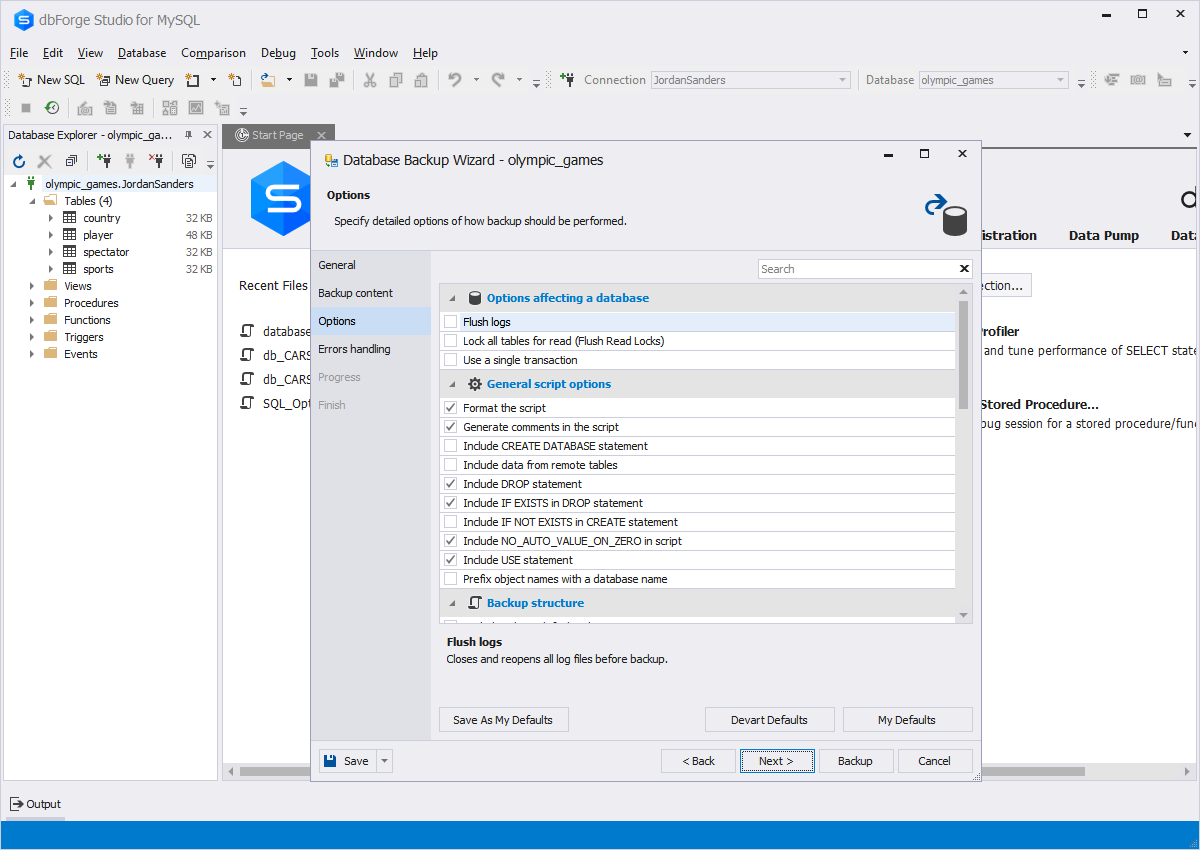
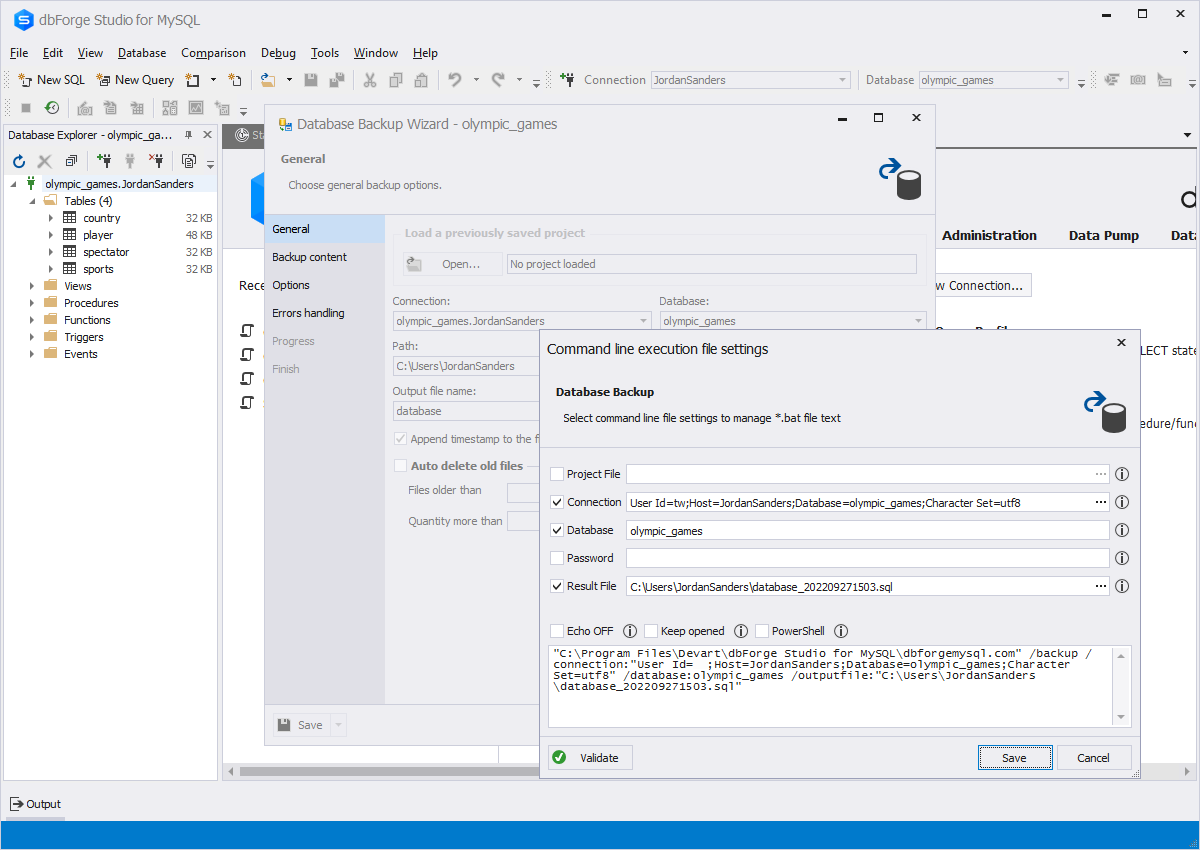
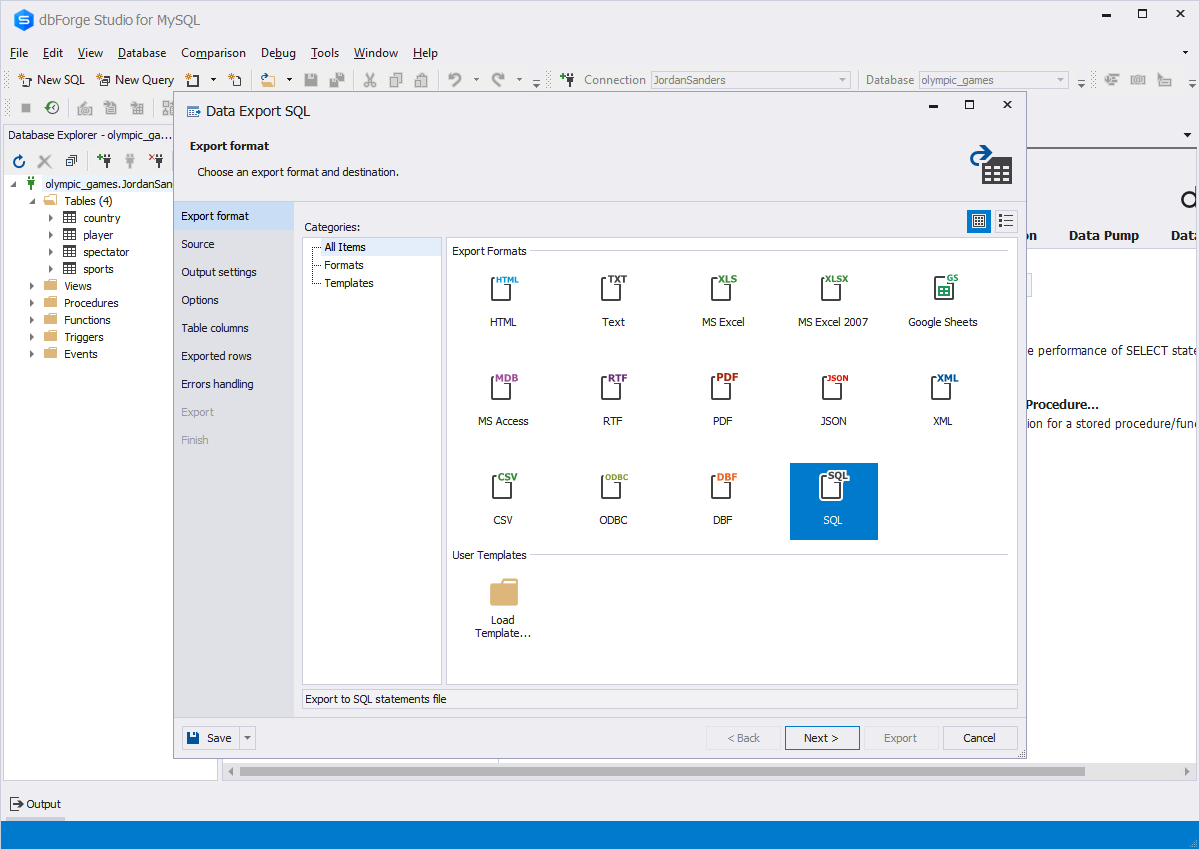
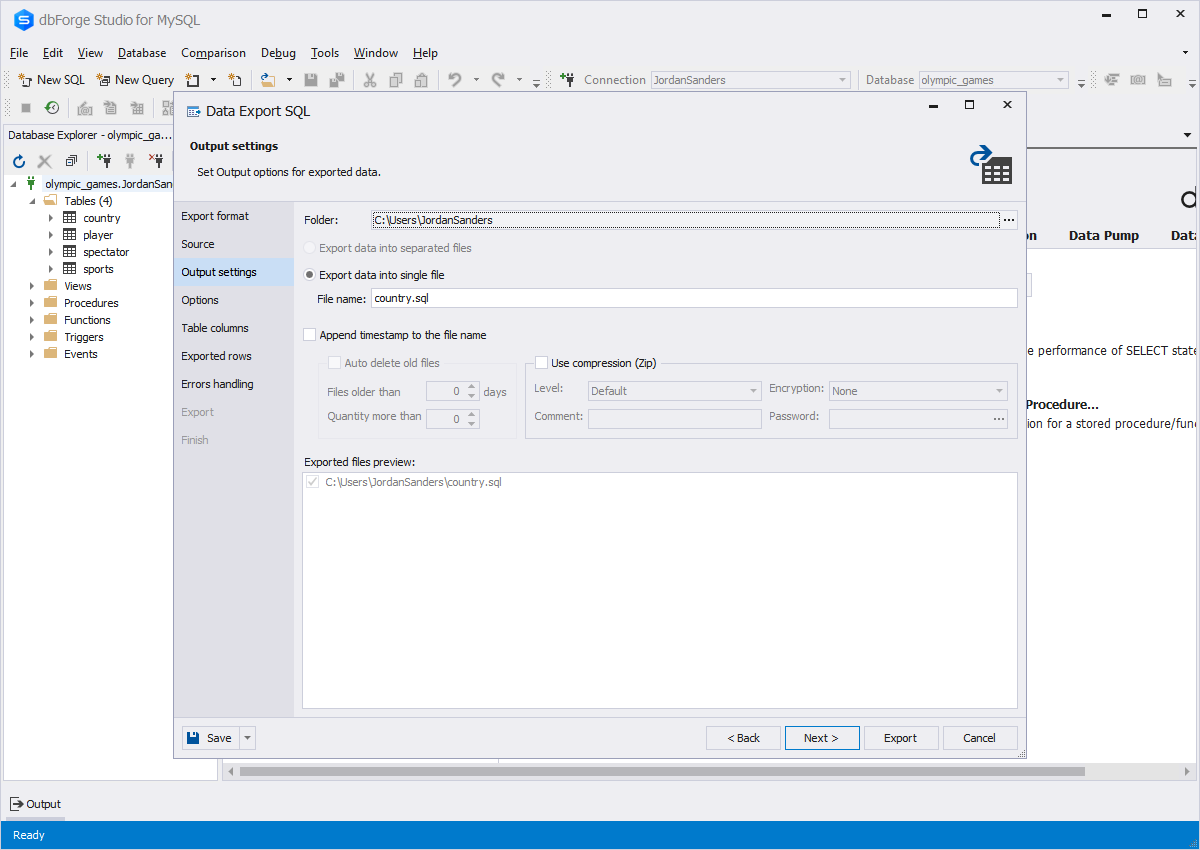
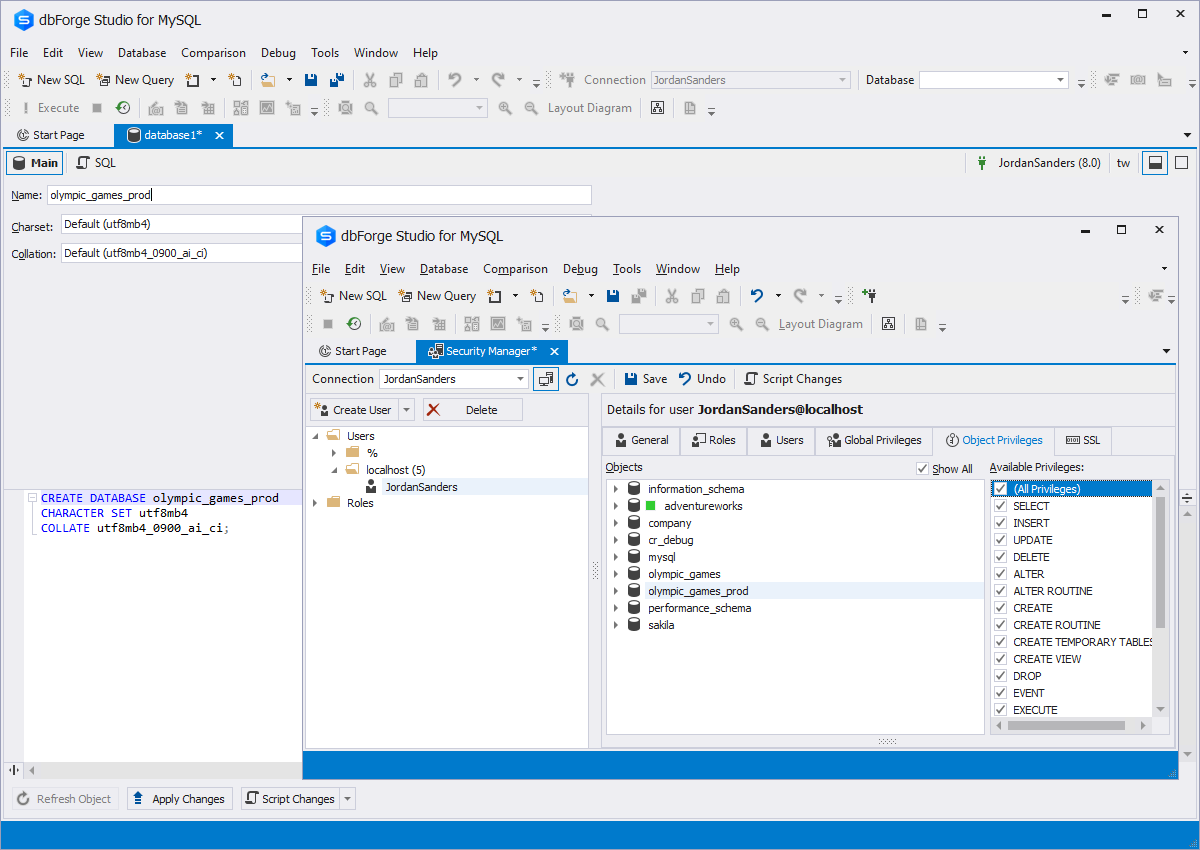
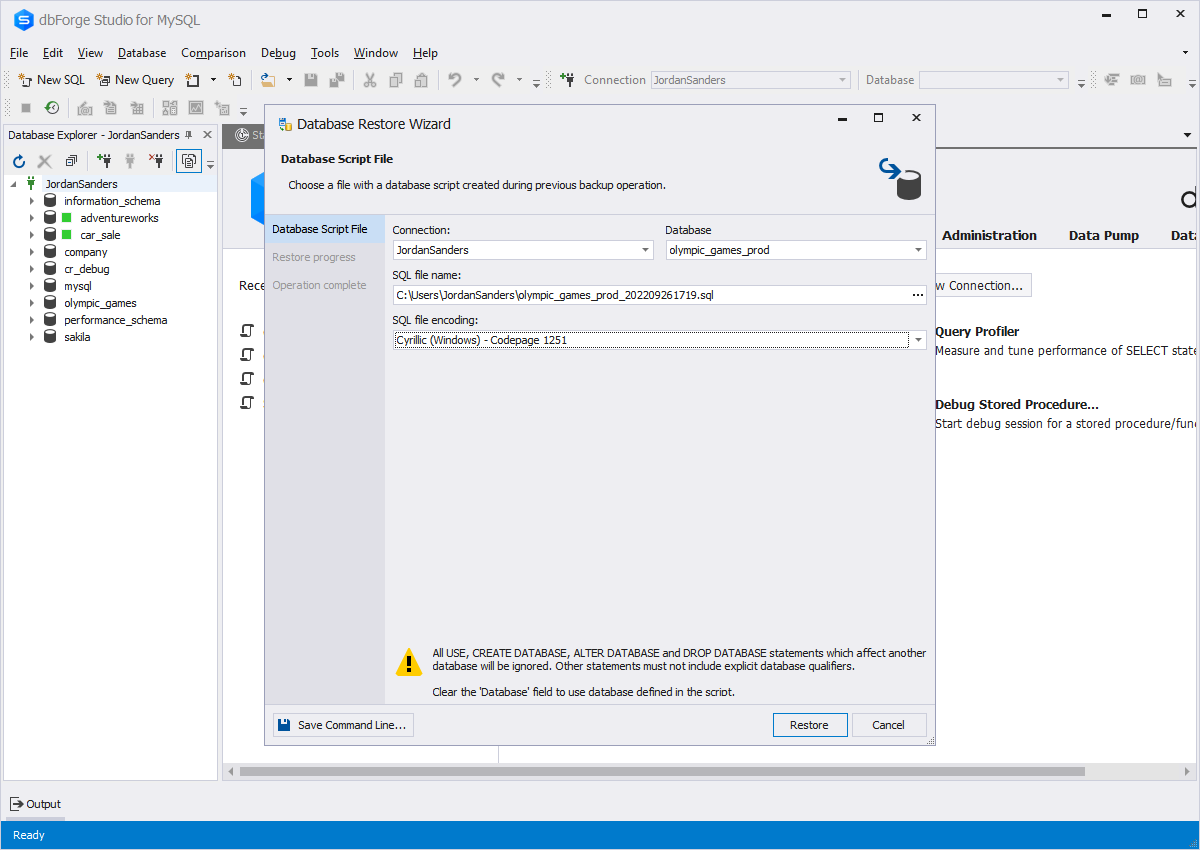

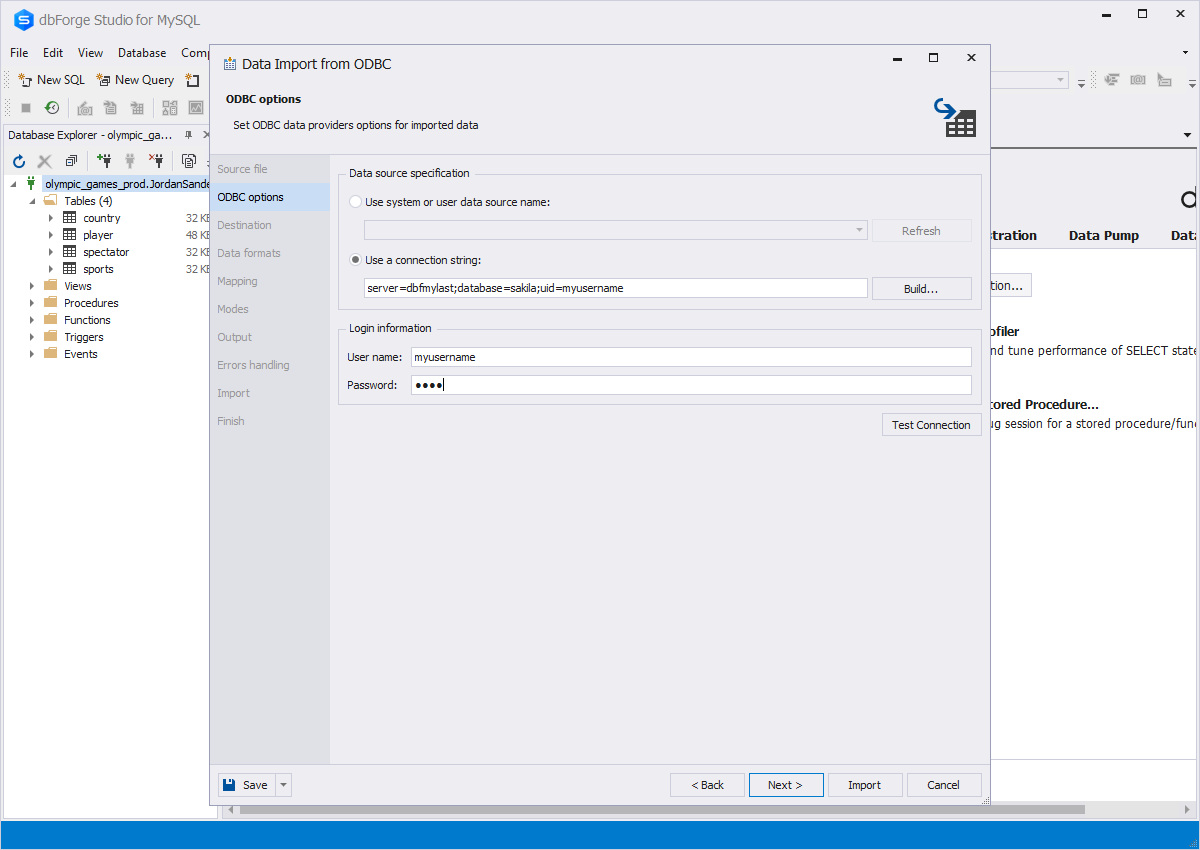
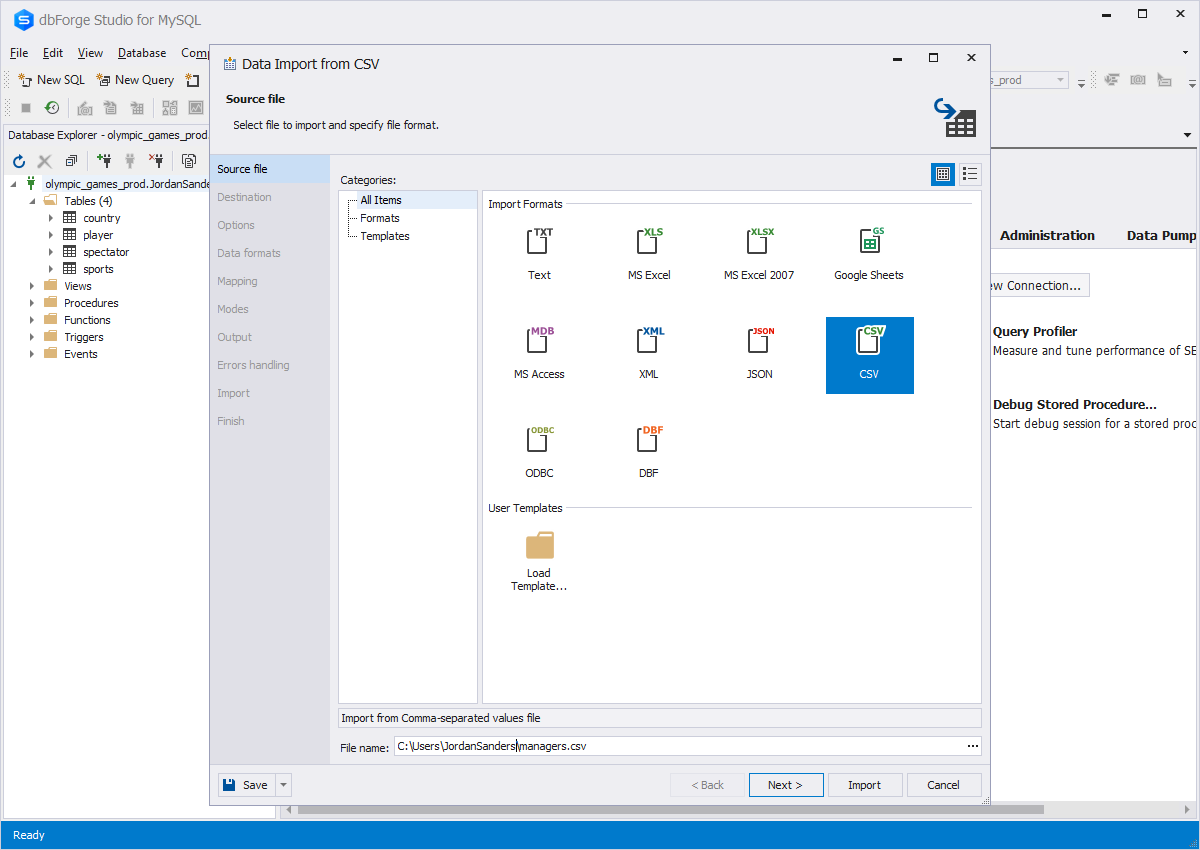
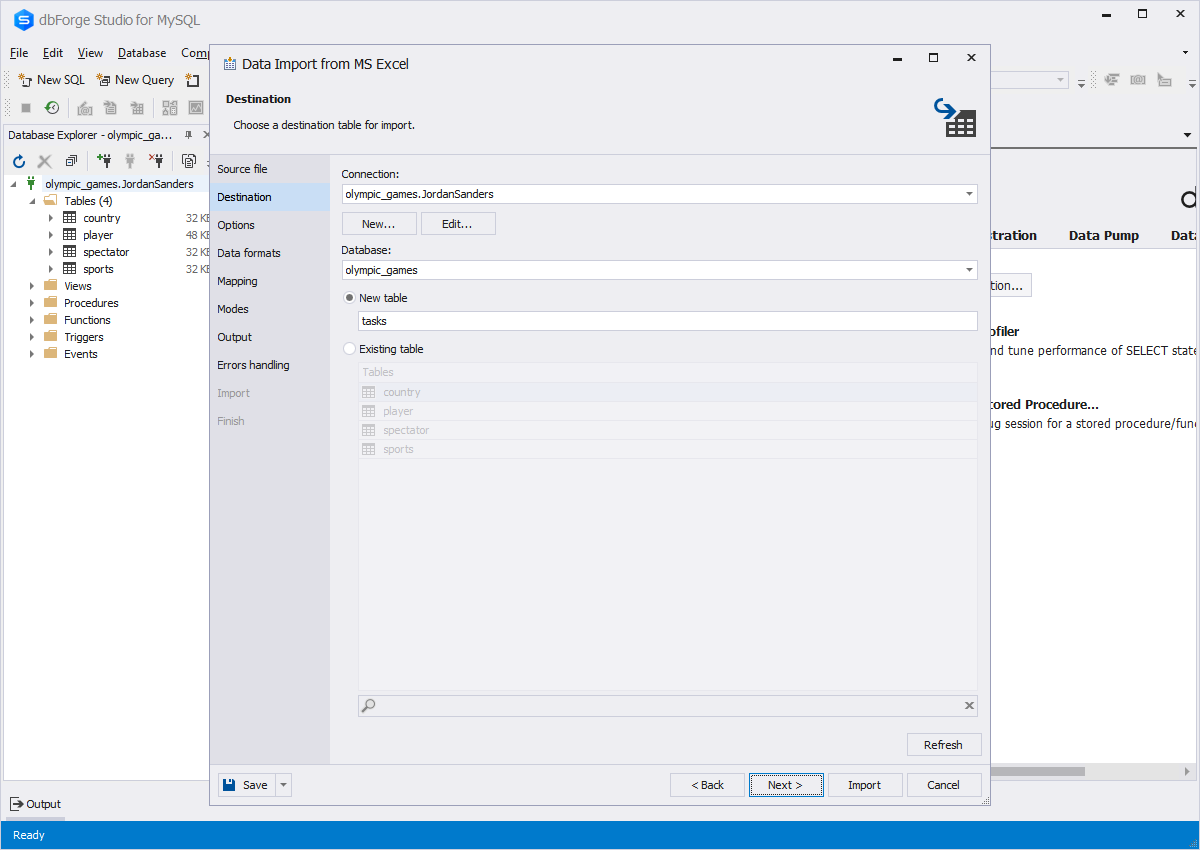
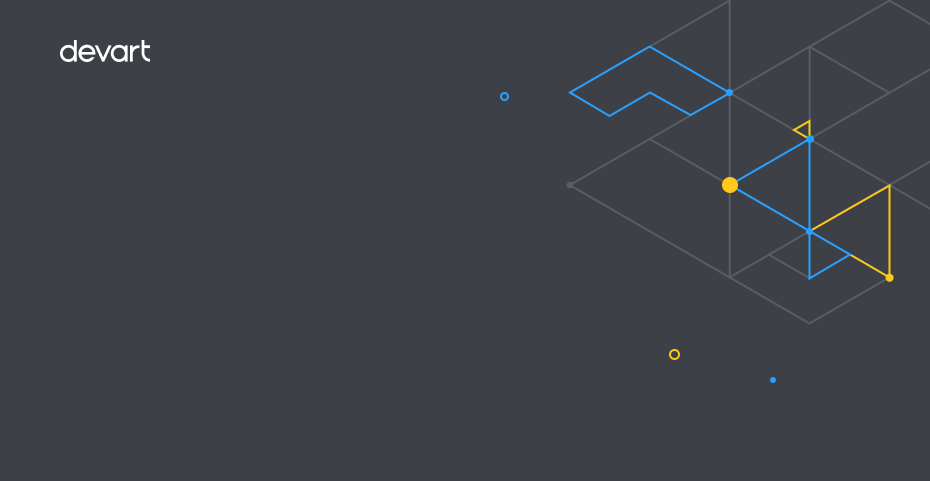
 dbForge Studio
dbForge Studio