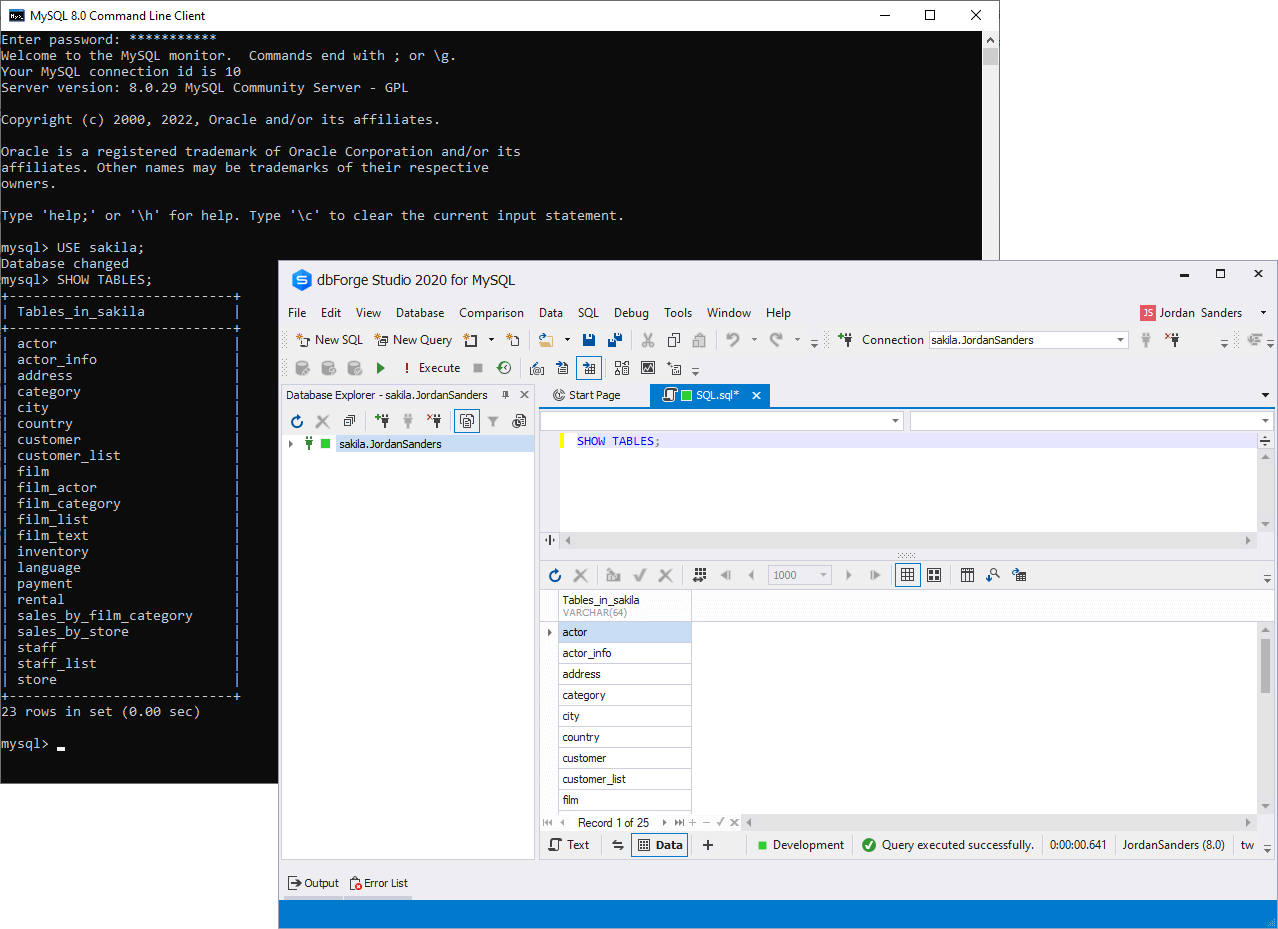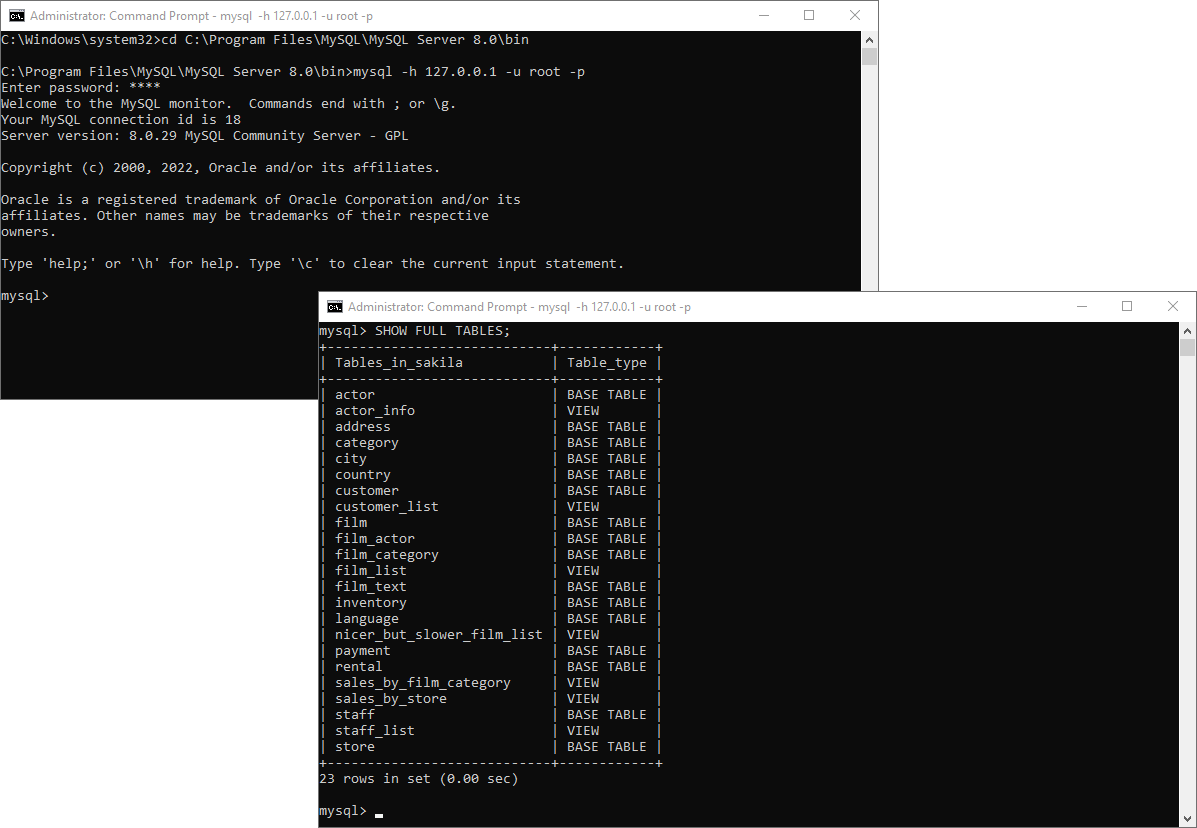How to Show/List Tables in a MySQL Database
When working with MySQL or MariaDB, database developers, designers, and administrators often need to manage and modify database structures while ensuring security through proper access controls and safe structural changes.
A common task is quickly listing all tables in a database to verify their existence, naming, and user permissions. In MySQL, the fastest way to do this is with the SHOW TABLES command.
This article explains its syntax and demonstrates its use from both the command line and dbForge Studio for MySQL.
- MySQL SHOW TABLES syntax
- MySQL SHOW TABLES examples
- How to use SHOW TABLES with the LIKE pattern
- SHOW FULL TABLES in MySQL
- How to show tables in the command line
- SHOW TABLES vs INFORMATION_SCHEMA queries
- Common errors and troubleshooting tips
- Permissions required to use SHOW TABLES
- How to get and manage tables list with MySQL GUI tool