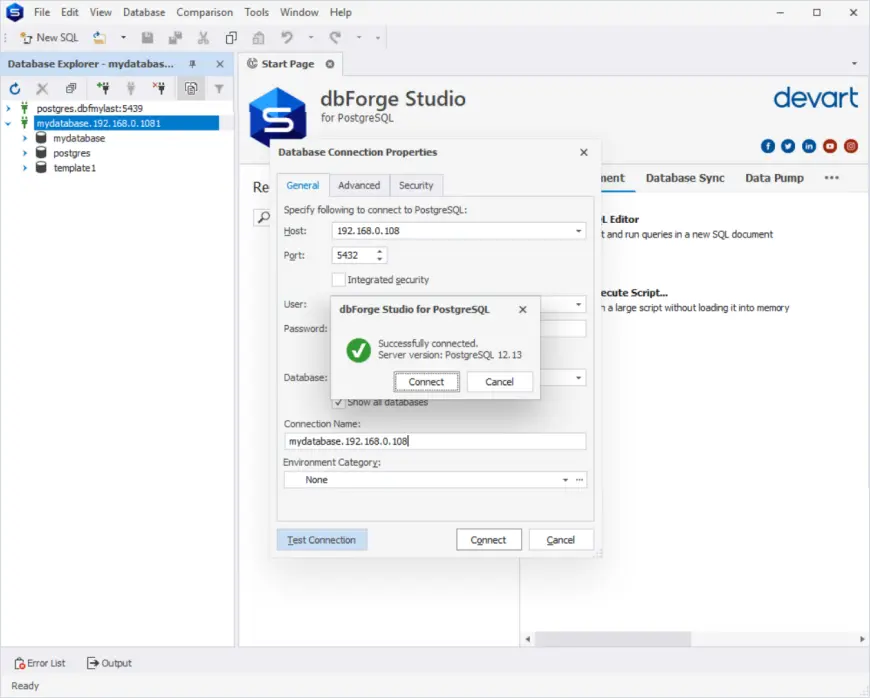How to Install PostgreSQL on Linux
Open-Source Ecosystem
Linux is an open-source operating system, which allows developers to access and modify the source code of the operating system, providing greater flexibility and control over the development process.
Cost-effectiveness
Since Linux is open source, it is free to use, which can save businesses and organizations a significant amount of money compared to proprietary operating systems.
Community Support
The open-source nature of Linux means that it has a large community of developers and users who can offer support, answer questions, and provide resources and tools to help with software development. This collaborative approach helps to ensure that the operating system is constantly evolving and improving, providing a stable and reliable platform for software development.
Scalability and Performance
Linux is known for its stability and reliability, making it a good choice for demanding applications, such as large-scale software systems. The open-source nature of the operating system also means that it can be easily modified and optimized for specific requirements, making it easier to scale and improve performance.
Security
Linux is a secure operating system that provides a secure environment for storing and managing sensitive data. The open-source nature of the operating system also makes it easier to identify and fix security vulnerabilities, helping to ensure the safety of the data.
Innovation
Linux is at the forefront of innovation in the tech industry, with many new technologies and features being developed and integrated into the operating system. This makes it an exciting platform for developers and users who want to stay on the cutting edge of technology.