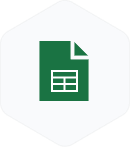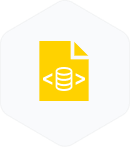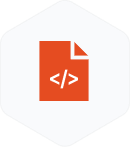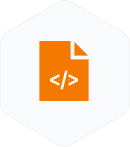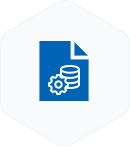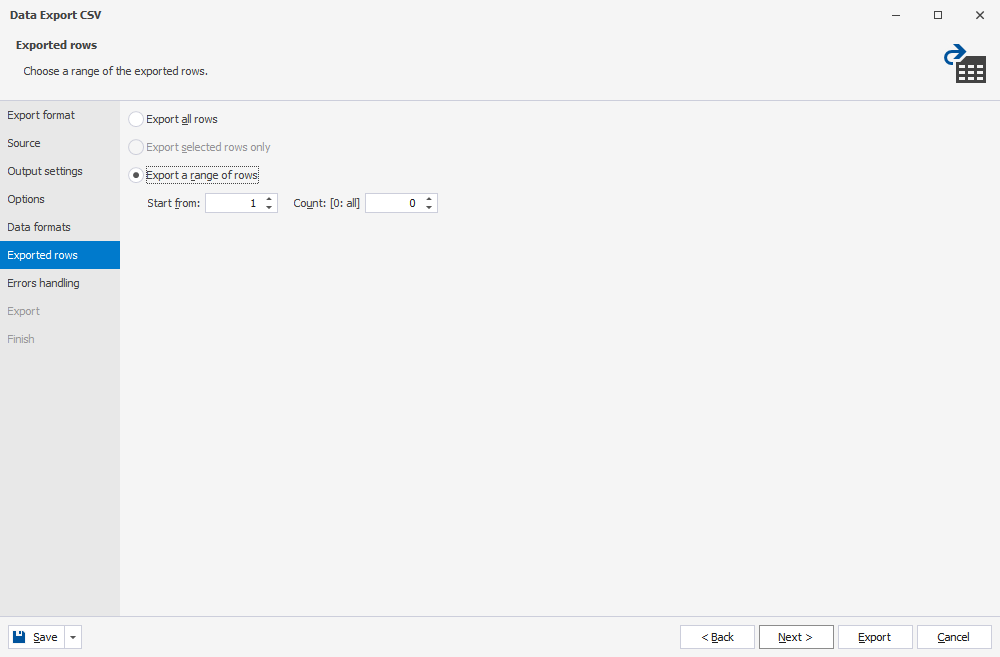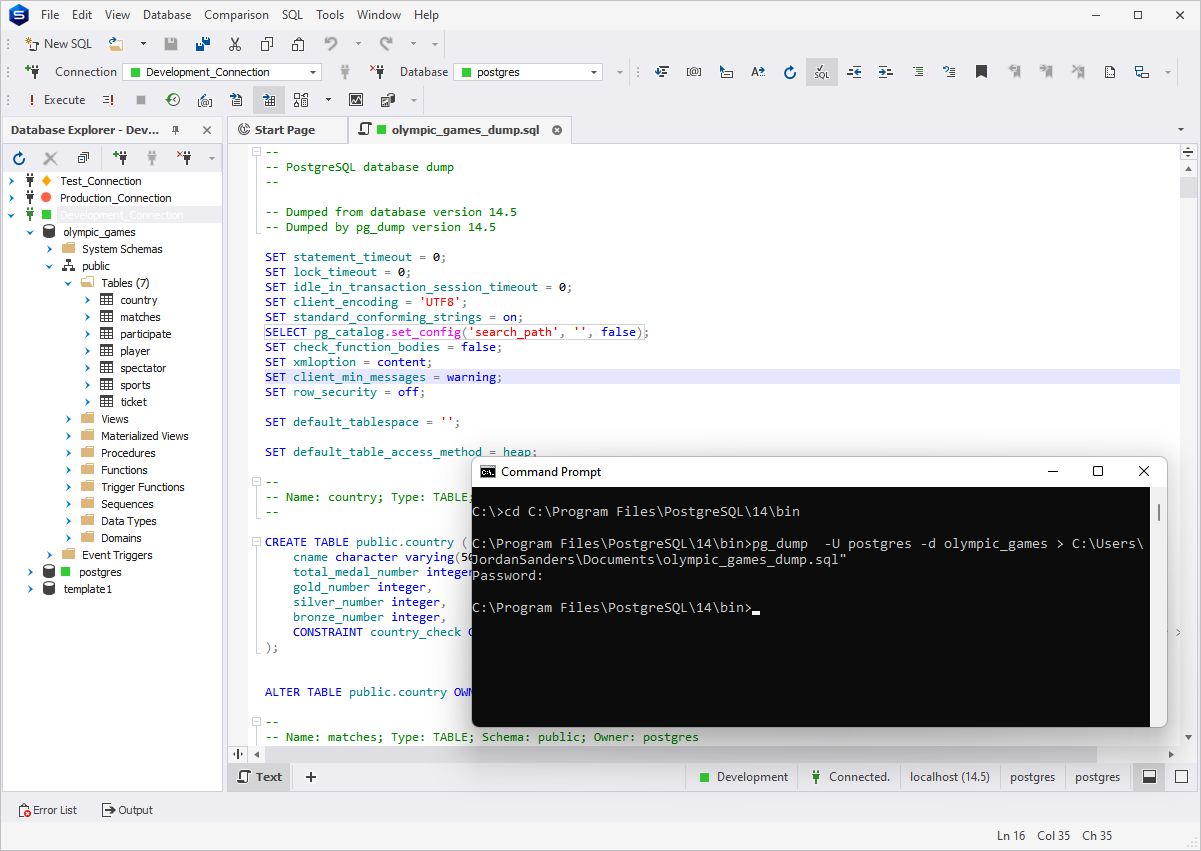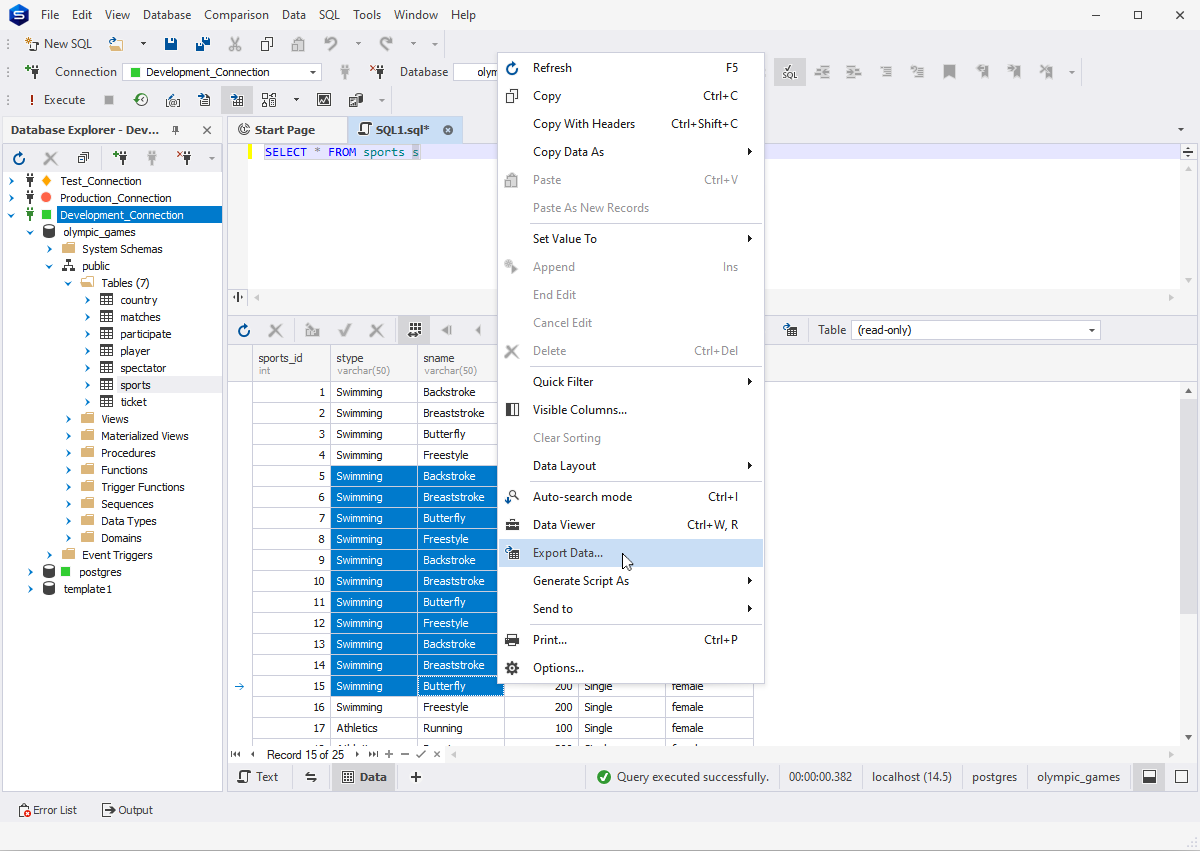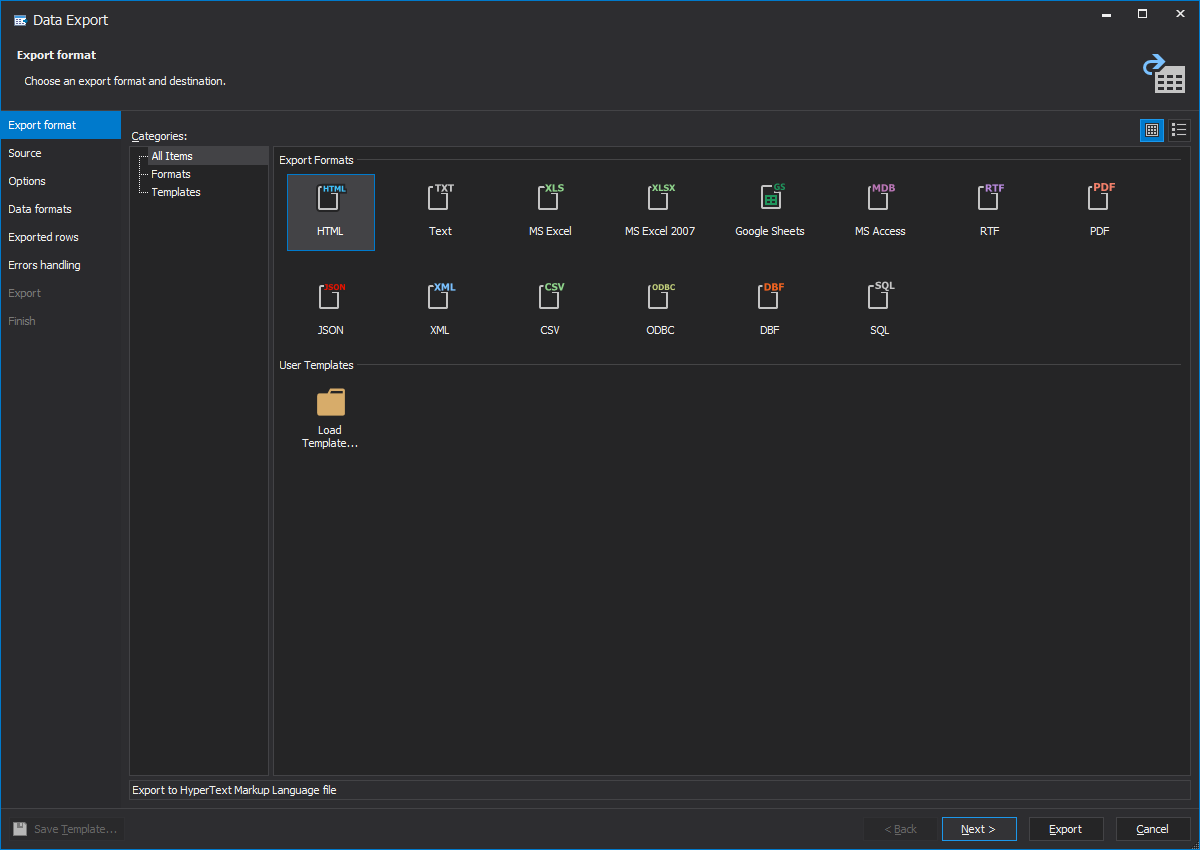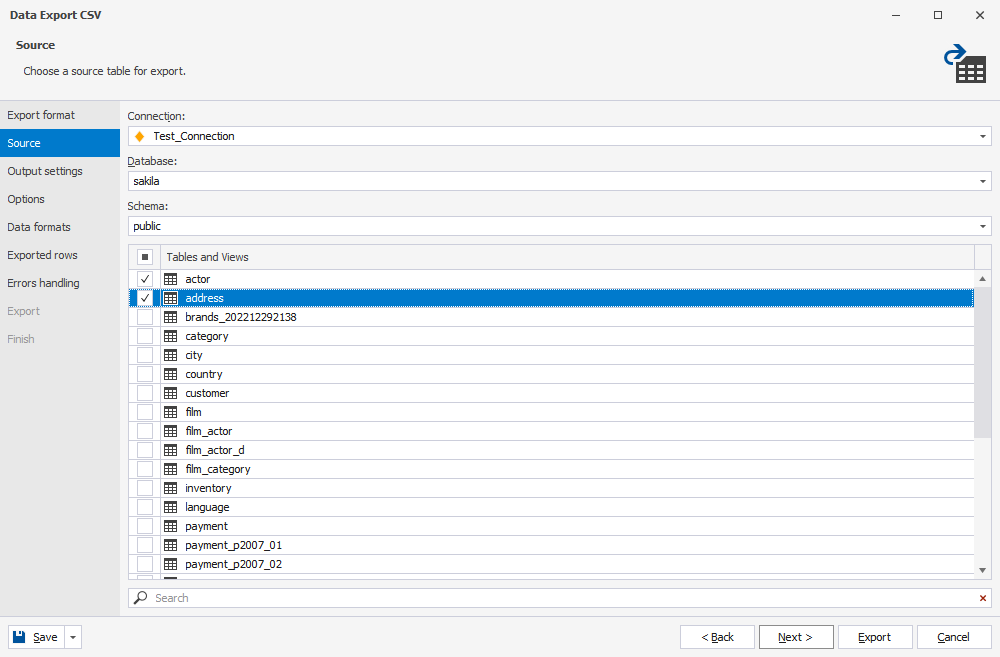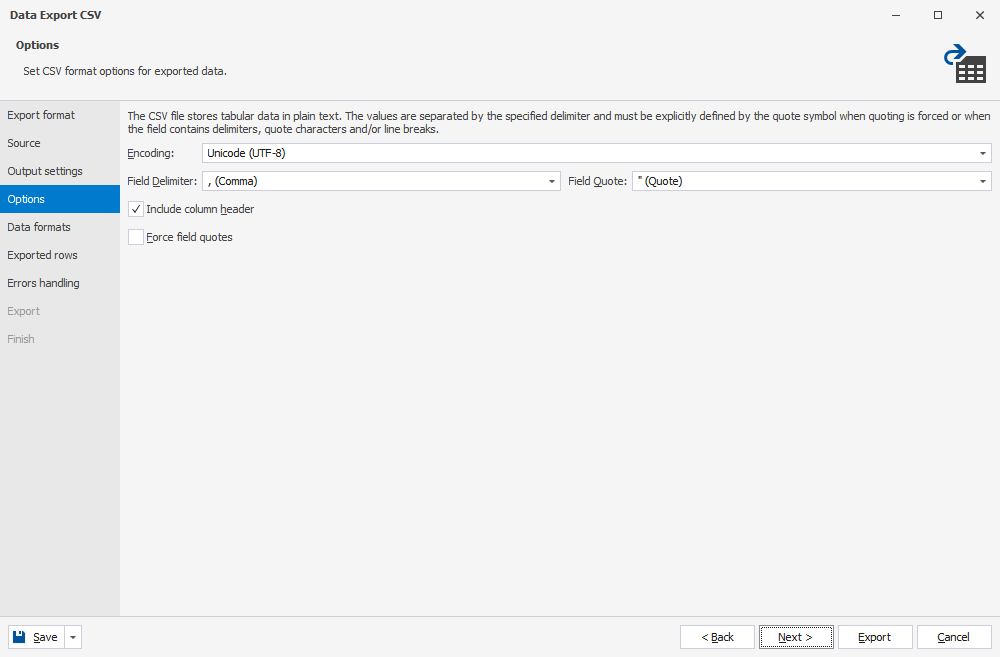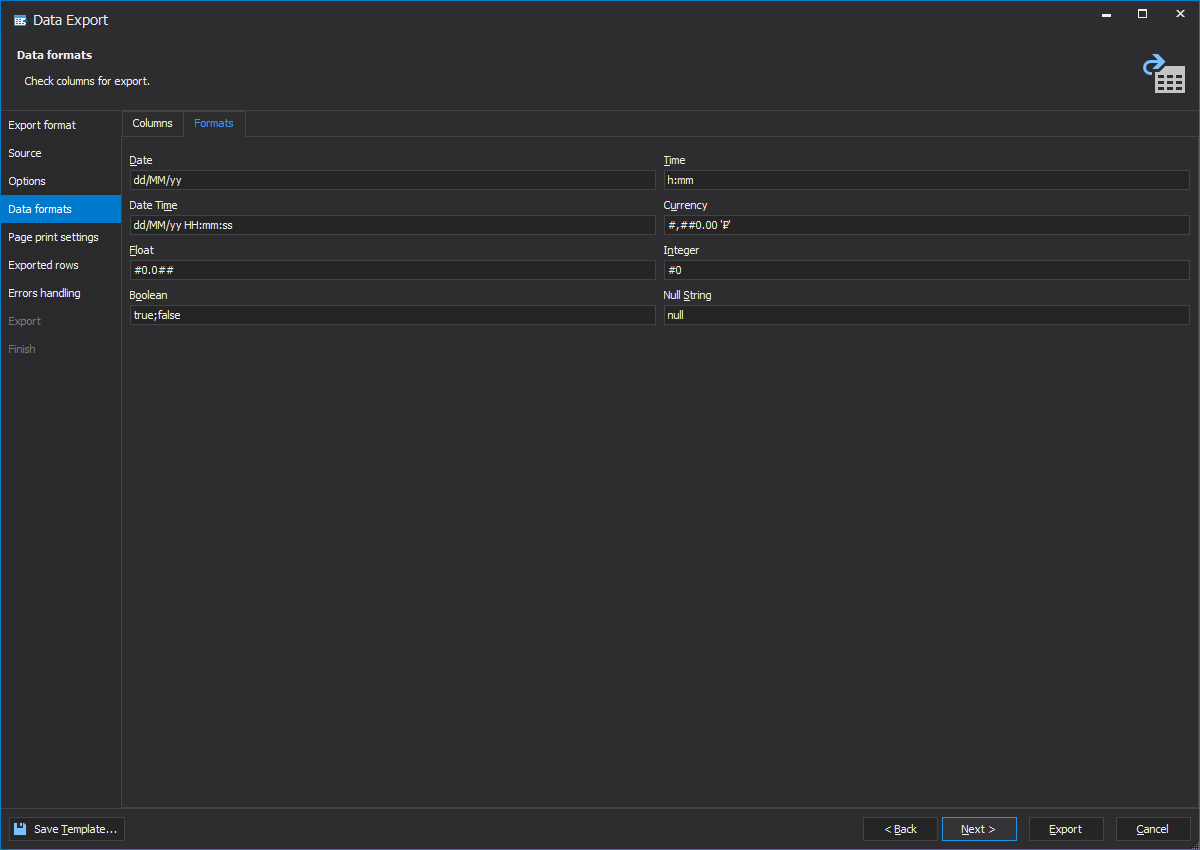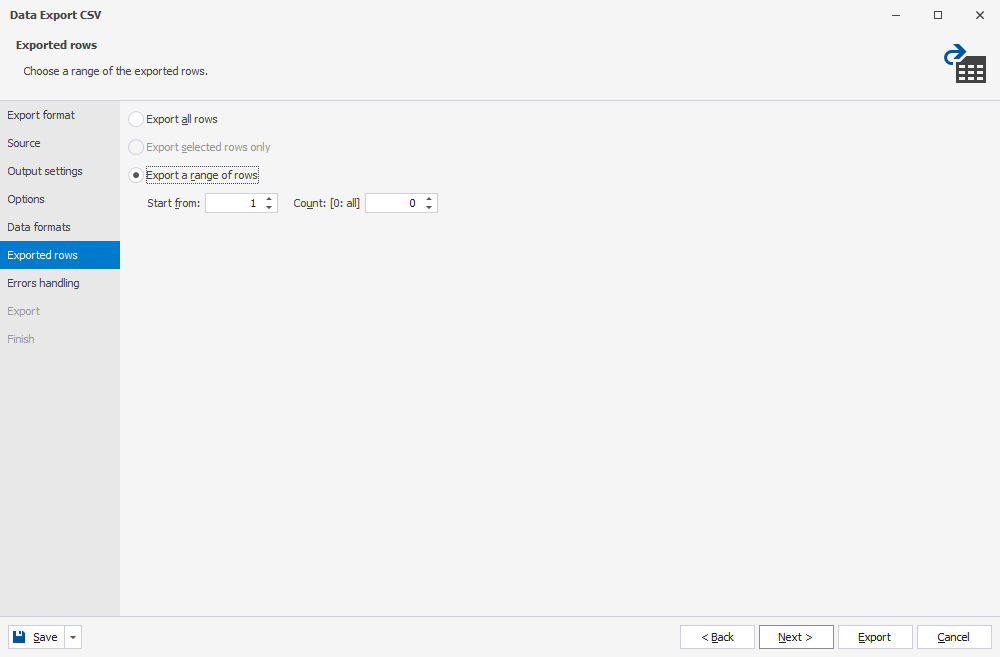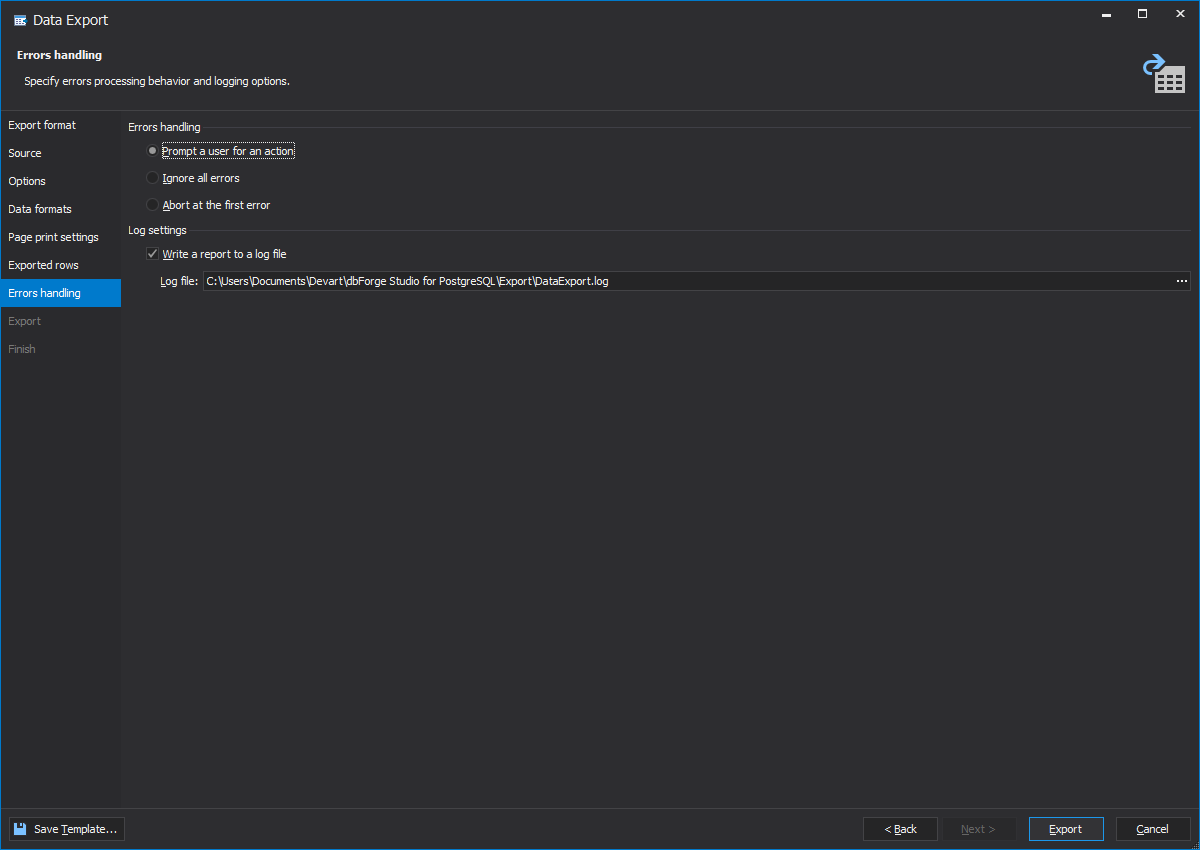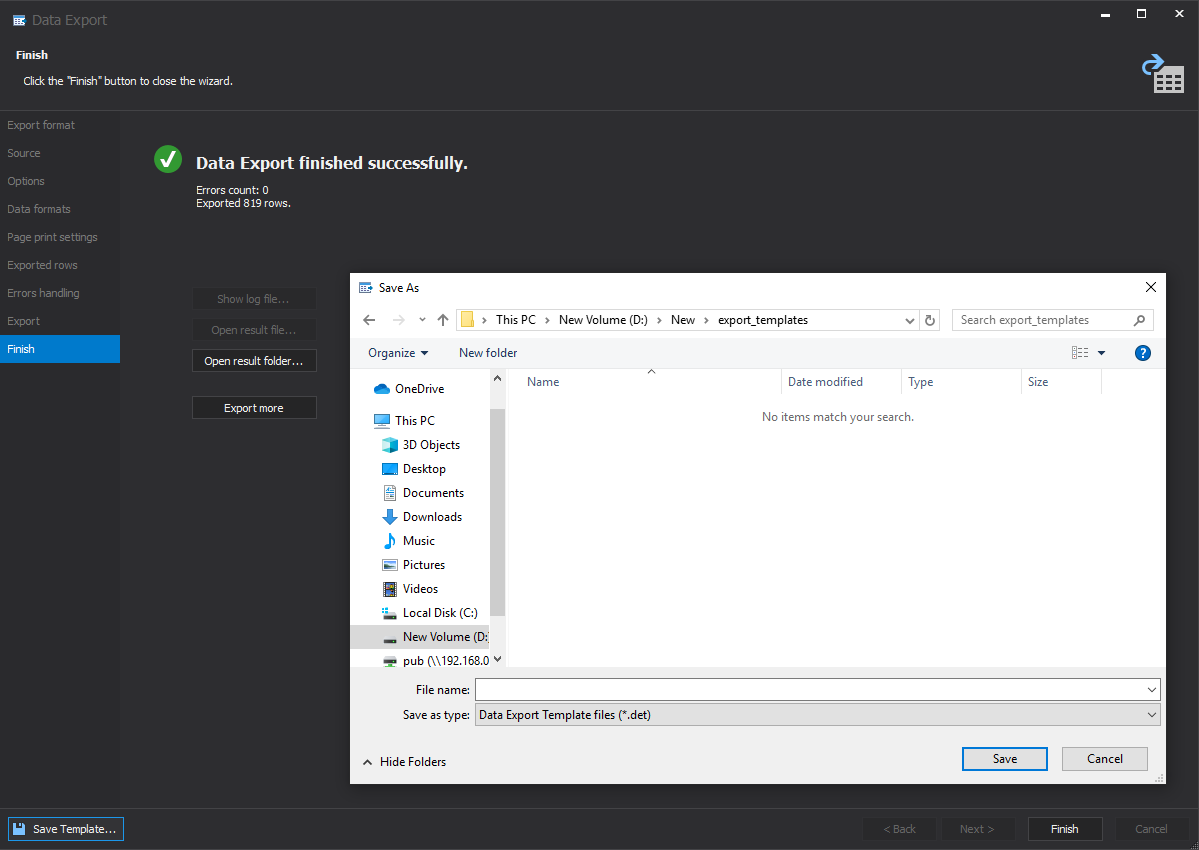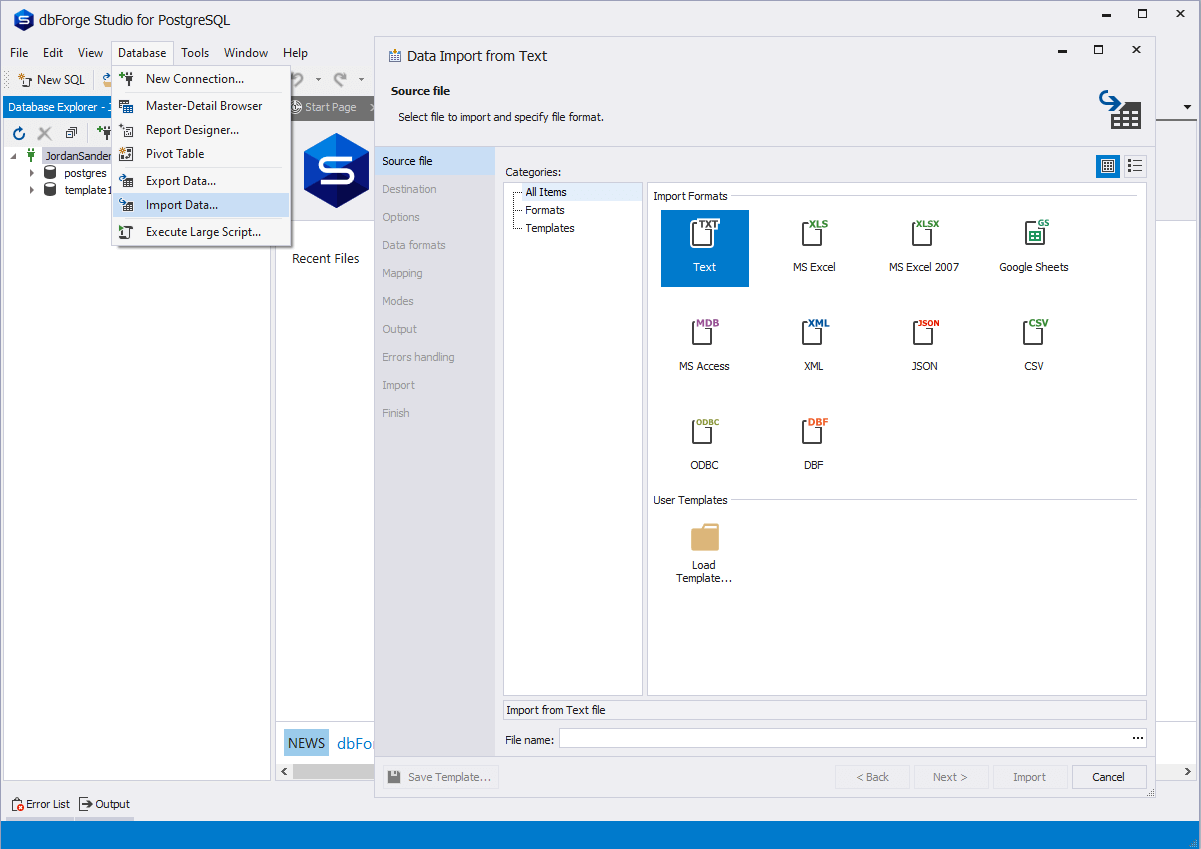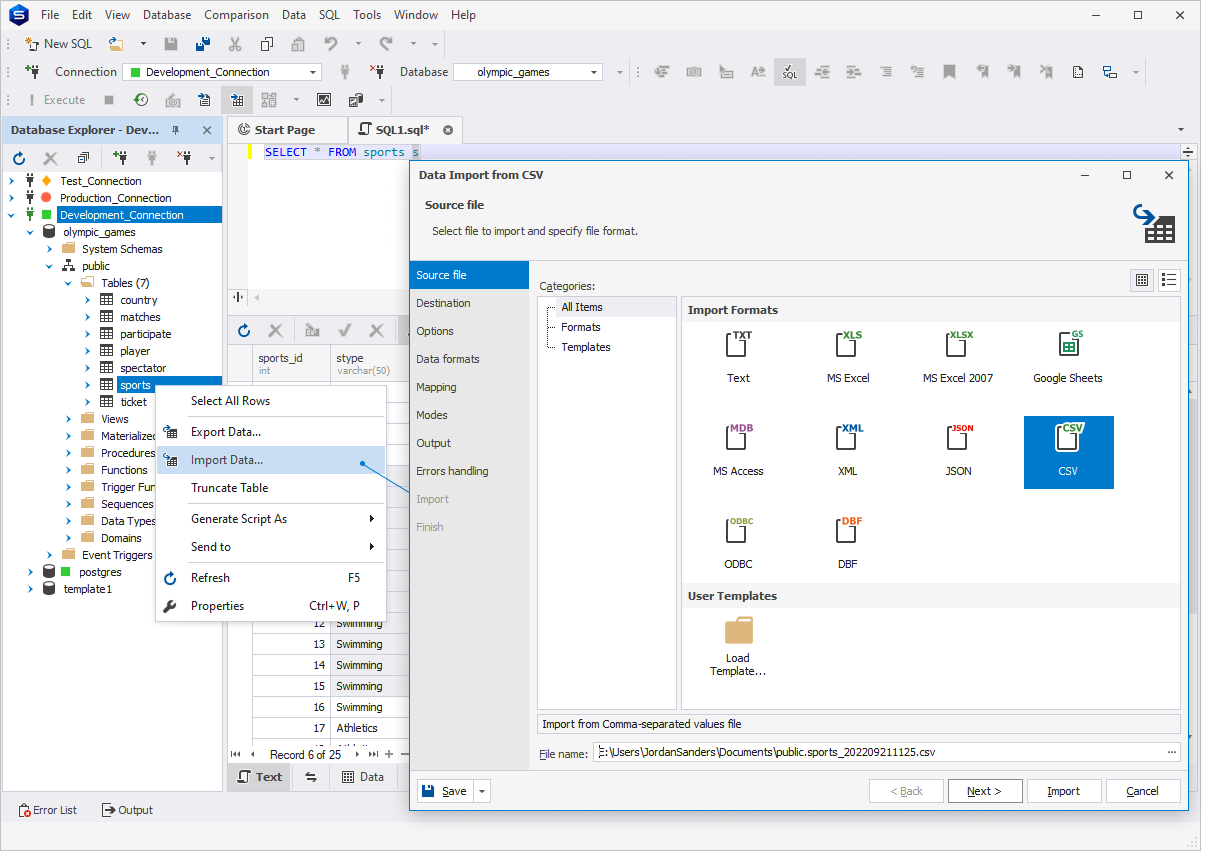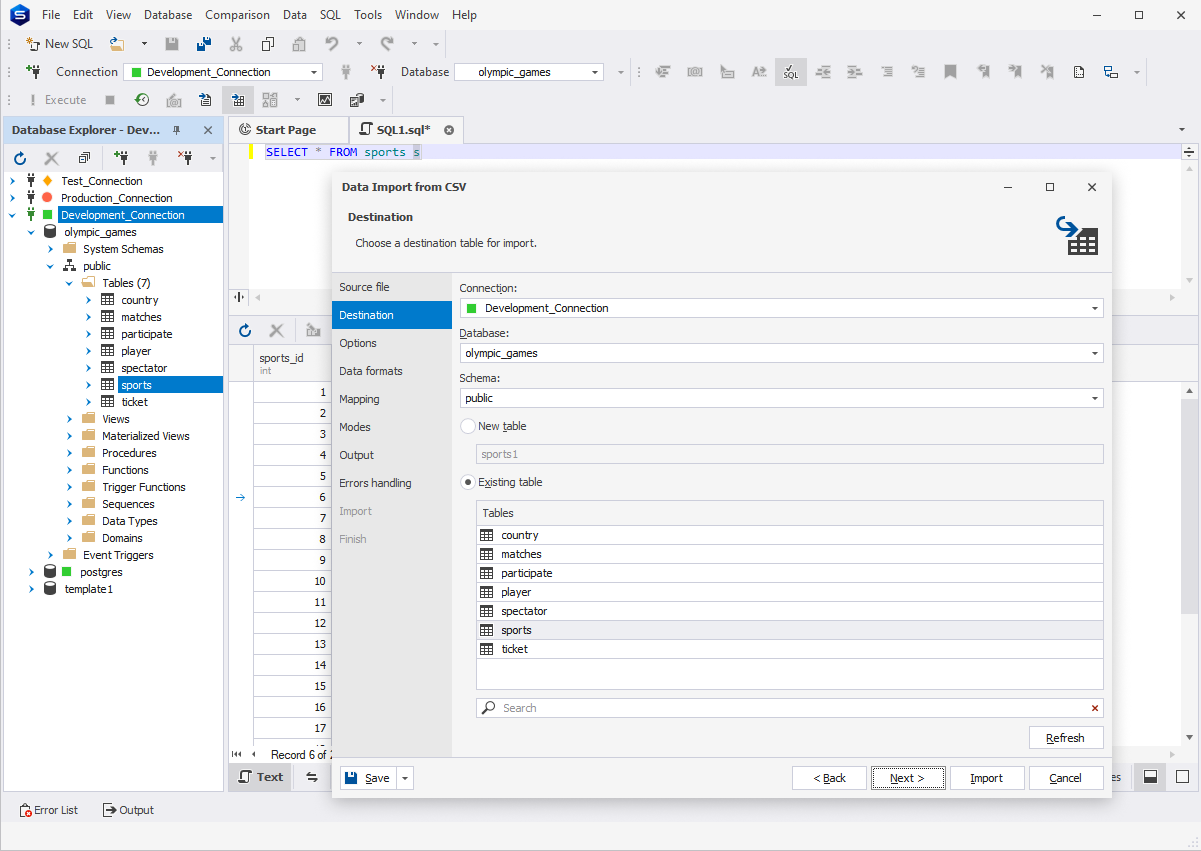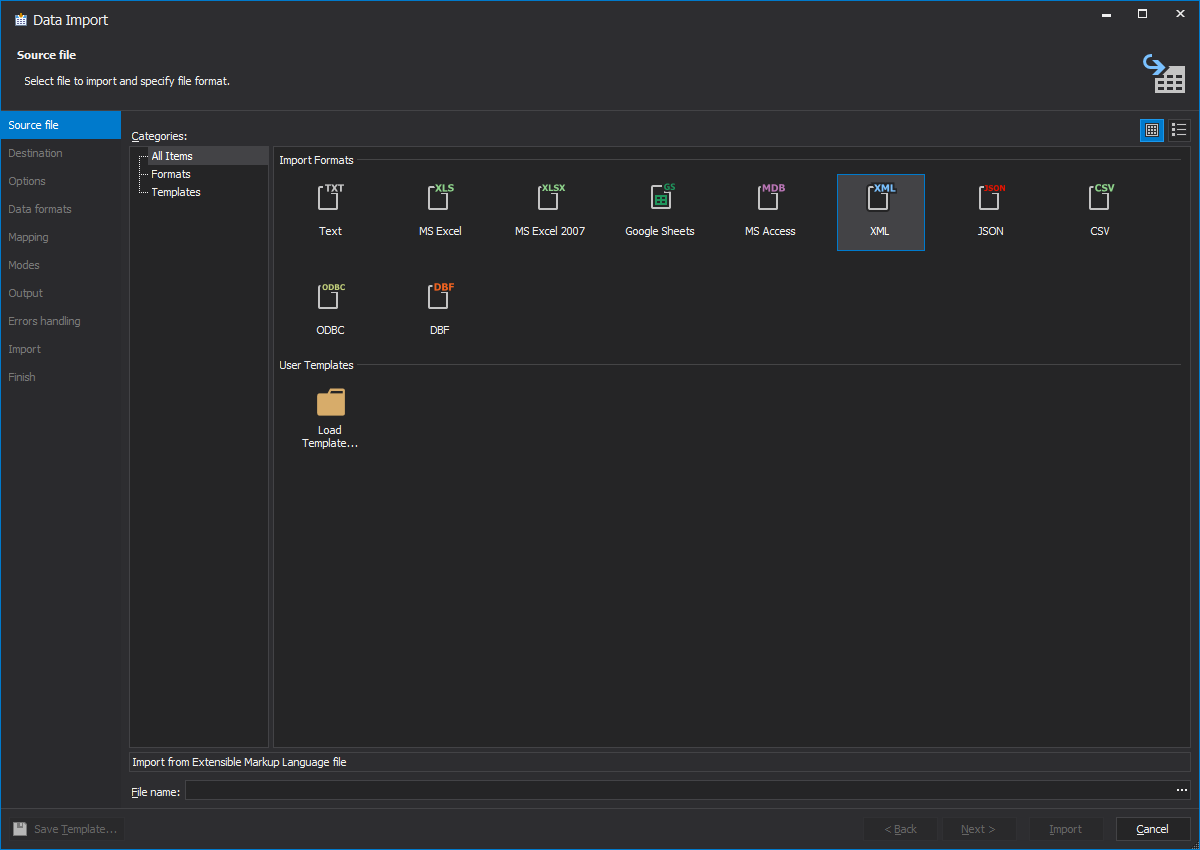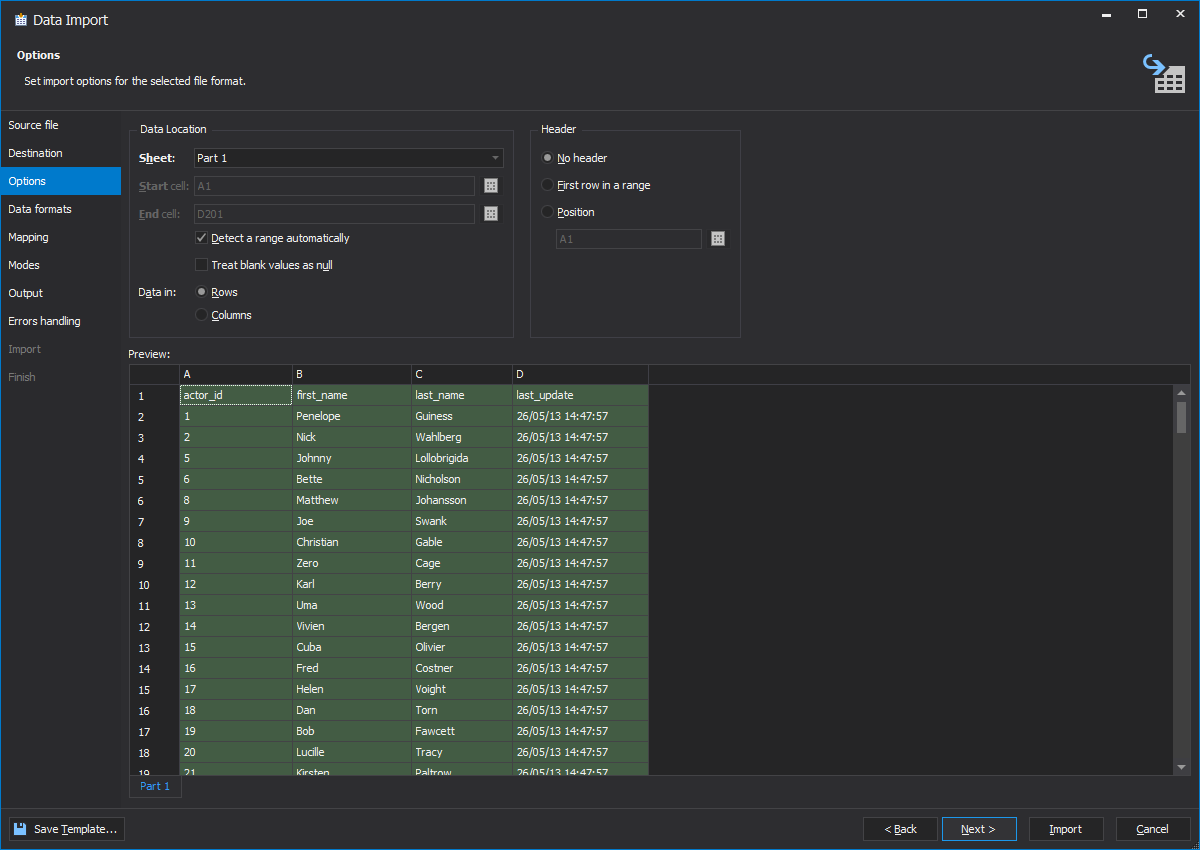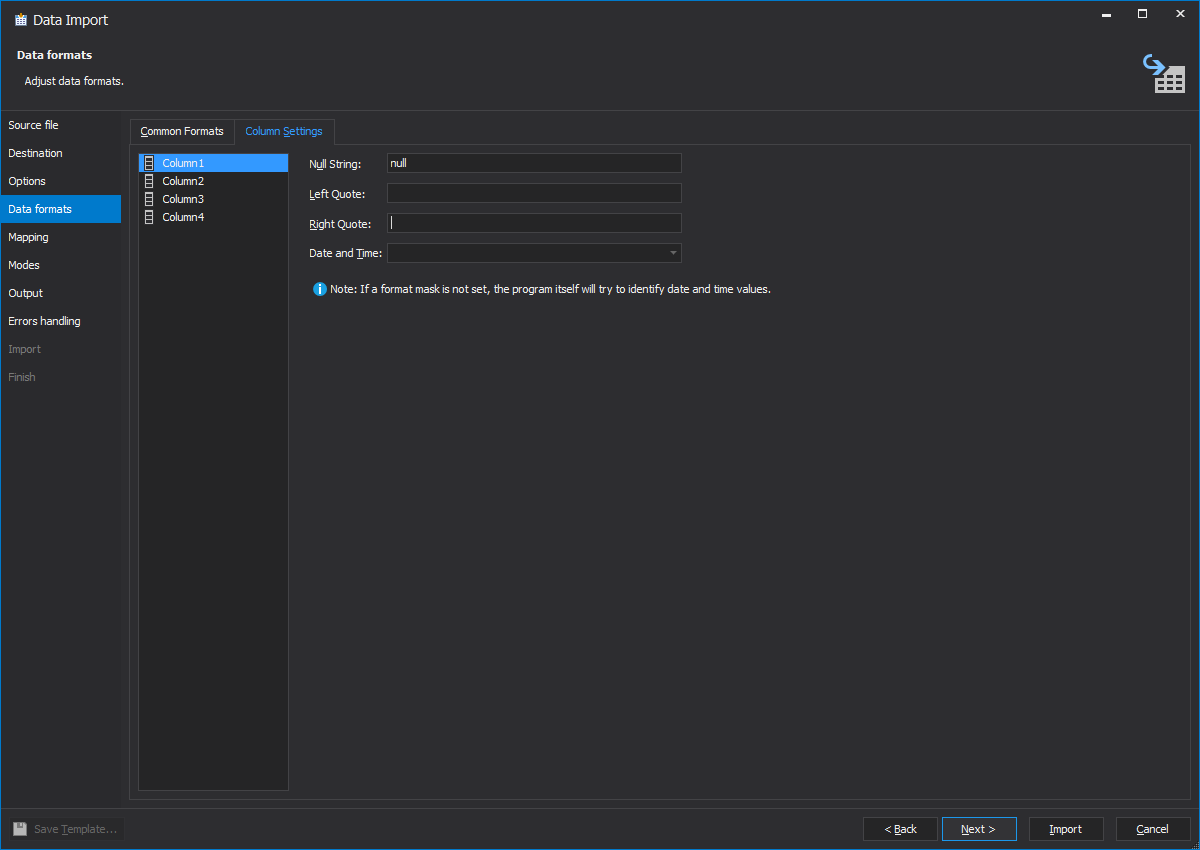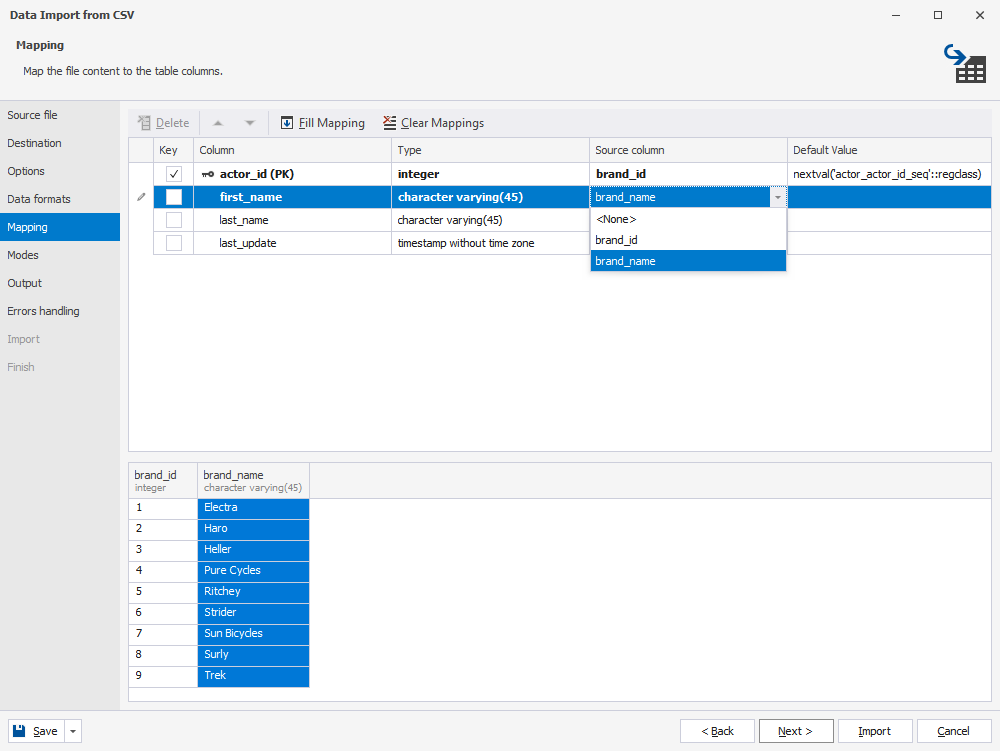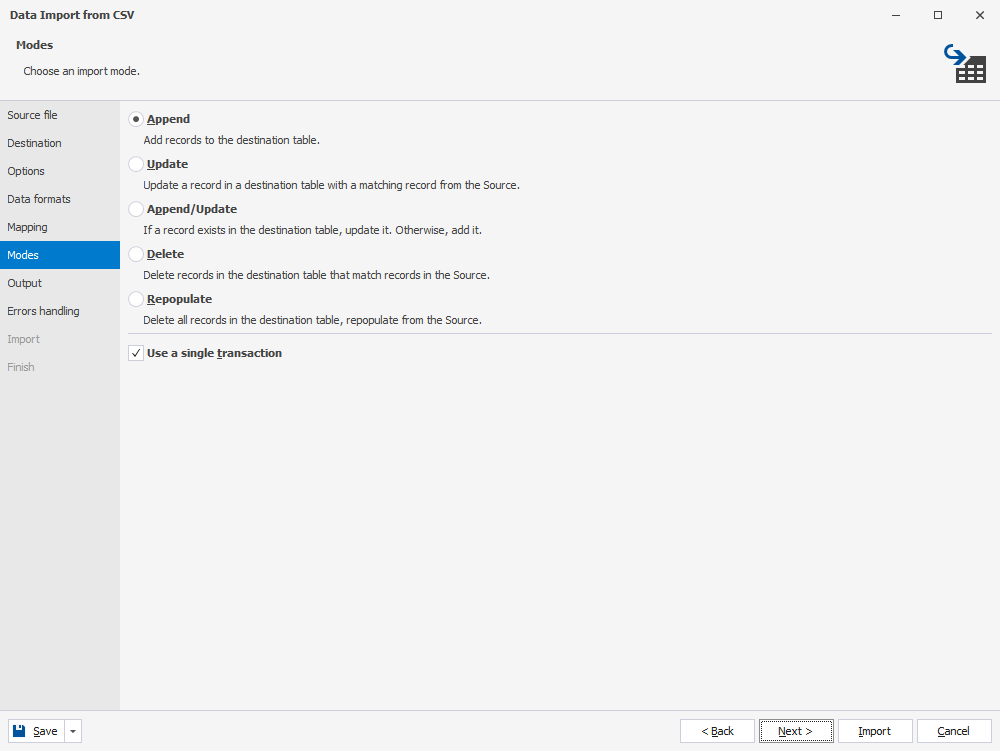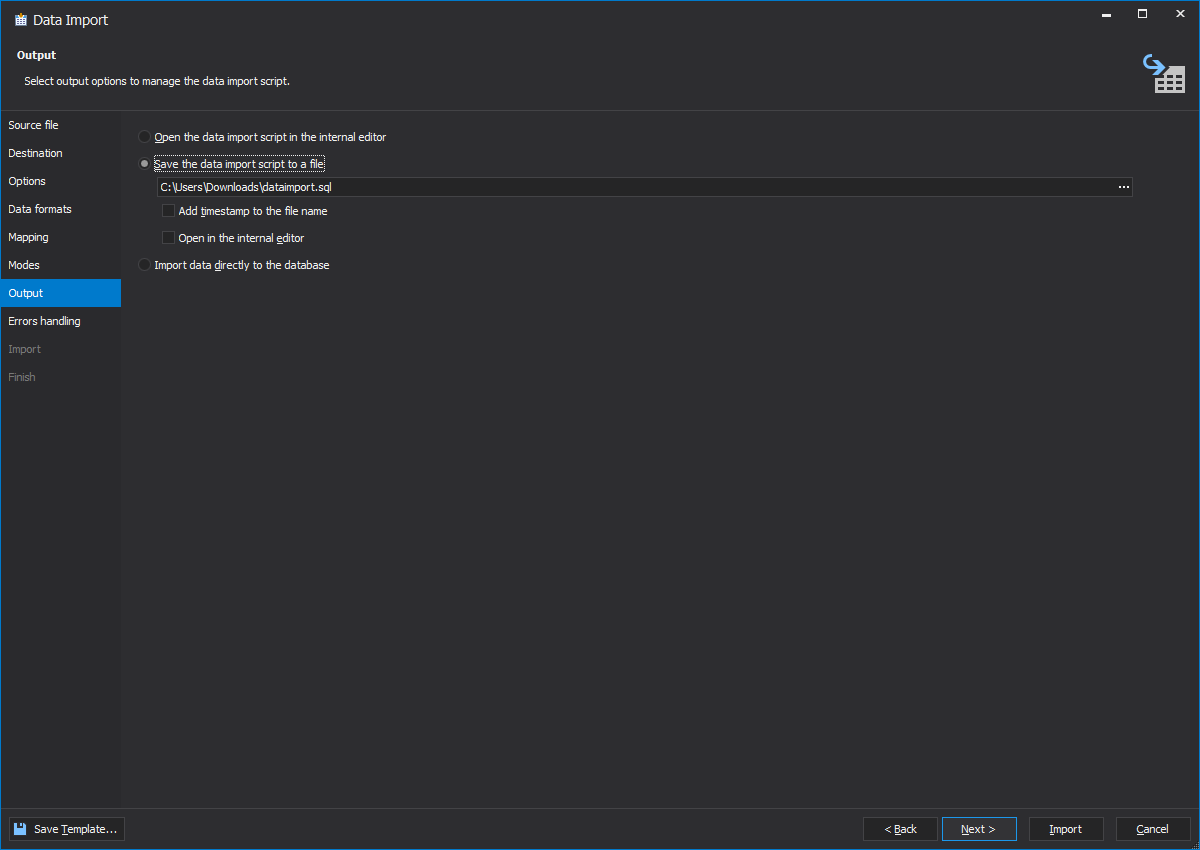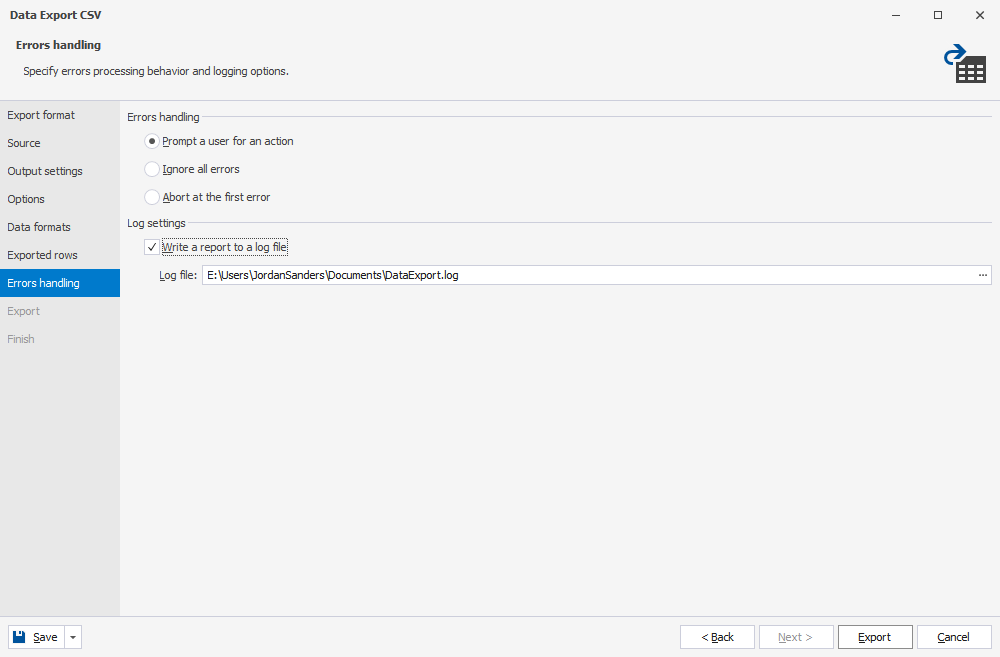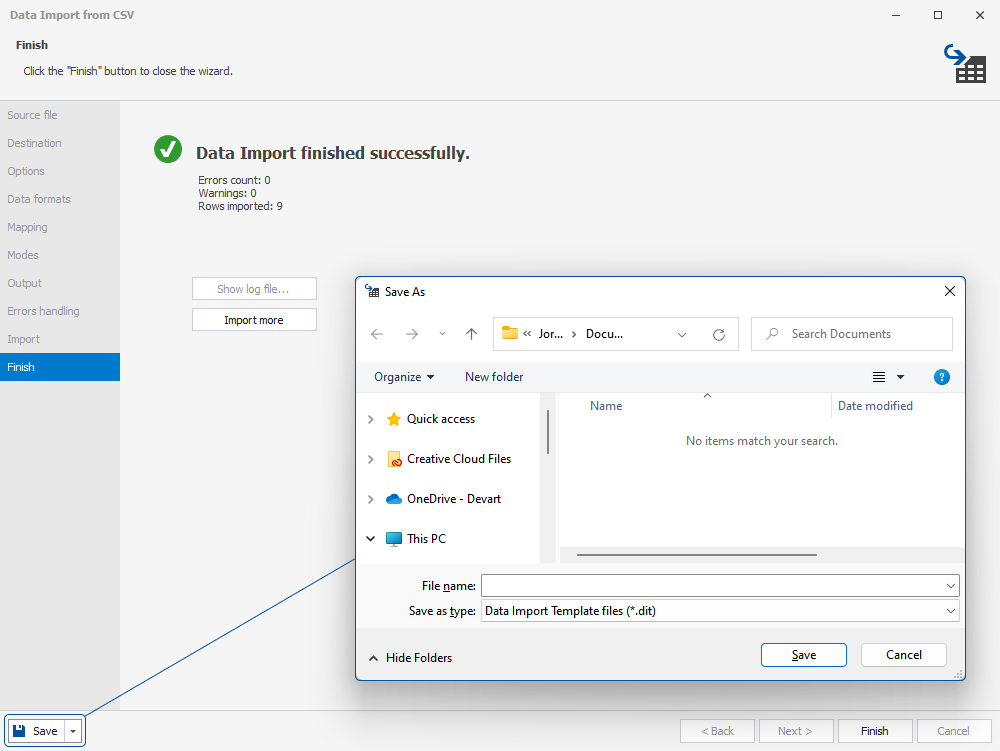How to Export or Import a PostgreSQL Database Using CSV, Excel, or Dump
With dbForge Studio, data migration becomes effortless, enabling developers to focus on higher-value tasks while ensuring data accuracy and operational efficiency. The Studio provides an easy way to quickly populate PostgreSQL databases with data from almost any external source.
Automating data export/import maintains consistency, reduces manual effort, and minimizes errors, when handling large volumes of data or repetitive tasks.
A salient feature of the PostgreSQL Import/Export tool, built into dbForge Studio for PostgreSQL, supports file transfer between the most frequently used data formats (TXT, XLS, XML, CSV, JSON, etc.) and allows saving templates for recurring export and import jobs.
With the tool, you can easily:
- Migrate data from other servers
- Customize import and export jobs
- Save templates for recurring scenarios
- Populate new tables with data
- Export and import data to popular data formats
- Automate and schedule data export and import from the command line