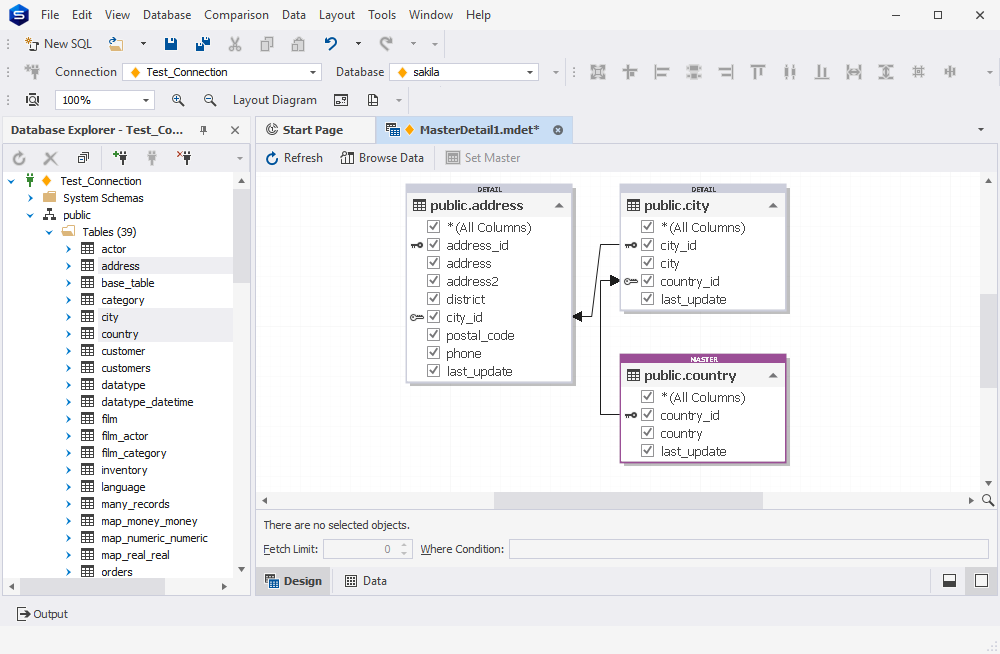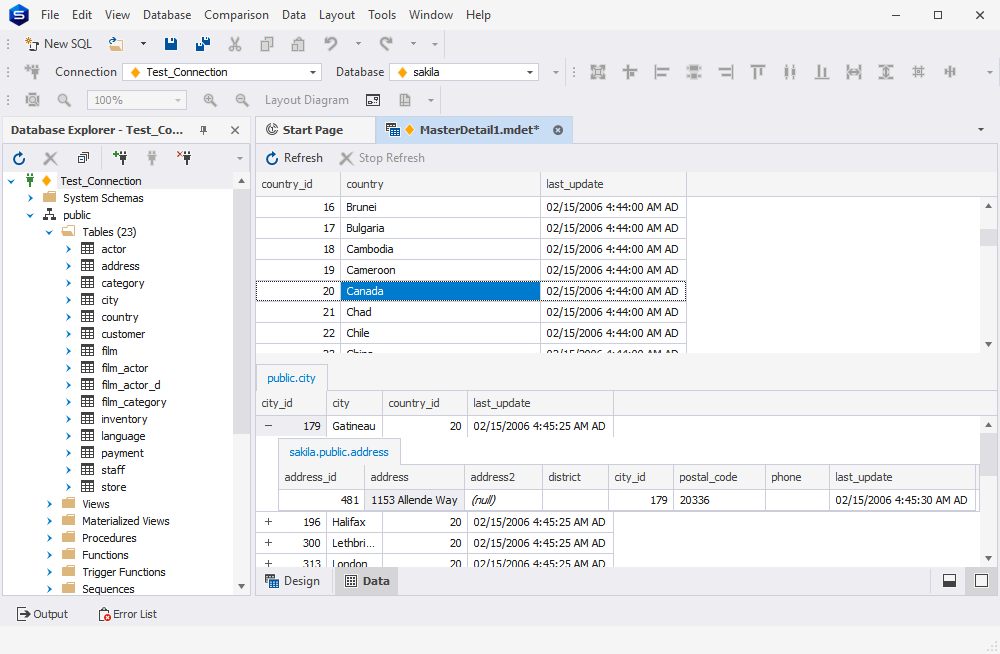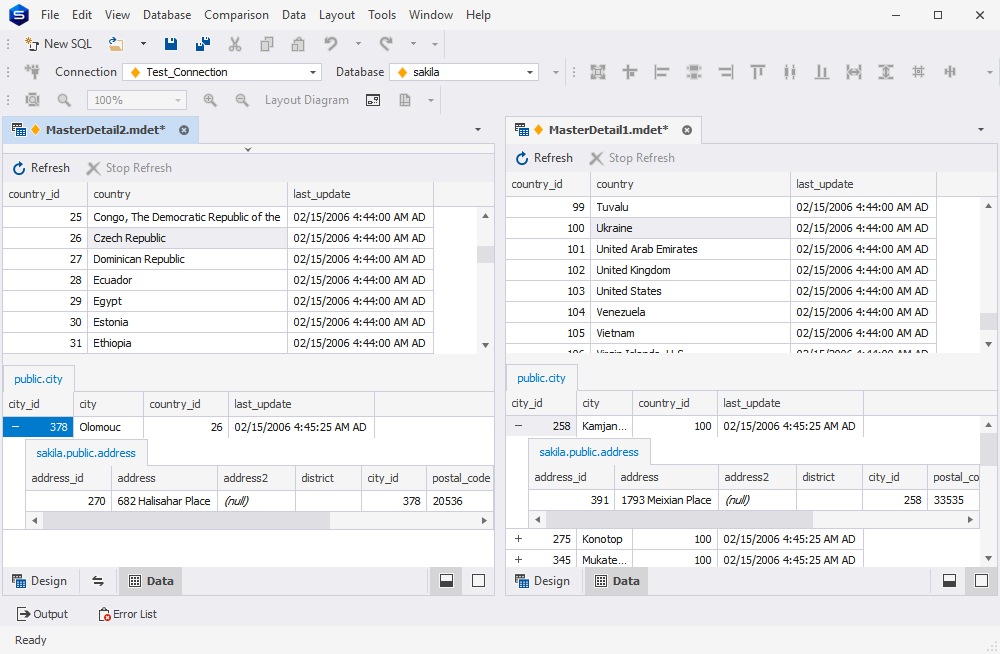Observe related data with Master-Detail Browser
This browser, available in dbForge Studio for PostgreSQL, helps you view and analyze related data in:
- Parent tables or views
- Related child tables or views
- Self-referencing tables
To open this browser, go to the Database menu, and then click Master-Detail Browser. Alternatively,
you may right-click the required database objects in the Database Explorer window, select Send to,
and then click Master-Detail Browser. Upon the launch, a separate master-detail document with
the *.mdet extension will be created automatically.
Working in Design View
On the left, a Database Explorer window is displayed, from which you can drag
tables and views onto a diagram. Arrows between tables or views show existing relations between them.
Besides, you can create links between columns yourself. To create a link, drag a column from one object
to a column in the other object that you want to link. Right-click the link to change its direction
or to remove it completely.
Self-referencing table
A self-referencing table is a table that is a parent and a dependent in the same referential constraint.
In other words, in such tables a foreign key constraint can reference columns within the same table.
Sorting and filtering data
Data can be easily sorted in both master and detail tables. To sort data by a particular column,
click the column header. Clicking on the cell removes sorting from all other columns, sets
sorting order to ascending if it has not been set before, or changes the sorting direction.
Data can be filtered only in detail tables. To apply filtering to a column, click the funnel button
on the header of a column you want to apply filtering to. The drop-down list opens with a set of
values encountered in this column and the universal items such as All, Custom, Blanks, and Non Blanks.
To view only rows containing Blanks (NULLs), Non Blanks (not NULLs), or a certain value, select the
corresponding item in the list. To set a custom filter, select Custom and create a filter in the
opened Custom AutoFilter window.
Get your free trial of dbForge Studio for PostgreSQL to evaluate
all the advantages of Master-Detail Browser, where all data can be conveniently visualized with
Design and Data application views.