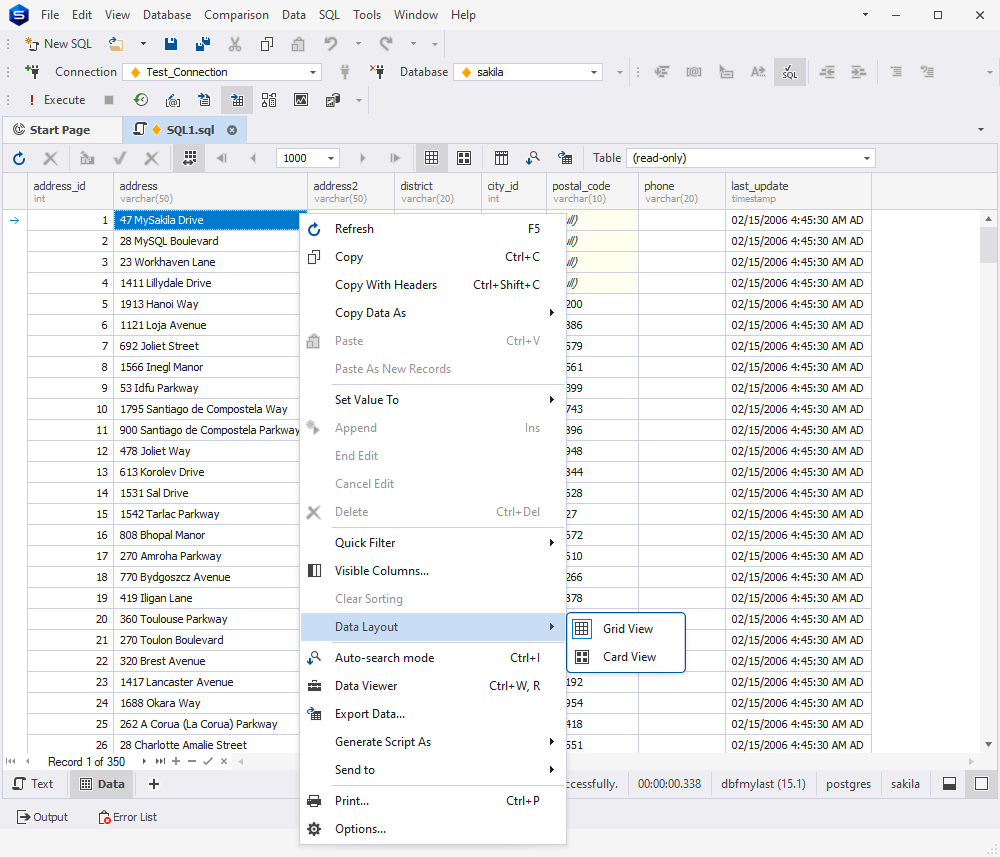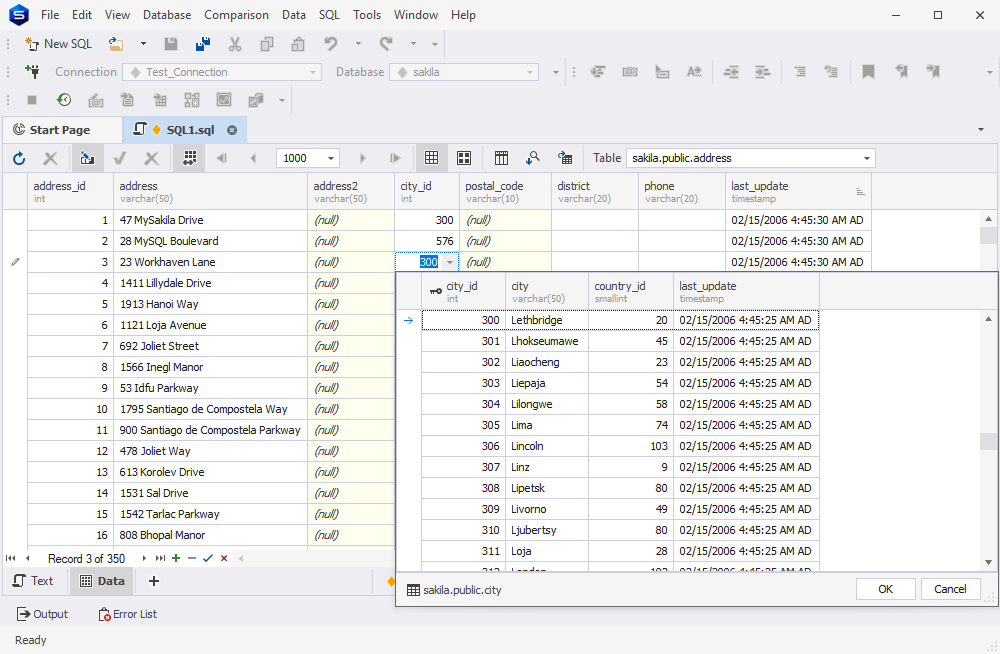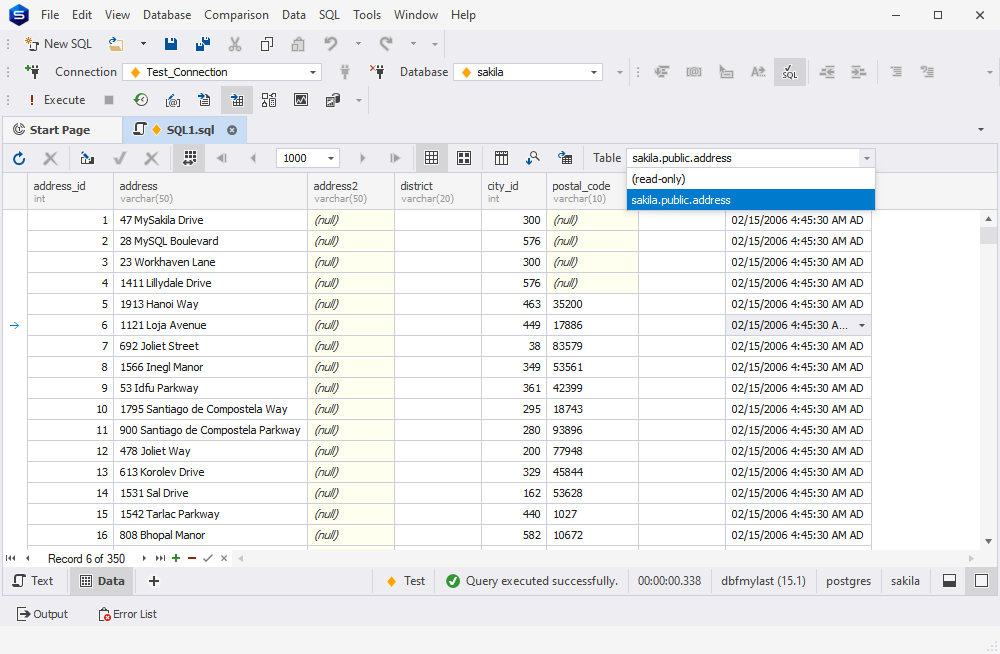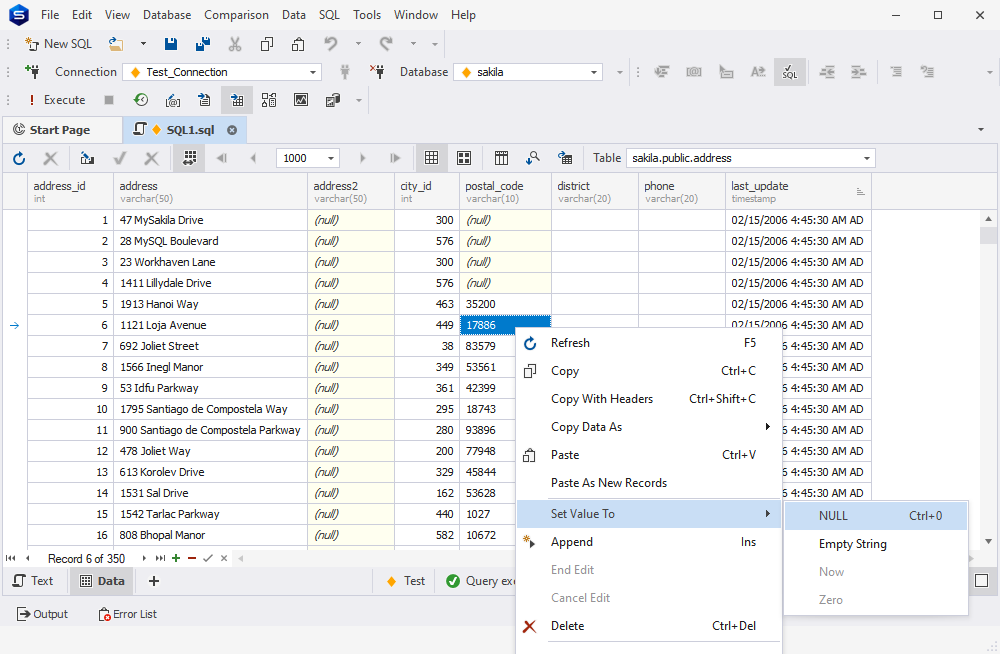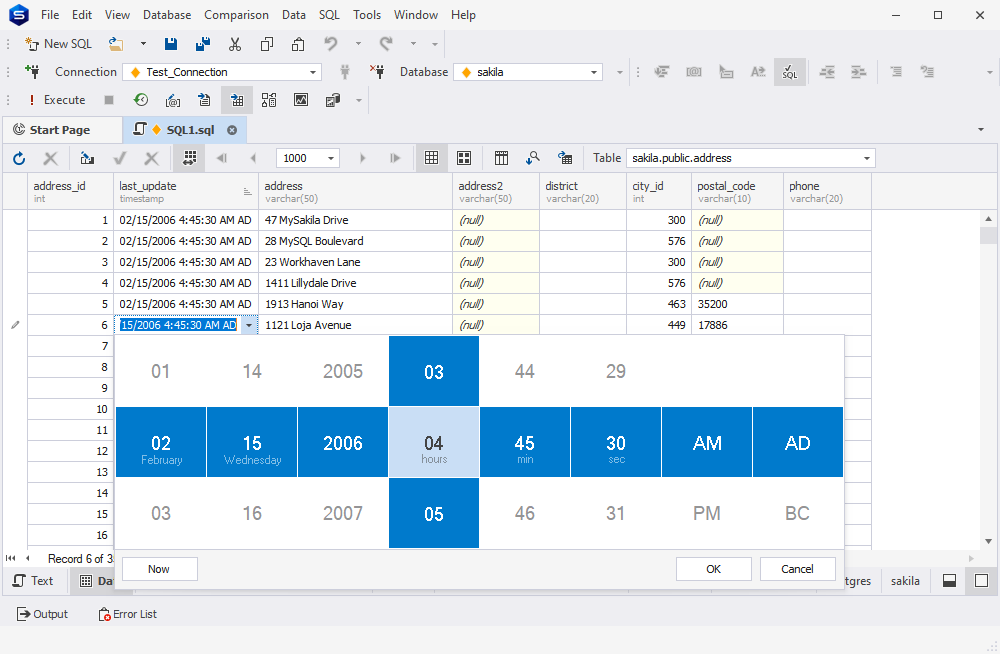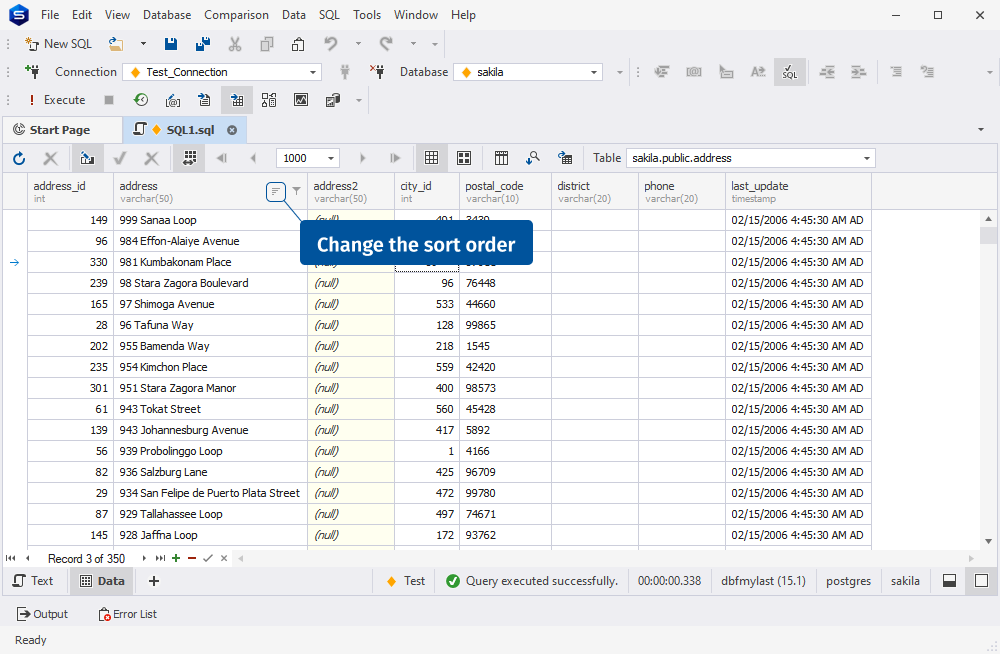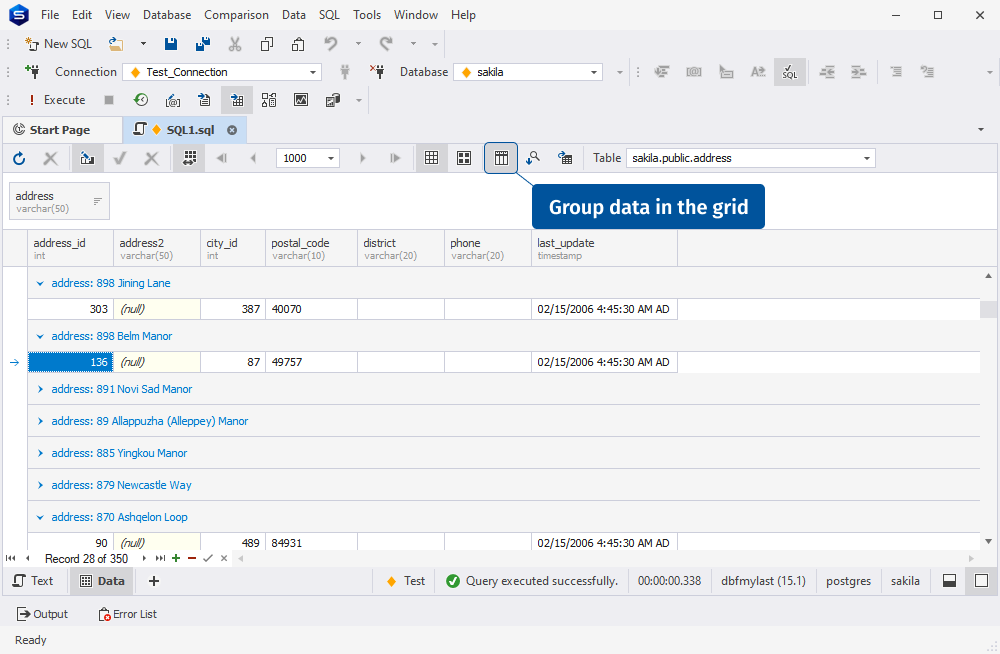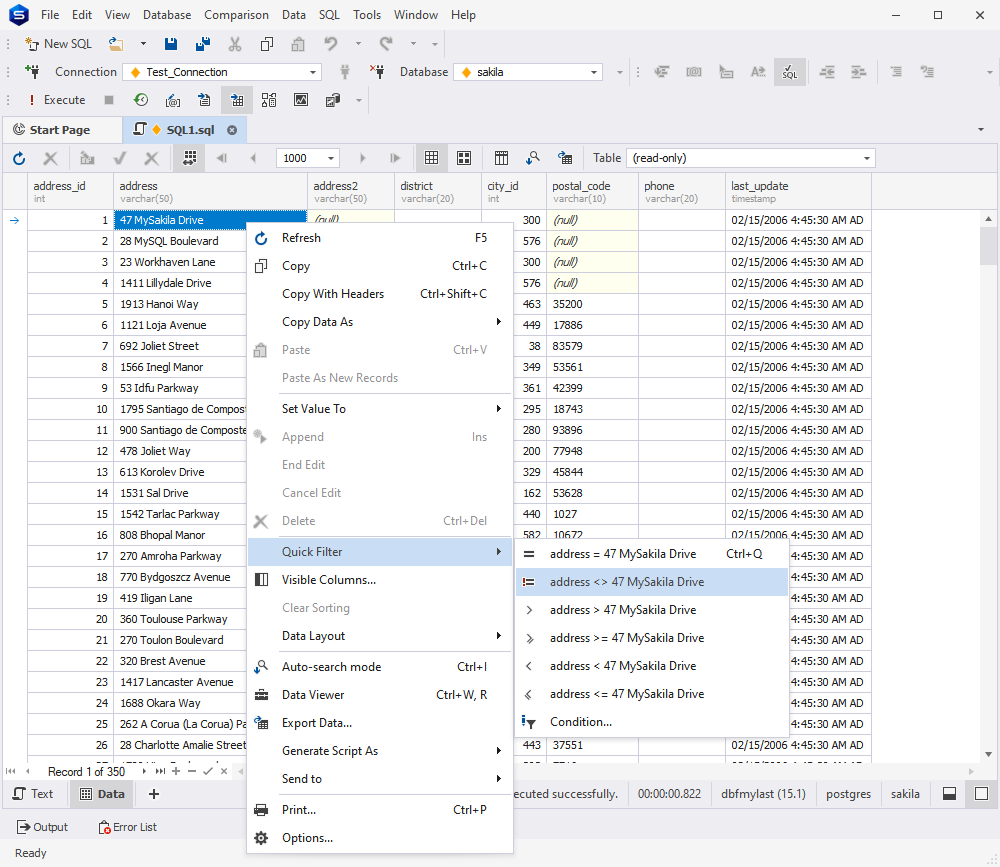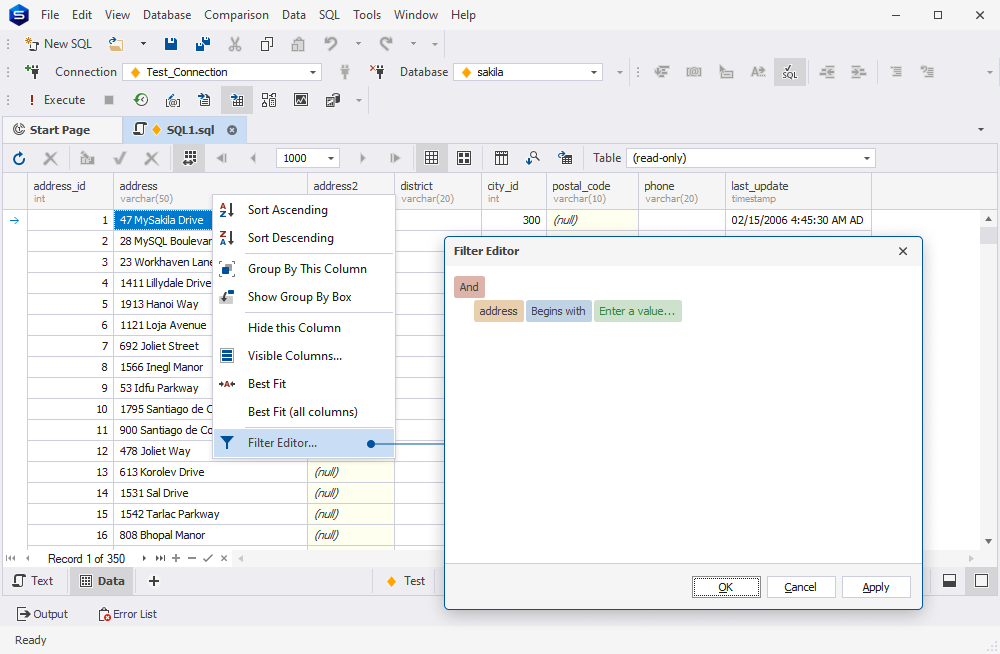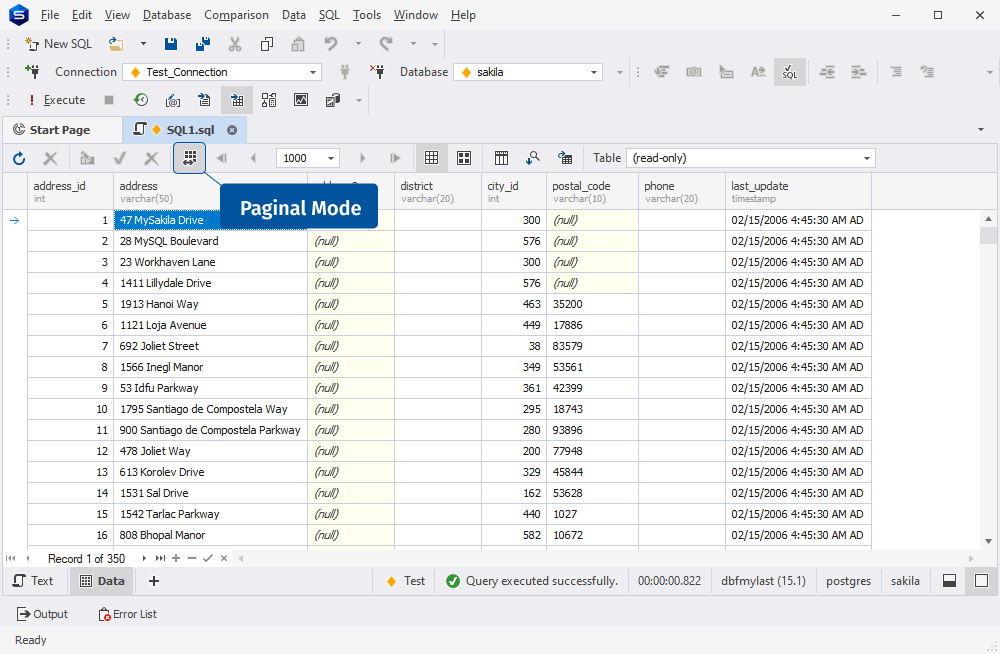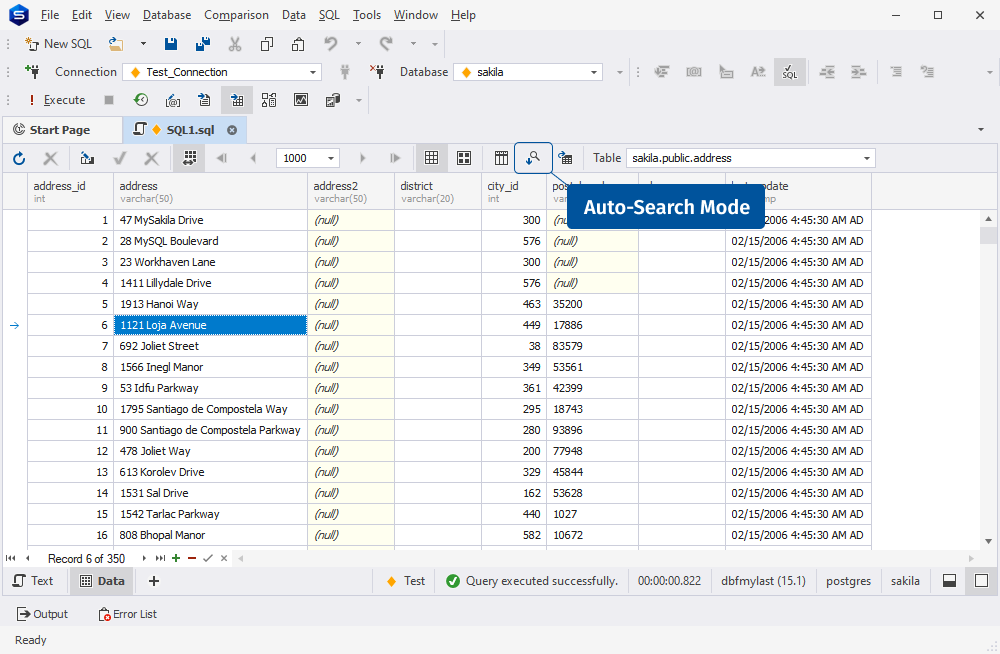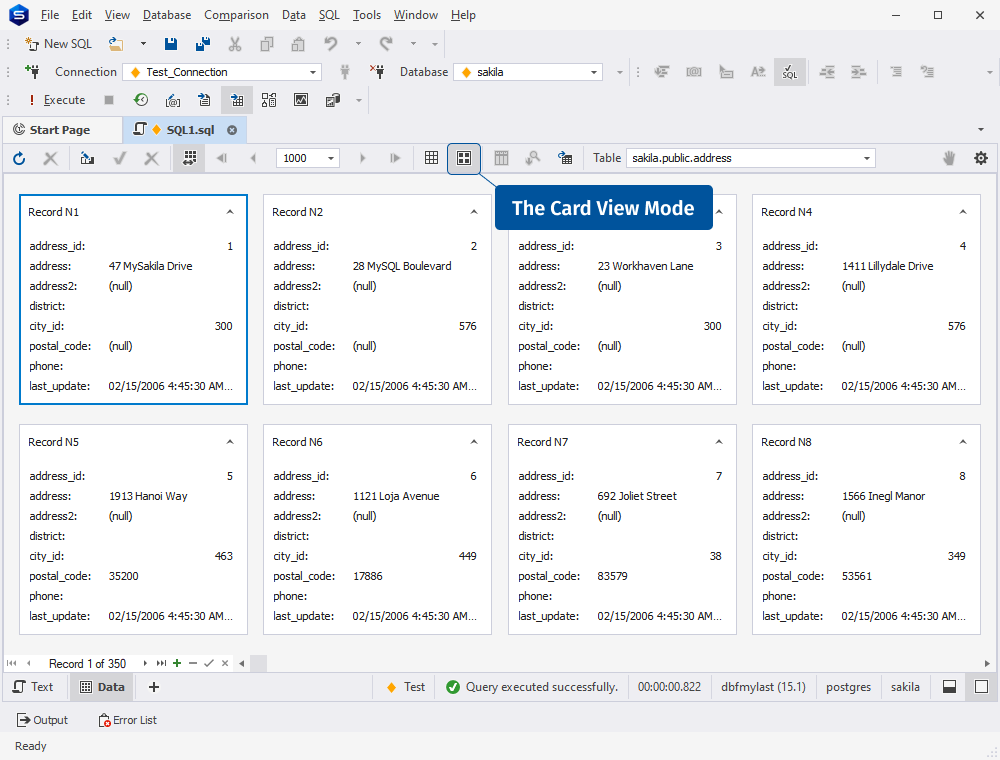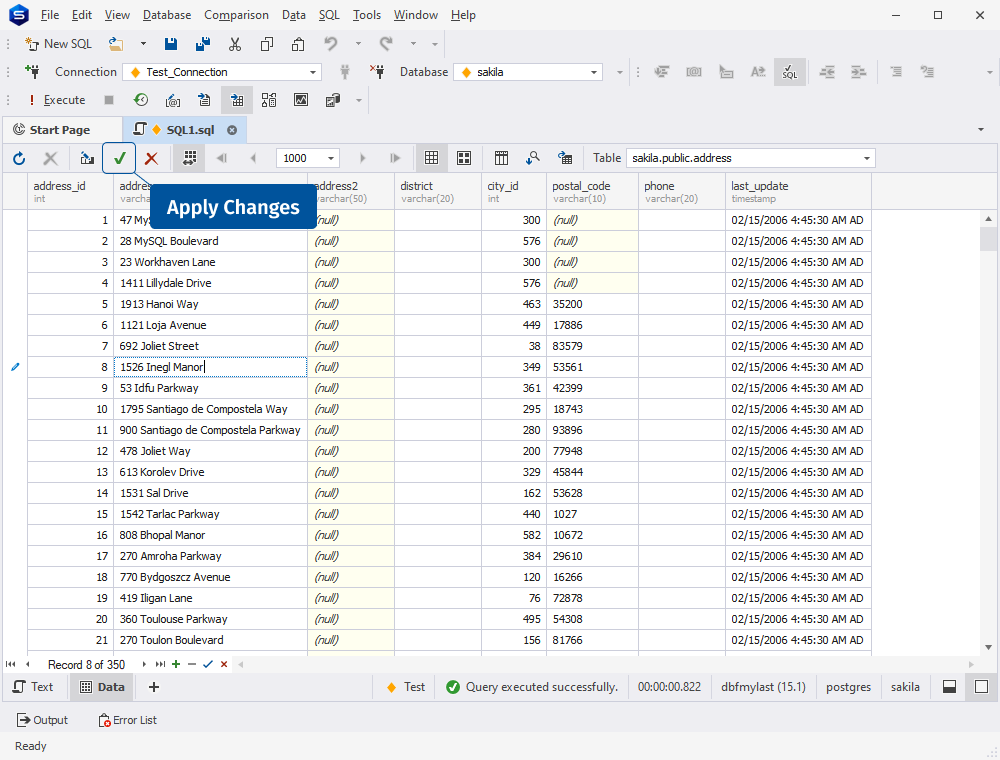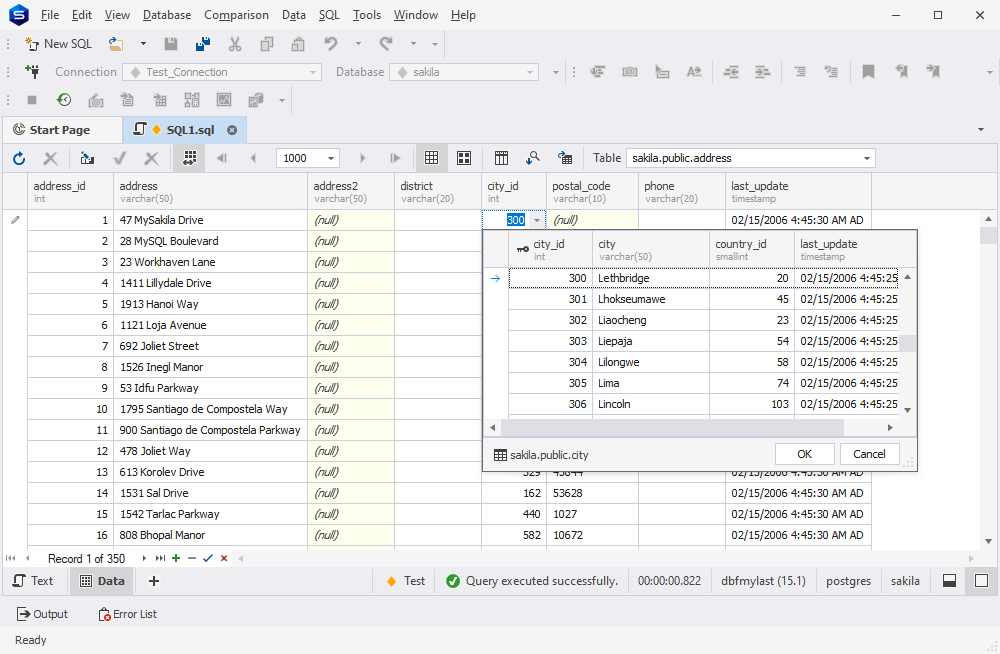Data Editor for PostgreSQL
Viewing Data
With Data Editor embedded in dbForge Studio for PostgreSQL, you can
view PostgreSQL table data
and easily choose a layout that is convenient for you: shift from grid view to card view,
or enable paginal mode and split your records into a custom number of pages.
The tool's functionality allows you to change the order of columns as well as their width by simply dragging
column headers into the required place. Clicking Best Fit, you can adjust the width of one, several,
or all columns to the column content. Additionally, the editor enables you to set the background and
foreground colors of grid rows and cells. Another useful option of PostgreSQL Data Editor is
the possibility to view table contents as text, which can be easily performed with the help of
the Redirect Data to Output Window option on the SQL toolbar.
Editing Data
Data, the most crucial component of any database, is prone to changes and often requires modifications.
Thus, the functionality that enables editing table data is of major importance.
Data Editor for PostgreSQL is a multi-functional tool that gives you the
possibility to easily select, include, and exclude data in an instant. You simply need to switch
to the editable mode and start making the necessary changes.
What is more, by executing the commands on the shortcut menu, you can significantly save your time setting values,
adding new records, and copying data from other sources.
Besides, special indicators near the cell you are working on reflect the editing stage so that you can easily
monitor your progress and keep abreast of the latest changes.
Sorting Data
You can perform yet another important command in Data Editor,
which is data sorting. With a right-click on
the column header, you can either change or set the sorting of data in the grid to ascending or descending.
Besides, the small up or down arrow on the right of the column header, also known as the sort glyph, can
provide you with the right idea about the sort order of a column. Of no less importance is the possibility
to assign secondary sorting as well as to clear sorting when you find it unnecessary.
Grouping Data
Grouping data
in dbForge Studio for PostgreSQL has been designed to eliminate any potential challenges with the
help of the Data Editor functionality. Above the data grid, you can find the Group By Box area,
which is the starting point for performing grouping-related operations. Simply dragging the column
header to this area, you can group your data by a specific column or by multiple columns. The feature
also allows you to expand or collapse a group as well as remove
groupings by simply clicking the appropriate options on the shortcut menu.
Filtering Data
Data Editor allows significantly saving your time when it comes to filtering data.
The tool's functionality enables you to filter data by column with the Quick Filter option on the shortcut menu.
As soon as you have finished filtering, you will have one-click quick access to the filter condition parameters, which
you can further edit or remove depending on your needs. The tool also provides you with the possibility to
effortlessly build a new filter, change a group logical operator, add or remove filter conditions with
comprehensible menu options.
Paginal Mode
It might be inconvenient to work with a large number of records in your database. With the
Paginal Mode
feature, you can split data into separate pages and, hence, view and manage it more comfortably.
You can easily configure the number of records per page and navigate through the pages by means
of the corresponding buttons on the document toolbar.
Auto-Search Mode
Manual searching for data in a column may take too much time. Having enabled
Auto-Search mode,
you can select a column cell, type the first letters of the required data, and easily find the
necessary data, which will be highlighted. The feature also allows you to navigate through the
entries by pressing the CTRL+DOWN and CTRL+UP keys.
Card View
The Card View mode
is another feature of Data Editor, which allows for viewing, editing, and printing data.
This mode enables you to change your data representation in the way that each data row takes the form of
a card with the caption ‘Record N’ and the corresponding number. At this, you can easily switch back to
the grid view, or stay in the Card View mode and edit, sort, or filter your data as you see appropriate.
Cached Updates
The functionality of dbForge Studio for PostgreSQL provides another key capability that lets you focus
on the changes you want to introduce to a certain database object.
When the Cached Updates mode
is on, you can edit the required database object and store the updates locally on the client side.
You can then apply the changes or cancel them in just one click.
Foreign Key Lookup
Foreign Key Lookup feature considerably saves your time and effort when it comes to viewing data from the related tables.
With the link available in the cell, you can see the data from the related table directly in Data Editor. Additionally,
by clicking the down arrow button of the cell, you easily switch to the parent table data.