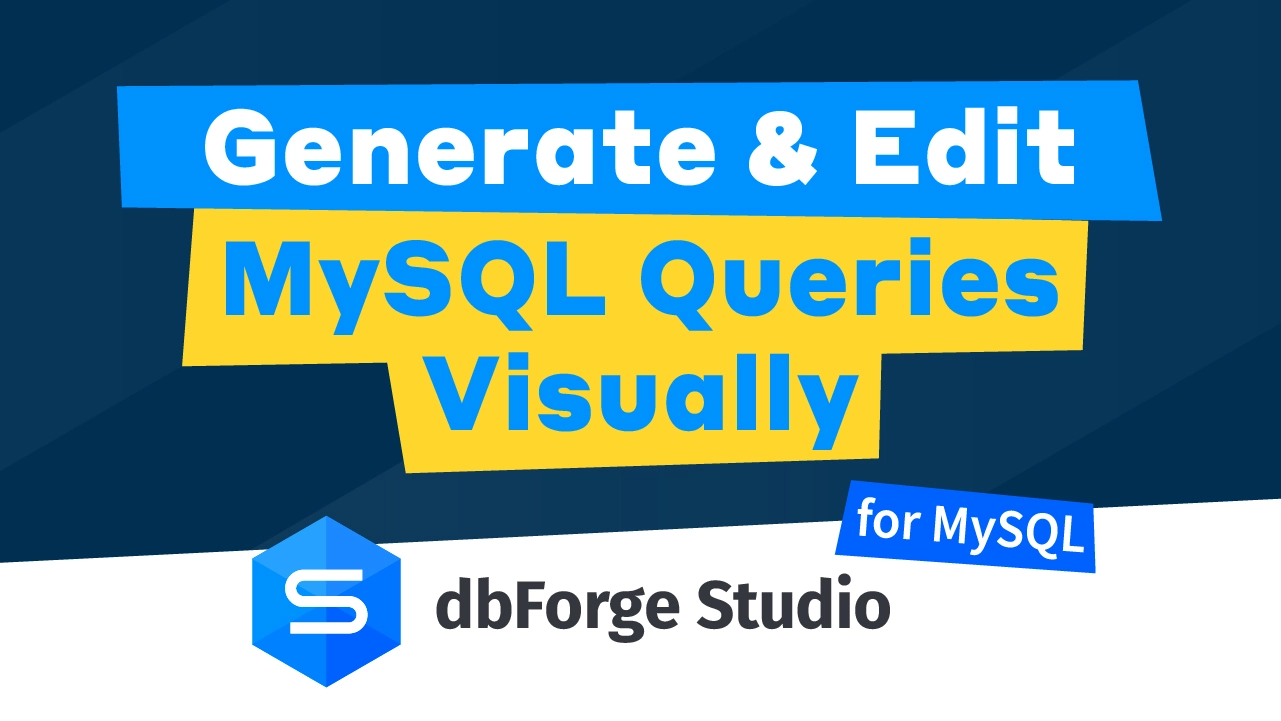The
Data window offers a set of various modes for convenient viewing retrieved
data. They are the following:
- Grid View
- Card View
- Paginal Mode
- Auto-search Mode
- Data Observer Mode
- Cached Updates Mode
By default, Grid View is selected, so you can see the query results in the
grid. To optimize data overview, you can change columns' width using the Best Fit
option from the right-click menu. For better understanding and analysis, you can group,
sort, and filter your data. If you retrieved data from one table only, you can edit
data right in the grid and apply changes. Use Append and Delete options from the
right-click menu to add records to the table or delete them.
Card View is another good way of data presentation. It shows each data row
as a card where the row number is placed as the card caption. Using this mode, you
get accurately organized data, which is convenient for analysis and great-looking
when printed.
Paginal Mode will suit you when retrieved data contains thousands or even
more records. You can set a number of rows on the page to display the data in parts.
Auto-search Mode allows you to instantly find data in the columns. Click
any field in the required column and type the first characters the required field
contains. If you made a mistake when typing, press Backspace and type the string
again. You will be automatically moved to the found field.
Cached Updates Mode can be used to control updates of any separate database
object. When you turn on this mode for some object and begin changing its data,
updates are stored locally on the client side, until you click the Apply Changes
button. If you do not want to apply the changes, click the Cancel Changes button.
When you close the Data window in Cached Updates Mode, you will cancel all
changes made since the last Apply command.
When dealing with BLOB fields, open LOB Viewer window, which automatically
detects the type of the content in this field and represents it as an image, text,
rich text, or hex dump.