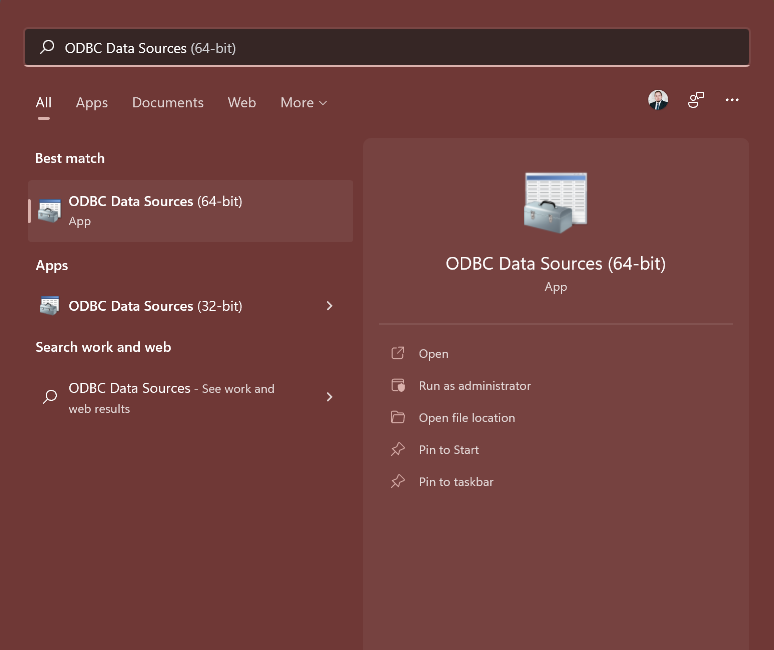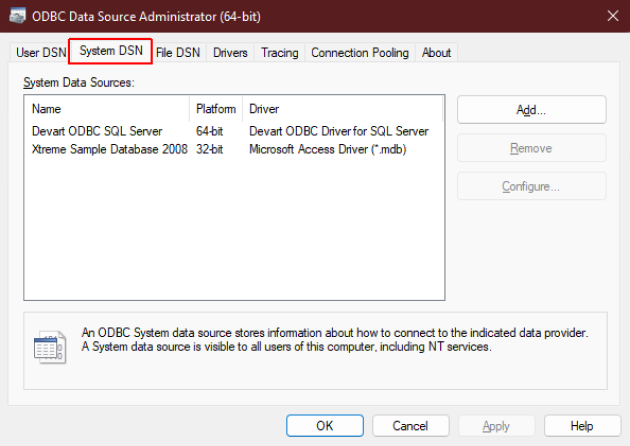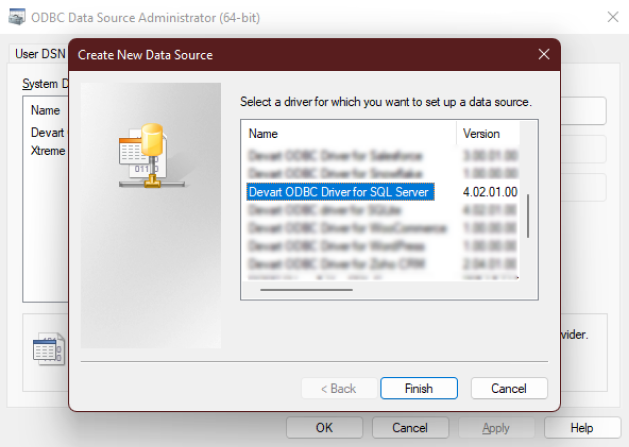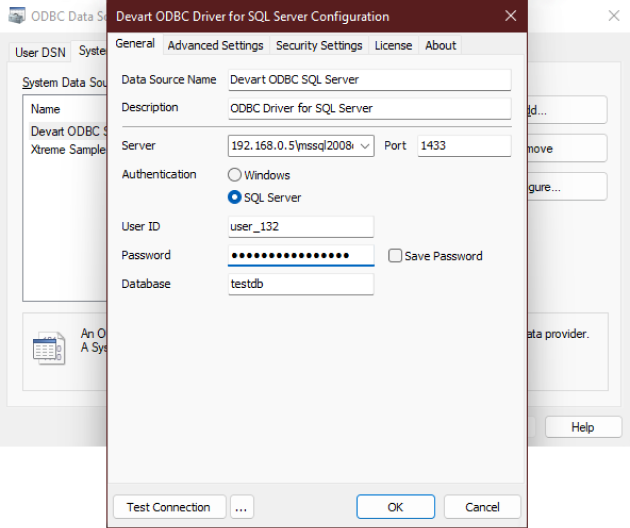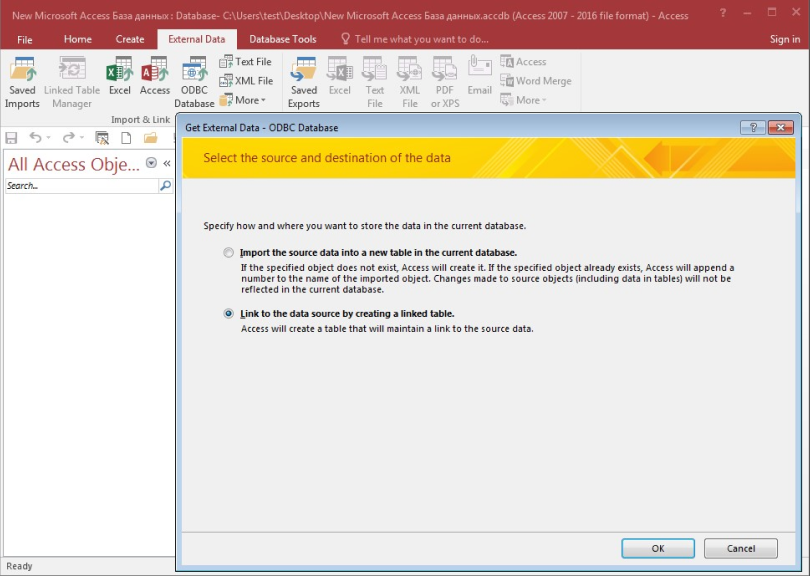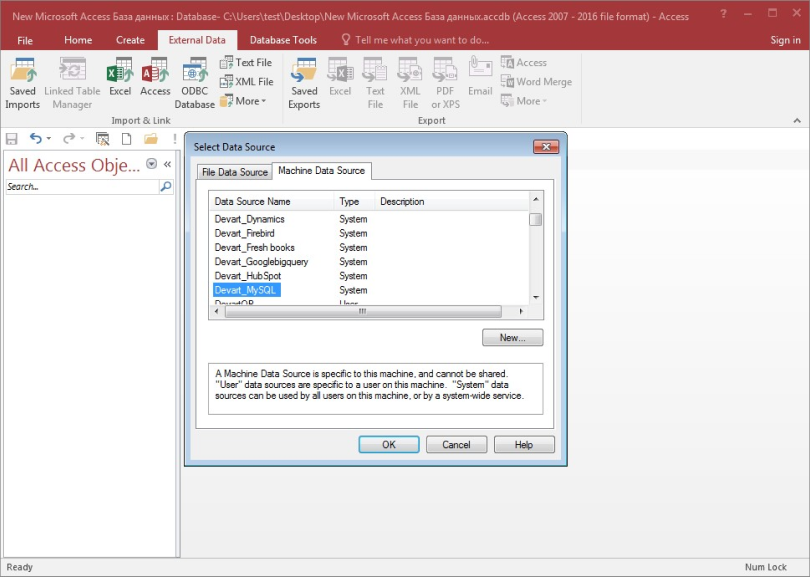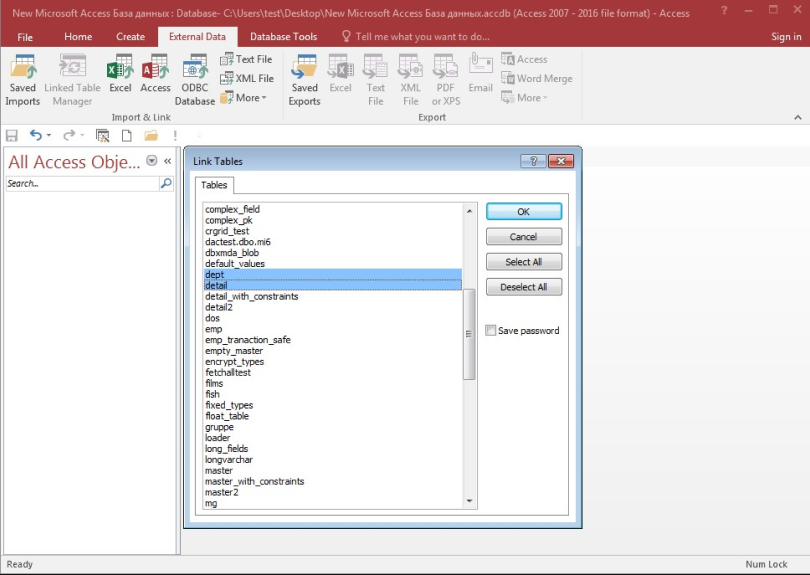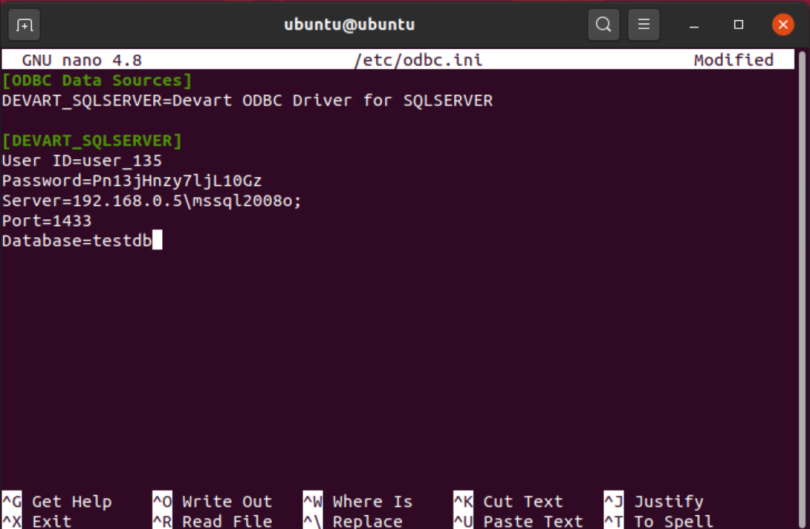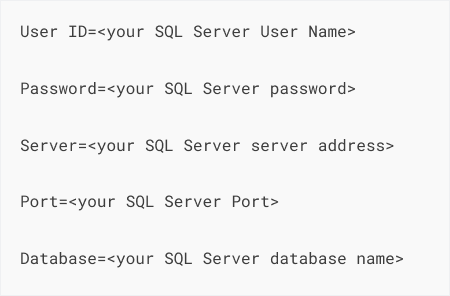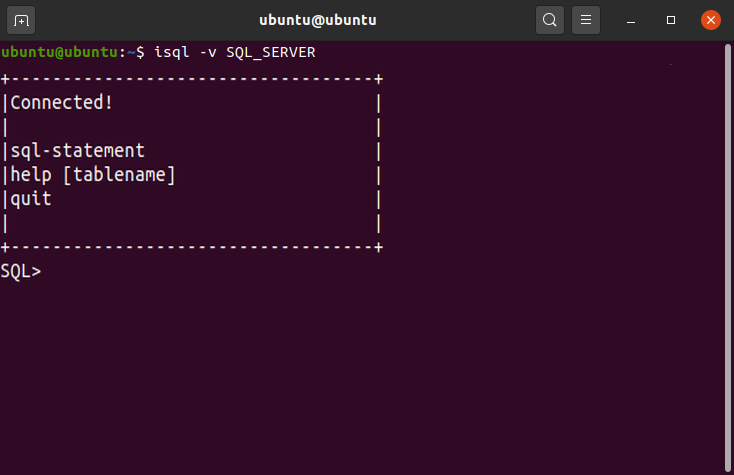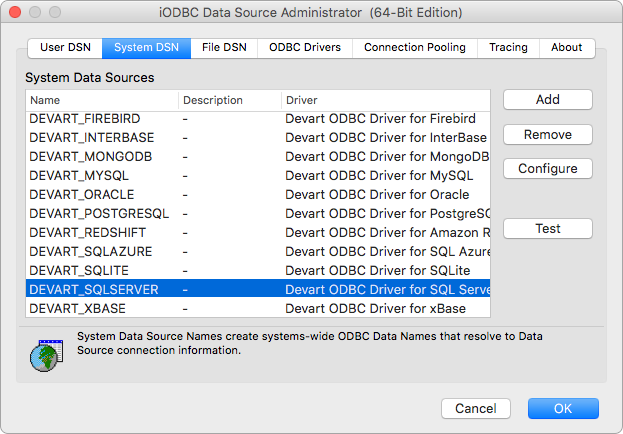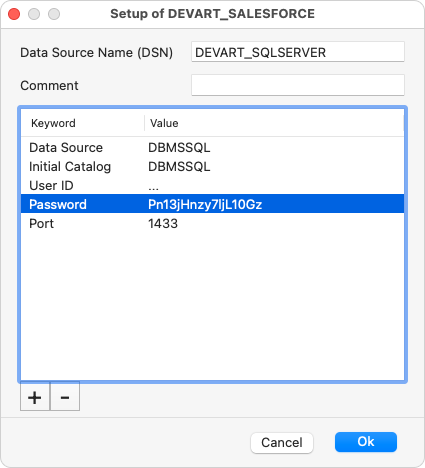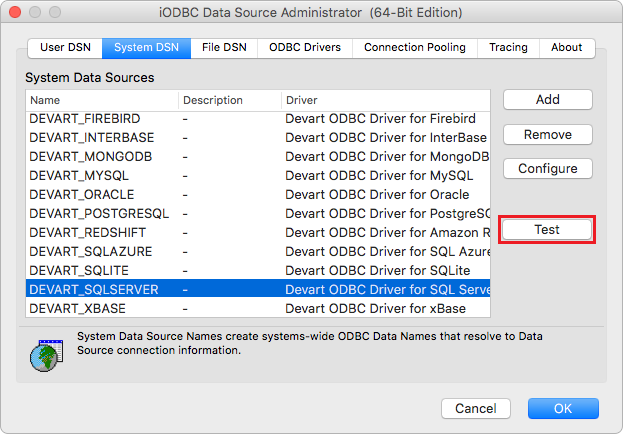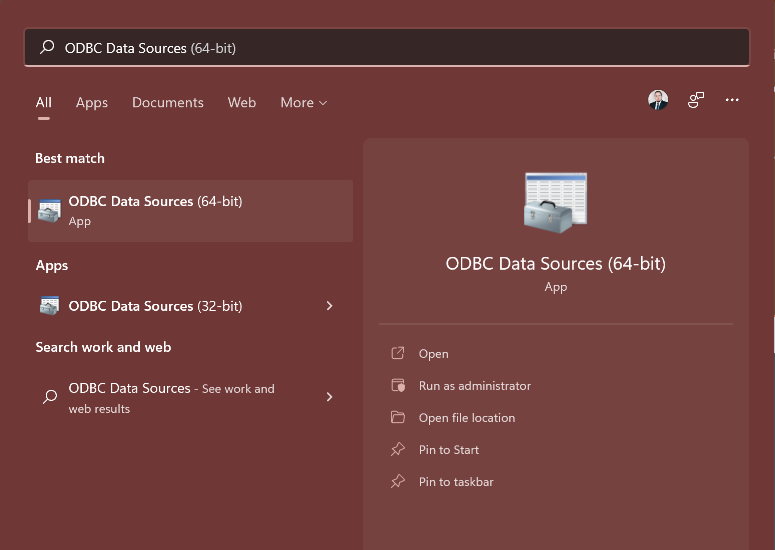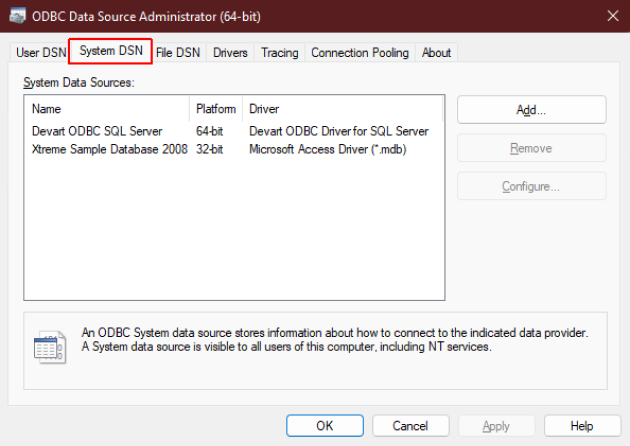ODBC Connection Creation using DSN and Connection String
What is ODBC? Open Database Connectivity (ODBC) interface is an Application Programming Interface (API) that works as an intermediary between the data sources and applications. Setting up an ODBC connection allows external applications and programming languages to access data in database management systems (DBMS) and cloud data sources via SQL – in our case, we shall provide an example of how to create, set up and check the ODBC connection between MS Access and SQL Server.