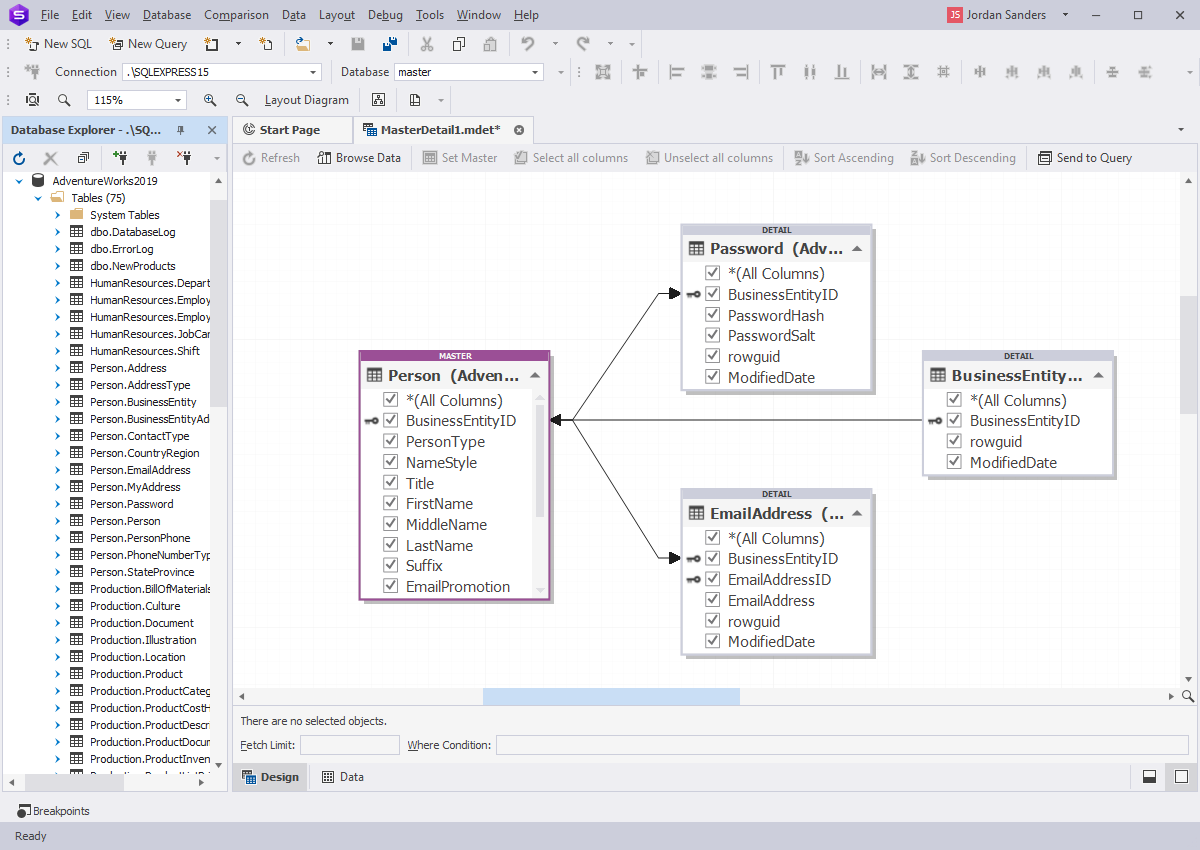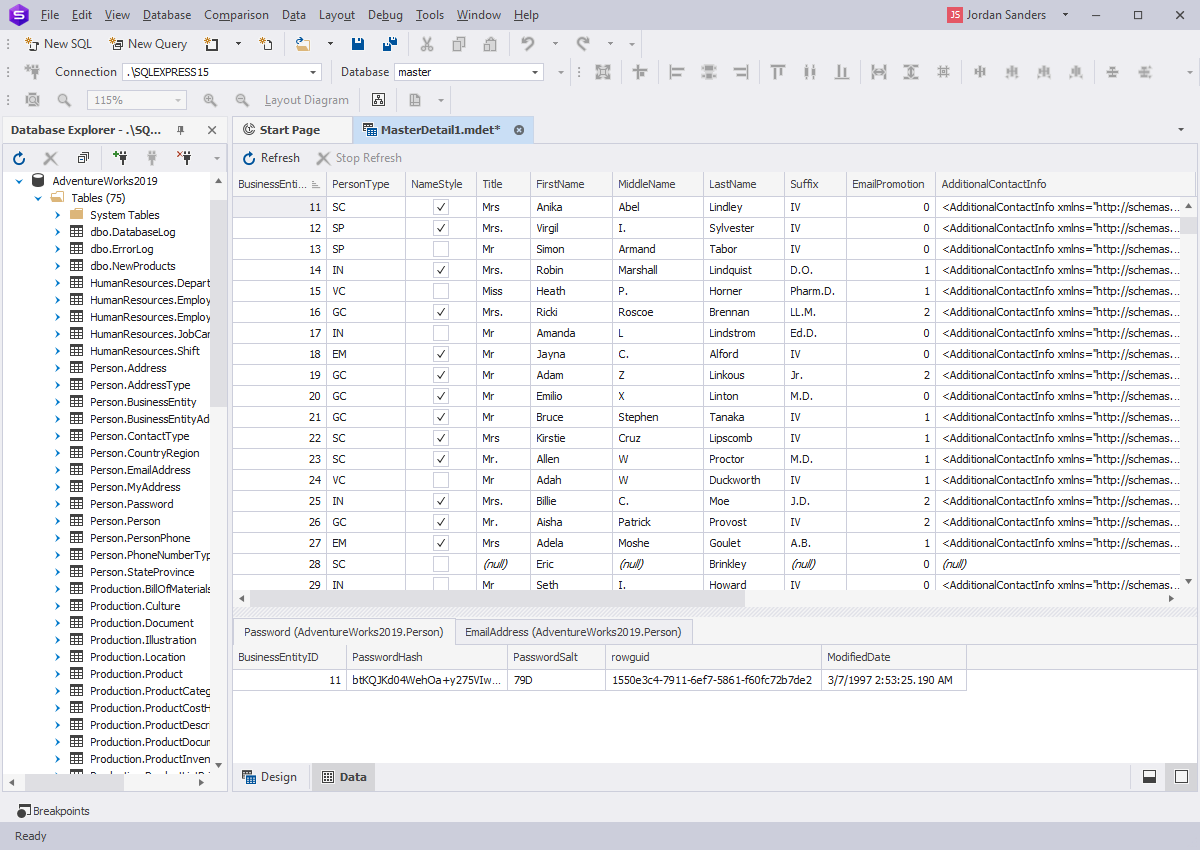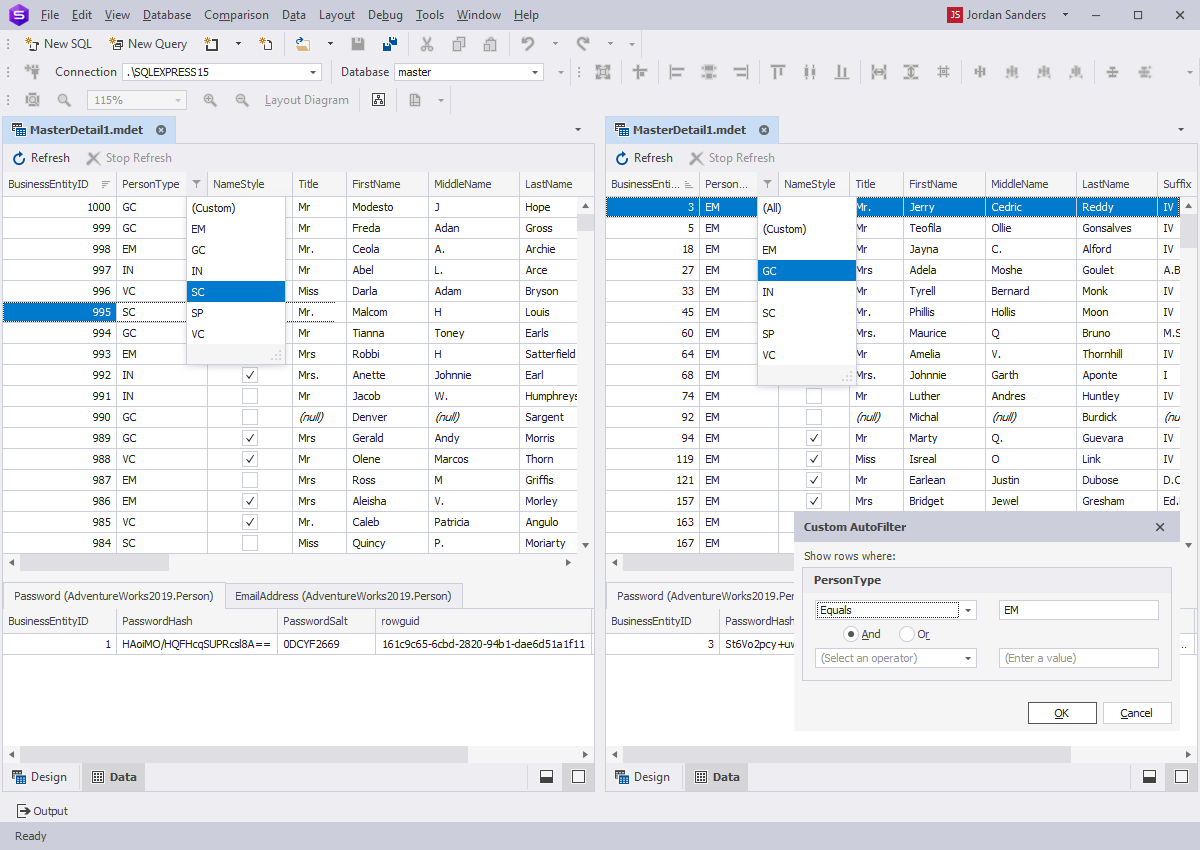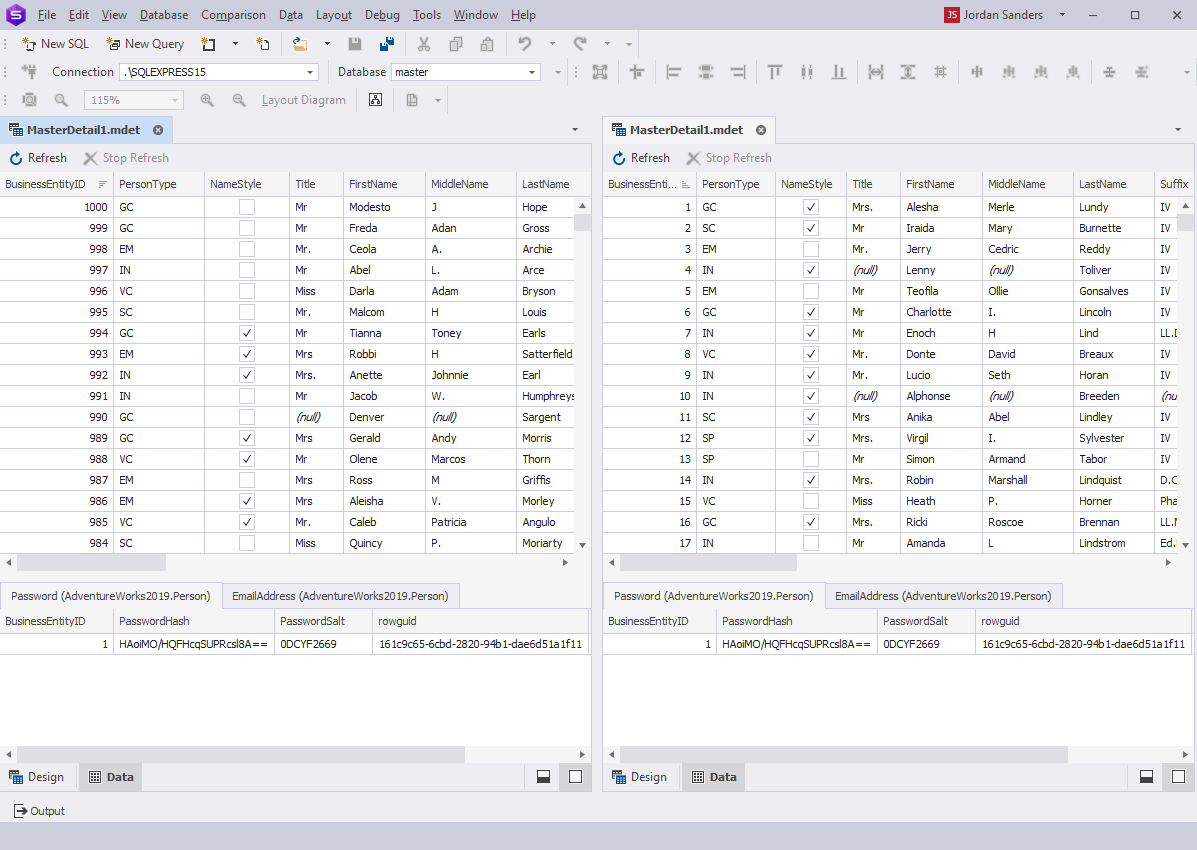Master-Detail Browser: observe data in dbForge Studio for SQL Server
Whether you are a DBA, a developer, or a business analyst, sooner or later you will need to explore certain database tables, their related tables, and their synchronized data. Level up your database analysis with the Master-Detail Browser.
- Create an unlimited number of detailed reports
- Locate logical errors quickly and easily
- Switch between the design view and the data view in seconds
- Dig down to data in related tables
- Visualize database relationships between linked objects
- Export diagrams as images