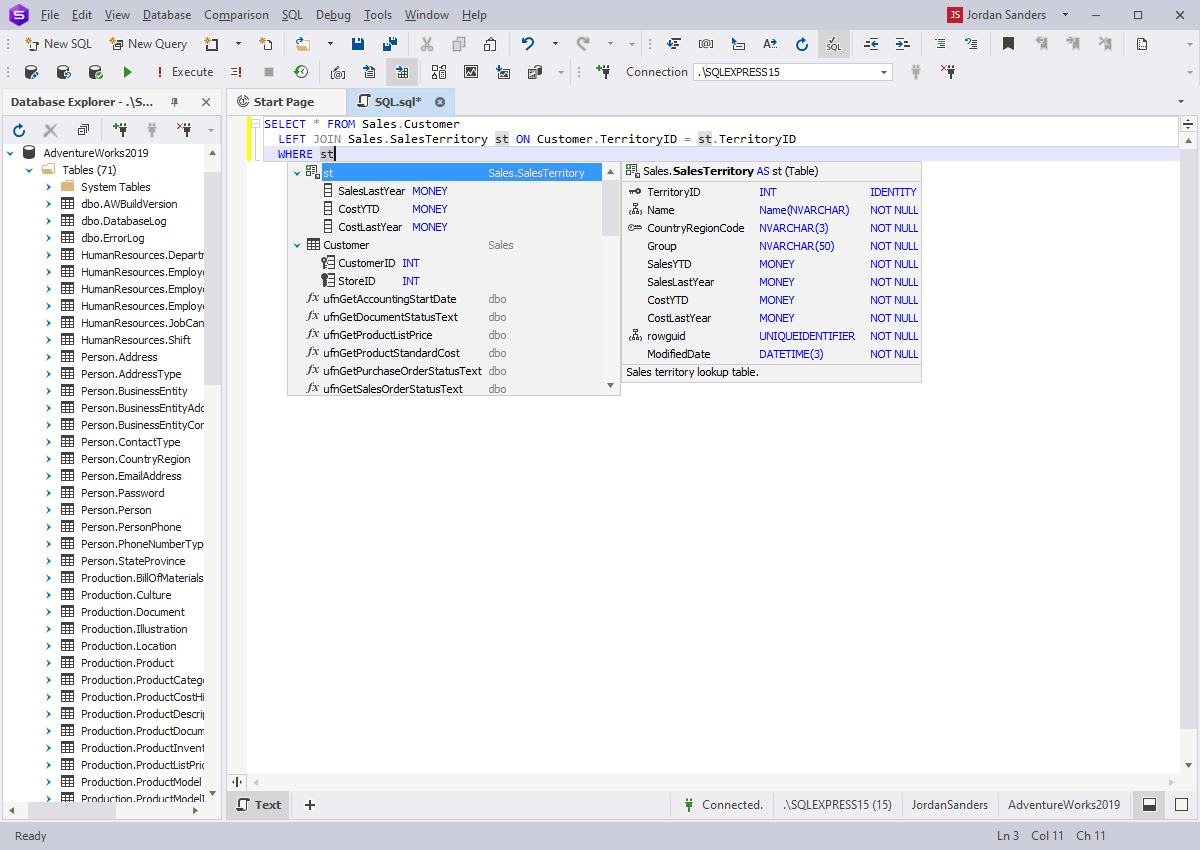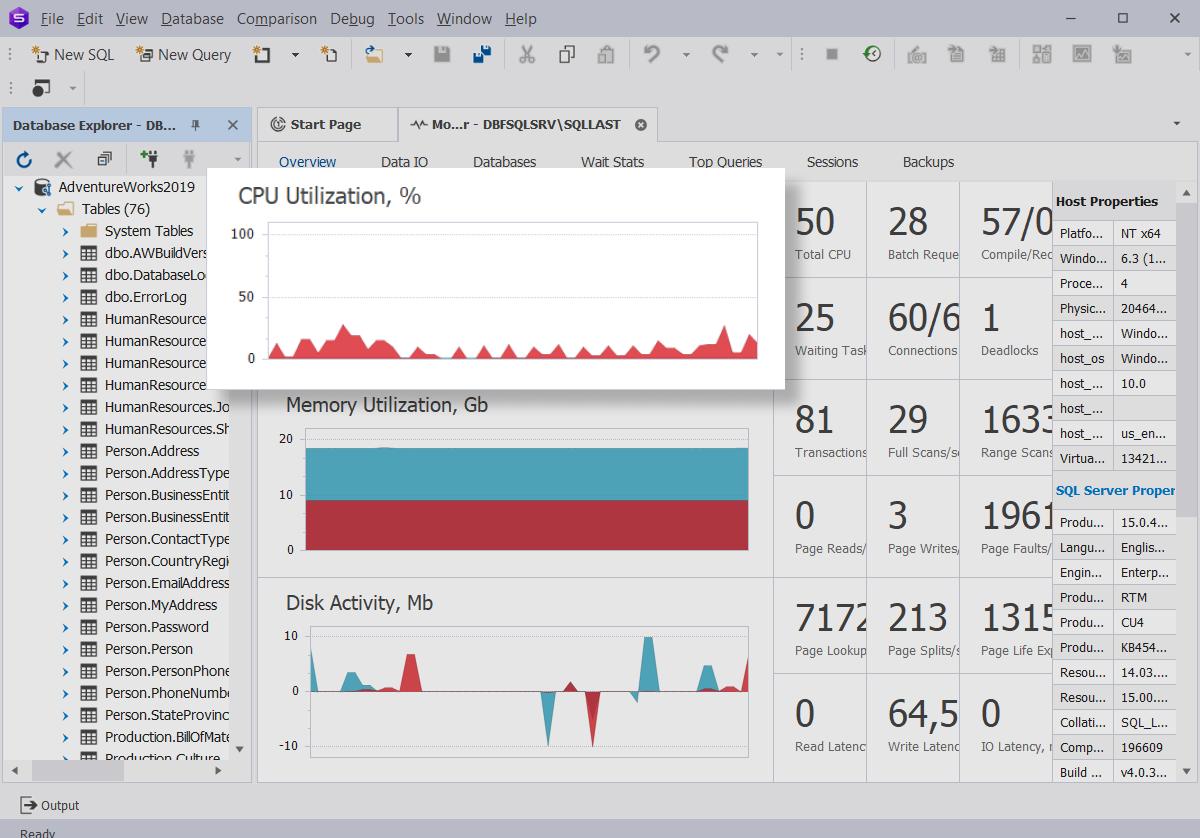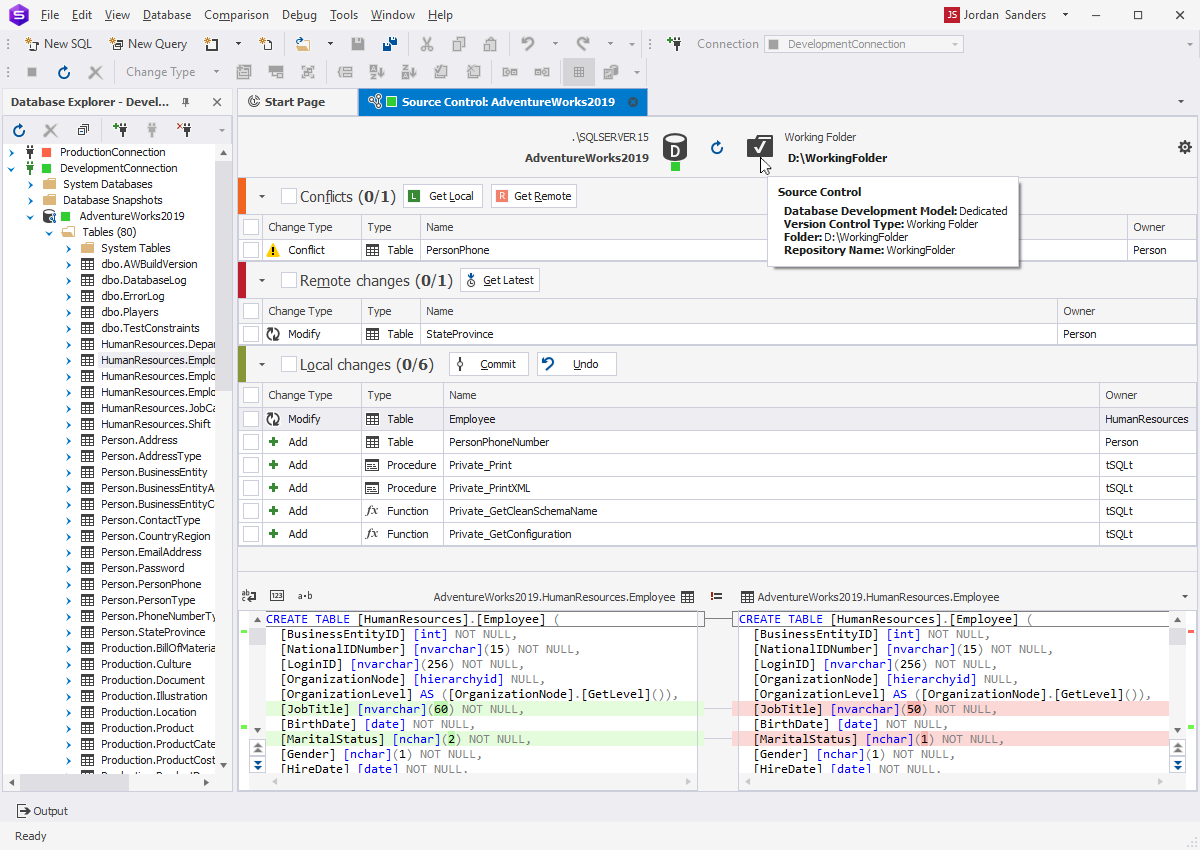How to install dbForge Studio for SQL Server
The IDE is now available for users that prefer Linux or macOS. You will be able to find the illustrated installation instructions in our documentation. After installation, the dbForge Studio for SQL Server icon appears on the desktop.
Unless activated, dbForge Studio for SQL Server works on the trial basis for 30 days. When this time period expires, the product must be activated with the purchased activation key. To check the current status of your trial period or the status of your license, on the dbForge Studio menu, go to Help, and then click About.